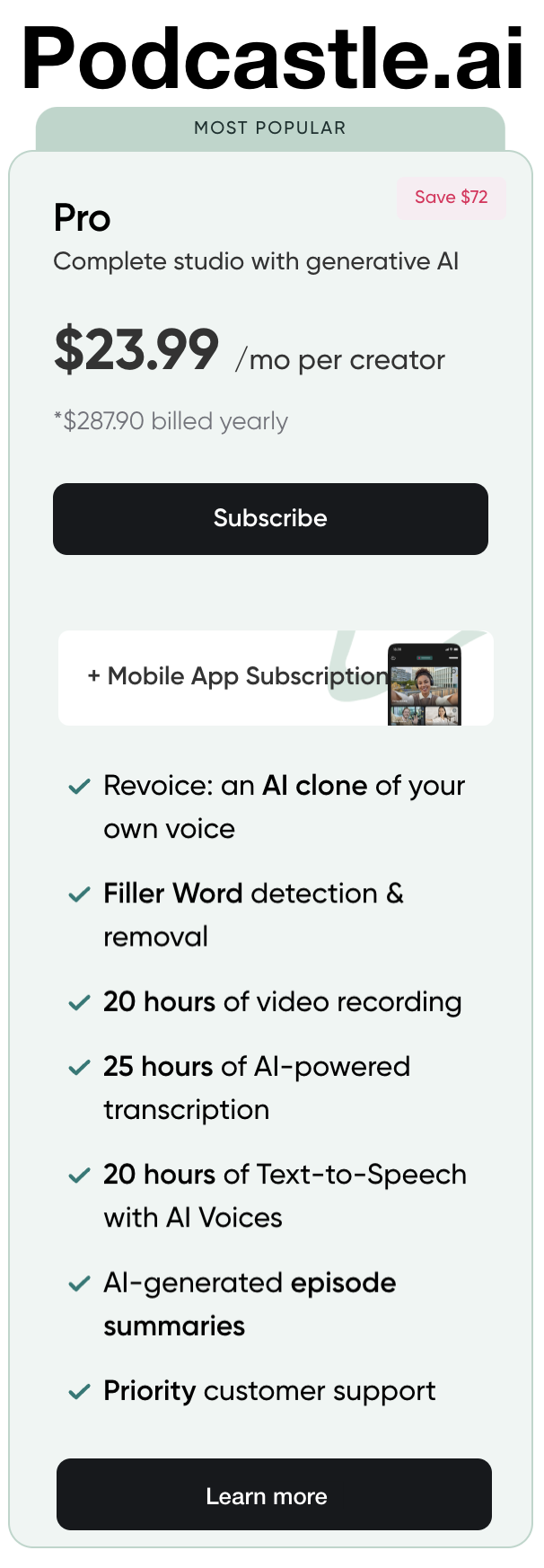How to Convert Video to Audio
Sometimes, you want the audio track from a video. It could be a music video, a recorded lecture, or a funny clip you want as a ringtone. Here’s how to extract audio from video files on the most common devices:
Windows
- VLC Media Player:
-
- Download VLC Media Player if you don’t have it (https://www.videolan.org/vlc/)
- Open VLC, go to “Media” -> “Convert/Save.”
- Click “Add” and select your video file.
- Click “Convert/Save,” then choose “Audio – MP3” as the profile.
- Select a destination for your new audio file and hit “Start.”
macOS
- QuickTime Player:
-
- Open your video in QuickTime Player.
- Go to “File” -> “Export As” -> “Audio Only”.
- Choose your desired save location and file name.
iPhone
- App Store Apps:
-
- Download a converter app like “MP3 Converter”.
- Open the app and select the video from your Photos library.
- Choose your desired audio format (usually MP3).
- Tap “Convert” and save the file to your phone.
Android
- Google Play Store Apps:
-
- Download a converter app like “Video to MP3 Converter.”
- Open the app, then select the video you want to convert
- Choose your desired audio format (like MP3) and quality.
- Tap “Convert” and save the audio file to your device.
Do you have webinars, YouTube videos, or other video content that could quickly become captivating podcasts? Podcast.ai is a powerful tool that makes this conversion incredibly simple. Here’s how it works:
Getting Started with Podcast.ai
- Create an Account: Go to the Podcast.ai website (https://podcast.ai) and create a free account.
- Upload Your Video: Click “Create” and select the “New Project” option. Then, choose “Convert Video to Podcast” and upload your video file.
- Enhancements (Optional): Podcast.ai offers fantastic tools to refine your audio:
-
- Noise Reduction: Remove background distractions for professional-sounding audio.
- Filler Word Removal: Eliminate “ums” and “ahs” for smoother delivery.
- Audio Enhancements: Optimize volume and audio quality automatically.
- Transcription: Podcast.ai automatically generates a transcript of your video, making it easy to edit or create show notes.
- Create Your Podcast:
-
- Edit: Trim your audio, if needed, directly within the Podcast.ai interface.
- Intro/Outro: Add your podcast’s theme music and standard messages.
- Title and Description: Craft a compelling title and description for your new podcast episode.
Export and Publish
- Download Your Audio File: Export your podcast episode as an MP3 file.
- Choose a Podcast Host: Select a podcast hosting platform like Buzzsprout, Podbean, or Transistor.fm.
- Upload and Distribute: Upload your MP3 to your podcast host, complete the episode details, and your podcast is ready!
Free Reports