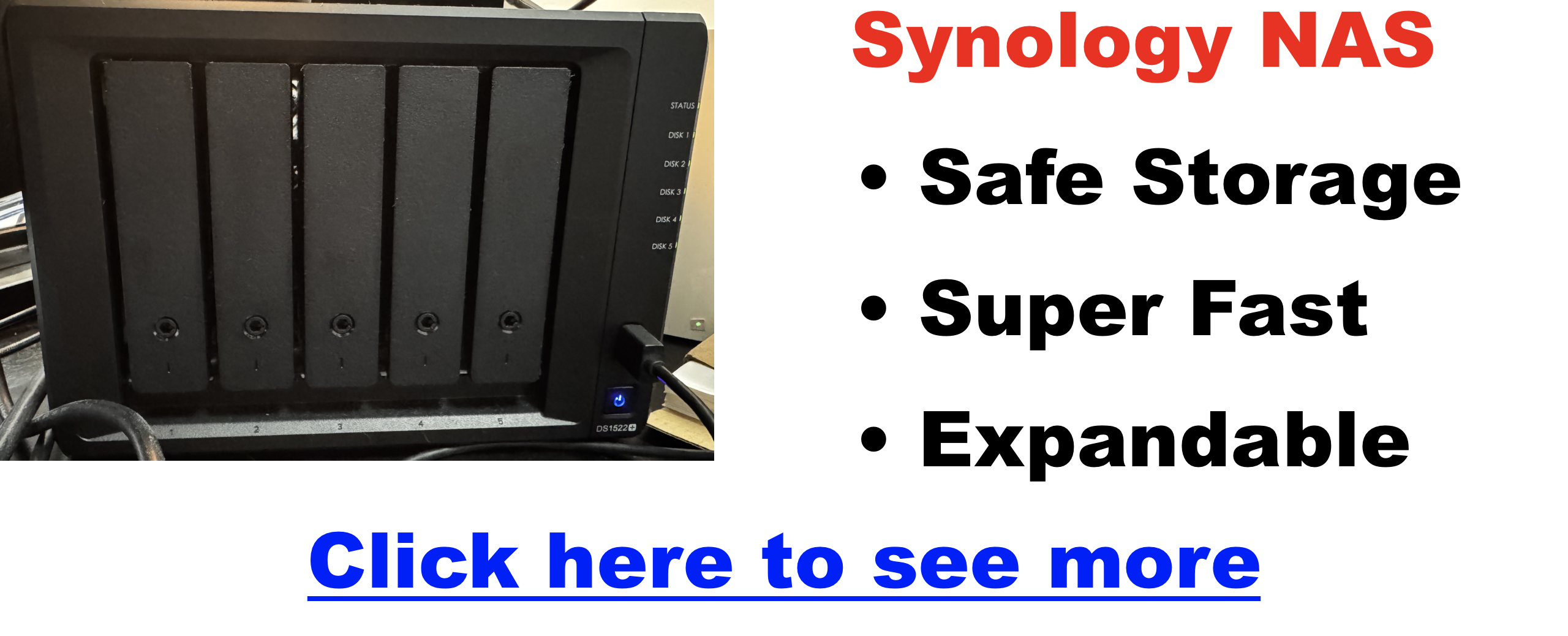The Podcaster’s Guide to RAID, NAS, and Reliable Storage: How to Keep Your Episodes Safe and Your Workflow Smooth
The Invisible Risk Behind Every Podcast
Let’s be honest: you probably didn’t get into podcasting to learn about RAID levels or NAS configurations. But what would happen if your podcast files vanished tomorrow? Interviews, solo episodes, multi-cam video shoots—gone. All because a single drive failed.
It’s more common than you think, and the more content you produce, the higher the stakes. Fortunately, a smart storage setup can protect your creative work and streamline your workflow at the same time.
The 3 Storage Headaches Podcasters Face
- Drive failure – All hard drives eventually die. It’s not a matter of if, but when.
- Slow editing workflow – External USB drives choke on high-resolution video.
- Messy backup systems – One project in Dropbox, another on a flash drive, and raw files scattered across desktops.
RAID, NAS, DAS, JBOD—WTF Does It All Mean?
Here’s the breakdown, made podcaster-friendly:
| Term | What It Is | Why It Matters for Podcasters |
|---|---|---|
| RAID 1 | Mirror backup across 2 drives | If one dies, the other keeps your episodes safe |
| RAID 5/6 | Redundant storage with parity | Handles 1–2 drive failures without losing data |
| JBOD | “Just a Bunch of Disks” (no protection) | Avoid this. If a drive fails, you’re toast |
| NAS | Networked drive enclosure with smart OS | Access files across devices, use apps for backup, sync, and streaming |
| DAS | Direct connection (USB/Thunderbolt) | Great for speed but not shareable or redundant |
| SSD vs HDD | SSDs are fast, HDDs are big | SSDs for active editing, HDDs for storage |
Use Our Storage Calculator
OWN Thunderbay 8 is a JBOD configuration
Real-World Podcast Use Cases
Scenario 1: Solo audio podcaster with limited gear
- 1TB external SSD for editing
- Google Drive for cloud backup
Scenario 2: Video podcast team with multi-cam setup
- 5-bay NAS with RAID 5 and 20TB of storage
- SSD scratch drive for current project edits
- Cloud backup of finished episodes
Scenario 3: Podcast editor managing multiple clients
- RAID-protected NAS for archive + backup
- Separate folders per client with version history
- Offsite backup using Backblaze B2 or Synology C2
Why We Use the Synology DS1522+
This 5-bay NAS is our personal choice for podcasting, and here’s why it’s fantastic:
- Flexible RAID: Start with RAID 5, expand later
- DSM (DiskStation Manager): Synology’s software is clean, powerful, and easy to use
- Synology Drive: Acts like your own private Dropbox
- Hyper Backup: Schedule backups to cloud or external storage
- Add-ons: SSD cache for speed, 10GbE networking for video workflows
You get redundancy, remote access, client collaboration, and peace of mind—all in one box. Click for a full review of the Synology 1522+. However, if you plan to edit video directly from a NAS, you’ll want to read this before making a purchase.
How to Set Up a Foolproof Podcast Storage System
Step 1: Capture & Edit
- Record and edit on a fast SSD (external or internal)
Step 2: Store
- Move finished files to a RAID-protected NAS like the DS1522+
Step 3: Backup
- Use Synology Hyper Backup to push copies to the cloud (Backblaze B2, Dropbox, or Google Drive)
Step 4: Archive
- For older projects, keep offline copies on cold storage or low-cost HDDs
Recommended Tools for Podcasters
- NAS: Synology DS1522+ – click to see my personal review of this device
- Drives: Seagate IronWolf or WD Red Plus
- Cloud Backup: Backblaze B2, Synology C2, or CrashPlan
- SSD: Samsung T7 or SanDisk Extreme for editing
- Apps: Synology Drive, Hyper Backup, Plex (for private streaming)
Final Thoughts: Save Now or Pay Later
You don’t need to become an IT expert to protect your podcast—but you do need a system. Even one reliable NAS setup can make the difference between smooth sailing and a creative disaster.
Don’t wait until you lose an irreplaceable interview to act.
Build your podcast storage strategy now—your future self (and your audience) will thank you.
Need help choosing a setup for your podcast workflow? Drop your questions in the comments or reach out—we’ve got your back!