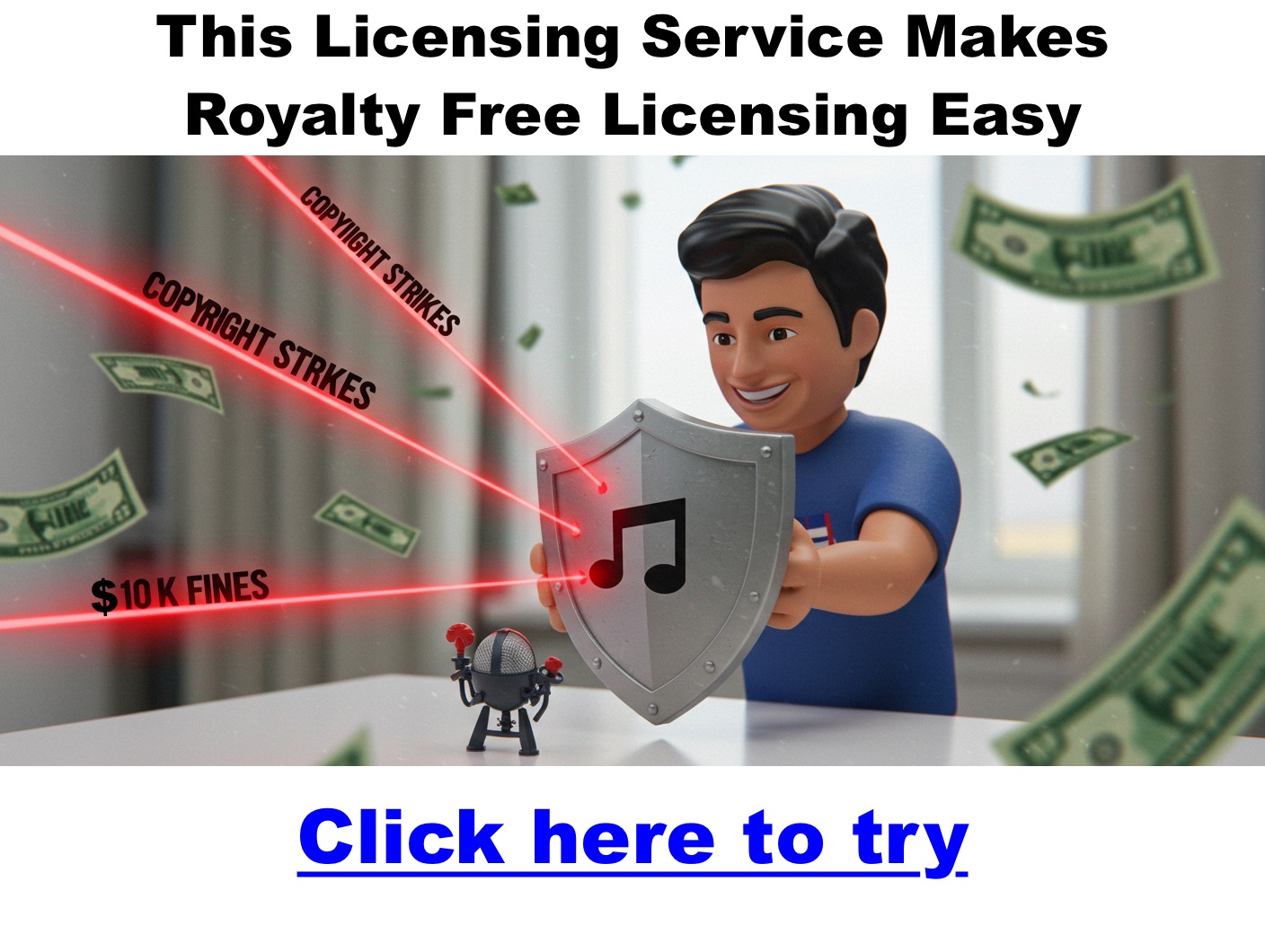Matt
The Best Wireless Podcast Mics
Wireless microphones are revolutionizing how podcasters and content creators capture high-quality audio. No more tangled cords or being tethered to a desk—just freedom to move, clean recordings, and sleek, minimal setups. Whether you’re recording from your home studio, interviewing on location, or streaming on the go, this guide covers the best wireless podcast mics of 2025, carefully reviewed for sound quality, ease of use, and value.
Quick Comparison Table
| Microphone | Recording Format | Range (ft) | Battery Life | Noise Cancellation | Best For |
|---|---|---|---|---|---|
| DJI Mic 2 | 32-bit float | 820 | 6 hrs (18 w/ case) | Intelligent noise canceling | Best overall |
| Rode Wireless PRO | 32-bit float | 853 | 7 hrs (w/ smart case) | N/A | Premium / Pro users |
| Hollyland Lark M2 | 48 kHz/24-bit | 984 | 10 hrs (w/ case) | >70 dB SNR | Interviews, dual-host setups |
| Rode Wireless GO II | 24-bit/48 kHz | 656 | 7 hrs | N/A | 2-person podcasting |
| Hollyland Lark M1 | 48 kHz/24-bit | 656 | 4 hrs (w/ case) | DSP algorithms | Budget pick |
| Saramonic Blink 500 | 48 kHz/16-bit or 24-bit | 328 | 8 hrs (w/ case) | Yes | Flexible, mobile creators |
| Neewer CM28 | 48 kHz/16-bit | 200 | 6 hrs (w/ case) | Basic | Beginners on a budget |
| Samson Go Mic | 48 kHz/16-bit | 100 | 6 hrs (w/ case) | Basic | Simple setups, tight spaces |
| Rode Wireless ME | 24-bit/48 kHz | 656 | 7 hrs | N/A | On-the-go/mobile podcasting |
| Lark 150 System | 48 kHz/16-bit or 24-bit | 328 | 8 hrs (w/ case) | Yes | Dual-host, easy setup |
Click here to learn more about our favorite wireless mic
Best Overall Wireless Podcast Mic
DJI Mic 2 The DJI Mic 2 balances professional-grade audio with portability. Designed for creators who move between settings, it offers up to 820 feet of wireless range and 32-bit float recording that preserves audio dynamics even in fluctuating environments. Intelligent noise canceling ensures your voice stays crisp.
Why we love it: The DJI Mic 2 works seamlessly with smartphones, cameras, and computers. It magnetically clips on, charges in a sleek case, and supports USB-C, Lightning, and 3.5mm TRS outputs.
Pros:
- 32-bit float recording
- 18 hours total battery with case
- Great noise reduction
Cons:
- Single-channel only—best for solo creators
Best Budget Option
Hollyland Lark M1 The Lark M1 delivers reliable wireless audio without breaking the bank. It’s ideal for beginners who want plug-and-play simplicity with surprising audio clarity. DSP noise cancellation and a 656-ft range give it more value than most entry-level systems.
Pros:
- Clear sound for under $100
- Easy to use, auto-pairing transmitters
- Solid build for the price
Cons:
- Limited battery per charge (4 hrs)
- No internal storage
Best for Mobile/On-the-Go Podcasting
Rode Wireless ME This compact system is designed for creators recording from a smartphone or DSLR. It features built-in microphones on both the transmitter and receiver, making quick interviews and mobile podcasting easier than ever.
Pros:
- Ultra-lightweight and portable
- Compatible with iOS and Android
- Internal mic on both ends
Cons:
- No on-device storage
- Lacks 32-bit recording depth
Best for Interviews and Multi-Person Setups
Rode Wireless GO II and Hollyland Lark M2 These dual-transmitter systems are perfect for co-hosts, guests, or on-location interviews. Both provide clean audio, extended range, and internal storage (GO II), with the Lark M2 offering up to 10 hours of runtime.
Pros:
- Dual mics and receivers
- Long wireless range
- Versatile connectivity
Cons:
- Requires some initial setup and software familiarity
Premium Pick for Professionals
Rode Wireless PRO The Wireless PRO is built for serious audio work. It supports 32-bit float recording, timecode sync for video alignment, and encrypted digital transmission. Whether you’re a documentary producer or a commercial podcaster, this is a top-tier mic system.
Pros:
- Broadcast-quality audio
- Timecode for syncing video
- Comes with lav mics and smart charging case
Cons:
- More expensive than most others
- Overkill for casual users
What to Look For in a Wireless Podcast Mic
Click here for our favorite wireless podcasting mic
Choosing the right mic depends on your workflow, environment, and goals. Here’s what to prioritize:
- Audio Quality: 24-bit or 32-bit float recording ensures detail and dynamic range.
- Battery Life: Look for systems with 6–10 hours or a charging case that extends use.
- Wireless Range: Longer range allows flexibility in setup and movement.
- Noise Cancellation: Vital for busy or outdoor environments.
- Connectivity: Ensure compatibility with smartphones, DSLRs, and computers via USB-C, Lightning, or TRS.
- Storage: Onboard memory is helpful as a backup or when recording in remote areas.
FAQs
Are wireless mics good for podcasting?
Yes. They reduce cable clutter and are ideal for dynamic or multi-person recordings.
Do wireless mics have latency?
High-end models have negligible latency. Entry-level models may experience slight delay.
Can I use wireless mics with my iPhone or DSLR?
Absolutely. Most come with or support adapters for phones and cameras.
How many people can record at once?
Depends on the system—some support one transmitter, others (like Rode GO II or Lark 150) support two or more.
Conclusion
The best wireless podcast mic for your needs depends on your goals, budget, and environment. If you’re serious about podcasting and want top-tier performance, the Rode Wireless PRO delivers unmatched clarity and control. For most creators, the DJI Mic 2 offers the best balance of portability, quality, and price. And if you’re just getting started, the Hollyland Lark M1 is your best bet.
Use the table above to compare specs at a glance—and choose the mic that will let your voice shine wherever you record.
Free Music for Podcasts
Free music for podcasts
Track 1: Podcast Show Notes
Track 2: Podcast Growth Strategies
Track 3: Monetizing Your Podcast
Track 4: Podcast SEO Tips
Track 5: Engaging Your Audience
If you’re starting a podcast, you’ll need music for your intro, outro, or background. However, you can’t just use any song from Spotify or YouTube without proper licensing—it will get flagged for copyright violations. Fortunately, there are several platforms where you can find legal, high-quality music for your podcast.
On this page, you’ll find a list of music licensing companies, royalty-free platforms, sound effects libraries, and helpful tips for choosing, editing, and using podcast music effectively.
Does My Podcast Need a Theme Song?
Many podcasts use music at the beginning (also known as an intro or theme song) to set the tone and create a recognizable identity. Having a signature piece of music can make your podcast feel more professional and engaging.
Where Can I Find Licensed Podcast Music?
Click Here to Get Exclusive Music Tracks That Set Your Podcast Apart
Top Music Licensing Companies
These companies provide high-quality, legally licensed music for podcasts and other media projects. Some require subscriptions, while others offer pay-per-track options.
-
Track Club by Marmoset – A curated music library with straightforward licensing for podcasts.
-
PremiumBeat – Offers a vast selection of music with both subscription and one-time purchase options.
-
Pond5 – Provides royalty-free music at various price points, including a monthly subscription option.
-
Depositphotos – Known for its extensive library of royalty-free music and sound effects.
-
Soundstripe – Offers unlimited access to music and sound effects through a subscription plan.
Best Royalty-Free Music Platforms
These platforms provide music that can be used for free or with attribution, making them great choices for podcasters on a budget.
-
Pixabay – A free source for royalty-free music and sound effects.
-
YouTube Music Library – A collection of free music tracks for creators.
-
AudioJungle – Part of Envato Market, offering affordable royalty-free music.
-
Epidemic Sound – A premium music library offering high-quality, fully licensed tracks.
-
Audiosocket – A curated selection of indie music for licensing.
Additional Free Music Resources
These websites provide free music under Creative Commons licenses, which may require attribution.
-
Free Music Archive – A massive collection of free music under various licenses.
-
Jamendo – Features music that can be used for free under Creative Commons terms.
-
Bensound – Provides royalty-free tracks with flexible licensing options.
-
No Copyright Sounds – A source of free music for videos and podcasts.
-
Incompetech – Offers a wide range of Creative Commons-licensed music.
Stock Music Libraries for Podcasts
If you’re looking for professional-quality music for your podcast, these stock music libraries offer great options.
-
Shutterstock Music – A diverse catalog of licensed music for media use.
-
Musicbed – High-quality, professionally produced music for podcasts.
-
Marmoset Music – A carefully curated selection of licensed tracks.
-
Audioblocks – A subscription-based service offering unlimited downloads.
-
Artlist – A premium platform with a focus on curated, high-quality music.
How to Choose the Right Podcast Music
Picking the right music is crucial to creating the right feel for your podcast. Here are some key factors to consider:
-
Mood & Tone – Does the music match your podcast’s style? (Upbeat for business, chill for wellness, dramatic for true crime)
-
Energy Level – Make sure the track complements your voice rather than overpowering it.
-
Loopability – Can you easily extend or trim the track as needed?
-
Licensing Considerations – Ensure you have the appropriate rights to use it in a commercial podcast.
Understanding Music Licensing for Podcasts
Understanding licensing is important to avoid copyright violations. Here’s a quick breakdown of common license types:
| License Type | Can You Use It for Free? | Requires Attribution? | Allowed for Monetization? |
|---|---|---|---|
| Creative Commons (CC-BY) | ✅ | ✅ | ✅ |
| Creative Commons (CC-BY-NC) | ✅ | ✅ | ❌ (Non-commercial only) |
| Royalty-Free | ❌ (Usually Paid) | ❌ | ✅ |
| Public Domain | ✅ | ❌ | ✅ |
| Copyrighted Music | ❌ | ❌ | ❌ |
Always check the license terms on the website you’re downloading from.
Where to Find Sound Effects for Podcasts
Beyond intro music, many podcasters use sound effects for transitions, background ambiance, and storytelling. Here are some great resources:
-
Free Sound Effects:
-
Freesound.org – Community-driven sound library.
-
BBC Sound Effects – Free archive of thousands of sounds.
-
ZapSplat – Free and premium sound effects for creators.
-
-
Paid Sound Effects:
-
Boom Library – Studio-quality sound effects.
-
SoundSnap – Subscription-based sound FX library.
-
Artlist SFX – Part of Artlist’s premium offerings.
-
Editing Your Podcast Music for a Professional Sound
Once you’ve chosen your music, make sure it integrates smoothly into your podcast. Here are some best practices:
-
Fade in/out: Start the music softly and fade it down before speaking.
-
Use ducking: Reduce the music volume when speaking to avoid distractions.
-
Looping: Trim and loop music to fit your intro or transitions.
-
Recommended Free Audio Editors:
-
Audacity – Free, open-source audio editing.
-
GarageBand (Mac) – Great for beginners.
-
Reaper – Low-cost, professional DAW.
-
AI-Powered Music Creation Tools
If you want unique, AI-generated music, these tools might help:
-
Boomy – AI-generated custom music.
-
Aiva.ai – AI compositions for commercial use.
-
Soundraw – AI-powered royalty-free music generator.
These tools allow you to create original music tailored to your podcast’s needs.
Mistakes to Avoid When Using Podcast Music
Here are some common pitfalls podcasters should avoid:
❌ Choosing music that’s too loud or distracting – It should complement, not overpower, your voice.
❌ Not checking licensing terms – Some “royalty-free” music still has restrictions.
❌ Overusing background music – Too much music can make dialogue hard to hear.
❌ Using generic or overused tracks – A unique sound helps brand your podcast.
Tips for Using Podcast Music Effectively
-
Keep it Short – Avoid long intros. Five seconds of music is often enough.
-
Balance the Volume – Ensure your music isn’t louder than the rest of your episode.
-
Consider a Sound Instead of a Song – A unique sound effect (like a chime, strum, or beat) can be a recognizable signature for your show.
Final Thoughts
These platforms offer a variety of music styles and licensing options to suit different podcast needs. Whether you’re looking for free tracks, professional-grade paid music, or AI-generated compositions, there’s an option for you. Click Here to Discover Affordable, High-Quality Music for Your Podcast
How Long Should Your Podcast Be? A Strategic Guide to Episode Length, Retention & Monetization
Have you ever wondered how long your podcast episodes should be? Should you keep them short and snappy, or go all-in with long-form deep dives? With so many successful podcasts ranging from 5-minute daily tips to 3-hour epic conversations, choosing the right length can feel overwhelming.
The truth is, there’s no universal perfect episode length—it depends on your content, audience, and monetization goals. The good news? Whether you prefer quick insights, medium-length discussions, or marathon-style episodes, you can still keep your listeners engaged and maximize revenue—without relying on built-in platform ads.
This guide will break down:
- The pros and cons of different episode lengths
- Why Joe Rogan’s long-form model works—and why it’s tough to replicate
- How to keep listeners engaged (regardless of length)
- Monetization strategies beyond standard podcast ads
- A step-by-step framework to determine your ideal podcast length
What’s the Ideal Podcast Length?
Understanding Listener Behavior
- Different podcast types have different optimal lengths:
- Short-form (5-20 min): News, quick tips, daily updates
- Medium-length (20-45 min): Interviews, solo discussions, storytelling
- Long-form (45+ min): In-depth conversations, panel discussions, Joe Rogan-style formats
Data Insights on Episode Length & Retention
- Shorter episodes tend to have higher completion rates.
- Longer episodes work best when content is engaging and formatted well.
- Varied lengths can work if they fit your audience’s listening habits.
💡 Pro Tip: Use your podcast analytics (Spotify for Podcasters, Apple Podcasts Connect) to see where listeners drop off and adjust your format accordingly.
The Joe Rogan Factor: Why Long-Form Works & Why It’s Hard to Replicate
Why Rogan’s 3-4 Hour Episodes Work
- Built-in audience → Fans expect deep, unfiltered conversations.
- High-profile guests → Big names drive interest & long engagement.
- No ad pressure → His Spotify deal gives him monetization freedom.
- Repurposed clips → JRE Clips makes long content digestible.
Why Small Podcasters Struggle with Long Episodes
🚨 Challenges for Smaller Podcasters:
- Unknown hosts struggle with long retention times.
- Listeners won’t commit to a long episode without trust.
- Shorter, high-quality content often converts better for newer podcasts.
- Long-form requires tight editing—rambling, off-topic tangents will make listeners drop off.
- New listeners rarely start with a 3-hour episode—discovery and conversion rates are lower.
How Small Podcasters Can Make Long Episodes Work
✅ Keep Content Structured: Use clear segments (e.g., Intro → Guest Q&A → Main Discussion → Closing Thoughts).
✅ Break Up the Episode: Release highlights as separate, shorter episodes or clips for easier consumption.
✅ Use Strong Hooks: The first 5 minutes should make it clear why the listener should stay.
✅ Edit Ruthlessly: Cut fluff—long doesn’t mean slow or unstructured.
✅ Promote in Small Bites: Share 1-5 minute clips on social media to drive traffic to the full episode.
✅ Drive Listeners to an Owned Platform: Offer exclusive content, timestamps, or written summaries on your website.
🎯 Recommended Tools for Engagement:
- Descript (editing & transcript creation)
- Riverside.fm (high-quality remote recording)
- Podcastle (AI-powered voice editing & enhancement)
- Headliner (audiograms for social media)
How to Keep Listeners Engaged (Regardless of Episode Length)
Tips for Small Podcasters to Increase Retention
✅ Start Strong: The first 30 seconds matter. Hook listeners with a question, an intriguing statement, or a preview of what’s coming. ✅ Segment Your Content: Break your episode into sections (intro, main topic, Q&A, conclusion) to keep it structured. ✅ Use Sound Design: Music, transitions, and sound effects add polish and keep attention. ✅ Encourage Interaction: Ask listeners to engage on social media or email you with questions. ✅ Keep Energy High: Monotone delivery kills engagement. Speak naturally, with variation in tone and pace. ✅ Tease Future Episodes: Give listeners a reason to come back.
Monetization: Why Your Episode Length Matters
Short vs. Long: Which Makes More Money?
| Episode Length | Strengths | Weaknesses | Best Monetization Methods |
|---|---|---|---|
| Short (5-20 min) | High retention, quick to produce | Limited ad spots | Sponsored shoutouts, website traffic, affiliate links |
| Medium (20-45 min) | Good balance, flexible format | Needs engagement strategy | Host-read ads, email opt-ins, memberships |
| Long (45+ min) | Deep engagement, more ad opportunities | Harder to retain new listeners | Direct sponsorships, premium content, repurposed clips |
Monetization Strategies Beyond Platform Ads
🎁 Get a Free Monetization Resource & Video Training
Want to take your podcast revenue to the next level? Visit PodcastPontifications.com for a free guide and exclusive video training on monetizing your podcast effectively!
🎯 Recommended Tools for Monetization:
- Podia (sell digital products & courses)
- ConvertKit (email marketing)
- Supercast (premium podcast subscriptions)
- Teachable (course creation)
- ThriveCart (for selling digital products & services)
Choosing the Right Length for Your Podcast (Actionable Framework)
Step 1: Define Your Goal
🔹 Brand Awareness? → Short, punchy episodes. 🔹 Deep Engagement? → Long-form interviews. 🔹 Monetization? → Hybrid approach.
Step 2: Analyze Your Audience
- Do they prefer long discussions or quick insights?
- Check listener drop-off rates in analytics.
Step 3: Test & Optimize
- Experiment with different lengths and track performance.
- Use listener feedback to adjust structure and pacing.
Making Podcast Length Work for You
There’s no magic formula for the perfect podcast length—only the right length for your goals. Whether you prefer short-form episodes or long-form conversations, your success depends on keeping listeners engaged and monetizing strategically.
🚀 Next Steps: ✅ Decide your podcast length based on your goals.
✅ Set up a website + monetization funnel.
✅ Experiment, analyze, and optimize your strategy.
Got questions or want to learn more? Visit PodcastPontifications.com for exclusive resources to grow and monetize your podcast!
Decoding Podcast Virality with AI: A Study Guide
Podcast promotion has evolved rapidly, with AI tools now offering powerful ways to increase visibility and engagement. From ChatGPT-4’s enhanced image processing capabilities to DeepSeek’s intent-based search insights and Google’s NotebookLM for content structuring, AI is reshaping how podcasters connect with their audiences. This guide explores how AI can help create compelling social media content, drive engagement, and strategically promote a podcast.
Click To Learn More About Growing Your Podcast
Leveraging AI for Podcast Growth
1. ChatGPT-4’s Image Generation Capabilities
One of the most significant improvements in ChatGPT-4 is its ability to generate images with accurate text. This is a game-changer for podcasters looking to create visually appealing social media posts.
- Quote: “Prior to this update, it would make images that had weird, funky text, but now it can actually do text on an image. I think it can drive a lot of traffic for social media, especially if you’re trying to promote specific shows.”
- Implication: Podcasters can now create eye-catching visuals for platforms like Instagram, Facebook, and X (formerly Twitter) without needing advanced design skills.
2. Connecting Podcast Content with Trending News
Aligning podcast topics with trending news can significantly increase searchability and attract a wider audience.
- Example: Discussing GM and Ford stock fluctuations can make a finance podcast episode more relevant to trending financial discussions.
- Benefit: Leveraging real-time news can help podcasters get discovered more quickly by audiences searching for those topics.
3. Utilizing DeepSeek for Search Intent Insights
DeepSeek, a Chinese AI tool, excels in understanding search intent and tailoring content to what people are actually looking for.
- Quote: “DeepSeek is really good at understanding intent and what people are searching for.”
- Application: AI can help craft highly targeted, click-worthy headlines based on search intent, ensuring the content resonates with the audience.
4. Repurposing Podcast Transcripts for Social Media
Transcripts are an underutilized asset that can fuel content repurposing efforts.
- Process: Transcribe podcast episodes and use ChatGPT to extract key themes, generate headlines, and create social media posts.
- Quote: “You can pull up a transcript right from YouTube, feed it into AI tools, and generate engaging social media content from it.”
5. Ethical Use of Clickbait Headlines
Creating engaging headlines is crucial for social media promotion, but they must deliver on their promises.
- Quote: “Clickbait isn’t bad as long as you deliver on the promise. If it’s valuable content, it’s going to work well.”
- Examples:
- “Recession ahead? These three stocks could save your portfolio.”
- “Sell now or hold? The truth about the next market crash.”
- “This $5 stock could be the next Tesla. Are you in?”
6. Driving Engagement Through Calls to Action
Social media success depends on user engagement, which can be enhanced through AI-powered CTAs.
- Quote: “Ask your audience to leave a comment about how their portfolio did this week. This builds engagement.”
- Strategy: Encourage comments, shares, and website visits by integrating clear CTAs into each post.
7. Linking Social Media Posts to Blog Content
Instead of linking directly to a podcast episode, drive traffic to a blog post that features the episode.
- Benefits:
- Collect visitor contact information (emails, phone numbers).
- Provide more context and related resources.
- Increase overall website traffic and SEO benefits.
- Example: Crime Junkie’s website embeds episodes and collects listener details.
8. Using NotebookLM for Content Structuring and Keyword Discovery
Google’s NotebookLM is a powerful research tool that organizes topics and generates related content ideas.
- Feature: The “Mind Map” tool helps break down broad topics into sub-niches and keyword opportunities.
- Quote: “One of the new updates in NotebookLM is the Mind Map, which helps generate structured content for social media.”
- Application: Use the mind map to create 50+ Pinterest pin ideas related to volatile stock markets, for example.
9. AI-Generated Infographics for Social Media
Infographics are highly shareable content that can enhance blog posts and social media promotions.
- Example: An infographic breaking down the impact of auto tariffs on the market, generated via ChatGPT.
- Quote: “ChatGPT can create Facebook post images based on stock market trends and headlines.”
- Impact: Easily produce visually engaging content that aligns with podcast themes.
10. Prioritizing Value Over Spam
AI tools can generate a high volume of content, but quality is key.
- Quote: “If you understand that you’re not spamming but providing real value, your content will be more effective.”
- Principle: Focus on content that helps, educates, or entertains rather than flooding social media with AI-generated posts.
Frequently Asked Questions about Using AI to Grow a Podcast
1. How can AI-generated images help promote a podcast?
AI-generated visuals, such as those from ChatGPT-4, can include episode titles, key discussion points, or trending topics. These increase engagement and click-through rates on social media.
2. How can AI help identify trending topics for a podcast?
AI can analyze news and trending search data, helping podcasters align content with what audiences are actively searching for.
3. What is search intent, and how does AI help with it?
Search intent is the reason behind a search query. AI tools like DeepSeek can determine whether users seek quick answers, in-depth analysis, or product recommendations, allowing podcasters to tailor content accordingly.
4. How can AI generate compelling social media headlines?
By analyzing podcast transcripts, AI can create multiple engaging headlines that drive engagement while staying true to the episode’s content.
5. How can AI assist in creating infographics for podcast promotion?
AI-generated infographics visually represent key takeaways from podcast episodes, making content more digestible and shareable.
6. What is NotebookLM, and how does it benefit podcasters?
NotebookLM is a Google AI tool that synthesizes podcast content into structured formats. Its Mind Map feature helps break topics into sub-niches for targeted marketing.
7. How does the Mind Map feature help expand podcast content?
Mind Maps help identify subtopics and related keywords, enabling podcasters to create diversified content across platforms.
8. What’s the overall AI strategy for making a podcast go viral?
Successful podcast growth involves:
- Aligning content with trending topics.
- Using AI-generated visuals and engaging headlines.
- Repurposing transcripts into various content formats.
- Leveraging NotebookLM for keyword and topic discovery.
- Focusing on quality and audience engagement rather than spam.
Conclusion
AI-driven podcast promotion is a game-changer, allowing podcasters to create high-quality, engaging content efficiently. By focusing on value-driven content, leveraging trending news, and utilizing AI-generated visuals, podcasters can maximize their promotional impact and drive more listeners to their shows.
Can I Play Music on a Podcast? A Complete Guide for Podcasters
1. The Short Answer
Yes, but only if you have the legal rights to use the music. Using copyrighted songs without proper permission can lead to episode takedowns, copyright strikes, legal fines, and demonetization. Consider safer alternatives like licensing music or using royalty-free sources.
2. Why Playing Copyrighted Music is Risky
With experience in dealing with content clearances, I’ve seen firsthand how complex and costly unauthorized music usage can be. Some productions can spent tends of thousands of dollars to license only SECONDS of a well-known song! Podcasters often underestimate the risks involved… Don’t!
✨ Copyright Infringement
Most commercial songs (e.g., Lil Wayne, Taylor Swift) are protected by copyright laws. Playing them without permission is illegal. Even short clips can trigger detection by automated copyright systems.
⚠️ Legal Consequences
You could face fines up to $150,000 per violation under U.S. law. Even accidental infringements are punishable by fines.
🚨 Platform Takedowns & Strikes
Platforms such as Spotify, Apple Podcasts, and YouTube employ advanced detection software that automatically identifies unauthorized music. Episodes frequently get removed, muted, or demonetized, and repeated offenses could lead to account suspension or termination.
💰 Loss of Monetization
Advertisers and sponsors often avoid podcasts using copyrighted music due to potential legal liability. This significantly impacts your podcast’s potential revenue.
3. What About Fair Use? (Not a Safe Bet)
Many podcasters mistakenly assume that using short clips falls under “fair use.” In my experience with clearances, fair use is never guaranteed protection and must be assessed case-by-case. Platforms regularly remove or demonetize episodes even when podcasters argue fair use.
Fair use depends on:
- Purpose (educational, commentary, critique, transformative use)
- Amount Used (shorter is typically safer, but there’s no exact rule)
- Effect on Market (if your usage negatively affects sales or potential market for the original music, it is unlikely fair use)
Example: Numerous podcasters face demonetization or copyright strikes on platforms like YouTube even after claiming fair use.
4. How to Legally Play Music on a Podcast
Grab Podcast-Ready Music Tracks That Hook Your Listeners—Click Now
✅ Option 1: Obtain a Proper Music License
- Directly contact the copyright holder (record label or publisher).
- Be prepared to pay licensing fees, which can be expensive depending on popularity and scope of use.
✅ Option 2: Use Royalty-Free Music
- Purchase tracks from reputable libraries like Epidemic Sound, Artlist, PremiumBeat, or Soundstripe.
- These libraries offer clear, easy-to-understand licenses specifically designed for podcasters.
✅ Option 3: Use Creative Commons or Public Domain Music
- Explore free resources like Free Music Archive, Incompetech, or Musopen.
- Always verify the terms of use—some Creative Commons licenses require attribution.
✅ Option 4: Use Podcast-Safe Music on Spotify
- Spotify’s “Music + Talk” feature through Anchor allows legal integration of music tracks directly from Spotify’s library, but it limits your full audio experience strictly to Spotify listeners.
✅ Option 5: Commission Custom Tracks
- Hire composers or musicians from platforms such as Fiverr, SoundBetter, or Upwork to produce unique, exclusive music tailored specifically to your podcast.
5. Alternatives if You Want to Talk About Music
🎧 Analyze and Describe the Song
- Engage your audience by discussing why a song is impactful, its backstory, production techniques, or lyrical themes without actually playing the music.
🎧 Curate Playlists for Listeners
- Create an official Spotify playlist linked in your episode description. Guide listeners to pause and listen separately, enhancing the interactive experience.
🎤 Feature Interviews with Musicians
- Collaborate directly with indie musicians who grant you permission to feature their tracks and insights, offering mutual exposure.
🎙️ Discuss Song Lyrics
- Explore the meanings, themes, and contexts of lyrics without playing audio, providing critical commentary and deeper insights.
🎹 Utilize AI-Generated Music
- Explore artificial intelligence tools like Boomy or AIVA that create original, copyright-free music, ensuring complete legal safety.
6. What Happens If You Play Copyrighted Music Anyway?
❌ Episode Takedown – Platforms like Spotify, Apple Podcasts, and YouTube might completely remove your episode.
❌ Copyright Strike or Claim – Automated systems may mute your content or redirect your ad revenue to the copyright holder.
❌ Demonetization – Your podcast could lose potential advertising revenue and sponsorship opportunities.
❌ Legal Fines and Liability – Facing lawsuits and hefty fines of thousands per infringement is a realistic risk.
7. Final Takeaway: Play it Safe
Based on years of experience in content clearance, avoiding copyright issues entirely is the smartest approach. Utilize licensed, royalty-free, Creative Commons, or custom-composed music. For discussions about specific songs, consider descriptive analysis, lyric breakdowns, or playlists.
Need recommendations for podcast-safe music sources or specific podcast formats? I’m here to help! 🚀🎧
Canon EOS R5 vs. R5 Mark II: The Ultimate Podcasting Camera Showdown!
Choosing the right camera for podcasting is crucial for delivering professional-quality video. This guide covers everything you need to know about this camera’s strengths, how to set it up, and how it compares to alternatives, including a comparison between the Canon EOS R5 and the R5 Mark II.
1. Why This Camera is Great for Podcasting
High-Quality Video for a Professional Look
- 4K 30p oversampled from 6K for crisp, detailed video.
- Full HD 120fps for slow-motion effects in promotional clips.
- Autofocus with subject tracking ensures sharp focus on hosts.
Ease of Use for Solo and Multi-Camera Setups
- Articulating touchscreen for easy framing.
- Compact and lightweight design makes it portable.
- Automatic exposure and focus assist for beginners.
Versatility for Live Streaming and Video Recording
- Direct USB streaming – No capture card required.
- Vertical video mode – Optimized for social media clips.
- Product showcase mode – Quickly shifts focus between host and objects.
2. Common Concerns and How to Solve Them
Concern: Can This Camera Handle Long Podcast Sessions?
✅ Solution:
- Canon states 1-hour 4K recording, but overheating may occur after ~15 minutes.
- Workarounds:
- Record in Full HD (1080p) to extend session times.
- Use an external fan or cooling solution.
- Take short breaks between recordings.
Concern: Does It Have Good Audio for Podcasting?
✅ Solution:
- The external microphone port allows for high-quality audio input.
- Recommended Accessories:
- Shotgun mic (Rode VideoMicro, Deity D4 Duo) for directional audio.
- Lavalier mic (Rode SmartLav+, DJI Mic) for hands-free recording.
- USB Audio Interface (Focusrite Scarlett 2i2, Rode AI-1) for XLR mics.
⚠️ Limitation: No headphone jack for real-time monitoring. Workaround: Use a USB mixer or external recorder that supports monitoring.
Concern: Is It Easy to Set Up for Live Streaming?
✅ Solution:
- Built-in UVC/UAC support for plug-and-play USB streaming.
- Compatible with OBS, Zoom, StreamYard, and Restream.
- Steps to Set Up for Streaming:
- Connect via USB-C to your computer.
- Select the camera as a video source in your streaming software.
- Adjust lighting and framing using the articulating screen.
- Test audio levels before going live.
Concern: Does It Work Well in Different Lighting Conditions?
✅ Solution:
- Built-in auto-exposure & focus assist balances lighting.
- Best Lighting Setup:
- Softbox or ring light for even face lighting.
- Key light & fill light combo for professional results.
- ND filter for bright environments to control exposure.
3. Best Accessories to Improve Your Setup
- Tripod or Boom Arm: Stability for hands-free recording.
- External Battery or Power Adapter: Avoid interruptions during long recordings.
- Memory Cards & External Storage: High-speed SD cards (V30 or higher) for smooth recording.
- Multi-Camera Switcher (ATEM Mini Pro): Seamless switching between angles for dynamic podcasts.
4. Step-by-Step Setup Guide for Podcasting
- Camera Placement & Framing
- Position at eye level for natural composition.
- Use the rule of thirds for a balanced look.
- Audio Setup
- Plug in an external microphone for better sound.
- Adjust levels in the camera’s audio settings.
- Lighting Setup
- Use soft lighting for a professional look.
- Adjust white balance to match the lighting environment.
- Recording & Backup Strategy
- Use dual SD cards or external recording solutions.
- Test before recording to avoid technical issues.
5. Canon EOS R5 vs. R5 Mark II: A Comparison
| Feature | Canon R5 | Canon R5 Mark II |
|---|---|---|
| Image Sensor | 45MP CMOS Sensor | 45MP Stacked, Back-Illuminated Sensor |
| Processor | DIGIC X | DIGIC X + DIGIC Accelerator |
| Continuous Shooting | 20 fps (electronic) | 30 fps (electronic) |
| Autofocus | Dual Pixel CMOS AF II | Enhanced Deep Learning AF |
| Video Capabilities | 8K30p RAW, 4K120p | 8K60p RAW, 4K120p |
| Pre-Continuous Shooting | No | Yes (up to 15 shots before full press) |
| In-Camera Upscaling | No | Yes (up to 179MP) |
| Sensor Readout Speed | 16.3ms | 6.3ms |
| Price (Body Only) | ~$3,700 | ~$4,300 |
Verdict:
The Canon EOS R5 Mark II builds upon the R5 with improved processing, enhanced autofocus, better video performance, and a more refined sensor design. It is an excellent choice for podcasters who require advanced video capabilities and enhanced autofocus tracking. However, if budget is a concern and 8K60p or the latest autofocus system is not a necessity, the Canon EOS R5 remains a strong option.
6. Final Verdict: Is This the Right Camera for Your Podcast?
- Perfect for podcasters who need: ✅ High-quality 4K video with great autofocus. ✅ USB streaming without extra gear. ✅ Lightweight, compact, and easy setup.
- May not be ideal for: ❌ Long, continuous 4K recordings due to overheating. ❌ Users who need a headphone jack for monitoring. ❌ Those requiring Log/RAW profiles for color grading.
Recommendation:
If you’re starting or upgrading your podcast setup, this camera is an excellent balance of quality, ease of use, and price. With the right accessories and setup, it can compete with more expensive alternatives, making it a great investment for podcasters of all levels.
What Podcasters Can Learn from Radio’s Legacy
Podcasting may be the future, but radio perfected the playbook. For decades, radio stations built loyal audiences, crafted engaging content, and monetized their airwaves in ways that podcasters can learn from today. But podcasting isn’t just radio 2.0—it’s an evolution that comes with its own unique strengths.
In this post, we’ll break down the best strategies from radio that podcasters can use to increase listener engagement, maximize monetization, and future-proof their show.
Want to take your podcast even further? Download our free Podcast Monetization Guide + Video Training to learn actionable strategies for growing and monetizing your podcast today!
How Radio Kept Listeners Hooked for Decades
Before the rise of streaming and podcasts, radio was the go-to medium for music, news, and talk shows. Despite all the changes in technology, radio has maintained strong listener engagement. What’s the secret?
What Radio Did Right
- Live interaction made listeners feel involved – Call-ins, contests, and real-time participation kept audiences engaged.
- Structured programming built habits – Listeners knew exactly when to tune in for their favorite shows.
- Hosts became trusted voices – Long-term hosts built relationships with their audiences, fostering loyalty.
How Podcasters Can Use These Strategies
- Encourage audience participation – Use Q&A episodes, listener polls, or interactive segments.
- Be consistent with your release schedule – Whether it’s weekly or bi-weekly, create a habit for your listeners.
- Develop a strong host persona – Listeners connect with personality. Be authentic, engaging, and memorable.
👉 Want to boost listener engagement and retention? Our free video training covers strategies that help podcasters grow and keep audiences coming back. [Get it here!]
How Radio Monetized (And How Podcasters Can Do It Even Better)
Radio stations relied heavily on advertising, but they also had multiple revenue streams—many of which podcasters can use today.
What We Can Learn From Radio Advertising
- Host-read ads drive trust – Studies show that 55% of radio ad revenue comes from live-read ads by hosts.
- Local sponsorships were gold – Radio stations partnered with businesses in their communities to secure reliable income.
- Multiple ad slots per hour maximized revenue – Stations structured their content to integrate ad breaks seamlessly.
How Podcasters Can Monetize More Effectively
- Leverage host-read ads – Podcasters can build trust with listeners by naturally integrating sponsored content.
- Seek out niche sponsorships – Instead of waiting for big brands, reach out to relevant businesses in your industry for partnerships.
- Diversify revenue streams – Go beyond ads with premium content, memberships, and affiliate marketing.
👉 Want a step-by-step guide to monetizing your podcast? Download our free Podcast Monetization Guide + Video Training today!
What Podcasting Does Better (And How to Maximize It)
While radio had its strengths, podcasting has some serious advantages that can be leveraged for even greater success.
Why Podcasting Wins Over Radio
- On-demand content keeps listeners in control – Listeners choose what they want to hear, when they want to hear it.
- Global reach beats local airwaves – Podcasts aren’t limited to a geographic region, making it easier to build a worldwide audience.
- More monetization options – Beyond ads, podcasters can make money through subscriptions, merchandise, crowdfunding, and paid courses.
Actionable Ways to Capitalize on Podcasting’s Strengths
- Optimize for discoverability – Use SEO-driven titles and descriptions so your podcast ranks on search engines.
- Distribute content across platforms – Don’t rely on just one platform. Upload your podcast everywhere your audience listens.
- Own your audience – Build an email list and connect with your listeners directly to avoid being dependent on algorithms.
👉 Ready to grow your audience and revenue? Get exclusive insights in our free video training! [Sign up here!]
The Future of Podcasting (And How to Stay Ahead)
The podcasting landscape is evolving fast, and big players like Spotify and Apple are shaping its future. Staying ahead of trends is key to long-term success.
Emerging Trends That Will Shape Podcasting
🚀 AI-powered content recommendations – More personalized podcast discovery based on listener habits.
🎧 The rise of video podcasts – Platforms like Spotify are investing in video-based podcasts to increase engagement.
💰 More premium content & subscription models – More podcasters are monetizing through memberships, exclusive content, and gated episodes.
How Podcasters Can Prepare for the Future
- Embrace new technologies – AI tools can help with content creation, editing, and audience targeting.
- Expand beyond just audio – Video podcasts are gaining popularity—consider experimenting with YouTube or Spotify video.
- Create direct connections with your audience – Build a community through private memberships, newsletters, and exclusive content.
👉 Want to future-proof your podcast? Learn the latest strategies with our free Podcast Monetization Guide + Video Training. [Download it now!]
Final Thoughts
Podcasting isn’t just a modern version of radio—it’s an evolution. By applying the best engagement and monetization strategies from radio while capitalizing on podcasting’s unique strengths, creators can build a long-lasting, profitable show.
Looking for a step-by-step guide to making money with your podcast?
📢 Get our free Podcast Monetization Guide + Video Training today! [Download here!]
Podcast Websites with Ads: How Podcasters Can Monetize and What to Do Next
Podcasting is no longer just about passion—it’s a business. With over 95% of U.S. podcast listeners taking action after hearing an ad and 51% of super listeners reporting they pay more attention to podcast ads than other media, monetizing your podcast can be a game-changer.
But where do you start? Should you use programmatic ads, host-read ads, or a mix? Which podcast hosting platforms offer built-in ad solutions?
This guide explores the best podcast monetization platforms, pricing, ad models, and step-by-step actions to help you start earning from your podcast.
Top Podcast Monetization Platforms (With Pricing & Features)
The best podcast hosting platforms now integrate advertising features, allowing podcasters to monetize without needing external ad networks. Below are some of the top platforms, their features, pricing, and how they work.
1. Podcorn – Direct Sponsorship Marketplace (Best for Host-Read Ads)
💰 Pricing: Free (Podcorn takes a percentage of sponsorship deals)
🎙️ Best for: Podcasters who want full control over their ad deals
Features:
✔️ Marketplace for connecting podcasters with sponsors
✔️ No exclusivity—choose which brands to work with
✔️ Earn through sponsored content, product mentions, and host-read ads
✔️ Automated ad insertion available
Podcorn acts as a middleman between podcasters and advertisers. Instead of waiting for ad networks to insert random programmatic ads, Podcorn allows you to pitch brands and negotiate direct sponsorships.
2. Podbean – Dynamic Ads & Subscriptions (Best for Passive Ad Revenue)
💰 Pricing:
- Basic Plan – Free (Limited features, no monetization)
- Unlimited Audio Plan – $9/month (Includes Ads Marketplace)
- Business Plan – $99/month (Advanced monetization tools)
🎙️ Best for: Podcasters looking for hands-off ad monetization
Features:
✔️ Ads Marketplace for both programmatic & host-read ads
✔️ Dynamic ad insertion (pre-roll, mid-roll, post-roll)
✔️ Listener donations via Podbean Patron
✔️ Paid podcast subscriptions via Apple Podcasts
Podbean makes monetization easy by offering automated ad placements and subscription-based revenue models.
👉 Next Step: If you already use Podbean, enable Ads Marketplace under your monetization settings. If you want to try them out, click for a 7 day free no-risk trial.
3. Castos – Multiple Monetization Options (Best for Premium Content & Subscriptions)
💰 Pricing:
- Starter Plan – $19/month
- Growth Plan – $49/month
- Pro Plan – $99/month
🎙️ Best for: Podcasters who want to combine ads + premium content
Features:
✔️ Dynamic ad insertion (Ads across all episodes)
✔️ Listener donations (One-time or recurring)
✔️ Private podcast subscriptions (Ad-free content, bonus episodes)
✔️ YouTube auto-publishing & free podcast transcripts
Castos is ideal if you want multiple monetization streams beyond just ads—like exclusive premium content.
👉 Next Step: If your audience is loyal, launch a premium, ad-free subscription using Castos’ private podcasting feature.
4. AdsWizz – AI-Powered Ad Targeting (Best for High-Volume Podcasts)
💰 Pricing: Varies (Enterprise-level solution)
🎙️ Best for: Podcasters who want advanced ad targeting & automation
Features:
✔️ Real-time ad insertion for programmatic ads
✔️ AI-powered ad matching & contextual targeting
✔️ Advanced analytics & campaign management
✔️ Competitive separation & ad sequencing
AdsWizz is not for beginners but is powerful for large-scale podcast advertising.
👉 Next Step: If you run a high-traffic podcast, explore AdsWizz for customized ad solutions.
Types of Podcast Advertising (Which One is Best for You?)
Not all ads work the same way. Here are two main types of podcast advertising:
1. Host-Read Ads (Best for Engagement & Higher Payouts)
✅ The host personally reads & delivers the ad
✅ More engaging & trusted than programmatic ads
✅ Can be baked into the episode or dynamically inserted
✅ Typically earns higher CPMs ($15-$50 per 1,000 downloads)
👉 Next Step: If you prefer organic sponsorships, pitch brands via Podcorn or reach out to companies directly.
2. Programmatic Ads (Best for Passive Income & Automation)
✅ Automatically inserted into your podcast episodes
✅ Less control over brands, but fully passive income
✅ CPM rates vary ($2-$15 per 1,000 downloads)
👉 Next Step: If you want hands-off monetization, enable dynamic ads on Podbean, Castos, or AdsWizz.
How to Get Started with Podcast Advertising
Step 1: Choose a Monetization Platform
Not all platforms support ads, and some take a revenue share. Compare options:
- Want full control over ad partnerships? → Try Podcorn
- Prefer hands-off programmatic ads? → Use Podbean
- Looking to sell premium content? → Explore Castos
Step 2: Set Up Your Ad Placements
Where you place ads affects listener engagement:
- Pre-roll (start of episode): Least intrusive, but lower engagement
- Mid-roll (middle of episode): Highest engagement & revenue
- Post-roll (end of episode): Least effective, but adds extra income
👉 Next Step: Log into your podcast host and configure your ad slots for better revenue.
Step 3: Build a Website for Extra Revenue
A podcast website lets you earn beyond ads:
✔️ Display ads (Google AdSense)
✔️ Sell merch or affiliate products
✔️ Capture emails for direct sponsorships
👉 Next Step: If you don’t have a website yet, use this tutorial to sign up for Inmotion + WordPress to set one up.
Step 4: Optimize & Track Your Ad Performance
- Check listener analytics for top-performing ads
- Test different ad placements & styles
- Adjust pricing & sponsorship strategies
👉 Next Step: Review your ad revenue reports every month and adjust your strategy for higher earnings.
Final Thoughts: The Future of Podcast Monetization
Podcast advertising is growing fast, with AI-driven ad targeting, premium subscriptions, and dynamic ad insertion leading the way.
💡 Want to start earning now?
1️⃣ Sign up for Podcorn to find direct sponsorships
2️⃣ Enable dynamic ads on Podbean or Castos
3️⃣ Launch a premium membership for extra revenue
With the right platform + strategy, you can turn your podcast into a full-time business.
👉 Unsure which monetization method to try first? Learn all about it here!
When Robots Attack Podcasting: AI Tools That Help, Not Hurt
Artificial intelligence (AI) has been creeping into nearly every industry, and podcasting is no exception. But should podcasters be worried? Will AI replace hosts, automate entire shows, and make human-driven podcasts obsolete?
The short answer: No.
AI is not here to take over podcasting. Instead, it offers powerful tools that can help podcasters edit faster, improve sound quality, transcribe episodes, generate content ideas, and streamline workflows. In other words, AI is a tool—not a replacement.
In this guide, we’ll explore AI tools that help podcasters, not hurt them—from audio enhancement and transcription to content creation and workflow automation.
1. AI-Powered Editing Tools: Smoother Sound, Less Effort
🎧 How AI improves audio quality and simplifies editing
One of the biggest pain points in podcasting is audio quality. AI-powered tools can enhance sound, remove noise, and simplify editing—without the need for expensive equipment or advanced engineering skills.
Top AI Audio Editing Tools for Podcasters:
- Adobe Enhanced Speech – AI-powered tool that transforms low-quality recordings into studio-grade sound by removing noise and improving clarity.
- SpectraLayers – Advanced spectral editing tool that lets podcasters fine-tune sound quality, isolate vocals, and remove unwanted noise.
- Auphonic – AI-driven tool that automatically levels audio, removes hums, and optimizes loudness for professional-quality podcasts.
🔹 Why it helps: These tools save hours of manual editing while ensuring clear, professional sound—even if you’re recording in a less-than-ideal environment.
2. AI Transcription Services: Convert Speech to Text Instantly
✍️ Why every podcaster needs accurate transcripts (SEO + accessibility).
Transcripts are essential for improving SEO, accessibility, and repurposing content. AI-driven transcription tools allow podcasters to generate instant, searchable transcripts without having to type them manually.
Best AI Transcription Tools for Podcasters:
- Otter.ai – Provides real-time transcription with timestamps and a searchable interface.
- Speechmatics – High-accuracy AI-driven transcription tool with multilingual support.
- Descript – Game-changing text-based editor that lets you edit your audio by editing the transcript (cutting out filler words with a click!).
🔹 Why it helps: AI transcription tools make it easy to create show notes, repurpose episodes into blog posts, improve discoverability, and cater to hearing-impaired listeners.
3. AI-Driven Content Creation: Smarter, Not Harder
💡 How AI assists in scripting, repurposing, and automating tasks.
Content creation is time-consuming, but AI can help streamline idea generation, scripting, and repurposing—without replacing creativity.
AI Tools for Podcast Content Creation:
- ElevenLabs – AI-powered voice cloning tool that lets you generate realistic voiceovers (great for narration or automated intros).
- Soundtrap for Storytellers – Podcasting suite with AI transcription and collaboration features for remote teams.
- ChatGPT & Jasper – AI text-generation tools that can help with episode scripts, show notes, social media posts, and promotional content.
🔹 Why it helps: These tools reduce the time spent on writing and formatting, so podcasters can focus on storytelling and engagement.
4. AI Workflow & Productivity Boosters: Work Smarter, Not Harder
🚀 How AI tools simplify podcast planning, interviews, and organization.
Beyond editing and content creation, AI can help podcasters stay organized, automate workflows, and manage production schedules more efficiently.
AI-Powered Productivity Tools for Podcasters:
- Braina – AI virtual assistant for dictation, note-taking, and setting reminders.
- PLAUD.AI – AI-powered recording & note-taking tool for interviews and brainstorming sessions.
- Trello & Notion AI – AI-enhanced productivity apps for content planning and scheduling.
🔹 Why it helps: These tools eliminate administrative burdens so podcasters can focus on content, audience engagement, and growth.
5. AI in Digital Audio Workstations (DAWs): Next-Level Sound Design
🎶 The future of AI-assisted music, effects, and sound design in podcasts.
AI is revolutionizing sound design, music composition, and audio production within digital audio workstations (DAWs).
Best AI-Powered DAWs & Sound Design Tools:
- WavTool, AIVA, Symphony V – AI-generated music and custom podcast soundtracks.
- iZotope RX – AI-driven noise removal, audio restoration, and mastering tools.
- Logic Pro & Ableton AI Assistants – AI-powered smart tools for music production and audio editing.
🔹 Why it helps: These tools allow podcasters to create high-quality background music, transitions, and sound effects without hiring a professional composer.
Conclusion: AI is a Tool, Not a Threat
Despite the rise of AI, human creativity, personality, and storytelling remain irreplaceable. AI should be viewed as a podcaster’s assistant—not a replacement.
Here’s a quick recap of how AI helps (not hurts) podcasters:
✔ AI editing tools improve audio quality effortlessly.
✔ AI transcription tools boost SEO and accessibility.
✔ AI content tools streamline scripting, notes, and repurposing.
✔ AI workflow tools keep podcast production organized.
✔ AI-powered DAWs enhance sound design and music creation.
💡 Final Thought: The key to using AI in podcasting is balance—embracing automation where it makes sense while keeping the human touch that makes podcasts unique.
Bonus: Quick Reference Table
| AI Tool | Function | Best For |
|---|---|---|
| Adobe Enhanced Speech | AI audio enhancement | Clearer, professional-quality sound |
| Otter.ai | AI transcription | Searchable transcripts, SEO boost |
| ElevenLabs | AI voice synthesis | Voice cloning, AI-generated voiceovers |
| Braina | AI assistant | Workflow automation, dictation |
| WavTool | AI music generation | Custom podcast soundtracks |
A Podcaster’s Guide to Maximizing Off-Time and Returning Stronger
Taking a season break in your podcasting journey isn’t just about getting a breather—it’s a strategic move that can boost creativity, improve content quality, and strengthen audience engagement. Whether you’re using the time to refine your show, monetize more effectively, or simply recharge, a well-planned break can set the stage for a more successful season ahead.
But what happens during that downtime? And how do you ensure your podcast doesn’t lose momentum? Instead of fading into the background, this is the perfect opportunity to grow your brand, generate revenue, and build anticipation for your return.
Let’s dive into the smart ways you can use your season break effectively and then make a powerful comeback.
How to Use Your Podcast’s Break to Your Advantage
Take a Step Back and Evaluate
Before diving into new strategies, take time to assess what worked and what didn’t in your last season. Look at your podcast analytics—listenership trends, episode performance, and audience engagement. Were there topics that resonated more than others? Did certain guest episodes perform exceptionally well?
If you have an email list or engaged social media followers, consider running a quick listener survey. Ask what they loved, what they’d like more of, and if they have any new ideas.
This is also the perfect time to reflect on your own experience as a host. What felt effortless? What was draining? Identifying these factors will help shape a season that’s both enjoyable for you and valuable for your audience.
Monetization Strategies to Keep Revenue Flowing
Just because your episodes are on pause doesn’t mean your income has to be. A season break is a great time to explore new ways to make money from your podcast.
- Negotiate better sponsorship deals – Approach current sponsors with data on what performed best last season. Use this to upsell premium placements or attract new sponsors.
- Launch a membership program – Platforms like Patreon or Supercast allow you to offer exclusive content, behind-the-scenes access, or early episode releases in exchange for listener support.
- Sell podcast-related merch – Whether it’s custom mugs, t-shirts, or digital downloads like guides and workbooks, selling products can generate passive income.
- Repurpose content for affiliate marketing – If you’ve recommended products or services in past episodes, go back and optimize those mentions with affiliate links. Create blog posts or social media snippets around them.
- Create bonus content – Offer premium mini-episodes, ad-free versions, or deep-dive interviews exclusively for paid subscribers.
💡 Want to learn proven ways to boost podcast traffic and monetize faster? Download the free Podcast Monetization Guide and get exclusive training on how to grow your audience and generate income from your show—even during a break.
👉 Get the Free Guide Now
Plan and Improve Your Content
Great content doesn’t happen by accident. Use your break to map out the next season with fresh ideas, better storytelling, and a well-structured episode calendar.
- Brainstorm new topics and mini-series – What conversations need to happen? What gaps exist in your niche? Look at listener feedback for inspiration.
- Secure guest interviews in advance – Instead of scrambling each week, schedule interviews ahead of time and batch record them for a smoother production flow.
- Improve your production quality – If you’ve been considering upgrading your microphone, improving your editing process, or learning new storytelling techniques, now is the time.
Stay Engaged with Your Audience
Just because your episodes aren’t dropping doesn’t mean you should disappear. Staying connected with your audience ensures that when you return, they’ll be excited to tune in.
- Keep your social media active – Share behind-the-scenes content, ask questions, and tease what’s coming next.
- Host live Q&A sessions – This can be on Instagram Live, YouTube, or even Twitter Spaces to keep your audience engaged.
- Email your list – Send occasional updates about what you’re working on, what’s inspiring you, and when they can expect the new season.
- Repurpose past episodes – Take old episodes, extract key lessons, and turn them into short video clips, quote graphics, or even blog posts.
How to Come Back Stronger After a Season Break
Build Anticipation for Your Return
The best way to make sure your audience is ready for your return is to build excitement. Tease the new season through countdowns, sneak peeks, and behind-the-scenes looks at what’s to come.
- Drop a teaser trailer – Record a short episode announcing your return and hinting at upcoming topics or guests.
- Run a social media campaign – Build anticipation with countdown posts, polls, and interactive Q&A sessions.
- Offer exclusive previews – Give email subscribers or Patreon supporters early access to content before your official launch.
Fine-Tune Your Strategy Based on What You Learned
Take everything you’ve gathered from your analytics, audience feedback, and personal reflections, and use it to refine your approach. Maybe that means tweaking your episode length, switching up your guest strategy, or focusing more on the topics your listeners care about most.
Ensure a Smooth Launch with a Well-Planned Content Calendar
Having a structured plan prevents burnout and helps maintain consistency. Map out your episode topics, schedule guest interviews ahead of time, and set clear deadlines for recording and editing.
Monetize Your Return Effectively
A season premiere is a prime opportunity to monetize. Since listeners will be excited for your return, take advantage of this moment to introduce new offers.
- Highlight sponsors – If you have new sponsorships, position them strategically in your relaunch.
- Announce a limited-time offer – If you’re selling merch, memberships, or courses, tie a launch promotion to your season premiere.
- Cross-promote with other podcasters – Set up guest swaps or promo swaps with other podcasters in your niche to expand your reach.
Track Performance and Make Adjustments
Once your new season is live, pay close attention to how your first few episodes perform. Monitor listener engagement, downloads, and retention rates. Use this data to refine future episodes and stay responsive to audience preferences.
Final Thoughts
A season break isn’t just about taking time off—it’s a powerful opportunity to refine, grow, and monetize your podcast. By using your break wisely and returning with a solid plan, you’ll keep your audience engaged and set yourself up for long-term success.
What are your favorite ways to use a season break productively? Share your thoughts in the comments! And if you’re looking for more ways to improve your podcast, subscribe to our newsletter for exclusive tips and strategies.
🚀 Your next season could be your biggest yet! If you want to grow your audience and make more money from your podcast, grab the free Podcast Monetization Guide + Traffic-Boosting Training.