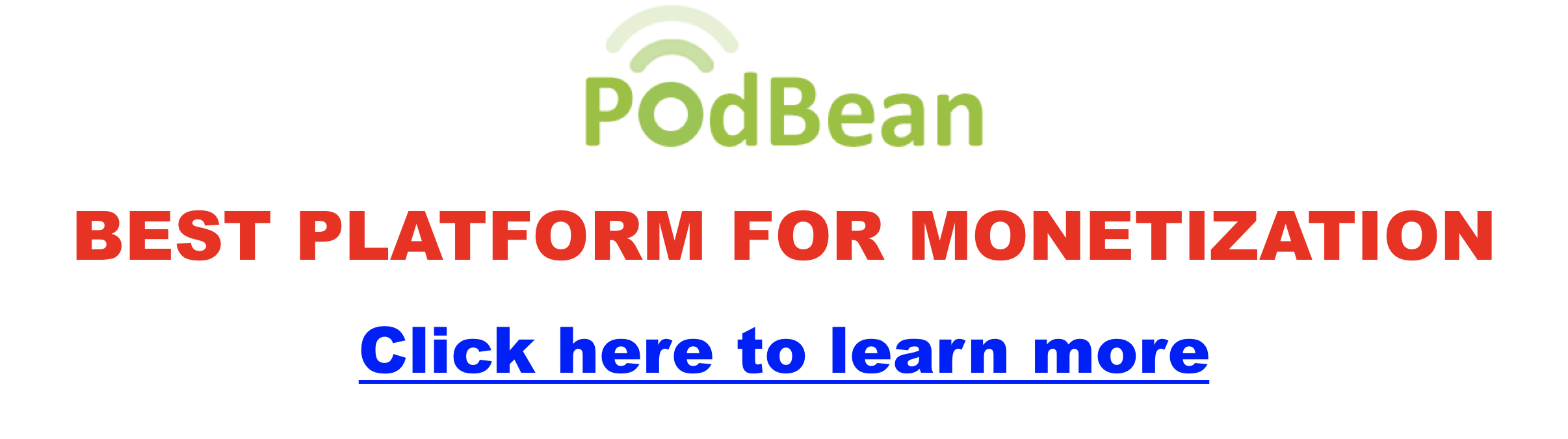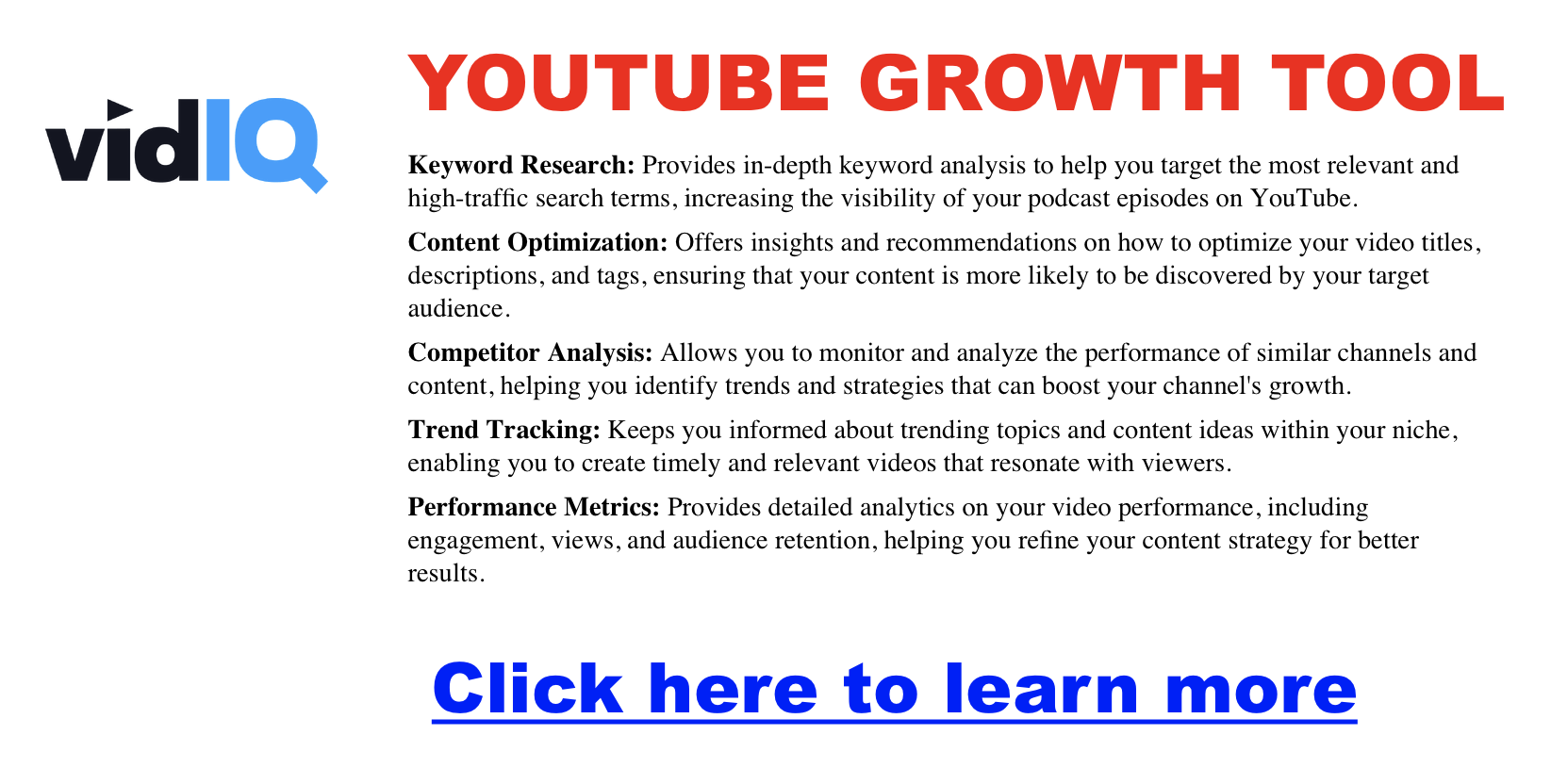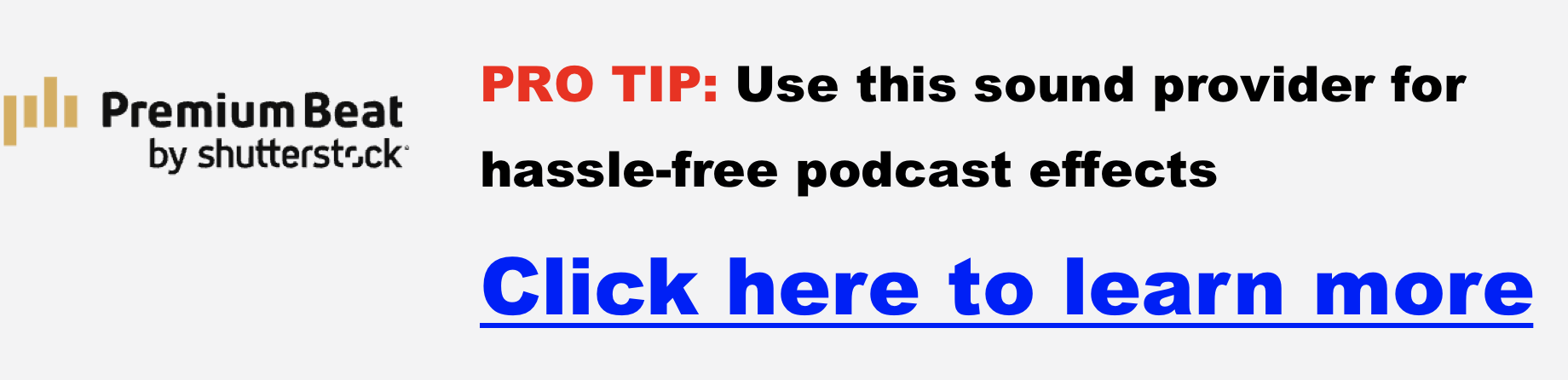Matt
How to Stay Authentic and Have Your Podcast Thrive Without Compromising Values
As podcasting grows into a multi-billion-dollar industry, the race to monetize has intensified. But while chasing profits, creators often face a critical question: how do you stay true to your voice and values without being swallowed by the demands of commercialization?
This guide explores how podcasters can strike a balance, offering actionable tips to monetize ethically, maintain creative freedom, and thrive without alienating their listeners.
The Profit Race in Podcasting: A Double-Edged Sword
Podcasting’s profit potential is undeniable. Brands are investing heavily in ads, creators are leveraging premium content, and entire platforms are emerging to help monetize. However, this rush to monetize carries risks:
- Over-commercialization can turn off loyal listeners.
- Dependence on ad revenue may force creators to prioritize quantity over quality.
- Loss of creative freedom can occur when content pivots solely to please sponsors or algorithms.
But these challenges also present an opportunity. With careful planning and a listener-first approach, podcasters can create sustainable income streams without compromising their integrity.
Monetizing Without Compromising Your Vision
Here are ethical, audience-friendly strategies to generate income while preserving your podcast’s authenticity:
1. Advertising and Sponsorships
- Direct Sponsorships: Partner with brands to create ads tailored to your audience.
- Ad Networks: Platforms like Podcorn and Gumball simplify ad integration.
- Dynamic Ad Insertion: Tailor ads based on listener demographics or location.
- Examples:
- Podbean: Offers a 0% commission model.
- Spreaker: Focuses on programmatic ads, inserted automatically.
- Buzzsprout: Allows manual ad approval for greater control.
- Examples:
- Tip: Balance ad frequency to avoid overwhelming listeners.
2. Subscriptions
- Offer premium content behind a paywall through platforms like Glow.fm and Apple Podcasts Subscriptions.
- Examples:
- Libsyn + Glow.fm: Provide ad-free episodes and bonus content.
- Podbean: Set custom pricing for exclusive episodes or series.
- Buzzsprout: Flexible subscription tiers with content control features.
- Benefits: Builds recurring revenue and rewards loyal listeners.
3. Crowdfunding and Listener Support
- Platforms like Patreon, Buy Me a Coffee, and Supercast allow direct audience contributions in exchange for perks such as behind-the-scenes content or bonus episodes.
- Benefits: Builds a loyal community and avoids intrusive ads.
4. Affiliate Marketing
- Promote niche-related products or services using unique affiliate links.
- Works well with targeted audiences and aligns with relevant topics.
5. Sell Branded Merchandise
- Design and sell products like t-shirts, mugs, or stickers that reflect your podcast’s theme.
- Tools: Printify, Teespring, or Etsy.
- Tip: Ensure merchandise aligns with your brand and adds value to your audience.
Maintaining Creative Freedom and Listener Trust
1. Focus on Content Quality
- High-quality content attracts long-term listeners who are more likely to support your monetization strategies.
- Prioritize content topics and formats you are passionate about, even as your audience grows.
2. Transparency is Key
- Be upfront about your monetization strategies.
- Acknowledge sponsors with disclaimers such as: “This episode is sponsored by…”
- Engage with your audience to ensure your choices resonate with their expectations.
3. Stay Audience-Centric
- Regularly seek feedback to understand what your audience values.
- Avoid trends or sponsors that may alienate loyal listeners.
Future-Proofing Your Podcast in a Competitive Market
1. Diversify Income Streams
- Combine crowdfunding, subscriptions, merchandise, and ads to minimize reliance on a single source.
2. Adapt to Trends Thoughtfully
- Stay updated on new monetization tools and platforms.
- Experiment with innovative formats like live events or collaborations to keep your audience engaged.
3. Invest in Your Brand
- Consistency in tone, visuals, and values strengthens your brand identity.
- A strong brand attracts ethical sponsorships, loyal listeners, and premium product sales.
Tools and Resources for Ethical Monetization
Here are some tools to help you monetize effectively and sustainably:
- Crowdfunding: Patreon, Buy Me a Coffee, Supercast
- Advertising: Podbean, Podcorn, Gumball, Spreaker
- Merchandise: Printify, Teespring
- Premium Content: Glow.fm, Apple Podcasts Subscriptions
Conclusion: Thriving in Podcasting Without Fueling Dystopia
While the race for podcasting profits is real, it doesn’t have to lead to dystopia. By focusing on ethical monetization strategies, maintaining transparency, and building a loyal listener base, podcasters can achieve both authenticity and profitability.
In the end, the creators who thrive will be those who value their audience as much as their income. Choose sustainable practices, and your podcast will not only grow—it will inspire and engage for years to come.
Best Crime Junkie Episodes
The Crime Junkie podcast is hosted by Ashley Flowers and Brit Prawat, is a highly popular true crime show that debuted in 2017. With millions of weekly listeners, it has become a staple in the true-crime podcast genre. The podcast covers a range of cases, including well-known murders, lesser-known cold cases, and missing persons. The episodes are structured in a conversational style, with Flowers narrating and Prawat adding insights and questions that help engage the audience.
One of the podcast’s key strengths is the chemistry between the two hosts, who are lifelong friends. This dynamic adds a relatable, personal touch to the storytelling. Additionally, Crime Junkie is notable for its advocacy work, often encouraging listeners to get involved by raising awareness for unsolved cases and promoting organizations that help victims and their families.
However, the podcast has faced some controversy, particularly regarding plagiarism allegations, which led to the removal of several episodes. Despite these issues, Crime Junkie remains one of the most-listened-to podcasts globally, continuing to engage audiences with its detailed, empathetic approach to true crime stories.
The podcast’s success is also supported by Flowers’ production company, audiochuck, which has expanded into other podcast genres and media. Despite occasional criticisms about accuracy and the balance between conversational tone and gravity, Crime Junkie continues to be a favorite for true crime fans.
By the way, if you’re interested in one of the main drivers of Crime Junkie’s success, please check out this video.
Best Crime Junkie Episodes
Wanted: Yogurt Shop Killer
- Investigates the tragic and unsolved murders of four teen girls in a yogurt shop in Austin, Texas, in 1991, exploring the case’s impact on the community.
Mysterious Death of Ellen Greenberg
- Examines the suspicious circumstances surrounding Ellen Greenberg’s death, ruled a suicide despite evidence suggesting foul play, and the emotional toll on her family and friends.
Infamous: Las Cruces Bowling Alley Massacre
- Recounts the 1990 mass shooting at a bowling alley in New Mexico, where two gunmen killed five people, and discusses the investigation and its lasting effects.
Murdered: Laci Peterson
- A two-part series delving into the disappearance and murder of Laci Peterson, examining the investigation and public fascination with the case.
Missing: Niqui McCown
- It focuses on Niqui McCown’s mysterious disappearance after a day at work and explores various theories about her case.
Captured: Jennifer Pan
- It tells the story of Jennifer Pan, who orchestrated an attack on her parents, revealing the psychological complexities and investigative details.
Serial Killer: Israel Keyes
- Digs into the life and crimes of notorious serial killer Israel Keyes, highlighting his methods and the chilling nature of his offenses.
Murdered: Jodi Sanderholm
- Covers the abduction and murder of Jodi Sanderholm, emphasizing the investigation and community response.
Murdered: Shari Smith and Debra Helmick
- Explores the abductions linked to Larry Gene Bell, detailing the horror experienced by the victims’ families during this dark period.
Buzzsprout Pricing Plans
BuzzSprout Pricing
| Plan | Cost | Upload Allowance | Overage Charges | Key Features |
|---|---|---|---|---|
| Free Plan | $0/month | 2 hours/month | N/A | 90 days hosting, advanced statistics, unlimited team access |
| $12/month Plan | $12/month | 3 hours/month | $4 per additional hour | Unlimited storage, free podcast importing, hosted website |
| $18/month Plan | $18/month | 6 hours/month | $3 per additional hour | Includes features from $12 plan with increased upload capacity |
| $24/month Plan | $24/month | 12 hours/month | $2 per additional hour | Includes features from $18 plan with highest upload capacity |
| Feature/Option | Description/Cost |
|---|---|
| Magic Mastering | $6-$12/month (based on plan) |
| Cohost AI | $20/month (available for paid plans) |
| Recurring Support Subscriptions | Listener pays monthly for access to content (15% fee) |
| Premium Content Subscriptions | Listener pays for exclusive access to premium content (15% fee) |
| Buzzsprout Ads & Affiliate Program | Earnings through automatic ad placement & $20 referral bonus. |
| Advantages | Limitations |
|---|---|
| User-friendly interface, great for beginners. | No unlimited upload plans. |
| Automatic distribution to major podcast platforms. | Limited website customization features. |
| Built-in audio enhancement tools (Magic Mastering). | Lose unused upload time at the end of each month. |
| Flexible pricing based on upload needs. | Episodes count against allowance for the cycle they are uploaded in. |
Aweber vs Mailchimp
Choosing the right email marketing platform is essential for any business looking to engage customers effectively. AWeber and Mailchimp are two of the most popular platforms, each with unique features and strengths. In this post, we’ll dive deep into a comparison of the two to help you decide which is best for your business.
Aweber vs Mailchimp Comparison Table
| Feature | AWeber | Mailchimp |
|---|---|---|
| Free Plan | Up to 500 subscribers, 3,000 emails/month, includes automation | Up to 500 subscribers, 1,000 emails/month, limited automation |
| Paid Plans | Starts at $19.99/month (unlimited sends) | Starts at $13/month (price increases with features) |
| Ease of Use | Simple, user-friendly for beginners | Modern but can be overwhelming for beginners |
| Email Templates | 7,000+ templates, some outdated | ~100 templates, modern and visually appealing |
| Automation | Basic, easy to set up | Advanced, but only available on higher-tier plans |
| A/B Testing | Flexible (subject lines, content, etc.) available on all paid plans | More options but restricted to higher-tier plans |
| Deliverability | Strong deliverability rates | Slightly better in tests but with occasional spam issues |
| AMP for Email | Supported (dynamic and interactive content) | Not supported |
| Integrations | 750+ third-party integrations | Extensive integrations with major platforms (e.g., Facebook Ads, Google Ads) |
| Customer Support | Phone, live chat, and email (even on free plan) | Limited support on free plan, phone support on highest tier only |
| Landing Pages | More templates, fewer analytics | Limited templates, but includes performance tracking |
| Best For | Small businesses, beginners, budget-conscious users | Larger businesses, advanced users, multi-channel marketing |
Introduction to AWeber and Mailchimp
- AWeber: Known for simplicity and ease of use, AWeber has been a staple in the email marketing world since 1998. It offers core email marketing features and excellent customer support, making it a go-to for small businesses and entrepreneurs.
- Mailchimp: Founded in 2001, Mailchimp has evolved into a comprehensive marketing platform. It is well-suited for larger businesses or those needing more advanced features, including automations and integrations with multiple platforms.
- Pricing Comparison: Which Platform Offers Better Value?
- Free Plans:
- AWeber: AWeber offers a more generous free plan, providing core features, automation, and 3,000 email sends per month to up to 500 subscribers. This makes it a solid option for businesses needing essential features without immediate investment.
- Mailchimp: Mailchimp’s free plan allows up to 500 contacts but limits email sends to 1,000 per month and restricts features like advanced automations. While it’s useful for beginners, the free plan is more limited compared to AWeber’s.
- Paid Plans:
- AWeber: More affordable for lists under 50,000 subscribers, AWeber’s paid plans offer unlimited email sends and start at $19.99/month, providing value for businesses with growing email lists.
- Mailchimp: While Mailchimp’s “Essentials” plan starts at a lower $13/month, pricing becomes steeper as lists grow and more advanced features are required. The pricing structure can also be confusing due to feature limitations at different tiers.
- Feature Comparison: Automation, Templates, and Testing
- Email Automation:
- AWeber: Offers straightforward automation with its “Campaigns” tool, ideal for businesses needing basic drip campaigns. The system is simple to use, even for beginners.
- Mailchimp: Provides more sophisticated automation tools that allow complex workflows and triggers. However, these features are only available on higher-tier plans, making them less accessible for budget-conscious businesses.
- Templates:
- AWeber: Boasts a larger library of over 7,000 templates, offering a range of design options. However, some users find them less modern compared to competitors.
- Mailchimp: Features around 100 templates, which are generally praised for their clean, modern design. While the quantity is smaller, the quality of these templates is often viewed as higher.
- A/B Testing:
- AWeber: Allows for flexible split testing on all paid plans, enabling businesses to test subject lines, content, and sender names simultaneously. This flexibility is a key advantage for those looking to optimize their campaigns quickly.
- Mailchimp: Offers more sophisticated A/B testing but reserves many options for higher-tier plans. For small businesses on lower-tier plans, testing options are limited.
- Deliverability and Spam Prevention
Ensuring that emails land in your customers’ inboxes is crucial for any email marketing campaign’s success.
- AWeber: Known for strong deliverability rates, AWeber ensures emails are properly managed to avoid spam filters. Its user-friendly tools for list management help businesses maintain a clean, healthy email list.
- Mailchimp: While Mailchimp is slightly better in independent deliverability tests, it has been criticized for occasional issues with emails going to spam folders. However, its sophisticated spam prevention tools help mitigate these issues.
- Ease of Use: User Interface and Learning Curve
- AWeber: Known for its simplicity, AWeber’s user interface is ideal for beginners and small business owners who want a streamlined experience. Its traditional menu-driven design makes navigation intuitive for users at any skill level.
- Mailchimp: While Mailchimp’s interface is modern and visually appealing, its vast feature set can make it overwhelming for beginners. The learning curve is steeper for users who want to take advantage of more advanced features like automation and reporting.
- Integration and Additional Features
- Integrations:
- AWeber: Supports over 750 third-party apps, including major platforms like WordPress, Shopify, and PayPal, making it versatile enough for most small business needs.
- Mailchimp: Offers a wider array of integrations, including major eCommerce, marketing, and CRM tools. Its compatibility with platforms like Facebook Ads and Google Ads gives businesses more flexibility for multi-channel marketing.
- Landing Pages:
- AWeber: Provides more landing page templates, allowing businesses to easily create pages without additional tools. However, the platform lacks advanced performance tracking.
- Mailchimp: Includes basic analytics with its landing pages, offering better tracking of performance and conversion rates compared to AWeber. This feature is particularly useful for businesses focused on growth and data-driven decision-making.
- AMP for Email:
- AWeber: AWeber’s support for AMP (Accelerated Mobile Pages) emails allows businesses to create dynamic and interactive emails, offering more engaging experiences for recipients.
- Mailchimp: Does not yet support AMP emails, which limits the platform’s ability to create interactive content within emails.
- Customer Support: AWeber Takes the Lead
- AWeber: Offers comprehensive customer support, including phone, live chat, and email, even on its free plan. This makes it ideal for businesses that value hands-on assistance and quick problem resolution.
- Mailchimp: Offers limited support, especially on the free plan, and reserves phone support for its highest-tier customers. Many users rely on the platform’s extensive knowledge base and email support, but it may not be enough for those who need immediate help.
- Which Platform Is Best for Your Business?
- Choose AWeber if:
- You have a small or growing email list and prioritize affordability.
- Simplicity and ease of use are essential, especially if you’re just getting started with email marketing.
- You value flexible split testing, dynamic AMP email capabilities, and reliable customer service.
- Choose Mailchimp if:
- You need advanced automations, integrations, and multi-channel marketing features.
- You prefer a modern interface and are comfortable with a steeper learning curve.
- You want more sophisticated analytics and reporting to track campaign performance.
Conclusion
Both AWeber and Mailchimp are powerful email marketing platforms with their own strengths. AWeber is perfect for small businesses and users who prioritize ease of use, flexibility, and affordability, while Mailchimp’s advanced features and integrations make it a better fit for larger businesses or those with complex marketing needs.
Testing both platforms’ free plans can also help determine which is the right fit for your email marketing strategy.
How To Make Money on YouTube
In recent years, YouTube has evolved from a mere video-sharing platform to a promising career path for many creators. The success stories of top earners like MrBeast and PewDiePie, who have amassed millions through their channels, serve as a beacon of hope. While their journey to success was not instantaneous, it was certainly achievable. Growing a YouTube channel requires meticulous planning, a robust content strategy, and unwavering execution.
Step 1: Laying the Foundation (Niche, Audience, Content)
Finding Your Niche
Success on YouTube begins with identifying your niche. A niche is a specialized segment of content that caters to a specific audience. By ‘niching down ‘, you further specialize your content within a broader niche, avoiding direct competition with larger, well-established channels and instead targeting a smaller, more dedicated viewer base. For example, rather than starting a broad tech channel, you could ‘niche down’ and create content around ‘tech gadgets for seniors’ or ‘affordable smart home devices ‘.
Profitable Niche Examples:
- Fitness & Wellness: Channels focusing on yoga, home workouts, and nutrition tend to perform well.
- Personal Finance: Money management, investing tips, and budget advice are always in demand.
- Gaming: Niche down into specific games or platforms (e.g., mobile gaming or indie game reviews).
Understanding Your Audience
Once you’ve identified your niche, it’s crucial to delve deeper and understand your audience. Beyond their demographics (age, gender, location), it’s essential to comprehend their interests and the challenges they are striving to overcome. Tools like YouTube Analytics, Google Trends, and social media insights are invaluable resources that can provide profound insights into your audience’s needs and how you can cater to them.
Content is NOT King
The internet doesn’t need more content as it is everywhere. But what it does need is more SPECIFIC content to meet the demand. This is where you, and your new channel can step in.
Quality content is non-negotiable. Your audience is likelier to engage with, share, and return to your videos if they find them valuable or entertaining. Whether you’re producing tutorials, product reviews, or vlogs, prioritize quality over quantity. Some examples of effective content types include:
- Tutorials: Step-by-step guides on solving specific problems.
- Product Reviews: Offering insights into products, highlighting their features, pros, and cons.
- Vlogs: Behind-the-scenes content that helps build a personal connection with viewers.
Step 2: The Money Makers (Monetization Methods)
YouTube Partner Program (YPP)
The most common way to monetize a YouTube channel is through the YouTube Partner Program. You’ll need 1,000 subscribers and 4,000 watch hours in the past 12 months to qualify. Once that criteria is met, you can apply for the YouTube Partner Program and enable your video ads and earn from the displayed ads.
Beyond Ads: Alternative Monetization Methods
While ads are a reliable income stream, they are not always the most lucrative. Consider diversifying your income through the following:
- Affiliate Marketing: Partner with brands or online stores that offer affiliate programs. You can earn commissions on sales made through affiliate links by promoting relevant products in your videos (e.g., workout gear in a fitness channel).
- Sponsorships: Once you’ve built an engaged audience, brands may reach out to sponsor your content. You can charge fees to feature or mention their products in your videos.
- Merchandise Sales: Use platforms like Teespring or Shopify to sell custom merchandise like t-shirts, mugs, or digital products related to your brand.
- Digital Products: Selling online courses, eBooks, or exclusive content can provide a substantial income.
- Master Resell Rights (MRR): MRR allows you to purchase the rights to resell existing digital products like courses or eBooks. You can then bundle these with your content or even use AI to enhance and repackage them for your audience.
Step 3: The Growth Game (SEO and Algorithm)
YouTube SEO Basics
For your videos to be discovered, you need to understand the fundamentals of YouTube SEO. This involves optimizing your video titles, descriptions, and tags with relevant phrases and keywords people are searching for. The more optimized your content, the more likely it is to rank higher in YouTube’s search results.
Keywords: Your Secret Weapon
Keyword research is essential for ranking higher in YouTube searches. Tools like VidIQ and TubeBuddy help you find keywords with high search volume (content people are actively seeking for example: “how to tie a tie”) and low competition. Using keywords and phrases in your video titles and descriptions helps YouTube know who your audience is for and it increases your chances of reaching the right audience.
Leverage ‘How To’ and Review Videos
‘How-to’ videos and product reviews are highly effective content formats for growing your channel. Viewers searching for tutorials or reviews are often further along in their buying journey, making them more likely to take action based on your recommendations, such as purchasing products through your affiliate links.
Understanding the YouTube Algorithm
The YouTube algorithm rewards videos that engage viewers for longer periods. ‘Watch time’ refers to the total time viewers have spent watching your videos, and ‘click-through rates’ (CTR) measure how often viewers who see your video’s thumbnail click on it. These factors, along with ‘audience retention‘ (how long viewers stay on your video), heavily influence how your videos are recommended. Longer videos (8+ minutes) also provide opportunities to place multiple ads, increasing your potential ad revenue.
Consistency is Key
Consistency builds trust and helps the YouTube algorithm recognize your content. A regular upload schedule keeps your audience engaged and coming back for more.
Step 4: Level Up Your Strategy (Tools and Optimization)
YouTube Optimization Tools
Several tools are available to help you optimize your content. VidIQ and TubeBuddy are two powerful platforms that provide insights into SEO, keyword rankings, and competitor analysis. These tools give you data-driven insights to refine your content and target higher-ranking keywords.
Benefits of Using Tools
These optimization tools streamline your workflow and give you access to valuable data, such as which keywords your competitors are using or how your videos are performing in search results. They also help you track trends, spot content opportunities, and manage your tags and descriptions more effectively.
Keyword Research Made Easy
Optimization tools allow you to quickly identify search terms with high traffic potential, like something that’s trending in the news, and low competition. This allows you to tailor your content to what people are actively searching for, giving your videos a better chance of ranking well.
Competitor Analysis
Optimization tools can show you what keywords competitors are ranking for, what type of content works for them, and how you can differentiate your channel’s content to stand out.
Step 5: Take Action and Start Earning!
Motivation and Inspiration
YouTube success takes time and effort, but the rewards can be significant. Whether you aim to make YouTube your full-time career or supplement your income, the key is to take consistent action. Implement the strategies from this guide and be patient—you will see results over time.
Now that you have a roadmap for monetizing your YouTube channel, it’s time to implement these strategies. Start by optimizing your existing videos, experimenting with different content types, or creating your first monetized video. Remember, consistency and continual learning are your biggest assets.
Podcast Website Examples
Podcast Website Builder: Podcast Page Review
A website for your podcast is a smart move. Think of it as your podcast’s central hub – a dedicated space where listeners can access all your episodes, show notes, and connect with you directly.
But what if you’ve never built a site, and have no idea where to start? In this article, I’ll review a platform called Podcast Page and step through what it takes to get a podcast website up and running.
If that sounds interesting to you, please read on!
Quick Intro: Why a Podcast Website Matters
A website boosts your podcast’s discoverability, helping new listeners find you through search engines. It also allows you to build a community, fostering engagement through comments, exclusive content, or even a forum. And don’t forget the potential for monetization – you can showcase sponsors, sell merchandise, or offer premium content. Plus, with built-in analytics, you’ll gain insights into your audience to further refine your content. In essence, a website is a powerful tool to elevate your podcast’s professionalism, reach, and potential for growth.
Getting Started with Podcast Page
Disclosure: Podcast Page reached out to see if I’d be interested in reviewing their product. They have zero say in my review, and this is my honest take on it.
Signup Process
The signup process was very easy. They just need a good email address, you import your podcast (or manually do it later, and choose from a selection of themes available.


 The Purple Theme…
The Purple Theme…
Once you pick the theme, you’re brought right into the site builder. This is where you set up the basics for the website like name, logo. I found it very easy to navigate through their system. If you’ve ever used WordPress (80% + of the internet’s websites are built on WordPress) and this feels similar.

It has all the stuff you’d need to get started — since I’m on the free plan, I couldn’t set up the analytics, but you can configure emails, team members, custom code (if you want to drop Google Analytics code in…. all good stuff.
I didn’t want to mess around with the look too much, because the theme already looks really good from the jump. I just customized it out a little bit with a test logo, title, etc.
Page Customization
Building a website for your podcast takes a little bit of strategy that isn’t talked about very often. See, if you build a website without a strategy, you may never end up with traffic on the page…. So while the home page of the site is important, the real importance is to point visitors where you want them to go. In my case, I made a couple test buttons to point people to my homepage. 
Blog Work
The Podcast Page blog is going to be the strength behind your podcasts website, which is why I made a test post.
To be honest I was a little surprised the background color is set to be so dark, I would prefer a more standard color scheme of black on white. But like anything it depends what you plan to use it for.

If you’re a podcast and happen to upload your videos to YouTube, it might look better with a video embed at the top of the page, along with a transcript of the episode, and resources relating to the episode. Thankfully, Podcast Page has the ability to connect to your videos in their backend!

What Else Goes On The Podcast Blog Post?
So if your show had an expert on relating to plumbing, you could provide an episodic blog post (a post per episode) with a rundown of the episode, a link out to the episode on your favorite provider, along with a PDF download showing people how to deal with simple plumbing issues.
Why Podcast Page’s Blog Is Powerful
Here at Podcast Pontifications, we are very conscious and focused on SEO (search engine optimization) for podcasters. Generally this is an afterthought where it comes to podcasting — and while that is understandable — it is also a reason why so many podcasts struggle to get listeners, growth, and making money with their show. Above all else you should be passionate about whatever it is you’re producing, and fusing that passion with a strategy is where you’ll see sparks fly.
OSB Encoding Overloaded Fix
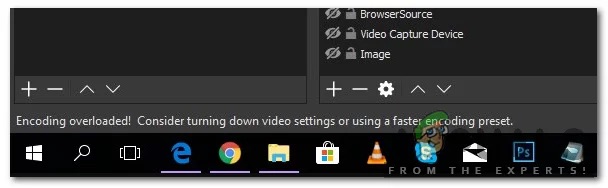
If OBS throws the dreaded “Encoding Overloaded” error at you. It’s frustrating, but don’t worry; you can fix it. Let me show you how.
What Does “Encoding Overloaded” Mean?
In simple terms, it means your computer’s CPU (the brain of your machine) is struggling to keep up with the demands of processing and compressing your video in real-time. Think of it like trying to stuff a giant suitcase into a tiny overhead bin—it just won’t fit! Screen recording, especially with high resolutions and frame rates, is particularly taxing on your CPU but you can fix it by offloading the work to a GPU (graphics processor) which is made for this sort of thing!
Troubleshooting Steps: Let’s Get Started
Before diving into OBS settings, let’s do some quick checks:
- Close Unnecessary Programs: Free up CPU and RAM by closing any background applications you don’t need for your recording or stream.
- Check Task Manager (Windows) or Activity Monitor (Mac): Monitor your CPU usage during recording. You’ve found the culprit if it’s consistently at or near 100%!
OBS Settings: Tweak Your Way to Smooth Recording
Now, let’s fine-tune your OBS settings:
Output (Scaled) Resolution:
Lowering this reduces the workload on your CPU. If you’re at 1080p, try 720p to start.
Frame Rate (FPS):
- Less FPS means less work for your CPU. 30 FPS is a good balance of smoothness and performance.
Encoder:
- If you have a dedicated NVIDIA or Intel GPU, try their hardware encoders (NVENC or QuickSync) to offload some work from your CPU.
- If not, stick with the software encoder (x264) but adjust its settings.
Encoder Preset:
- Within your chosen encoder, switch to a faster preset like “very fast” or “superfast” to ease the CPU load. Remember that faster presets might slightly reduce video quality.
Recording Format:
- If you’re recording for later editing, consider using a less CPU-intensive format like .mkv or .flv instead of .mp4.
Want to Fix CPU Overloaded Permanently? Get This.
Advanced Tips for Gamers
- Lower in-game graphics settings to reduce the complexity of visuals.
- Disable Game Mode and Game DVR on Windows, which can sometimes interfere with OBS.
- Use a Capture Card to offset the CPU usage.
Need More Help?
Don’t give up if you’ve tried these steps and still see that error! Consider:
- Simplifying complex scenes in OBS.
- Upgrading your hardware (a faster CPU or a dedicated GPU can make a world of difference).
- Reaching out to the OBS community or forums for further assistance.
- Using a Capture Card for OBS.
Remember, fixing the “Encoding Overloaded” error is entirely possible. With some tweaking and patience, you’ll be back to recording and streaming smoothly fast!
Why My Voice Sounds Weird When Recorded: Solved
If you’ve ever recoiled in horror while listening back to your own podcast recordings, you’re not alone. The jarring disconnect between the voice you hear in your head and the one emanating from your speakers is a common phenomenon, often dubbed the “weird voice” syndrome. But fear not, aspiring podcaster! Understanding the science and art behind this auditory illusion can empower you to achieve a podcasting voice that’s both authentic and captivating.
Cracking the “Weird Voice” Code
Several factors conspire to create this sonic discrepancy. Let’s break them down:
- Bone Conduction vs. Air Conduction: Your voice isn’t just something you hear; it’s something you feel. When you speak, sound vibrations travel not only through the air to your ears but also through your skull and bones, creating a richer, fuller sound that you’re intimately familiar with. Microphones, however, are deaf to this internal symphony, capturing only the airborne vibrations. The result? A recording that sounds thinner, less resonant, and altogether… weird.
- The Psychology of Perception: Your brain has spent a lifetime constructing a mental image of your voice, shaped by years of bone-conducted sound. When confronted with a recording that lacks this internal resonance, it’s like encountering a stranger wearing your face. This cognitive dissonance triggers the “uncanny valley” effect, making your own voice sound alien and unsettling.
- The X-Factors: Equipment and Environment: The quality of your microphone, the acoustics of your recording space, and the nuances of audio processing all play a role in shaping your recorded voice. A mismatched mic, a noisy room, or overzealous editing can amplify imperfections and create a sonic caricature that’s far removed from your natural voice.
Podcasting: Where Sound Quality Matters
For podcasters, the stakes are high. Your voice is your brand, your connection to your audience. A “weird” voice can be distracting, undermining your message and credibility. Let’s explore how equipment and environment specifically impact your podcast’s sonic landscape.
The Microphone: Your Sonic Soulmate
Think of your microphone as an extension of your voice, a conduit for your personality and passion. Choosing the right one is crucial.
- Dynamic vs. Condenser: Dynamic mics are like trusty workhorses, rugged and forgiving, ideal for handling loud voices and plosives. Condenser mics, on the other hand, are more sensitive and nuanced, capturing subtle details and delicate inflections.
- Cardioid vs. Omnidirectional: Cardioid mics are laser-focused, picking up sound primarily from the front and rejecting noise from the sides and rear. Omnidirectional mics, conversely, are all-inclusive, capturing sound from all directions. They’re great for interviews and group recordings but less ideal for noisy environments.
- USB vs. XLR: USB mics offer plug-and-play simplicity, perfect for beginners. XLR mics require an audio interface but provide greater flexibility and control for advanced users.
The Audio Interface: Your Sonic Control Center
An audio interface acts as the bridge between your microphone and your computer, converting analog signals to digital. It’s the unsung hero of your podcasting setup, ensuring a clean, high-quality signal.
- Preamps: Think of preamps as the muscle behind your microphone, amplifying its signal for optimal recording. Quality preamps can make a noticeable difference in clarity and detail.
- Inputs and Outputs: Choose an interface with enough inputs for multiple microphones or instruments, and outputs to connect headphones or studio monitors for monitoring.
- Phantom Power: Condenser mics require 48V phantom power, supplied by the audio interface. Make sure your interface has this feature if you’re planning on using a condenser mic.
Headphones and Monitors: Your Sonic Feedback Loop
Accurate monitoring is essential for capturing a great sound. Headphones allow you to hear your voice in isolation, while studio monitors provide a more realistic representation of how your podcast will sound on speakers.
- Closed-Back vs. Open-Back Headphones: Closed-back headphones offer superior isolation, preventing sound leakage during recording. Open-back headphones are more spacious and have a more natural sound, ideal for mixing and mastering.
- Studio Monitors: Invest in monitors with a flat frequency response for accurate sound reproduction. Consider the size of your room and your budget when making your selection.
Recommended Equipment To Improve Recorded Voice
| Category | Budget-Friendly | Mid-Range Upgrade | Premium Setup |
|---|---|---|---|
| Microphone | Audio-Technica ATR2100x-USB | Rode PodMic | Shure SM7B |
| Headphones | Sony MDR7506 | Beyerdynamic DT 770 PRO | Sennheiser HD 650 |
| Audio Interface | Focusrite Scarlett Solo (Optional) | Universal Audio Volt 2 | Universal Audio Apollo Twin X DUO |
| Acoustic Treatment | Auralex Studiofoam Wedgies | More Auralex or GIK Acoustics 242 | GIK Acoustics Tri-Trap & Panels |
| Software | Audacity or Reaper | Adobe Audition or Logic Pro X | Pro Tools |
| Additional | Mic Stand, Pop Filter, Shock Mount, Cables | Mic Stand, Pop Filter, Shock Mount, Cables | Mic Stand, Pop Filter, Shock Mount, Cables |
Acoustic Treatment: Your Sonic Sanctuary
Your recording environment is more than just a backdrop; it’s an active participant in shaping your sound. Acoustic treatment helps tame unruly reflections, reverberations, and background noise, creating a sonic sanctuary for your voice.
- Absorption Panels: These panels absorb sound waves, reducing echoes and reverberation. Strategically placed on walls and ceilings, they can transform a chaotic space into a controlled recording environment.
- Bass Traps: Low-frequency sounds can be particularly problematic, muddying your recordings with boomy bass. Bass traps are designed to absorb these frequencies, tightening up your sound.
- Diffusers: Diffusers scatter sound waves, creating a more balanced and natural sound. They’re especially useful in smaller rooms where absorption alone can make the sound too dead.
- Software and Plugins: Your Sonic Playground
Audio editing software and plugins offer a world of possibilities for enhancing your podcast’s sound.
- DAWs (Digital Audio Workstations): DAWs like Audacity, GarageBand, and Logic Pro X are your virtual recording studios, allowing you to record, edit, mix, and master your audio.
- EQ and Compression: These essential tools help you shape your voice, control dynamics, and achieve a polished, professional sound.
- Noise Reduction and De-essing: These plugins help eliminate unwanted background noise and harsh sibilance, improving clarity and intelligibility.
- Reverb and Delay: Add depth and atmosphere to your voice with these creative effects, but use them sparingly to avoid sounding artificial.
From “Weird” to Wonderful: Tips for a Professional Podcast Sound
Ready to transform your podcast from amateur hour to audio excellence? Here are some key tips:
- Choose the Right Mic: Research different microphone types and select one that complements your voice and recording style.
- Optimize Your Space: Treat your recording environment with acoustic panels, bass traps, and diffusers. Minimize background noise and distractions.
- Master Your Tools: Learn the basics of audio editing and processing. Start with subtle adjustments and avoid over-processing.
- Practice and Experiment: The more you record and listen back, the better you’ll understand your voice and how to capture it effectively.
- Embrace Your Uniqueness: Your voice is your signature. Don’t try to sound like someone else. Embrace your natural tone and let your personality shine through.
Free Podcast Sound Effects
To stand out in the podcasting landscape, you need more than just great content – you need a professional and engaging listening experience. And that’s where sound effects come in.
From dramatic stings to subtle transitions, sound effects can elevate your podcast to the next level. However, finding high-quality, legally usable sounds can be tricky. This guide will walk through everything you need to know about finding and using free sound effects, all while staying on the right side of copyright law.
Understanding Sound Effects in Podcasting
Sound effects are the unsung heroes of podcasting. They can set the mood, or create the atmosphere, and enhance your storytelling in ways that words alone can’t. Here are some of the common types of sound effects used in podcasts:
- Intro/Outro Music: Short musical clips to introduce or conclude your podcast episodes
- Transition Sounds: Sounds to smoothly transition between segments or topics within an episode
- Background Ambience: Soundscapes to create atmosphere or setting (e.g., city sounds, nature sounds)
- Sound Effects: Specific sound effects to enhance storytelling or add humor (e.g., footsteps, door creaks, applause)
Used effectively, sound effects can:
- Grab the listener’s attention.
- Create a sense of professionalism.
- Enhance the storytelling
- Add humor or drama
- Make your podcast more memorable.
Navigating Copyright & Licensing for Sound Effects
Before we dive into the treasure trove of free sound effects, let’s talk about copyright. Copyright law protects original creative works, including sound effects. Using copyrighted sound effects without permission can lead to legal trouble.
That’s where licensing comes in. A license grants you permission to use a copyrighted work under certain conditions. Here are some key terms you need to know:
- Royalty-free: You pay a one-time fee to use the sound effect, and there are no ongoing royalties or licensing fees.
- Creative Commons: A non-profit organization that offers various licenses with different levels of restrictions. Some may require attribution or prohibit commercial use.
- Public Domain: Works or effects (rare) that are no longer protected by copyright and are free for anyone to use.
Remember: Always check the license of each sound effect before using it in your podcast.
Top Resources for Free Podcast Sound Effects
Ready to find some awesome sounds? Here are some of the best websites offering free sound effects for podcasts:
-
- Pixabay: Offers a vast library of royalty-free sound effects with no attribution required.
- Freesound: Database of Creative Commons licensed sounds. Attribution is often required.
- SoundBible: Provides a mix of royalty-free and Creative Commons-licensed sound effects. Check individual sound descriptions for licensing information.
- YouTube Audio Library: Royalty-free music and sound effects.
| Resource | License Type(s) | Attribution Required? | Pros | Cons |
|---|---|---|---|---|
| Pixabay | Royalty-free | No | Vast library, easy to use | May have less unique or niche sounds |
| Freesound | Creative Commons | Often | Large community, diverse selection | Licensing can be complex |
| SoundBible | Mixed | Varies | User-friendly, good for basic sound effects | Smaller library |
| YouTube Audio Library | Royalty-free | No | Easy to access for YouTube creators | Limited selection compared to other sites |
| PremiumBeat by Shutterstock | Royalty-free (paid) | No | High-quality, curated collection | Requires subscription or individual purchase |
Tips for Choosing and Using Sound Effects
- Match the mood: Select sound effects that complement the tone and content of your podcast.
- Less is more: Don’t overdo it with sound effects. Use them strategically to enhance, not distract.
- Seamless integration: Ensure sound effects blend smoothly with your audio. Use audio editing software to adjust volume and timing.
- Double-check licensing: Always verify the license and attribution requirements before publishing your podcast.
Creative Ways to Use Sound Effects
- Create a signature sound: Use a unique sound effect to brand your podcast and make it instantly recognizable.
- Build suspense: Use sound effects to create tension and anticipation.
- Enhance storytelling: Use sound effects to bring your stories to life and immerse your listeners.
- Add humor: Use funny sound effects to punctuate jokes or create lighthearted moments.
Bonus: Free Tools for Editing and Mixing Sound Effects
- Audacity: A free, open-source audio editor with powerful features for editing and mixing sound effects.
- GarageBand (Mac): A user-friendly audio editing software that comes pre-installed on most Macs.
- Online audio editors: Several free online tools, like TwistedWave, offer basic audio editing capabilities.