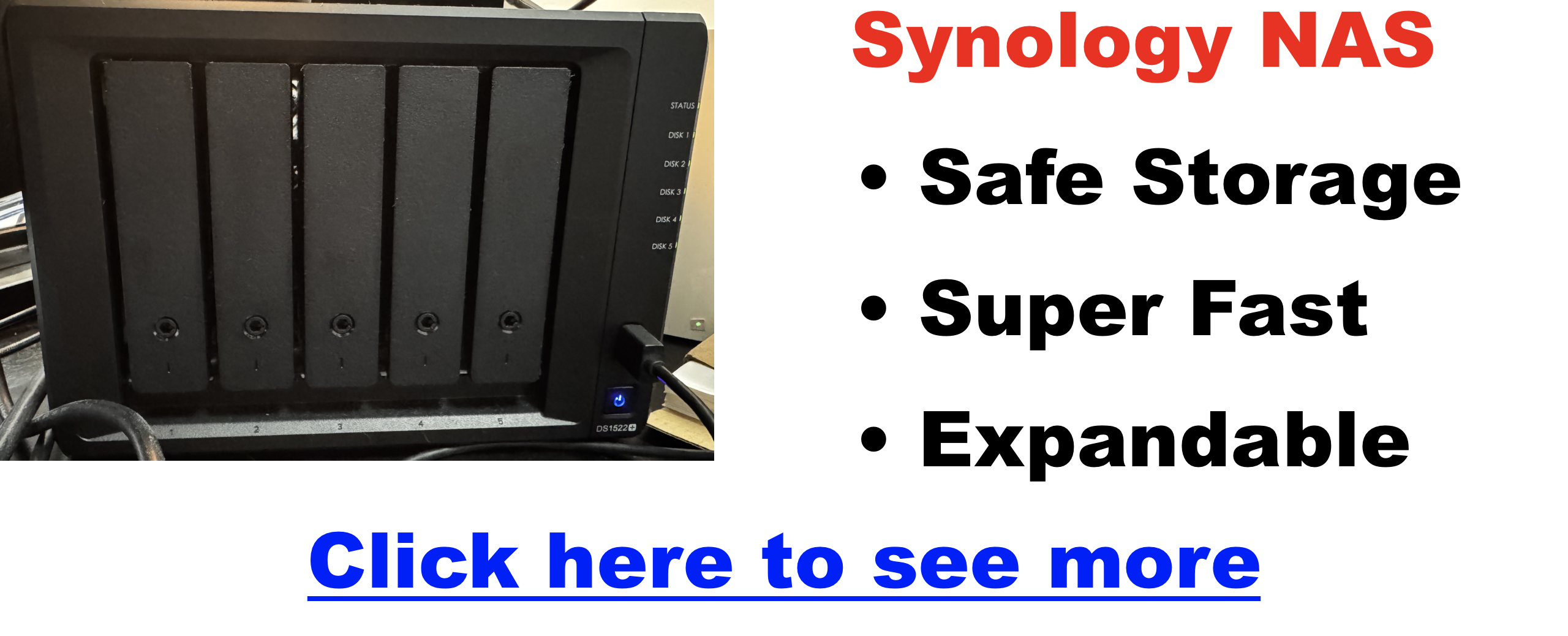helpful-info
Audacity Error: ‘Database Disk Image Is Malformed’ – What It Means and How to Fix It
If you’ve run into the error message “Audacity database disk image is malformed,” you’re not alone. This frustrating issue can appear when trying to open or save a project, especially after a crash or improper shutdown. But before you give up on recovering your work, here’s what you need to know.
What Causes the ‘Database Disk Image Is Malformed’ Error in Audacity?
Audacity stores your audio projects in a single .aup3 file, which is actually a type of database file powered by SQLite. When you see this error, it means that something inside that database has become corrupted.
Common causes include:
- Crashing or force-closing Audacity during a save
- Power loss or system crash
- Running out of disk space
- Saving projects directly to cloud-synced folders like Dropbox or Google Drive
- Antivirus or backup software interfering with the save process
When something interrupts Audacity mid-save, it can leave the .aup3 file in a broken state that the software can no longer read.
What This Error Really Means (Technical Explanation)
The .aup3 file format introduced in Audacity 3.0+ uses a SQLite database to store all your audio, edits, and metadata. When this database becomes “malformed,” it typically means that:
- File structure or indexes inside the database are damaged
- Audacity cannot interpret or reconstruct the session timeline
- Blocks of audio may still exist, but references to them are broken
This isn’t just a cosmetic bug—it’s a real corruption issue that needs careful handling.
Troubleshooting Summary Table
| Issue | Cause | Fix |
|---|---|---|
| File won’t open | Crash during save | Try auto-recovery |
| Error message on open | Corrupt database | Use SQLite tools |
| No recovery prompt | Missing autosave | Check Temp folder |
| Audio missing | Data corruption | Export raw audio |
How to Fix or Recover Your Audacity Project
1. Check for Automatic Recovery
When you reopen Audacity after a crash, it may attempt to recover unsaved data. If you’re prompted to recover a project, accept and see if your project opens. This is your best chance for an easy fix.
2. Manually Recover Using SQLite Tools
If the file still won’t open, you can try using a tool like DB Browser for SQLite:
- Open the
.aup3file with the SQLite browser - Inspect the file structure to see if any tables (like
blocksorprojects) are readable - You may be able to export certain data manually
⚠️ Caution: This method requires some technical skill and comes with risk. Always work on a copy of the original file.
3. Look for Temp or WAL Files
Audacity may generate temporary write-ahead logs (WAL) or autosave files. These are usually located in your system’s temporary folder:
- Windows:
C:\Users\YourName\AppData\Local\Temp - macOS/Linux:
/tmp
If you find a .wal file matching your project, it might help restore missing data.
4. Try Exporting Raw Audio
If the .aup3 file is totally unreadable, you may be able to extract raw audio chunks manually:
- Use a hex editor or audio recovery tool
- Look for blocks of audio data that can be converted into WAV format
This won’t recover your edits, but it’s better than losing everything.
5. Restore from Backup
If you use cloud backups, versioning tools, or external drives, now’s the time to check them. Many users forget that a slightly older version might still be intact and usable.
How to Prevent This Error in the Future
- Save and close properly: Avoid force-quitting Audacity
- Avoid saving directly to synced folders: Work locally, then back up
- Keep free disk space available: SQLite operations can fail on full drives
- Use autosave and manual backups: Periodically save versions of your
.aup3file
These habits can prevent heartbreak from future corruptions.
When Recovery Fails: What Are Your Options?
If you’ve tried everything and the project is still inaccessible:
- Reimport your source audio files and reconstruct the project manually
- Consider professional data recovery (as a last resort)
- Use this experience as motivation to back up more consistently
Frequently Asked Questions
What does ‘database disk image is malformed’ mean in Audacity?
It means the .aup3 database file has become corrupted, often due to a crash or interrupted save process.
Can I fix a corrupted .aup3 file in Audacity?
Audacity itself may be able to recover it on relaunch. Otherwise, third-party tools like DB Browser for SQLite can help salvage data.
Where does Audacity store autosave or temp files?
Usually in the system’s temp folder: /tmp on Linux/macOS, or AppData\Local\Temp on Windows.
Is there a recovery tool for damaged Audacity projects?
There’s no official tool, but SQLite browsers or manual extraction of raw audio are possible workarounds.
Final Thoughts
The dreaded Audacity database disk image is malformed error might sound like the end of the road, but it doesn’t always mean your project is gone. With the right tools and a bit of patience, you might be able to rescue at least some of your work. Moving forward, consistent backups and better save habits can protect you from future data disasters.
Creators Swear By These 20 Remote Video Platforms — See Why
Remote video recording software has become essential for podcasters, marketers, educators, and remote teams. Whether you’re recording interviews, webinars, testimonials, or tutorials, the right tool can dramatically improve your workflow and recording quality. This guide explores the top 20 platforms in 2025, including their key remote recording features to help you make the best choice for your needs.
TL;DR Click Here for My Favorite Remote Recording Software
What Is Remote Video Recording Software?
Remote video recording software allows users in different locations to record high-quality video and audio together. These platforms often include:
- Local recording for better quality
- Separate audio/video tracks per participant
- Cloud backups and storage
- Editing and transcription tools
- Browser-based access with no downloads required
Top 20 Remote Video Recording Software
| Tool | Local Recording | Cloud Recording | Separate Tracks | Browser-Based | Max Guests |
|---|---|---|---|---|---|
| StreamYard | Yes | Yes | Yes | Yes | 10 |
| Riverside.fm | Yes | Yes | Yes | Yes | 8 |
| SquadCast | Yes | Yes | Yes | Yes | 10 |
| Zencastr | Yes | Yes | Yes | Yes | Unlimited |
| Zoom | Yes | Yes | Partial | No | 100+ |
| Google Meet | No | Yes | No | Yes | 100 |
| Skype | No | Yes | No | No | 50 |
| OBS Studio | Yes | No | Yes | No | N/A |
| Camtasia | Yes | No | Yes | No | N/A |
| Snagit | Yes | No | No | No | N/A |
| ShareX | Yes | No | No | No | N/A |
| ScreenPal | Yes | Yes | Partial | Yes | N/A |
| Loom | Yes | Yes | No | Yes | 1 |
| Panopto | Yes | Yes | Yes | No | N/A |
| Vidmonials | No | Yes | No | Yes | N/A |
| Vocal Video | No | Yes | No | Yes | N/A |
| Boast.io | No | Yes | No | Yes | N/A |
| Waveroom | Yes | Yes | Yes | Yes | N/A |
| VDO.Ninja | No | No | Yes | Yes | N/A |
| Yostream.io | Yes | Yes | Yes | Yes | N/A |
Click Here for My Favorite Remote Recording Software
1. StreamYard
StreamYard is a browser-based tool that supports remote interviews, webinars, and podcasts. It allows local and cloud recordings, separate tracks for each participant, and supports up to 10 guests. No downloads required, making it ideal for fast setup and clean results.
2. Riverside.fm
Riverside captures studio-quality audio and video by recording locally on each participant’s device. Features include separate tracks, AI editing (Magic Editor), and built-in soundboard tools. Great for high-end podcasts and remote interviews.
3. SquadCast
SquadCast offers progressive local uploads with cloud sync and backup, so you never lose your recordings. It supports up to 10 participants, multi-track audio and video, and integrates with post-production workflows.
4. Zencastr
Zencastr is a browser-based solution known for local audio recording and AI-powered enhancements. It now supports 4K video and separate tracks, making it a reliable tool for creators and remote podcasters.
5. Zoom
Zoom offers local and cloud recording options with custom layouts and built-in transcription. While it’s more known for meetings, it’s often used for recording interviews and webinars.
6. Google Meet
With Google Workspace, Meet allows cloud-based recordings saved directly to Google Drive. It’s simple to use and supports long sessions, but recording requires premium access.
7. Skype
Skype enables cloud-based recording with MP4 downloads and auto notifications to participants. It’s user-friendly and best suited for casual interviews or informal recordings.
8. OBS Studio
OBS is an open-source tool for high-performance local recording and livestreaming. It supports multi-scene compositions, custom overlays, and integrates well with tools like VDO.Ninja.
9. Camtasia
Camtasia offers multi-track screen and webcam recording with robust editing features, cursor effects, and high-resolution (4K) output. It’s perfect for professional tutorials and training videos.
10. Snagit
A lightweight screen recording tool that captures webcam, annotations, and cursor movements. Ideal for quick explainers or internal training.
11. ShareX
Free and open-source, ShareX allows fully customizable screen and audio recordings, workflow automation, and rapid sharing. Great for developers or power users.
12. ScreenPal (formerly Screencast-O-Matic)
ScreenPal allows for dual webcam and screen recording, simple trimming tools, and AI-powered captions. It’s popular among educators and tutorial creators.
13. Loom
Loom lets you record instantly with your webcam, screen, or both. It offers transcription and shareable links, making it a favorite for async communication and product walkthroughs.
14. Panopto
Panopto caters to the education and enterprise sectors with features like remote recording scheduling, LMS integrations, and analytics dashboards.
15. Vidmonials
Vidmonials simplifies the process of collecting remote video testimonials with built-in editing and shareable branded landing pages.
16. Vocal Video
Focused on testimonials, Vocal Video offers templates, auto-editing, and one-click publishing tools for teams collecting remote customer stories.
17. Boast.io
Boast.io collects text, audio, and video testimonials through web forms. It includes approval workflows and integrates with websites and CRMs.
18. Waveroom
Waveroom is a free, browser-based solution that offers HD remote video recording, background noise reduction, and transcription tools.
19. VDO.Ninja
VDO.Ninja enables peer-to-peer video routing directly into OBS. It’s ideal for streamers and creators who want full control and ultra-low latency.
20. Yostream.io
Yostream focuses on simplicity and high-quality recordings. It’s built with podcasters and creators in mind, offering minimal setup and professional output.
How to Choose the Best Tool
Ask yourself:
- Do you need high-quality local recordings or is cloud recording sufficient?
- Are editing features like transcriptions, soundboards, or templates important?
- Do you record solo, with guests, or as a team?
- Will your guests be tech-savvy or need something that’s truly plug-and-play?
Final Thoughts
Whether you’re producing podcasts, recording team meetings, collecting testimonials, or creating tutorials, there’s a remote recording tool for you. Use this guide to match your needs with the platform that offers the best features, performance, and ease of use.
Check back soon for our full comparison chart and recommendations by use case!
Rode PodMic vs. Shure MV7+ (And What’s New vs the Original MV7)
Choosing the right microphone can define the quality of your podcast or voice content. If you’re comparing the Rode PodMic with the newer Shure MV7+, you’re likely weighing affordability versus flexibility, simplicity versus built-in features. In this post, we’ll break down the key differences, explore what’s new in the MV7+, and help you decide which mic fits your needs.
 Click Here for Detailed Specs on Shure MV7+
Click Here for Detailed Specs on Shure MV7+
Quick Comparison: Rode PodMic vs Shure MV7+
| Feature | Rode PodMic | Shure MV7+ |
|---|---|---|
| Connection | XLR only | USB-C & XLR |
| Onboard DSP | No | Yes: Reverb, Denoiser, Pop Filter, Auto Level |
| Software Support | None | Shure MOTIV Mix (multi-track, mixer, EQ, FX) |
| Build & Design | All-metal, rugged | Premium metal body, RGB mute panel, longer grille |
| Use Case | Studio setups with interface | All-in-one creator setups, live streaming, travel |
| Price Range | ~$100–$120 | ~$280–$300 |
Rode PodMic: Simple, Solid, and Built to Last
The Rode PodMic is an XLR-only dynamic microphone purpose-built for podcasting and broadcasting. With its robust metal construction, internal pop filter, and excellent background noise rejection, it remains one of the best values for creators who already have an audio interface.
Pros:
- Affordable and durable
- Excellent vocal clarity for voiceovers
- No software or drivers needed
Cons:
- Requires an audio interface
- No onboard DSP or customization
Ideal for: Podcasters on a budget, fixed home studios, voiceover artists using XLR setups.
Shure MV7+: Next-Gen Flexibility for Modern Creators
Shure’s new MV7+ builds on the popularity of the original MV7 with upgraded internals, better connectivity, and powerful real-time DSP features.
What’s New in the MV7+:
- USB-C replaces Micro-USB for better compatibility and durability
- Real-Time DSP: Built-in Denoiser, Digital Pop Filter, Reverb FX
- Touch Panel Enhancements: Tap-to-mute with customizable RGB lighting
- MOTIV Mix Software: Multi-track recording, virtual mixing, sound customization
Pros:
- Hybrid connectivity (USB-C + XLR)
- Great for live streamers, solo creators, and podcasting
- Out-of-the-box sound polish, no interface required
Cons:
- Higher price point
- Not suited for instrument or multi-voice group recordings
Ideal for: Content creators needing plug-and-play ease with pro-level sound control.
MV7+ vs Original MV7: Key Differences
| Feature | MV7 (Original) | MV7+ |
|---|---|---|
| USB Port | Micro-USB | USB-C |
| DSP Capabilities | Basic (via app) | Advanced: Reverb, Pop Filter, Denoiser |
| Pop Protection | Standard windscreen | Longer grille, Digital Pop Filter built-in |
| Touch Controls | Physical sliders | Tap-to-mute + RGB lighting |
| Software | ShurePlus MOTIV | Shure MOTIV Mix |
MV7+ is more creator-focused, offering polished sound and convenience — especially for those who don’t want to tinker with external processing or plugins.

Click Here for Detailed Specs on PodMic
Which Should You Choose?
Choose the PodMic if:
- You already have an audio interface
- You prefer analog gear and plan to EQ or mix in post
- You want maximum value under $150
Choose the MV7+ if:
- You want USB and XLR options
- You need built-in DSP and easier setup
- You plan to stream, travel, or record in less-than-ideal spaces
Already have an MV7? If you felt limited by Micro-USB, missed advanced EQ or noise control, or found the interface too basic — the MV7+ solves all of that.
Final Thoughts
Both the Rode PodMic and the Shure MV7+ are exceptional microphones aimed at voice-first creators. The PodMic continues to punch above its price point with analog reliability, while the MV7+ brings high-end digital control and a seamless user experience. Choose the one that fits your workflow, gear, and growth plans.
Podbean Pricing: The Best Podcast Hosting Platform for Getting Started?
Podbean has established itself as a reliable podcast hosting platform with a variety of plans designed for podcasters at every level—from hobbyists to enterprise brands. If you’re wondering what Podbean costs and which plan fits your goals, this complete guide breaks it down.
Why Choose Podbean?
Podbean is more than a simple podcast host. It offers:
- Advanced monetization tools (ads, patrons, and premium content)
- Customizable podcast websites
- Unlimited storage on paid plans
- Analytics, SEO plugins, and live streaming options
Click here to Learn Why Podbean Is Our Recommended Platform
Podbean Pricing Plans
👉 Limited Deal: Risk-Free 30-Day Podbean Trial
| Plan | Price (Annual / Monthly) | Upload Limit | Storage | Key Features |
|---|---|---|---|---|
| Basic | Free | 5 hours total | 100GB/month | Custom site, embeddable player, basic stats |
| Unlimited Audio | $9/mo (annual) / $14/mo | 100 hours/month | Unlimited | Advanced stats, monetization, blog-to-podcast (15 credits) |
| Unlimited Plus | $29/mo (annual) / $39/mo | 200 hours/month | Unlimited | Video support, 50 blog-to-podcast credits |
| Network | $79/mo (annual) / $99/mo | 400 hours/month | Unlimited | Multiple podcasts, admin roles, network analytics |
| Business | $99/mo (annual) / $129/mo | 400 hours/month | Unlimited | Private podcasts, SSO login, SOC 2 compliance |
Who Each Plan Is Best For
- Basic: Beginners testing the waters
- Unlimited Audio: Solo creators who want to monetize
- Unlimited Plus: Video podcasters or influencers
- Network: Podcast networks with multiple shows
- Business: Internal company podcasts, private feeds
Real User Feedback
Here’s what users are saying about Podbean on Trustpilot:
⭐⭐⭐⭐⭐ Debbie Dahmer — “The Podbean Team is very efficient, supportive, helpful, and professional. The responses have been quick and impressive.”
⭐⭐⭐⭐⭐ Katey Armstrong — “I had NO clue how to podcast! Podbean’s help line guided me through launching The BIG MESSY BUN Podcast. 10/10.”
⭐⭐⭐⭐⭐ Ramona Bower — “One of the best support experiences I’ve had. A real person replied to my issue within 3 minutes—on a Saturday morning!”
Podbean vs Competitors
| Feature | Podbean | Buzzsprout | Anchor |
|---|---|---|---|
| Free Plan | ✅ | ✅ | ✅ |
| Video Podcast Support | ✅ | ❌ | ❌ |
| Monetization Options | ✅ | ✅ | Spotify only |
FAQs About Podbean Pricing
- Is Podbean free? Yes, there’s a free plan with limited features and storage.
- Can I switch plans later? Absolutely—upgrade or downgrade at any time.
- Does Podbean charge extra fees? No hidden fees; all charges are listed on each plan.
Get Started with Podbean Today – Try It Risk-Free
Final Thoughts
Podbean remains one of the best podcast hosting platforms thanks to its flexible pricing, built-in monetization tools, and reliable support. Whether you’re just getting started or managing a growing network, there’s a Podbean plan that fits your needs.
The Ultimate Podbean Hack: How to Create a Podcast RSS Feed in 5 Easy Steps!
Want your podcast to reach the masses without lifting a finger? The secret sauce is a powerful RSS feed – and with Podbean, setting it up is as easy as hitting ‘Publish.’ Podbean, a popular podcast hosting platform, makes it simple to generate and manage RSS feeds without technical expertise. This guide provides a comprehensive, step-by-step tutorial for creating and optimizing your podcast RSS feed using Podbean.
What’s an RSS Feed and Why Should You Care?
Think of an RSS feed as your podcast’s VIP pass to every listener’s playlist. If you’re not using one, you’re basically throwing your episodes into a black hole. It’s the magic link between your content and platforms like Spotify and Apple Podcasts. Without one, your podcast is basically invisible.
Why Podbean? Why Not Something Else?
- Automated episode delivery to podcast directories
- Boost your discoverability and SEO
- Reach a bigger audience without lifting a finger
- Manage everything from one simple dashboard
Getting Your Podbean Account Up and Running
Jump on over to Podbean.com and create your account. The free plan is great for beginners, but if you want the good stuff – like advanced analytics and unlimited hosting – it’s worth upgrading.
Setting Up Your Podcast
- Head to ‘Create a Podcast’ and fill in the basics: title, description, cover art.
- Choose a category that fits your content.
- Click ‘Save’ to lock it in.
Uploading Your First Episode (Yes, It’s Time)
- Go to ‘Episodes’ and click ‘Publish.’
- Upload your audio file, enter episode details, and hit ‘Publish.’
Unlocking the Magic Link – Your RSS Feed URL
- Navigate to ‘Settings’ > ‘Feed.’
- This link is the golden ticket that gets your episodes delivered to Spotify, Apple Podcasts, and beyond. Don’t just copy it – own it.
Getting Your Podcast Seen Everywhere
Time to share that RSS feed with every directory you can think of:
- Apple Podcasts: Submit via Apple Podcasts Connect.
- Spotify: Drop it into Spotify for Podcasters.
- Google Podcasts: Submit through Google Podcasts Manager.
- Stitcher, Pandora, iHeartRadio – don’t forget these!
Troubleshooting Podbean RSS Feed Issues – Don’t Panic, Fix It
- Missing episodes? Check your upload settings. Confirm that each episode has a unique title, description, and upload date. Also, verify that the episode isn’t marked as ‘Draft’ or ‘Private,’ as these won’t appear in the RSS feed.
- Wrong artwork? Re-upload and resync. Ensure the artwork meets Podbean’s size and format requirements (usually 1400×1400 pixels in JPEG or PNG). Double-check that the artwork is correctly assigned to each episode.
- Feed not updating? Validate it through Podbean’s tools. Check for common issues like incorrect episode order, missing episode titles, or mismatched episode artwork. If all else fails, try re-uploading the episode or manually updating the feed.
Level Up Your RSS Feed Settings
- Custom Episode Links: Direct listeners to landing pages or specific URLs.
- Email Verification: Add a contact email to prove you own the feed.
- SEO Settings: Make sure episode titles and descriptions are optimized.
Burning Questions About Podbean RSS Feeds
- Can I set up an RSS feed without episodes?
- How do I move my existing feed to Podbean?
- Can I run multiple podcasts under one account?
The Big Takeaway: Why Podbean is Your Podcast’s Best Friend
Your podcast deserves to be heard, and a well-optimized RSS feed is how you make that happen. Follow the steps, submit your feed, and watch your listener count grow. Ready to go live? Sign up for Podbean here.
From Basic to Broadcast-Quality: How the Mevo Core Instantly Levels Up Your Podcast Studio
The difference between a hobby podcast and a professional show often comes down to one thing: production quality. If your podcast looks polished, you build instant credibility with your audience. That’s where the Mevo Core comes in — a compact, wireless 4K camera designed to take your podcast from basic to broadcast-level without the complexity.
Click here to learn more about the Mevo Core
Why video quality matters more than ever
Audio-only podcasts aren’t enough anymore. Video podcasts on YouTube, Spotify, and TikTok are exploding. Great visuals boost trust, grow your audience, and open doors for sponsorships. A professional look isn’t a bonus — it’s the baseline.
Why Video Matters:
- Builds audience trust
- Boosts retention and watch time
- Increases monetization opportunities
- Expands reach through social media clips
How the Mevo Core Live Event Camera upgrades your podcast
Cinematic 4K video for a polished, pro look
The Mevo Core’s 4K Micro Four Thirds sensor delivers stunning video that instantly elevates your production. Thanks to interchangeable lenses, you can create:
- Blurred backgrounds for a cinematic look
- Tight close-ups for interviews
- Wide-angle group shots
Multi-camera setups made simple
Wirelessly connect multiple Mevo Cores and control them using the Mevo Multicam app.
Multi-Cam Benefits:
- No expensive hardware switchers needed
- Live switch between angles on your phone
- Easily scale from one camera to a full studio setup
Wireless freedom keeps your studio clean
The Mevo Core connects over Wi-Fi 6E, giving you a strong, stable link without cable clutter.
Wireless Advantages:
- Set up cameras anywhere in the room
- Move and adjust angles easily
- Maintain a clean, professional-looking studio
Broadcast-level streaming and recording
Whether you’re going live or recording for later, the Mevo Core delivers pro-grade results.
| Feature | Details |
|---|---|
| Streaming Protocols | NDI, SRT, RTMP |
| Video Recording | Crisp 4K files for editing and archiving |
| Livestream Platforms | YouTube, Facebook, Twitch |
Better audio built right in
The Mevo Core includes a 3-microphone array with noise-canceling technology and a 3.5mm input for external mics.
Audio Options:
- Built-in backup audio with noise cancellation
- External mic support for podcast-quality sound
- Seamless video and audio sync
Real-world wins for podcasters
The Mevo Core isn’t just built for controlled studio settings. It’s versatile enough for:
- Recording at conferences or events
- Capturing outdoor interviews
- Shooting behind-the-scenes episodes
- Creating vertical clips for TikTok, Instagram, and YouTube Shorts
What you should know before diving in
Before upgrading your podcast studio, here’s what to keep in mind:
| Consideration | Details |
| Camera Body Only | You’ll need to purchase a compatible Micro Four Thirds (MFT) lens separately. |
| Lighting | Good lighting will significantly improve video quality; consider softboxes or LED panels. |
| Audio Recording | While external mics plug in easily, high-end podcasters might prefer recording audio separately for full control. |
| App Ecosystem | The free Mevo Multicam app is excellent; cloud recording features are available via optional paid plans. |
| Price Range | Premium-priced, geared toward creators serious about production quality. |
| Mounting Options | 1/4-20 mounts on multiple sides for flexible setup with stands, booms, or mounts. |
Is the Mevo Core worth it for podcasters?
If you’re serious about growing your podcast and standing out with pro-quality content, the Mevo Core is a smart investment. It blends cinematic quality, wireless flexibility, multicam simplicity, and professional-grade features into one creator-friendly package. It’s not just an upgrade — it’s the bridge to a whole new level of podcasting.
Ready to level up your podcast?
Creating broadcast-quality content doesn’t have to mean building an entire studio from scratch. The Mevo Core sets you apart with a professional look, a smooth workflow, and tools that grow with your success. Capture your podcast the way it deserves to be seen.
Easy Synology NAS Setup for Photo & Video Creators (With Time Machine Instructions)
Thinking about upgrading your podcast or creative studio setup? This guide walks you through setting up a Synology NAS the easy way—especially if you’ve ever lost files or outgrown your old external drives. If you’ve already read the article titled “The Shocking Storage Mistake That’s Sabotaging Your Podcast—And How to Fix It,” this is your next step to fix it for good.
What You Need
- Synology NAS (example: DS1522+)
- At least 1 hard drive (HDD or SSD)
- A computer (Mac or PC)
- Ethernet cable
- Internet router (home or office)
Easy NAS Setup (Plain English, Step-by-Step)
1. Plug Everything In
- Connect the NAS to power.
- Use the Ethernet cable to connect the NAS to your internet router.
2. Install the Drives
- Slide the hard drives into the front of the NAS until they click into place.
3. Turn It On
- Press the power button. Wait 1–2 minutes for it to start up.
4. Open Your Computer’s Web Browser
- Type this address into your browser:
find.synology.com - Click your NAS name when it shows up and follow the setup steps.
5. Choose Your Storage Type
- Pick “SHR” for a safe and flexible setup if you’re unsure.
6. Make Your Folders
- Create folders like “Photos,” “Videos,” and “Client Work.”
7. Turn On Synology Drive
- This tool helps you share and sync files easily.
8. Install Synology Drive on Your Computer
- Download the app from Synology’s website.
- Connect it to your NAS.
- Now you can sync files just like Dropbox or Google Drive.
Optional: Set Up Access on Your Phone
- Download Synology Drive or DS File from your app store.
- Sign in and you’ll be able to view or upload files from your phone.
Time Machine Backups (Mac Instructions)
Want your Mac to back up automatically to your Synology NAS? Here’s how to do it.
Step 1: Prepare the NAS
- Open DSM in your web browser.
- Go to Control Panel > File Services and turn on SMB.
- Create a new user just for backups (example: “timemachine”).
- Create a new shared folder and name it “TimeMachineBackup”.
- Edit the folder and turn on the setting: “Enable as Time Machine backup target.”
- Make sure the backup user has permission to write to that folder.
Step 2: Connect Time Machine on Your Mac
- On your Mac, go to System Settings > General > Time Machine.
- Click “Add Backup Disk.”
- If your folder doesn’t appear, click “Connect to Server.”
- Type this address:
smb://your-nas-name.local/TimeMachineBackup
- Type this address:
- Use the username and password you created earlier.
- Choose the folder and start your backup.
Your Mac will now back up to the NAS automatically in the background.
Bonus Tips
- Want an extra backup in the cloud? Use Hyper Backup to connect to Dropbox or Google Drive.
- You can access your NAS files anywhere using Synology’s QuickConnect feature.
- Add SSDs to your NAS for a speed boost—this is especially helpful for editing.
Don’t wait until you lose your work. If you’ve ever had a drive fail or hit a wall with your current setup, this is your chance to fix it for good. Be sure to read the article, “The Shocking Storage Mistake That’s Sabotaging Your Podcast—And How to Fix It,” to learn how a simple upgrade changed everything for my workflow.
Synology DS1522+ Review: Is This the Best NAS for Podcasters?
If you’re serious about podcasting, there’s one painful truth nobody talks about until it’s too late: your storage setup can make or break your workflow. Lost files, slow transfers, and scattered folders across drives and cloud services can kill productivity, creativity, and worst of all—momentum.
For years, many podcasters have relied on external USB drives or free cloud storage to manage their libraries. But once your show grows—more guests, longer episodes, multitrack editing, maybe even video—these simple solutions start falling apart. That’s where the Synology DS1522+ comes in.
This NAS (Network Attached Storage) device isn’t just another hard drive. It’s a centralized, scalable, and surprisingly easy-to-use hub for all your podcast assets. I’ve used this unit personally, and while I’ll let the features speak for themselves, I can say it solved problems I didn’t even realize were slowing me down.
So is the DS1522+ the ultimate podcast storage upgrade? Let’s take a look inside.
Click Here To Learn More About This Unit
What Is the Synology DS1522+ (and Why Podcasters Should Care)?
The Synology DS1522+ is a 5-bay NAS system that holds up to five hard drives, expandable to 15 with optional units. That’s a potential of 330TB of centralized, protected podcast data—all accessible across your network.
What Makes It Different from External Drives:
- ✅ Centralized Storage – Access your files from any device
- ✅ Private Cloud – Skip third-party subscriptions
- ✅ Expandable – Add drives as your podcast grows
Whether you’re editing in your home studio, traveling with a laptop, or collaborating with an editor across the country, this unit becomes your always-on, always-safe content hub. If you want to see the Synology 1522+ editing video directly from it click here.
Key Features That Make This a Podcaster’s Dream Setup
🔄 Massive, Expandable Storage
Why it matters:
- Store years of audio content and archives
- House RAW interviews, multitrack sessions, images, and assets
- Grow without buying new devices
⚡ Blazing Fast File Transfers
- 4x 1GbE ports standard; optional 10GbE module
- Real-world speed: Gigabytes in seconds, not minutes
- Great for large episode exports and quick team sharing
🛡️ Built-In Redundancy and Protection
- Uses Synology Hybrid RAID (SHR)
- Swap failed drives without downtime
- Prevent catastrophic data loss from drive failure
🚀 NVMe SSD Caching for Speed
- 2x slots for NVMe cache drives
- Speeds up access to large DAW sessions
- Perfect for podcast editors working with heavy files
Pro Tip:
Mix high-capacity HDDs for bulk storage and SSDs for high-speed caching to optimize both size and speed.
🔁 Built-in Backup + Snapshots: Protecting Your Podcast Assets
Backup Features Include:
- 🔄 Hyper Backup – Schedule backups to Dropbox, Google Drive, or Synology C2
- 🕒 Snapshots – Roll back file versions with a few clicks
- 🌐 Offsite Replication – Mirror to another NAS at a second location
Why this matters:
- You’ll never lose a file to accidental deletion
- You can undo mistakes fast
- You can keep a full disaster recovery plan with minimal tech skills
🤝 Collaboration Just Got Easier (Even Remotely)
Working with editors, co-hosts, or a VA? The DS1522+ makes teamwork seamless.
With Synology Drive, you can:
- Share password-protected folders
- Enable version control and sync files across devices
- Grant custom user access (read-only, edit, etc.)
Bonus:
- Integrated with Dropbox, Google Drive, OneDrive
- Mobile apps available for on-the-go uploads or downloads
🔧 Integrates with Your Existing Workflow
Compatible with:
- macOS, Windows, Linux
- Time Machine for Mac backups
- All major DAWs (Audition, Reaper, Logic Pro, etc.)
Use Cases:
- Edit directly from the NAS
- Auto-sync recordings from your field recorder to NAS
- Access files remotely through secure QuickConnect URLs
💵 Is It Worth the Price Tag? (And What Are the Alternatives?)
DS1522+ Pricing Overview:
- NAS unit: ~$700 (diskless)
- Drives: Add your own (recommend NAS-grade)
| Feature | DS1522+ | DS923+ | QNAP TS-464 |
|---|---|---|---|
| Drive Bays | 5 (expandable) | 4 (expandable) | 4 (expandable) |
| CPU | AMD Ryzen R1600 | AMD Ryzen R1600 | Intel Celeron N5095 |
| RAM (max) | 32GB ECC | 32GB ECC | 16GB (non-ECC) |
| Ports | 4 x 1GbE | 2 x 1GbE | 2 x 2.5GbE |
| 10GbE Upgradeable | ✅ Yes | ✅ Yes | ✅ Yes |
| Ideal For | Audio-heavy workflows & multi-user teams | Smaller setups | Transcoding & video |
✅ Final Verdict: Is This the Ultimate Storage Upgrade for Podcasters?
If your podcast is growing—and your storage setup is holding you back—the Synology DS1522+ is more than an upgrade. It’s a full-on production asset.
In a nutshell:
- 🎧 Speeds up editing and backups
- 🧠 Organizes your growing content library
- 🛡️ Safeguards your episodes from data disasters
- 🤝 Makes collaboration simple and secure
It’s not for hobbyists or minimalists. But for podcasters ready to treat their show like a business, this NAS might be the most valuable gear upgrade you’ll ever make.
The Shocking Storage Mistake That’s Sabotaging Your Podcast—And How to Fix It
Click Here To Learn More About This Unit
Ever Lost an Episode Overnight? Here’s Why
I’ll let you in on a not-so-secret secret: if you’ve ever woken up to a corrupted file or a mysteriously vanished recording, it wasn’t a ghost—it was your storage. Even seasoned podcasters are tripping over the same stumbling block, sacrificing hours of work to a single hard drive that can—and will—fail on you.
If you want to skip the reading and want to get right to the point; I’ve spent years using a mixture of external drives to store my most valuable data, and it consistently fails me when I need it the most. I’m sure if you’ve ever lost stuff because your drive died, you know what I’m talking about! That is why I say it is a MUST HAVE to use a multi-drive setup because it offers extra redundancy, upgradeability, and insane performance boosts that will skyrocket your productivity. It is a game changer! Click here for the models to be considered.
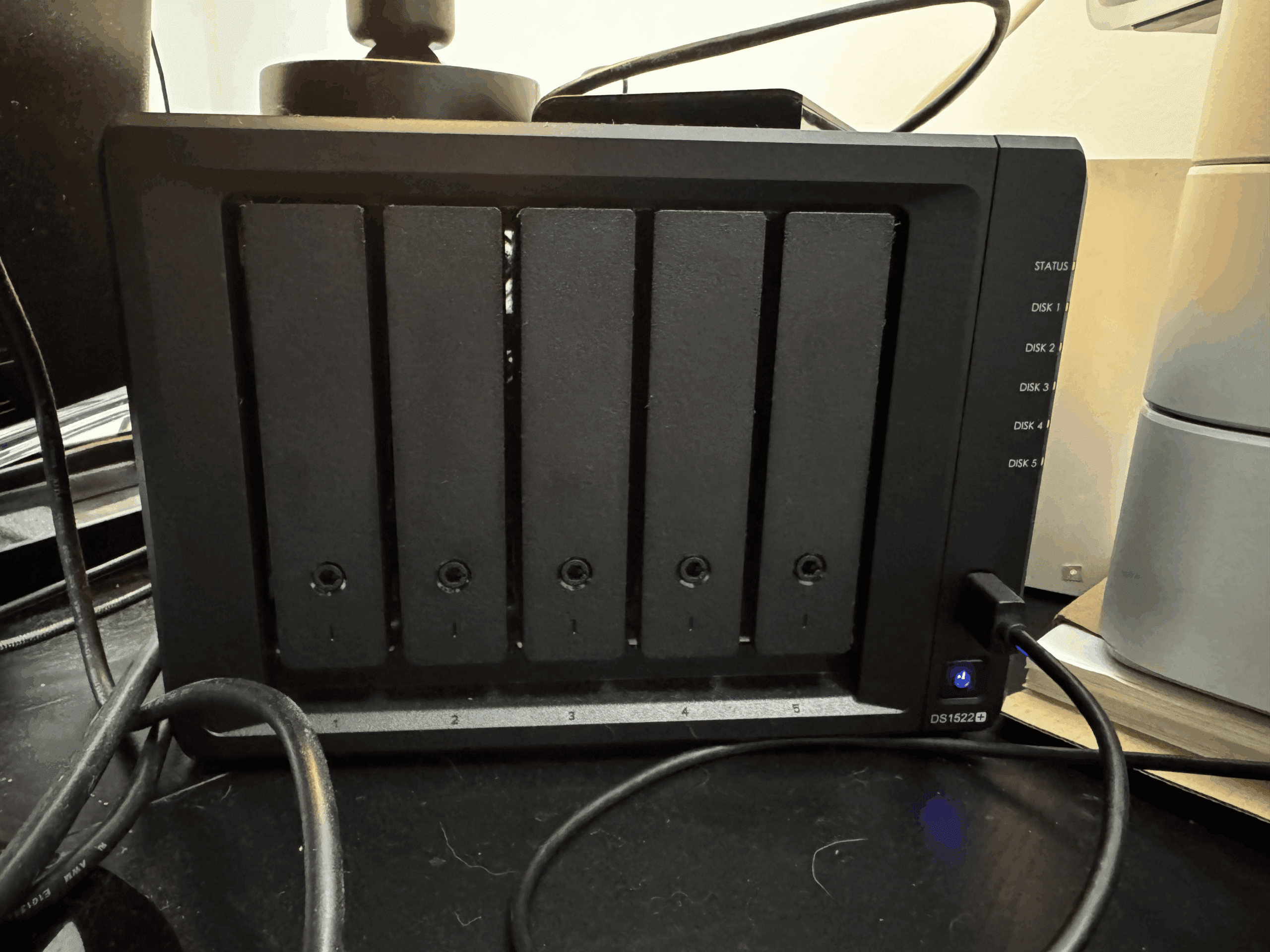
Explore the Tools That Turned My Podcast Storage Around →
What’s That One Big Mistake Podcasters Keep Making?
Most creators stash every raw take, edit, and final render onto one consumer-grade drive (or a lone cloud folder). It’s affordable and feels easy… until that drive crashes or the cloud refuses to sync. Without redundancy or backup, this is a ticking time bomb.
How This Mistake Slows You Down and Risks Your Files
- Data Loss Risk: One mechanical failure or cloud sync error, and your podcast episodes, branding assets, or even client projects are gone.
- Performance Bottlenecks: Traditional external drives weren’t made for constant multi-track access, especially if you’re editing 4K video or recording remotely.
- Growth Roadblocks: As your show scales, so do the assets—intros, outros, backups, b-roll, thumbnails, raw footage. You’ll hit space limits fast if you don’t plan ahead.
Signs You Might Already Be in Trouble
- Your editor complains about slow project loading times.
- Files go missing—or don’t save properly—on external drives.
- You’ve had to delete old projects just to make room.
Why Your Portable Drive Isn’t Enough
Most podcasters begin with a USB external drive or Dropbox folder. That’s fine for a few episodes. But here’s what they’re not telling you:
- Single-Point Failure: One drop, coffee spill, or corrupt sync and you’re toast.
- No Tiered Performance: Important, active files should live on fast SSDs. Archive files can sit on slower disks. A basic external drive gives you none of this flexibility.
- Cloud Latency: Cloud restores can take hours or days—and you need fast access now, especially under deadline.
Five Steps to Bulletproof Your Podcast Storage
1. Know Your Podcast’s Storage Appetite
Are you producing audio-only interviews once a week? Or full-length video podcasts with multiple camera angles, intro animations, and 4K output?
- Audio-only podcasts: ~1–3 GB per episode
- Video podcasts (HD/4K): 10–50 GB per episode
- Add backups, show assets, and client work, and you’re easily in terabyte territory within a few months
Knowing your file footprint helps you avoid overpaying—or worse, underpreparing.
2. Pick the NAS That Fits Your Show
NAS (Network Attached Storage) is like a private cloud server at your fingertips. Synology makes NAS devices that connect to your network and store your media securely.
Here’s what different podcasters need:
- Solo Audio Hobbyist: BeeStation (1-bay), DS223j (2-bay). Simple setup, great for audio backups.
- Audio + Light Video: DS223, DS224+. Enough RAM and CPU to stream, back up, and run apps like Plex.
- Small Team/Video-Heavy: DS923+, DS1522+. Handles video editing workflows, shared access, and RAID protection.
- Multi-Show Network: DS1621+, DS1821+. Designed for larger storage, faster transfers, and multiple editors.
- Enterprise / Publisher: DS1823xs+, DS3622xs+. Top-tier performance, 10GbE networking, and maxed out scalability.
These models aren’t just about space—they’re about preventing downtime, editing faster, and future-proofing your workflow.
3. RAID: Your Safety Net
RAID (Redundant Array of Independent Disks) keeps your podcast data safe even if a drive fails.
- RAID 1: Two drives mirror each other—simple, effective.
- RAID 5/6: Requires 3–4+ drives. Offers a mix of storage space, speed, and redundancy.
Use RAID to avoid starting over if a disk dies—your system keeps running while you replace it.
4. Supercharge with SSD Caching
Most Synology models let you install M.2 SSDs that work as cache drives. This means your frequently accessed files load way faster—ideal for editing or moving large media files.
- Without cache: Waiting minutes for transfers or file previews
- With cache: Blazing-fast response times, even in a team setting
It’s like giving your NAS a nitro boost.
5. Set It and Forget It with Automated Backups
Synology’s built-in tools let you:
- Backup locally, to the cloud, or both using Hyper Backup
- Create file versions with Snapshot Replication
- Monitor drive health so you catch issues early
Set it up once, and your entire show’s content stays protected—with minimal tech headaches.
Which Synology Model Is Your Perfect Match?
Refer back to our model recommendations to pinpoint the right DiskStation for your setup:
| Model | Bays | CPU | RAM (Std/Max) | M.2 NVMe | LAN Ports | Max Drives | Best For |
|---|---|---|---|---|---|---|---|
| BeeStation | 1 | Realtek RTD1619B | 1 GB DDR4 (fixed) | No | 1 × 1 GbE | 1 | Plug-and-play backup for solo creators |
| DS223j | 2 | Realtek RTD1619B | 1 GB DDR4 (fixed) | No | 1 × 1 GbE | 2 | Entry-level audio-only podcasters |
| DS223 | 2 | Realtek RTD1619B (1.7 GHz) | 2 GB DDR4 (fixed) | No | 1 × 1 GbE | 2 | Audio + occasional video |
| DS224+ | 2 | Intel Celeron J4125 | 2 GB / 6 GB DDR4 | No | 2 × 1 GbE | 2 | Light video editing, Docker-capable |
| DS923+ | 4 | AMD Ryzen R1600 | 4 GB / 32 GB ECC DDR4 | Yes | 2 × 1 GbE (10GbE opt) | 9 | Video workflows, remote editing |
| DS1522+ | 5 | AMD Ryzen R1600 | 8 GB / 32 GB ECC DDR4 | Yes | 4 × 1 GbE (10GbE opt) | 15 | Growing teams with Plex/RAID/caching needs |
| DS1621+ | 6 | AMD Ryzen V1500B | 4 GB / 32 GB ECC DDR4 | Yes | 4 × 1 GbE | 16 | Multi-show networks with archive storage |
| DS1821+ | 8 | AMD Ryzen V1500B | 4 GB / 32 GB ECC DDR4 | Yes | 4 × 1 GbE | 18 | Large-scale project archiving |
| DS1823xs+ | 8 | AMD Ryzen V1780B | 8 GB / 32 GB ECC DDR4 | Yes | 2 × 1 GbE, 1 × 10GbE | 18 | Fast shared editing + backups |
| DS3622xs+ | 12 | Intel Xeon D-1531 | 16 GB / 48 GB ECC DDR4 | No | 2 × 1 GbE, 2 × 10GbE | 36 | Enterprise media teams & publishers |
Check Out the Models That Fixed My Workflow Woes
A Real-Life Rescue Story
Let me share what happened to me.
At one point, I was storing all of my podcast files—raw audio, edited episodes, backup exports, you name it—on a single external hard drive. It was my go-to storage solution because it seemed easy. One day, I plugged it in, and… nothing. The drive wouldn’t mount. It wouldn’t even spin up. After trying different cables, ports, and recovery tools, I realized it was a hardware failure. There was something physically wrong with the drive itself.
I had terabytes of irreplaceable podcast content on that drive—interviews, b-roll, templates, and show archives. All gone in an instant. I wasn’t able to recover any of it.
Luckily, I had an old backup from a few months prior, which saved me from starting completely from scratch. But that was the moment I knew I needed something better. Something built for this.
That’s when I switched to a Synology NAS.
Now, I have:
- RAID redundancy, so if a drive fails, I don’t lose anything.
- Expansion options, so I can grow my storage without starting over.
- SSD caching, which speeds up editing when I’m working directly off the NAS.
- Automated backups, both local and cloud-based, so I’m always protected.
What started as a near-catastrophe became a turning point. Today, I feel confident that my work is safe—and that I’ve got a professional setup that will grow with me. See the Storage Setup I Recommend for Podcasters →
Wrapping Up & Your Next Move
You’ve got the playbook—now audit your setup. Is your storage ready for your next episode, or are you gambling with months of work?
Start by answering:
- Are my files backed up?
- Can I recover if a drive fails?
- Am I constantly out of space?
If any answer makes you pause, it’s time to act.
Why Every Business Podcast Needs Its Own Website—Especially Now
Why Successful Businesses Use Separate Websites For Their Podcasts
Podcasting Isn’t Just Audio Anymore
In 2025, podcasting has evolved into a full-spectrum content strategy. YouTube now leads the way in podcast consumption, with over 400 million hours of podcast content consumed on TVs alone.
If you’re running a business podcast—or using a podcast as part of your brand strategy—simply relying on Spotify or YouTube is no longer enough.
To stand out, you need a dedicated website—a central hub you own, control, and optimize.
📺 The Rise of YouTube and the Video Podcast Era
Video podcasts aren’t the future—they’re the present. Listeners want more visual content, and platforms are prioritizing video-based discovery.
While this is a major opportunity, it also comes with a risk: you don’t own the audience on platforms like YouTube. They do.
If you’re serious about growth and longevity, your podcast needs its own domain and a reliable place to live online.
🧠 Why a Business Podcast Needs Its Own Website
1. You Control the Narrative—and the Leads
With a website:
-
You can guide listeners to specific calls to action.
-
Add opt-ins, lead magnets, offers, or service pages.
-
Showcase testimonials, transcripts, and more.
Platforms are noisy. Your site is focused.
Tip: Choose a hosting provider that makes it easy to install tools like WordPress or Elementor. We recommend InMotion Hosting for its speed, uptime, and excellent support.
2. It Future-Proofs Your Podcast
Algorithms change. Platforms disappear. Policies tighten.
A website gives you:
-
A stable content archive.
-
The flexibility to rebrand or pivot.
-
Full control over user experience.
InMotion’s hosting plans include free SSL, email, and backups—so your content stays protected as your podcast grows.
3. Boost Discoverability with SEO
Each episode is a chance to rank on Google.
-
Turn it into a keyword-optimized blog post.
-
Embed your YouTube or audio player.
-
Add transcripts, quotes, and resources.
This drives long-term traffic—especially important for evergreen business content.
Bonus: InMotion Hosting supports SEO plugins and caching tools to help you load faster and rank higher.
4. It’s the Core of Your Monetization Funnel
Whether you’re selling services, courses, or just growing your list—your website is where it all happens.
Without a site:
-
No landing pages
-
No upsells
-
No retargeting
-
No real ownership
Many podcasters use InMotion’s Business Hosting to host both their podcast website and a private member area or course.
🔧 What Your Podcast Website Should Include
| Page/Section | Purpose |
|---|---|
| Home Page | Introduce the show and lead to your #1 CTA |
| Episode Hub | Display all episodes with notes & SEO titles |
| About You | Build trust and expertise |
| Email Capture | Grow your list with a lead magnet |
| Blog / Resources | Attract organic traffic |
| Work With Me | Convert visitors into customers |
With InMotion, you can install WordPress in one click and access 24/7 support—ideal for beginners and pros alike.
✅ Best Web Hosts for Podcasters & Small Business Creators
| Web Host | Avg. Monthly Cost | Key Features Included | Is It As Good As InMotion? |
|---|---|---|---|
| InMotion Hosting | $3.29 – $14.99 | Free domain, email, SSL, site migration, business tools, 24/7 US-based support | ✅ Best overall value |
| Bluehost | $2.95 – $13.95 | Free domain, email, WordPress install, but limited migration tools | ⚠️ Good, but basic business features |
| SiteGround | $3.99 – $14.99 | Great performance, limited business tools, no free domain | ⚠️ Strong tech, less value |
| HostGator | $2.75 – $11.95 | Email, SSL, WordPress—but lacks real business scaling tools | ⚠️ Budget-friendly, but limited |
| GoDaddy | $5.99 – $19.99 | Domain included, many features are paid add-ons | ❌ Not ideal for creators |
✅ Bottom Line
Podcasting is no longer just a hobby—it’s a business tool.
If you’re serious about growth, lead generation, or building a brand, then your podcast deserves more than a linktree or a Spotify page.
A fast, flexible, secure website is your home base—and the key to future-proofing your content.
🎁 Want a Quickstart?
Set up your podcast website today with InMotion Hosting.
You’ll get:
-
Free domain
-
Fast WordPress setup
-
Built-in security & email
-
Tools for growth
👉 Click here for the free podcast ebook to make money with your new site