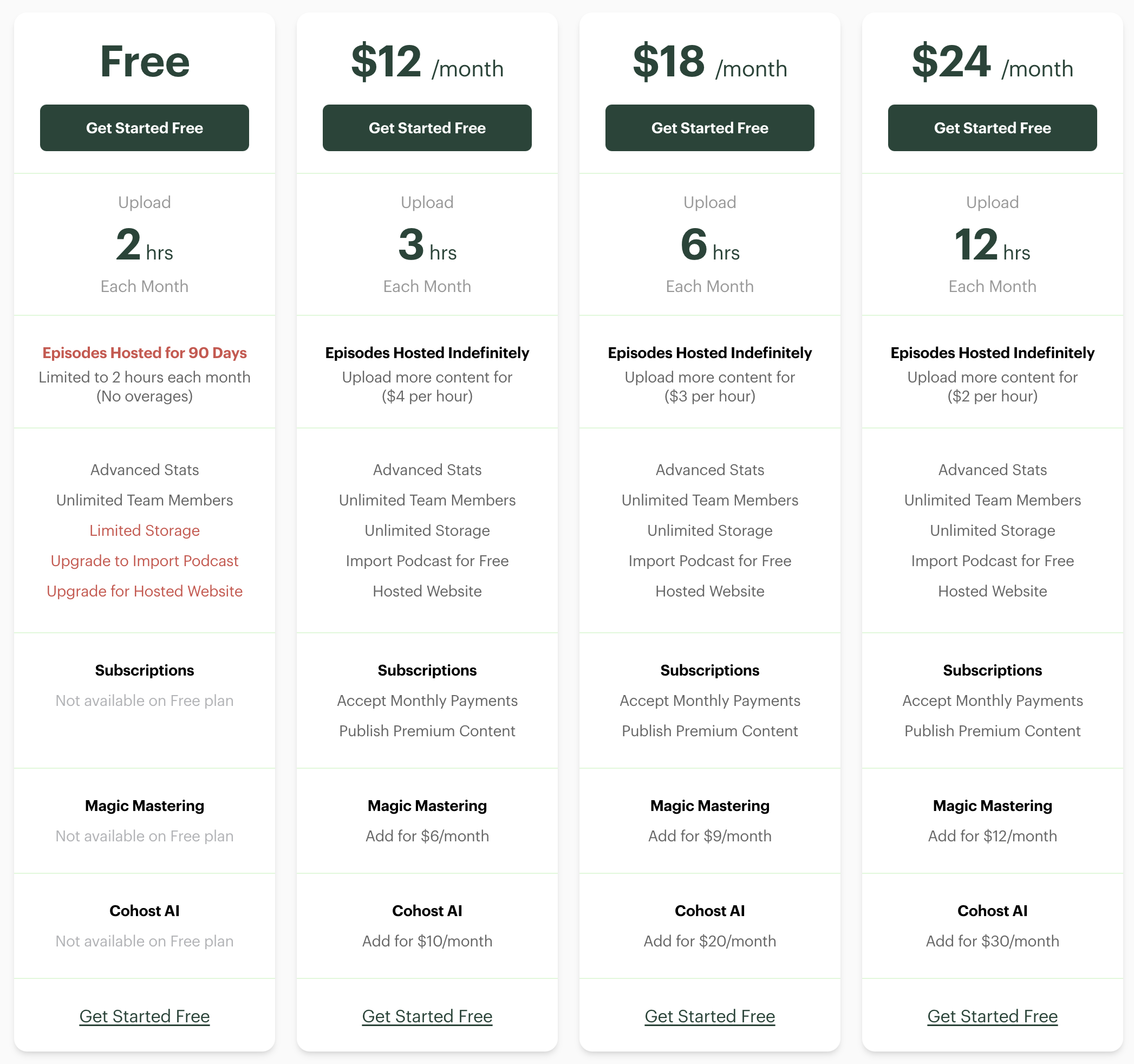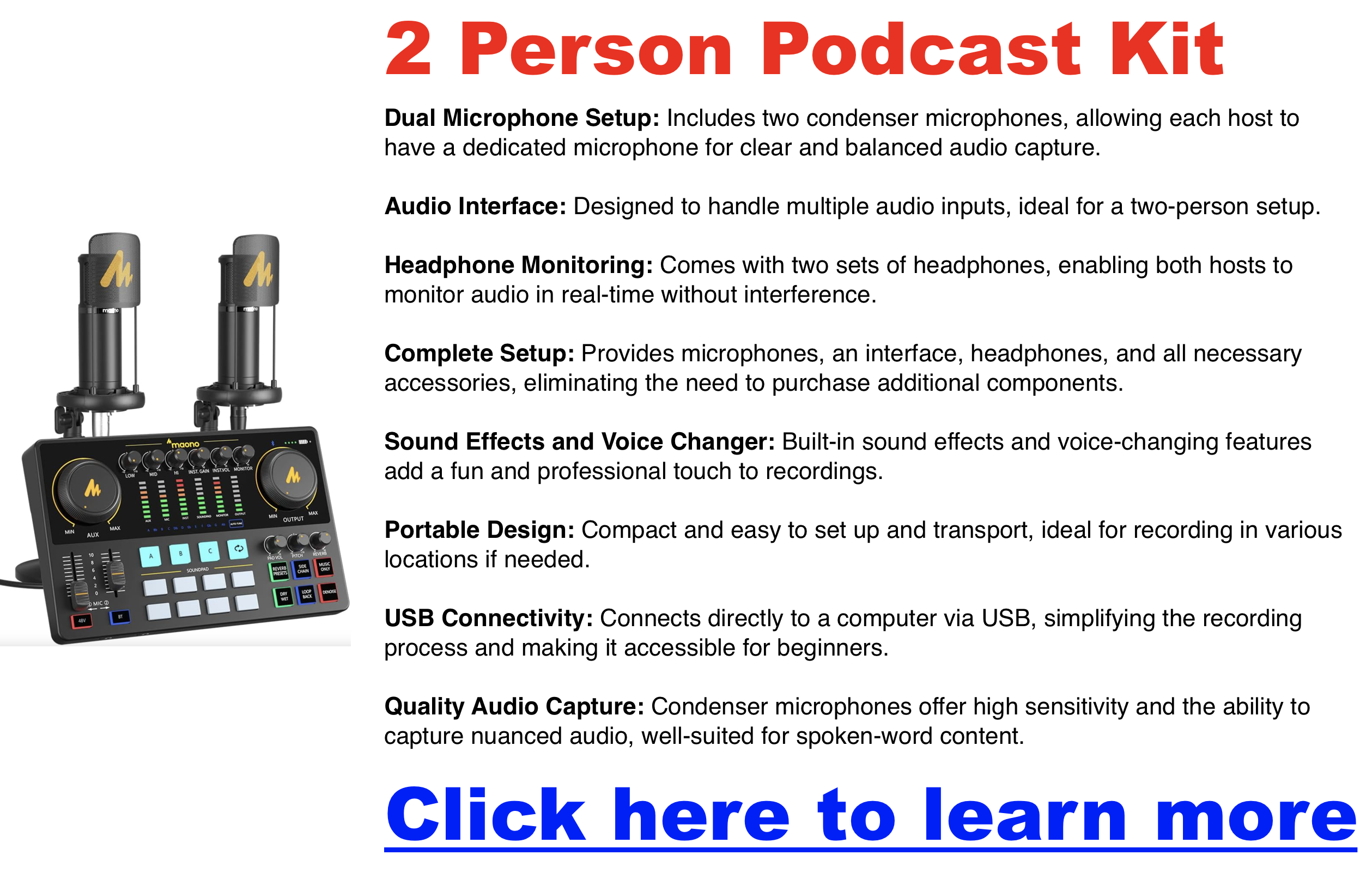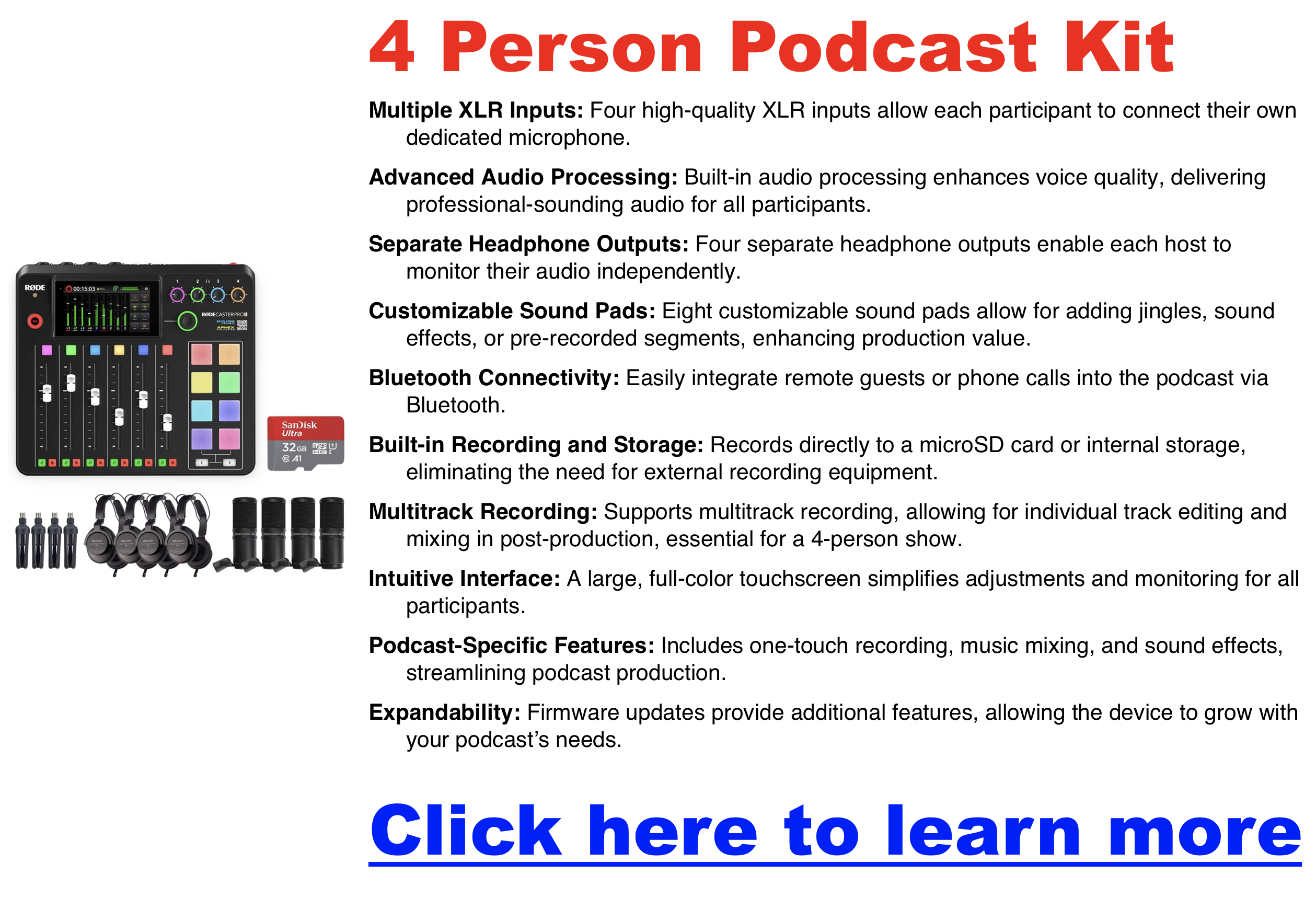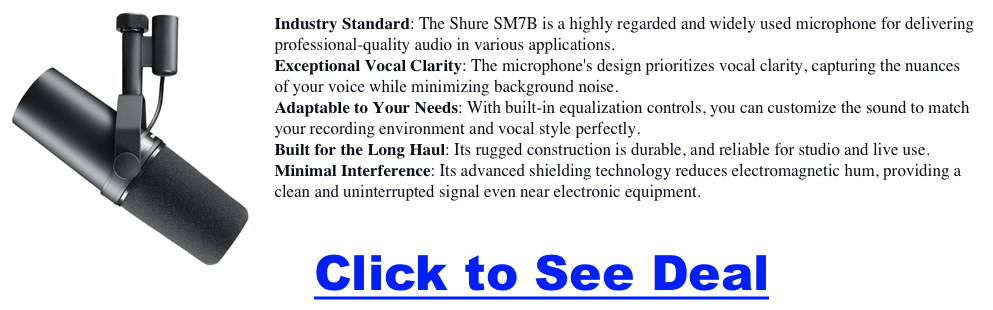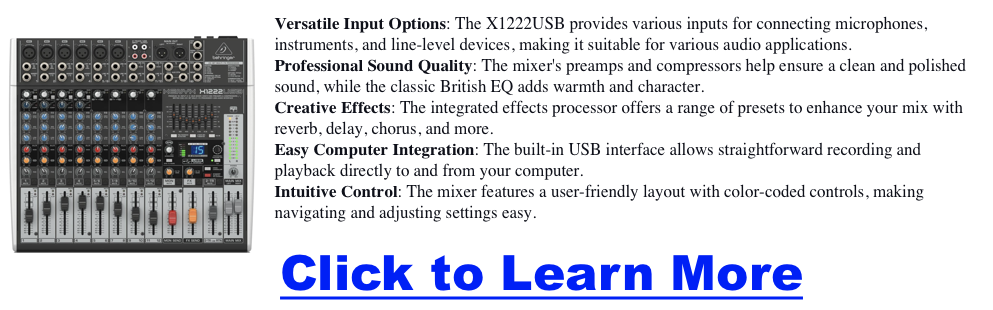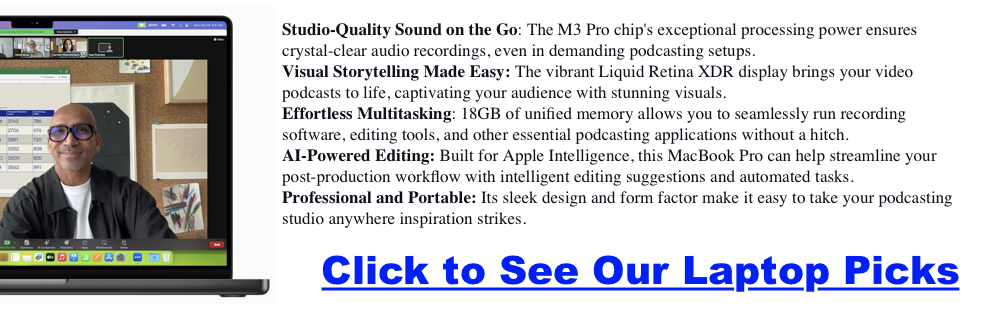helpful-info
What Are the Different Types of Portable Microphones You Could Use for a Podcast?
Choosing the right microphone is critical for producing high-quality podcasts. For podcasters on the go, portable microphones offer a mix of convenience and professional audio quality. In this guide, we explore the different types of portable microphones, their features, and the best models for podcasting.
Types of Portable Microphones for Podcasting
1. USB Microphones
Overview: USB microphones are perfect for podcasters seeking simplicity. These plug-and-play devices connect directly to your computer without additional equipment.
Features:
- Easy setup
- High audio quality
- Compact designs
| Model | Key Features | Price Range |
|---|---|---|
| Shure MV7+ | USB/XLR outputs, Voice Isolation Technology, Auto Level Mode | $279 |
| Blue Yeti | Tri-capsule technology, four polar patterns, studio-quality sound | $100-$150 |
| Rode NT-USB Mini | Compact, built-in pop filter, cardioid pickup pattern | $99-$120 |
| Samson Go Mic | Pocket-sized, selectable pickup patterns (cardioid/omnidirectional), USB output | $50-$70 |
2. Dynamic Microphones
Overview: Known for their durability and ability to reject background noise, dynamic microphones are ideal for less-than-ideal acoustic environments.
Features:
- Excellent noise rejection
- Rugged build quality
- Reliable in noisy or outdoor settings
| Model | Key Features | Price Range |
| Shure SM58 | Durable, cardioid pattern, ideal for live and podcast recordings | $100-$150 |
| Rode Podcaster | USB dynamic mic, tailored for podcasting with noise rejection | $200-$250 |
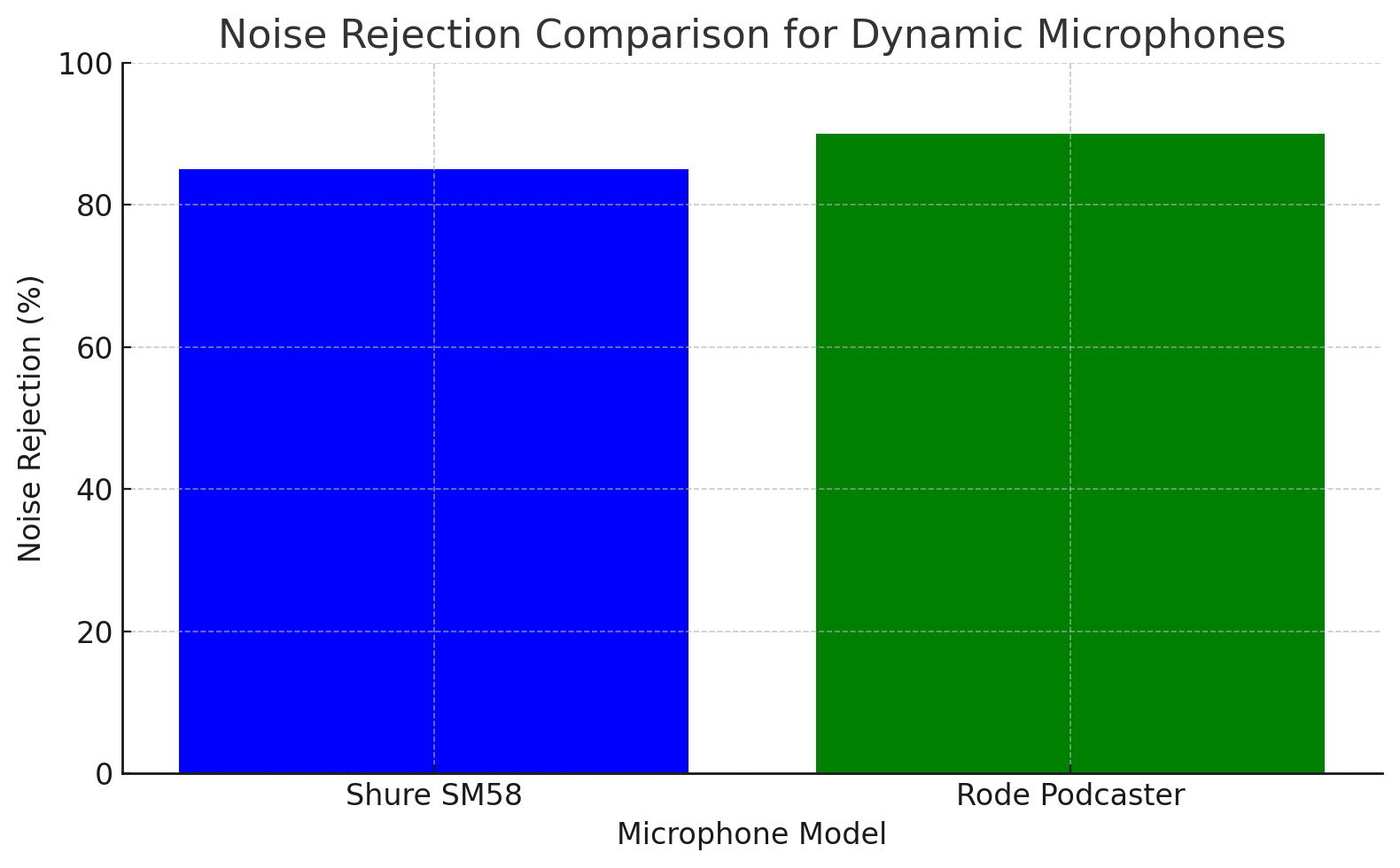
3. Portable Audio Recorders
Overview: These versatile devices come with built-in microphones and offer multi-track recording capabilities.
Features:
- Records directly to SD cards
- Multi-person interview capability
- High portability
| Model | Key Features | Price Range |
| Zoom H6 | Interchangeable capsules, six tracks | $300-$400 |
| Zoom H2n | Compact, multiple recording formats (stereo/surround) | $150-$200 |
4. Lavalier Microphones
Overview: Lavalier microphones are small clip-on mics that are ideal for hands-free recording.
Features:
- Discreet design
- Great for interviews or presentations
- Compatible with smartphones and portable recorders
| Model | Key Features | Price Range |
| Rode smartLav+ | Omnidirectional condenser capsule, smartphone-compatible | $50-$70 |
| Audio-Technica ATR3350iS | Omnidirectional pickup, multi-device compatibility | $40-$60 |
| DJI Mic 2 | Wireless, dual recording, 14-hour battery life | $300-$400 |
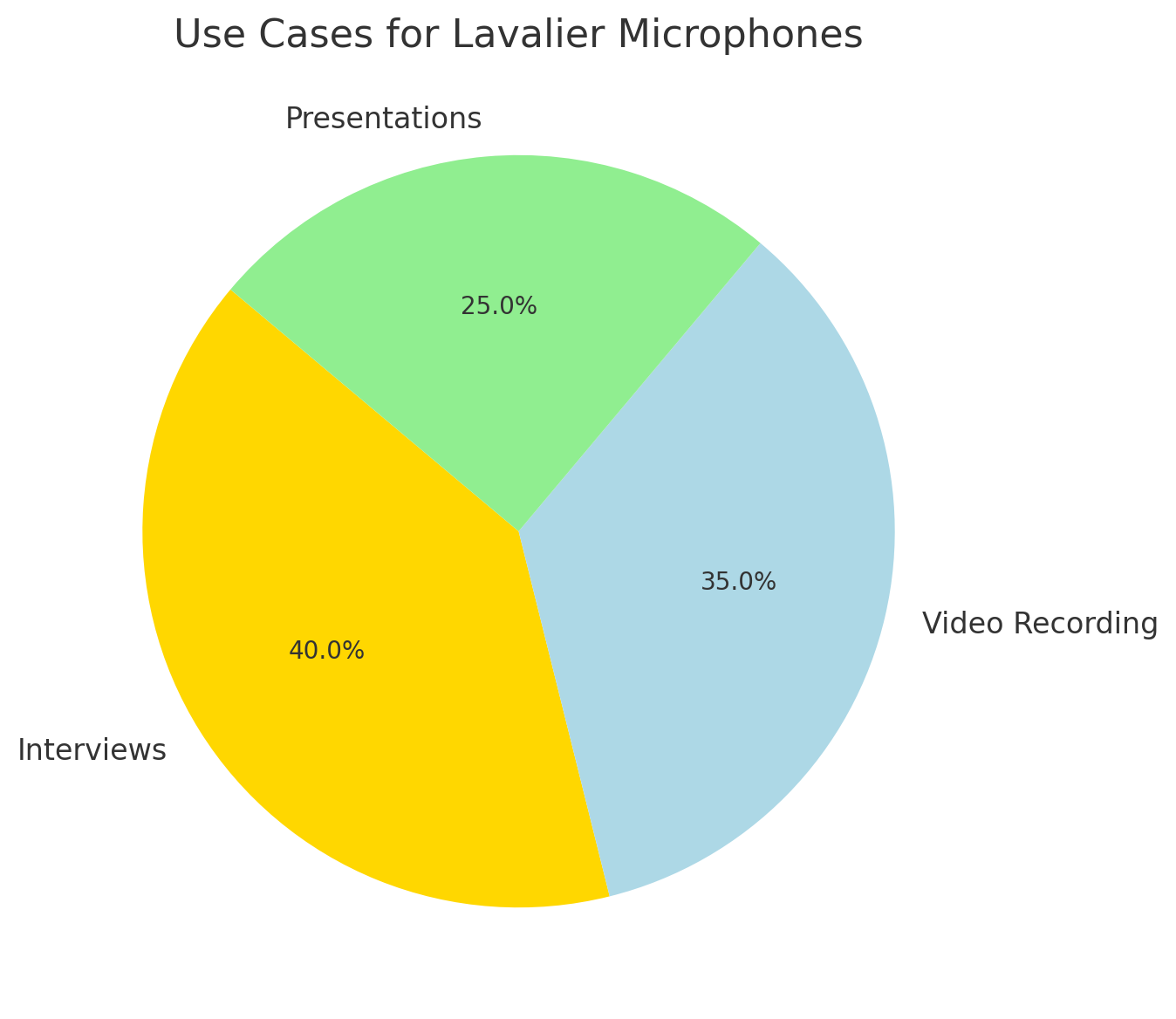
5. Shotgun Microphones
Overview: Highly directional microphones designed to capture sound from a specific source while rejecting noise from other directions.
Features:
- Excellent for field recordings
- Directional audio pickup
- Compact and lightweight
| Model | Key Features | Price Range |
| Rode VideoMic NTG | Lightweight, directional audio, USB and 3.5mm output | $250-$300 |
| Sennheiser MKE 400 | Compact, built for travel and outdoor recording | $200-$250 |
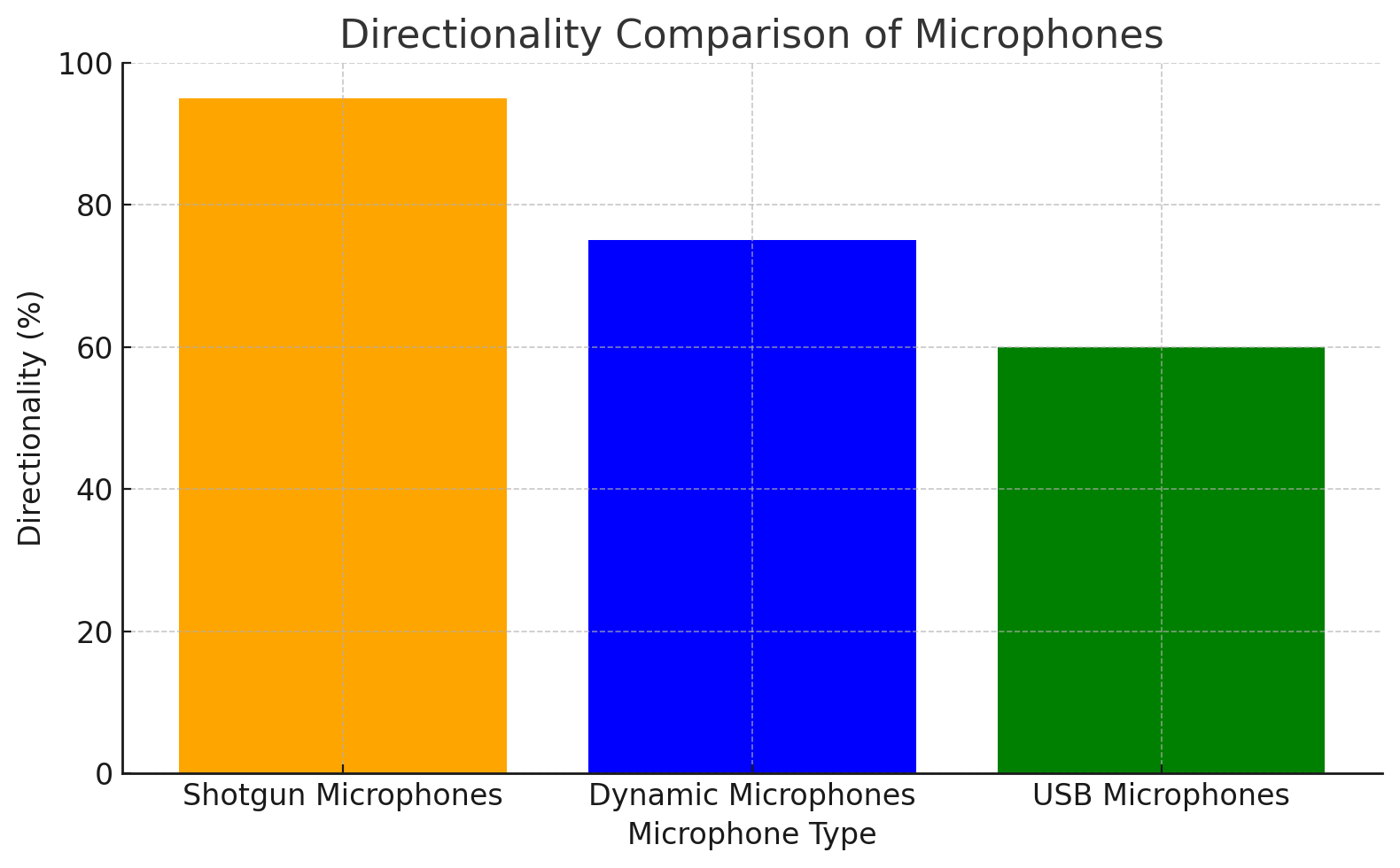
How to Choose the Right Portable Microphone
- Consider Your Needs:
- Do you record in noisy environments? Consider dynamic microphones.
- Do you need simplicity? USB microphones are a great choice.
- Do you travel frequently? Look for lavalier or portable recorders.
- Evaluate Key Factors:
- Portability: Lightweight and compact designs.
- Audio Quality: Ensure clear sound with minimal noise.
- Budget: Choose a microphone within your price range.
Checklist for Choosing a Portable Microphone:
- Is it compatible with your recording device (e.g., laptop, recorder, smartphone)?
- Does it offer noise rejection features suitable for your recording environment?
- Is it easy to carry, set up, and use during travel or on location?
- Does it fit your budget while meeting your quality expectations?
- Does it align with your specific podcasting needs, such as interviews, solo recording, or group discussions?
- Is it durable and reliable for regular or on-the-go usage?
Conclusion
Portable microphones are a game-changer for podcasters who need flexibility without compromising on audio quality. Whether you prefer the simplicity of USB mics, the durability of dynamic mics, or the versatility of portable recorders, there is a microphone to fit your needs. Evaluate your podcasting requirements and choose the option that works best for your setup.
Buzzsprout Pricing Guide 2025: Plans, Costs, and Hidden Fees Explained
Buzzsprout Pricing (2025): Free & Paid Plans Compared
Trying to choose the right Buzzsprout plan? Whether you’re a brand-new podcaster or looking to scale, this guide breaks down every pricing tier, feature, and hidden cost so you know exactly what you’re getting—and whether it’s worth it.
Buzzsprout Pricing Overview
| Plan | Monthly Cost | Upload Time | Extra Upload Cost | Best For |
|---|---|---|---|---|
| Free (90-day) | $0 | 2 hrs/mo | N/A | Testing Buzzsprout |
| Basic | $12 | 3 hrs/mo | $4/hr | New podcasters |
| Standard | $18 | 6 hrs/mo | $3/hr | Weekly shows |
| Pro | $24 | 12 hrs/mo | $2/hr | Growing brands |
What’s Included With Each Plan?
- Unlimited storage: All paid plans store episodes permanently.
- Free website: Use Buzzsprout’s podcast site builder.
- Advanced stats: See trends, downloads, and listener apps.
Click to Try My Favorite Podcast Host Risk Free
Optional Buzzsprout Add-Ons
- Magic Mastering: $6–$12/month for audio leveling and noise reduction.
- Cohost AI: $10–$20/month for AI-powered titles, summaries, transcripts, and chapters.
Pros and Cons of Using Buzzsprout
Pros
- Free trial (90 days).
- No contracts — cancel anytime.
- Beginner-friendly interface.
- Subscription monetization tools available.
Cons
- Free plan expires after 90 days.
- Upload time limited by tier.
- Add-ons can increase monthly costs quickly.
Buzzsprout Alternatives
Before You Commit to Buzzsprout, Read This First…
You Might Be Missing Out on a Better Podcast Host…
FAQ
Is Buzzsprout really free?
No. The free plan only lasts 90 days. After that, you’ll need to upgrade or pay $5/month to archive episodes.
What happens if I exceed my upload time?
Each plan charges an hourly overage rate: $4/hour on the $12 plan, $3/hour on the $18 plan, and $2/hour on the $24 plan.
Can I cancel Buzzsprout anytime?
Yes, all plans are monthly and can be canceled anytime with no penalty.
Final Thoughts
Buzzsprout’s flexible pricing works for beginners and growing podcasters alike. Whether you’re testing ideas or publishing multiple episodes a week, there’s a plan for your needs. Just remember to factor in add-on costs if you want premium audio or AI support.
🎧 Try Buzzsprout’s Free Trial Here and see how it simplifies your podcast workflow.
Buzzsprout Pricing Plans
BuzzSprout Pricing
| Plan | Cost | Upload Allowance | Overage Charges | Key Features |
|---|---|---|---|---|
| Free Plan | $0/month | 2 hours/month | N/A | 90 days hosting, advanced statistics, unlimited team access |
| $12/month Plan | $12/month | 3 hours/month | $4 per additional hour | Unlimited storage, free podcast importing, hosted website |
| $18/month Plan | $18/month | 6 hours/month | $3 per additional hour | Includes features from $12 plan with increased upload capacity |
| $24/month Plan | $24/month | 12 hours/month | $2 per additional hour | Includes features from $18 plan with highest upload capacity |
| Feature/Option | Description/Cost |
|---|---|
| Magic Mastering | $6-$12/month (based on plan) |
| Cohost AI | $20/month (available for paid plans) |
| Recurring Support Subscriptions | Listener pays monthly for access to content (15% fee) |
| Premium Content Subscriptions | Listener pays for exclusive access to premium content (15% fee) |
| Buzzsprout Ads & Affiliate Program | Earnings through automatic ad placement & $20 referral bonus. |
| Advantages | Limitations |
|---|---|
| User-friendly interface, great for beginners. | No unlimited upload plans. |
| Automatic distribution to major podcast platforms. | Limited website customization features. |
| Built-in audio enhancement tools (Magic Mastering). | Lose unused upload time at the end of each month. |
| Flexible pricing based on upload needs. | Episodes count against allowance for the cycle they are uploaded in. |
Aweber vs Mailchimp
Choosing the right email marketing platform is essential for any business looking to engage customers effectively. AWeber and Mailchimp are two of the most popular platforms, each with unique features and strengths. In this post, we’ll dive deep into a comparison of the two to help you decide which is best for your business.
Aweber vs Mailchimp Comparison Table
| Feature | AWeber | Mailchimp |
|---|---|---|
| Free Plan | Up to 500 subscribers, 3,000 emails/month, includes automation | Up to 500 subscribers, 1,000 emails/month, limited automation |
| Paid Plans | Starts at $19.99/month (unlimited sends) | Starts at $13/month (price increases with features) |
| Ease of Use | Simple, user-friendly for beginners | Modern but can be overwhelming for beginners |
| Email Templates | 7,000+ templates, some outdated | ~100 templates, modern and visually appealing |
| Automation | Basic, easy to set up | Advanced, but only available on higher-tier plans |
| A/B Testing | Flexible (subject lines, content, etc.) available on all paid plans | More options but restricted to higher-tier plans |
| Deliverability | Strong deliverability rates | Slightly better in tests but with occasional spam issues |
| AMP for Email | Supported (dynamic and interactive content) | Not supported |
| Integrations | 750+ third-party integrations | Extensive integrations with major platforms (e.g., Facebook Ads, Google Ads) |
| Customer Support | Phone, live chat, and email (even on free plan) | Limited support on free plan, phone support on highest tier only |
| Landing Pages | More templates, fewer analytics | Limited templates, but includes performance tracking |
| Best For | Small businesses, beginners, budget-conscious users | Larger businesses, advanced users, multi-channel marketing |
Introduction to AWeber and Mailchimp
- AWeber: Known for simplicity and ease of use, AWeber has been a staple in the email marketing world since 1998. It offers core email marketing features and excellent customer support, making it a go-to for small businesses and entrepreneurs.
- Mailchimp: Founded in 2001, Mailchimp has evolved into a comprehensive marketing platform. It is well-suited for larger businesses or those needing more advanced features, including automations and integrations with multiple platforms.
- Pricing Comparison: Which Platform Offers Better Value?
- Free Plans:
- AWeber: AWeber offers a more generous free plan, providing core features, automation, and 3,000 email sends per month to up to 500 subscribers. This makes it a solid option for businesses needing essential features without immediate investment.
- Mailchimp: Mailchimp’s free plan allows up to 500 contacts but limits email sends to 1,000 per month and restricts features like advanced automations. While it’s useful for beginners, the free plan is more limited compared to AWeber’s.
- Paid Plans:
- AWeber: More affordable for lists under 50,000 subscribers, AWeber’s paid plans offer unlimited email sends and start at $19.99/month, providing value for businesses with growing email lists.
- Mailchimp: While Mailchimp’s “Essentials” plan starts at a lower $13/month, pricing becomes steeper as lists grow and more advanced features are required. The pricing structure can also be confusing due to feature limitations at different tiers.
- Feature Comparison: Automation, Templates, and Testing
- Email Automation:
- AWeber: Offers straightforward automation with its “Campaigns” tool, ideal for businesses needing basic drip campaigns. The system is simple to use, even for beginners.
- Mailchimp: Provides more sophisticated automation tools that allow complex workflows and triggers. However, these features are only available on higher-tier plans, making them less accessible for budget-conscious businesses.
- Templates:
- AWeber: Boasts a larger library of over 7,000 templates, offering a range of design options. However, some users find them less modern compared to competitors.
- Mailchimp: Features around 100 templates, which are generally praised for their clean, modern design. While the quantity is smaller, the quality of these templates is often viewed as higher.
- A/B Testing:
- AWeber: Allows for flexible split testing on all paid plans, enabling businesses to test subject lines, content, and sender names simultaneously. This flexibility is a key advantage for those looking to optimize their campaigns quickly.
- Mailchimp: Offers more sophisticated A/B testing but reserves many options for higher-tier plans. For small businesses on lower-tier plans, testing options are limited.
- Deliverability and Spam Prevention
Ensuring that emails land in your customers’ inboxes is crucial for any email marketing campaign’s success.
- AWeber: Known for strong deliverability rates, AWeber ensures emails are properly managed to avoid spam filters. Its user-friendly tools for list management help businesses maintain a clean, healthy email list.
- Mailchimp: While Mailchimp is slightly better in independent deliverability tests, it has been criticized for occasional issues with emails going to spam folders. However, its sophisticated spam prevention tools help mitigate these issues.
- Ease of Use: User Interface and Learning Curve
- AWeber: Known for its simplicity, AWeber’s user interface is ideal for beginners and small business owners who want a streamlined experience. Its traditional menu-driven design makes navigation intuitive for users at any skill level.
- Mailchimp: While Mailchimp’s interface is modern and visually appealing, its vast feature set can make it overwhelming for beginners. The learning curve is steeper for users who want to take advantage of more advanced features like automation and reporting.
- Integration and Additional Features
- Integrations:
- AWeber: Supports over 750 third-party apps, including major platforms like WordPress, Shopify, and PayPal, making it versatile enough for most small business needs.
- Mailchimp: Offers a wider array of integrations, including major eCommerce, marketing, and CRM tools. Its compatibility with platforms like Facebook Ads and Google Ads gives businesses more flexibility for multi-channel marketing.
- Landing Pages:
- AWeber: Provides more landing page templates, allowing businesses to easily create pages without additional tools. However, the platform lacks advanced performance tracking.
- Mailchimp: Includes basic analytics with its landing pages, offering better tracking of performance and conversion rates compared to AWeber. This feature is particularly useful for businesses focused on growth and data-driven decision-making.
- AMP for Email:
- AWeber: AWeber’s support for AMP (Accelerated Mobile Pages) emails allows businesses to create dynamic and interactive emails, offering more engaging experiences for recipients.
- Mailchimp: Does not yet support AMP emails, which limits the platform’s ability to create interactive content within emails.
- Customer Support: AWeber Takes the Lead
- AWeber: Offers comprehensive customer support, including phone, live chat, and email, even on its free plan. This makes it ideal for businesses that value hands-on assistance and quick problem resolution.
- Mailchimp: Offers limited support, especially on the free plan, and reserves phone support for its highest-tier customers. Many users rely on the platform’s extensive knowledge base and email support, but it may not be enough for those who need immediate help.
- Which Platform Is Best for Your Business?
- Choose AWeber if:
- You have a small or growing email list and prioritize affordability.
- Simplicity and ease of use are essential, especially if you’re just getting started with email marketing.
- You value flexible split testing, dynamic AMP email capabilities, and reliable customer service.
- Choose Mailchimp if:
- You need advanced automations, integrations, and multi-channel marketing features.
- You prefer a modern interface and are comfortable with a steeper learning curve.
- You want more sophisticated analytics and reporting to track campaign performance.
Conclusion
Both AWeber and Mailchimp are powerful email marketing platforms with their own strengths. AWeber is perfect for small businesses and users who prioritize ease of use, flexibility, and affordability, while Mailchimp’s advanced features and integrations make it a better fit for larger businesses or those with complex marketing needs.
Testing both platforms’ free plans can also help determine which is the right fit for your email marketing strategy.
Podcast Website Builder: Podcast Page Review
A website for your podcast is a smart move. Think of it as your podcast’s central hub – a dedicated space where listeners can access all your episodes, show notes, and connect with you directly.
But what if you’ve never built a site, and have no idea where to start? In this article, I’ll review a platform called Podcast Page and step through what it takes to get a podcast website up and running.
If that sounds interesting to you, please read on!
Quick Intro: Why a Podcast Website Matters
A website boosts your podcast’s discoverability, helping new listeners find you through search engines. It also allows you to build a community, fostering engagement through comments, exclusive content, or even a forum. And don’t forget the potential for monetization – you can showcase sponsors, sell merchandise, or offer premium content. Plus, with built-in analytics, you’ll gain insights into your audience to further refine your content. In essence, a website is a powerful tool to elevate your podcast’s professionalism, reach, and potential for growth.
Getting Started with Podcast Page
Disclosure: Podcast Page reached out to see if I’d be interested in reviewing their product. They have zero say in my review, and this is my honest take on it.
Signup Process
The signup process was very easy. They just need a good email address, you import your podcast (or manually do it later, and choose from a selection of themes available.


 The Purple Theme…
The Purple Theme…
Once you pick the theme, you’re brought right into the site builder. This is where you set up the basics for the website like name, logo. I found it very easy to navigate through their system. If you’ve ever used WordPress (80% + of the internet’s websites are built on WordPress) and this feels similar.

It has all the stuff you’d need to get started — since I’m on the free plan, I couldn’t set up the analytics, but you can configure emails, team members, custom code (if you want to drop Google Analytics code in…. all good stuff.
I didn’t want to mess around with the look too much, because the theme already looks really good from the jump. I just customized it out a little bit with a test logo, title, etc.
Page Customization
Building a website for your podcast takes a little bit of strategy that isn’t talked about very often. See, if you build a website without a strategy, you may never end up with traffic on the page…. So while the home page of the site is important, the real importance is to point visitors where you want them to go. In my case, I made a couple test buttons to point people to my homepage. 
Blog Work
The Podcast Page blog is going to be the strength behind your podcasts website, which is why I made a test post.
To be honest I was a little surprised the background color is set to be so dark, I would prefer a more standard color scheme of black on white. But like anything it depends what you plan to use it for.

If you’re a podcast and happen to upload your videos to YouTube, it might look better with a video embed at the top of the page, along with a transcript of the episode, and resources relating to the episode. Thankfully, Podcast Page has the ability to connect to your videos in their backend!

What Else Goes On The Podcast Blog Post?
So if your show had an expert on relating to plumbing, you could provide an episodic blog post (a post per episode) with a rundown of the episode, a link out to the episode on your favorite provider, along with a PDF download showing people how to deal with simple plumbing issues.
Why Podcast Page’s Blog Is Powerful
Here at Podcast Pontifications, we are very conscious and focused on SEO (search engine optimization) for podcasters. Generally this is an afterthought where it comes to podcasting — and while that is understandable — it is also a reason why so many podcasts struggle to get listeners, growth, and making money with their show. Above all else you should be passionate about whatever it is you’re producing, and fusing that passion with a strategy is where you’ll see sparks fly.
Podcast Microphone Setup: How to Setup a Mic & Record High Quality Audio
Podcasting has become a powerful tool for communication, entertainment, and education. However, a crucial factor that often separates amateur podcasts from professional ones is audio quality. A good microphone setup can dramatically enhance the listening experience for your audience, making your content more engaging and enjoyable. This comprehensive guide will help you achieve professional-level audio, even if you’re just starting your podcasting journey.
Choosing the Right Microphone
The foundation of a good podcast recording lies in the microphone itself. Two main types of microphones exist:
- Condenser Microphones: Highly sensitive, capturing a wide range of frequencies and nuances. Ideal for studio settings with controlled environments.
- Dynamic Microphones: Less sensitive, better at handling loud sounds and background noise. Suited for live recordings or less-than-ideal recording spaces.
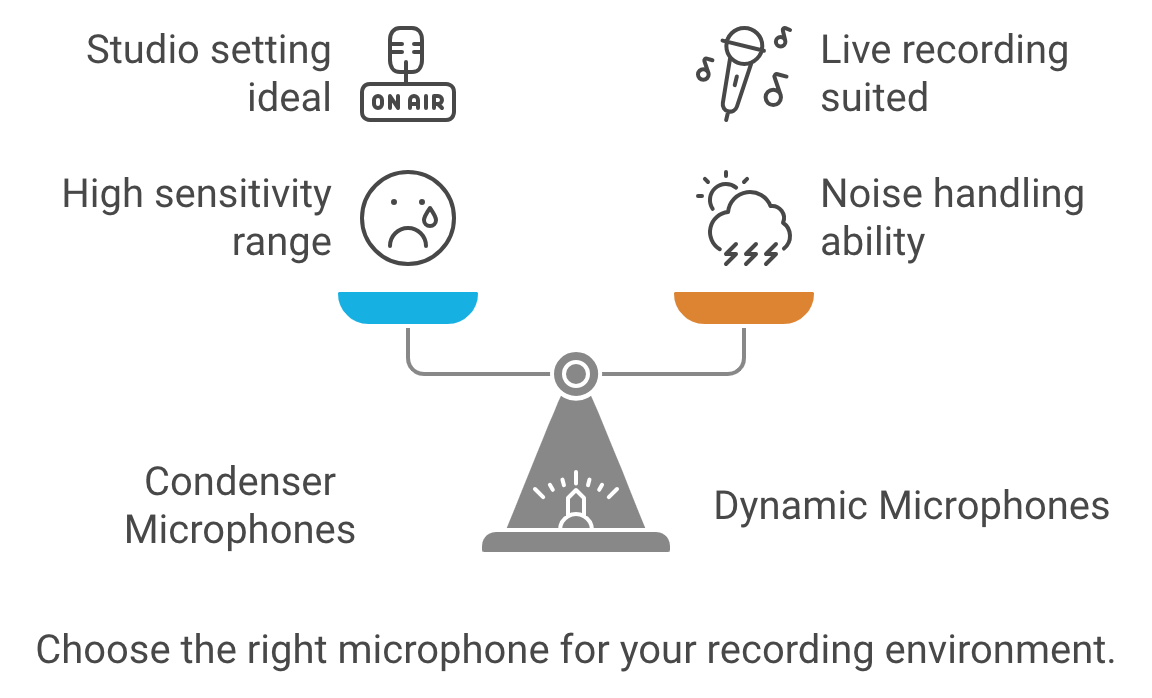
Condenser Microphones
- Sensitivity: Condenser mics are more sensitive and capture a wider range of frequencies and detail, making them ideal for studio environments where sound control is strong.
- Audio Quality: They provide crisp, clear, and detailed sound, making voices sound rich and natural.
- Best For: Quiet, treated rooms without much background noise. If you’re in a professional or home studio, a condenser mic may be an excellent choice.
- Power: Condenser microphones require phantom power (48V) to operate.
- Example: Audio-Technica AT2020, Blue Yeti.
Dynamic Microphones
- Durability: Dynamic mics are rugged and can handle higher sound pressure levels, suitable for live environments.
- Noise Rejection: They are less sensitive to background noise, ideal for less controlled environments like home studios, shared spaces, or noisy areas.
- Audio Quality: While they might not capture the same level of detail as condenser mics, they offer a warm and natural tone, which is more forgiving in untreated rooms.
- Best For Rooms with background noise or for those who need a plug-and-play option without a lot of setup.
- Power: No external power is required.
- Example: Shure SM7B, Electro-Voice RE20.
If you’re unsure where to start, USB microphones offer a plug-and-play solution, perfect for beginners or those with limited setups. As you gain experience, consider upgrading to an XLR microphone for greater control and flexibility.
Best Podcast Microphone Setups
| Microphone | Type | Connectivity | Key Features |
|---|---|---|---|
| Samson Q2U | Dynamic | USB/XLR | Versatile, perfect for beginners, good sound quality, future upgrade flexibility. |
| Audio-Technica ATR2100x-USB | Dynamic | USB/XLR | Similar to Samson Q2U, adaptable to various recording setups. |
| Blue Yeti | Condenser | USB | Multiple polar patterns, versatile for solo or group recordings, easy to use. |
| Rode NT-USB Mini | Condenser | USB | Compact, clear audio quality, minimalist setup. |
| Shure SM7B | Dynamic | XLR | Professional-grade, rich sound quality, commonly used in studios. |
| Rode PodMic | Dynamic | XLR | Broadcast-quality, internal pop filter, durable metal build. |
| Shure MV7X | Dynamic | XLR | Voice Isolation Technology, optimized for spoken word, affordable alternative to SM7B. |
| Dynamic Microphone Kit | Dynamic | USB/XLR | Includes boom arm, gain knob, and mute function for a full setup. |
Creating an Optimal Recording Environment
Your recording space significantly impacts your audio quality. Focus on minimizing background noise and echo:
- Find a Quiet Space: Choose a room away from traffic, appliances, and other noise sources.
- Create a Makeshift Booth: If a quiet room isn’t available, use blankets, pillows, or acoustic panels to dampen sound reflections.
- Use a Pop Filter: This inexpensive tool helps reduce plosive sounds (“p” and “b” sounds) that can cause audio clipping.
Benefits of Using a Pop Filter
Using a pop filter is highly recommended for both condenser and dynamic microphones during podcasting. Here’s why:
- Reduces Plosives: Plosive sounds (like “P,” “B,” or “T”) can cause bursts of air that hit the microphone and create unwanted “popping” sounds. A pop filter helps diffuse this air before it hits the mic.
- Protects the Microphone: The filter also prevents saliva or moisture from reaching the microphone, which can damage sensitive components over time, especially for condenser mics.
- Improves Sound Quality: By reducing harsh sounds, a pop filter contributes to cleaner and more professional audio.
- Helps with Consistent Volume: It encourages you to maintain a consistent distance from the microphone, helping to avoid accidental loudness spikes when speaking too closely.
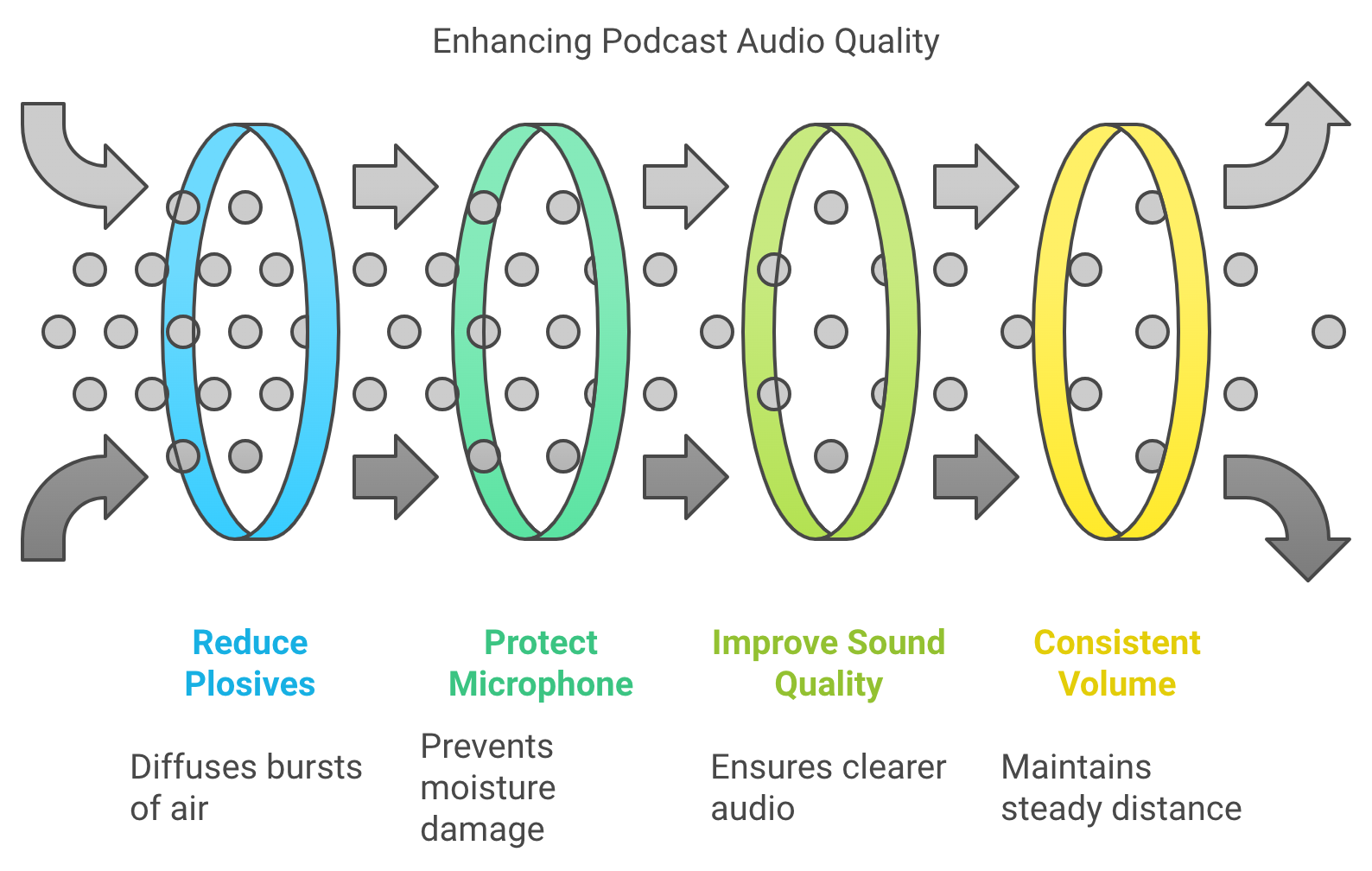
Placement Tips:
- Position the pop filter about 2–3 inches from the microphone.
- Place your mouth 4–6 inches behind the pop filter to get the best sound balance and prevent distortion from speaking too close to the mic.
A pop filter is an inexpensive but valuable tool for achieving professional-sounding audio, regardless of which type of microphone you’re using for podcasting.
Setting Up Your Microphone
Microphone placement plays a critical role in how your voice sounds.
- Position Correctly: For solo recordings, place the microphone 6-12 inches away from your mouth, slightly off-center to avoid breathing directly into it.
- Use a Stand or Boom Arm: This helps maintain consistent microphone placement and frees up your hands.
- Consider a Shock Mount: These reduce vibrations from handling or bumps, keeping your audio clean.
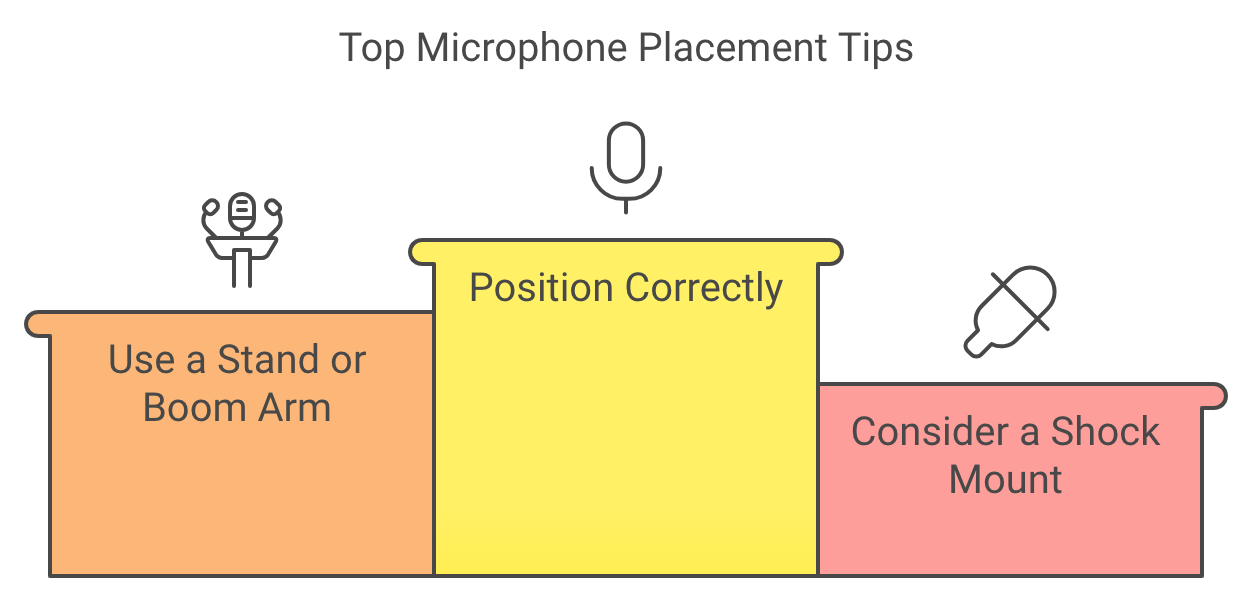
Connecting Your Microphone
Connecting your microphone depends on its type:
- USB Microphones: Simply plug into your computer’s USB port.
- XLR Microphones: Require an audio interface to connect to a computer. They provide better sound quality and more control over recording levels.
- Use Quality Cables: Invest in good cables to ensure a clean signal transmission.
- Monitor with Headphones: Headphones allow you to hear exactly what your microphone is capturing, helping you identify any issues in real-time.
Recording and Editing Your Podcast
Several user-friendly recording software options exist, including Audacity (free), GarageBand (Mac), and Adobe Audition. Once you’ve recorded your audio:
- Edit for Clarity: Remove any unwanted noise, mistakes, or long pauses.
- Adjust Levels: Ensure your audio is balanced and at an appropriate volume.
2-Person Podcasting Setup
Click here for my favorite 2 person podcasting kit
Recording a podcast with two people is straightforward and allows for conversational flow without overwhelming technical requirements. Here’s a guide to setting up a two-person podcast with essential equipment and techniques to create a professional-quality recording.
Equipment Essentials
- Microphones:
- XLR Microphones: Consider XLR microphones like the Samson Q2U or Behringer XM8500 for high-quality audio. These microphones allow you to record each speaker on a separate track, crucial for easy editing and better sound quality.
- USB Microphones: If simplicity and portability are priorities, USB mics like the Blue Yeti are great for beginners. However, they may lack the control and audio fidelity of XLR mics when recording in shared spaces.
- Recommended Kits: All-in-one kits like the Hayner-Seek Bundle and Movo PodKit2AH include microphones, headphones, and audio interfaces, providing an easy setup for two-person podcasting.
- Audio Interface:
- Dual-Input Interface: An audio interface with two XLR inputs, such as the Focusrite Scarlett 2i2, allows you to connect two microphones to your computer while maintaining clear audio quality for each speaker.
- Headphones:
- Closed-Back Headphones: Both speakers should use closed-back headphones to monitor audio without feedback. Options like the Audio-Technica ATH-M20X are budget-friendly and effective for real-time monitoring.
- Recording Software:
- Multi-Track Recording Software: Free software like Audacity or paid options like Adobe Audition provide robust tools for multi-track recording, making editing easier by allowing separate tracks for each speaker.
Recording Space
- Quiet Room: Select a quiet room with minimal background noise to ensure clear audio. Using blankets, foam panels, or other acoustic treatments, especially in smaller spaces, helps reduce echo and improve sound quality.
Recording Techniques
- Microphone Placement:
- Position each microphone about 6–12 inches away from the speaker, slightly off-center to avoid direct breath sounds hitting the mic, which reduces plosives and improves audio clarity.
- Separate Audio Tracks:
- Record each speaker on their own track to simplify editing. Separate tracks allow you to control each speaker’s volume, cut out background noise, and make individual adjustments.
Conversation Management
- Encourage Pauses:
- Remind participants to pause briefly before speaking. This prevents overlap and makes editing smoother.
- Remote Recording:
- Platforms like Podbean, Podcastle, Zoom, or Riverside.fm offer high-quality remote recording options if recording remotely. These platforms support separate tracks for each participant, allowing for better control during post-production.
4-Person Podcasting Setup
Click here for my favorite 4 person podcasting kit
Recording a podcast with four people requires specific equipment and careful planning to capture each voice clearly and avoid crowding the audio.
Equipment Essentials
- Microphones:
- Individual Microphones for Each Speaker: Each participant should have their own microphone to capture clear, isolated audio for each voice.
- XLR Microphones: For professional sound quality, consider XLR microphones like the Shure SM58 or Audio-Technica AT2020, which provide superior sound and individual track recording.
- Recommended Kits: Kits like the Zoom PodTrak P4 provide an integrated solution with multiple inputs, ideal for four-person setups.
- Audio Interface:
- Four-Input Audio Interface: An interface like the Focusrite Scarlett 18i8 or Zoom PodTrak P4 is essential for connecting multiple microphones, each with its own input. This ensures that each microphone records on a separate track, simplifying editing.
- Headphones:
- Closed-Back Headphones for Each Speaker: Every participant should wear headphones to monitor their own audio and the group’s, preventing audio bleed and background noise.
- Recording Software:
- Multi-Track Recording Software: Use software like Audacity (free) or Adobe Audition (paid), which supports multiple audio tracks, making editing each person’s audio easier.
- Mixer (Optional):
- Real-Time Audio Control: A mixer, such as the Rode RODECaster Pro, can help adjust each speaker’s audio levels in real-time, useful for live shows or those looking for more advanced sound management.
Recording Space
- Spacious Room with Acoustic Treatment: Choose a space large enough to comfortably accommodate four people. Use foam panels, curtains, or carpets to reduce echo and improve sound quality, creating a balanced acoustic environment for all voices.
Recording Techniques
- Visual Contact:
- Arrange seating so that all participants can maintain eye contact. This improves the natural flow of conversation and enhances non-verbal communication.
- Separate Audio Tracks:
- Record each speaker on an individual track to simplify editing. Separate tracks make it easier to balance sound, reduce background noise, and control each voice’s volume.
- Noise Reduction:
- Use directional (cardioid) microphones to reduce background noise. This ensures that each mic focuses on the speaker’s voice and minimizes ambient sound, creating a cleaner audio result.
Conversation Management
- Appoint a Moderator:
- Designate one person to lead the discussion and guide conversation flow. This ensures that everyone has a chance to speak and helps manage pacing.
- Encourage Pauses:
- To avoid overlapping dialogue, encourage participants to pause briefly before responding.
- Use Names:
- When addressing someone specifically, use their name. This helps listeners follow the conversation and understand who is speaking.
- Limit Side Conversations:
- Keep the focus on group discussion rather than splitting into smaller side conversations, which can be distracting and hard to follow.
Remote Recording Options
If all participants cannot be in the same location:
- Remote Platforms: For remote recording, use platforms like Podbean, Podcastle, Riverside.fm, Zoom, or Zencastr. These platforms support high-quality, multi-track recording, allowing each participant’s audio to be recorded separately for easy editing.
- Stable Connection and Equipment: Each participant should have a reliable internet connection and their own microphone and headphones to maintain consistent audio quality across all speakers.
How Much Does It Cost To Start a Podcast?
Have you ever dreamed of sharing your passion, expertise, or unique perspective with the world through a podcast but hesitated, wondering if it’s financially out of reach? The good news is that launching your podcasting journey is more accessible than you might think! The cost can range dramatically, but every budget has an option.
Starting a Podcast on a Shoestring Budget
Believe it or not, you can embark on your podcasting adventure for under $200. This approach is ideal for hobbyists, those just starting out, or anyone who wants to test the waters without a significant financial investment.
Essential Equipment:
- Cell Phone: Your phone is a powerful device in and of itself. If you have zero budget, but have a phone, get a voice recorder app and use that to upload to a platform like YouTube.
- Microphone: A decent USB microphone can be found for $50-$100. Options like the Blue Yeti Nano or Samson Q2U are popular choices.
- Headphones: Any pair of headphones you already own can work, but if you need to buy new ones, look for a budget-friendly option around $20-$30.
- Computer/Smartphone: You likely already have one of these. Your existing device is sufficient for recording and editing.
- Recording & Editing Software: Free options like Audacity or GarageBand offer basic functionality.
- Hosting: Several free hosting platforms exist, such as Anchor or Buzzsprout’s free plan, although they may have limitations on storage or features.
Pros and Cons:
- Pros: Extremely affordable, accessible for anyone
- Cons: Limited audio quality, fewer features, potential storage restrictions
Leveling Up: The Mid-Range Podcast Setup Costs
Consider a mid-range setup if you want to elevate your podcast’s audio quality and gain access to more advanced features. This typically costs between $500 and $1500 and is suitable for podcasters who are serious about their craft and want to deliver a more professional listening experience.
Equipment Upgrades:
- XLR Microphone: Invest in a quality XLR microphone like the Audio-Technica ATR2100x-USB or Rode PodMic.
- Audio Interface: An audio interface connects your XLR microphone to your computer and improves sound quality. Models like the Focusrite Scarlett Solo are popular choices.
- Headphones: Upgrade to comfortable closed-back headphones for better monitoring and isolation.
- Pop Filter & Mic Stand: These accessories can further enhance your audio quality and recording experience.
Software & Hosting:
- Paid Recording/Editing Software: Consider upgrading to software like Adobe Audition or Hindenburg Journalist for more powerful editing and mixing capabilities.
- Paid Hosting: Paid hosting plans offer increased storage, bandwidth, and additional features like advanced analytics.
Pros and Cons:
- Pros: Significantly improved audio quality, more features, greater flexibility
- Cons: Higher initial investment
Costs Associated with High-Quality Podcast Production
A high-end setup is the way to go for podcasters aiming for the highest level of audio quality and a full suite of professional features. This setup can cost $2000 or more and is ideal for established podcasters, businesses, or anyone seeking a truly polished and broadcast-ready sound.
Premium Equipment:
- Studio-Quality Microphones: Consider high-end microphones like the Shure SM7B or Electro-Voice RE20.
- Professional Audio Interfaces: Upgrade to a multi-channel audio interface like the Universal Audio Apollo Twin or Focusrite Scarlett 2i2.
- Studio Monitors & Headphones: Invest in studio monitors for accurate audio playback and high-quality headphones for critical listening.
- Soundproofing & Acoustic Treatment: Create a dedicated recording space with soundproofing and acoustic treatment to minimize background noise and improve audio clarity.
Software & Hosting:
- Advanced Software: Utilize professional-grade software for mixing, mastering, and sound design.
- Premium Hosting: Opt for a top-tier hosting service with extensive features, unlimited storage, and robust analytics.
Additional Costs:
- Music Licensing: Secure licenses for any music or sound effects used in your podcast.
- Professional Services: Consider hiring editing, sound engineering, or show production professionals.
Pros and Cons:
- Pros: Exceptional audio quality, full range of features, professional-grade production
- Cons: Significant financial investment, may require additional skills or expertise
Hidden Costs to Consider
When budgeting for your podcast, don’t forget these often-overlooked expenses:
- Website Domain & Hosting: A website can serve as a central hub for your podcast.
- Podcast Artwork/Branding: Invest in professional logo design and cover art.
- Marketing & Promotion: Allocate a budget for advertising, social media promotion, or public relations efforts.
- Travel Expenses: If you plan to conduct in-person interviews or attend events, factor in travel costs.
Tips for Saving Money
- Buy Used Equipment: Consider purchasing used equipment in good condition to save money.
- Take Advantage of Free Trials: Many software and hosting platforms offer free trials, allowing you to test them before committing.
- Learn DIY Skills: Learn how to edit, mix, and master your audio to save on professional services.
- Utilize Free Marketing Strategies: Leverage social media, email marketing, and other free channels to promote your podcast.
Conclusion
Starting a podcast is an achievable goal regardless of your budget. The key is to assess your needs, set realistic expectations, and choose the equipment and services that align with your goals. Remember, the most important thing is to start sharing your voice with the world.
So, what are you waiting for? Take the first step today and embark on your podcasting journey! Let us know in the comments what your podcasting dreams are, or share this post with someone who’s been thinking about starting a podcast.
What is a Preamp & How Can They Help a Podcast with Professional Audio
Clear, professional audio is crucial in podcasting. A preamp enhances vocal quality by amplifying weak signals, making your voice sound richer and more dynamic.
What Is a Preamp?
A preamp, or preamplifier, is a device that amplifies weak audio signals from a microphone or instrument to a level that can be processed by recording equipment or speakers. In podcasting, a microphone generates a very low-voltage signal that is too weak to be directly recorded or transmitted. The preamp boosts this signal to “line level,” which is strong enough for further processing or amplification.
Key Functions:
- Signal Boosting: Ensures the audio signal is strong enough for recording.
- Noise Reduction: Helps reduce unwanted noise by amplifying the signal cleanly.
- Tone Shaping: Some preamps add warmth or color to the sound, enhancing vocal quality.
A preamp is the first step in the audio signal chain, ensuring that the original sound is captured clearly and at an optimal level for further processing. This can make it a required component for podcasters who want to achieve professional-quality audio. You will need to test your setup and decide if a preamp is necessary.
Types of Preamps for Podcasters
- USB vs. XLR Preamps: USB preamps are convenient for beginners with plug-and-play simplicity, while XLR preamps offer higher sound quality and flexibility, ideal for professional setups.
- Compact Preamps: Perfect for podcasters on the go, these preamps offer portability without compromising on sound quality.
Benefits of Using a Preamp in Podcasting
- Improved Voice Clarity: Preamps reduce noise and enhance the warmth of your voice, making your podcast sound more polished.
- Noise Reduction: High-quality preamps can filter out unwanted background noise, ensuring your voice is the focal point.
How to Choose the Right Preamp
- Recording Environment: Choose a preamp that suits your recording space, whether it’s a quiet home studio or a noisier environment.
- Microphone Compatibility: Ensure your preamp matches your microphone type, especially if you’re using popular podcasting mics like the Shure SM7B or Rode NT1.
Joe Rogan’s Podcast Studio’s 4 Person Podcast Setup
The Joe Rogan Experience (JRE) isn’t just a podcast; it’s a cultural phenomenon. With millions tuning in to hear Joe Rogan’s conversations with a diverse range of guests, the show’s production quality is as captivating as its content. Rogan’s move to a sprawling Texas studio sparked curiosity about the behind-the-scenes tech.
Capturing Crystal-Clear Audio on a 4 Person Podcast Setup
- Microphones: The Heart of the Conversation The iconic Shure SM7B dynamic microphones are a staple on the JRE. These mics are renowned for their rich, warm sound and ability to handle loud voices without distortion. They’re a favorite among podcasters and broadcasters for their versatility and reliability. Backing up these workhorses are additional Shure SM7dBs, ensuring redundancy and flexibility for different recording scenarios. Blue Yeti and Raspberry USB mics offer plug-and-play convenience for remote guests or secondary setups.
- Headphones: Monitoring in Isolation Sennheiser HD280PRO headphones provide Joe and his guests with clear, detailed audio monitoring while blocking distractions. Their closed-back design ensures isolation, allowing everyone to focus on the conversation.
- Microphone Arms: Flexibility and Stability Gator Frameworks and O.C. White microphone booms provide the flexibility and stability needed to position the mics perfectly. These arms allow for easy adjustments, ensuring optimal sound quality and comfort for the hosts and guests.
Audio Control Mixing and Mastering
- The Behringer XENYX X2442USB and X1222USB mixers are the nerve centers of the JRE’s audio setup. These powerful mixers handle multiple audio sources, allowing Rogan to blend microphones, music, and sound effects seamlessly. The Universal Audio Apollo interface hints at the potential for high-end audio processing and recording, adding another layer of polish to the final product. To ensure everyone can hear clearly, the Behringer POWERPLAY HA8000 headphone amp powers multiple headphones for everyone in the studio.
- Audio Backup: Never Miss a Beat The TASCAM DR-100 portable digital recorder is a crucial backup, capturing every word in case of hiccups with the primary recording system. Redundancy is key in producing this scale, and the DR-100 ensures that no valuable audio is ever lost.
The Visual Experience
- Multi-Camera Setup: Capturing Every Angle The JRE’s visual style is dynamic and engaging, thanks to multiple Canon VIXIA HF G40 camcorders capturing the action from different angles. This multi-camera setup allows for creative shots, capturing guest reactions and adding visual interest to the podcast.
The Best Computers For Podcasting
- Powerhouse Computers: Editing and Processing Behind the scenes, powerful Apple Mac Pro and MacBook Pro computers handle the heavy lifting of audio and video editing, processing, and file management. These machines ensure smooth workflows and enable the team to deliver high-quality content consistently.
- Networking and Connectivity: Keeping it Connected A robust network infrastructure is essential for live streaming, remote guests, and seamless file transfers. While the specifics of the networking gear remain undisclosed, it’s safe to assume that the studio boasts a high-bandwidth set up to handle the demands of a modern podcasting operation.
Studio Design and Comfort
- Ergonomics and Acoustics: A Productive Environment While the technical gear is essential, a comfortable and acoustically treated environment is equally crucial for a productive podcasting studio. The HAG Capisco chairs provide ergonomic support for active sitting, while the custom-built Wrightsmith desk adds a touch of style and functionality. Although not explicitly detailed, acoustic treatments likely play a significant role in optimizing the sound quality within the studio.
Small Podcast, Smart Network: The Best Indie Podcast Networks for Beginners
Launching a podcast is exciting, but growing an audience can feel overwhelming if you’re working alone. For small and beginner shows, joining a smaller podcast network can offer support, visibility, and community without giving up creative control.
In this guide, we’ll cover the indie and niche podcast networks that actually welcome smaller shows, what they offer, and how to decide if one is right for you.
Why Consider a Small Network?
Pros
-
Built-in cross-promotion with other indie shows
-
Credibility from being “part of a network”
-
Access to community, mentorship, or production tips
-
A chance to reach niche audiences (geek culture, sports, paranormal, family, etc.)
Cons
-
Limited ad sales or marketing resources
-
Modest audience bump compared to big networks
-
Monetization often remains DIY (Patreon, affiliate links, etc.)
Small networks are best for shows with consistent publishing but modest download numbers, and for creators who value collaboration as much as growth.
Click here for my favorite podcast network for small podcasts
Quick Comparison Table
| Network | Niche/Focus | Accepts Indies? | What You Get | Monetization | Best For |
|---|---|---|---|---|---|
| The Oracl3 Network | Diverse indie voices, lots of true crime | Yes | Cross-promo, community, social media boosts | DIY (Patreon, sponsors) | Indie storytellers wanting peer support |
| GonnaGeek Network | Geek culture: comics, gaming, sci-fi | Yes, selective | Listing, promo swaps, geek community cred | DIY | Tech/geek hobby podcasts |
| Belly Up Sports | Sports talk, fan culture | Yes | Website features, cross-promo feeds | Some ads, DIY Patreon | Passionate sports fans |
| Saturday Morning Media | Family-friendly, kids shows | Limited | Brand credibility, cross-promo with other family shows | Patreon, merch | Children’s or family creators |
| Atlantic Transmission | NYC indie collective | Invite only | Hands-on production help, community | DIY | Local creatives, comedy shows |
| Anomalist Radio Network | Paranormal, fringe, indie artists | Yes | Live streams, eclectic audience | DIY | Paranormal and fringe enthusiasts |
| Podcast Advocate Network | Creative, compassionate indies | Yes | Editing help, newsletter, cross-promo | DIY + Patreon | Fiction, history, audio drama |
| Bliss Life Press | Spirituality, wellness | Yes | Brand alignment, support hub | Indirect (courses, products) | Self-help/wellness podcasters |
| The Outpost FM | Geek, pop culture | Small circle | Simple hosting hub, cross-promo | DIY | Cult fandoms, UK creators |
| Gaming Podcast Alliance | Video game podcasts | Yes (informal) | Roundtables, collabs, promo swaps | DIY | Indie gaming podcasters |
| Sports Radio Detroit | Detroit local sports | Local only | Local press access, cross-promo | Small ads | Regional sports fans |
| Washed Up Network | Sports, pop culture | Yes | Social pushes, cross-overs, “Washed Up Radio” | DIY | Young/up-and-coming voices |
| Cast Junkie (Community) | All indie, esp. fiction | Yes | Discord community, promo swaps, blog features | DIY Patreon | Audio drama & narrative indies |
| Fable and Folly | Audio fiction, dramas | Selective | Ad sales, premium F&F Plus, cross-promo | Ads + subscription | Ambitious narrative shows |
| That’s Not Canon | Australian indie collective | Yes | Training, cross-promo, Patreon support | Minimal, DIY | Global indies wanting community |
Mini Profiles: What You’ll Actually Get
The Oracl3 Network
A diverse, inclusive collective. Pros: full creative freedom, supportive peers. Cons: no monetization built in. Best for storytellers seeking community.
GonnaGeek Network
Geeky podcasts by and for geeks. Pros: great production standards, organic guest swaps. Cons: selective entry, no ad sales. Best for hobbyists in tech or comics.
Belly Up Sports
“The Internet’s Sports Bar.” Pros: community vibe, cross-promo feeds. Cons: mid-sized reach, extra content workload. Best for passionate sports fans wanting camaraderie.
Podcast Advocate Network
Mission-driven indie network. Pros: editing help, kind community, newsletters. Cons: small scale, modest visibility. Best for creative audio drama/history projects.
Cast Junkie
More community than network. Pros: active Discord, indie fans ready to listen. Cons: no ad sales or formal infrastructure. Best for fiction podcasts and indies willing to engage.
How to Know If a Small Network Is Right for You
Green Flags
-
They clearly accept indie/new shows
-
Active on social or newsletters promoting members
-
Evidence of cross-promo or roundtables
-
Transparent about who runs it
Red Flags
-
Vague promises of “huge growth” with no specifics
-
Demands ownership of your RSS feed
-
Pay-to-join without clear benefits
How to Pitch (Template)
What to include:
-
Show logline (20 words or less)
-
Niche fit with the network’s audience
-
Publishing cadence + consistency proof
-
Audio sample link
-
Cross-promo ideas (guesting, trailer swaps)
-
Cover art + promo assets
-
Download stats (even small ones, show growth trend)
Sample Subject Line:
“[Show Name]: Indie [niche] podcast, consistent schedule, looking to join [Network]”
Monetization Reality for Small Networks
-
Mostly DIY: Patreon, Ko-fi, affiliate links
-
Occasional Ad Sales: Belly Up, Fable & Folly, Headgum (but selective)
-
Indirect Models: Bliss Life Press (courses/products), Saturday Morning Media (Patreon/merch)
-
Community Growth → Monetization Later: Cast Junkie, Podcast Advocate
Final Thoughts
Small podcast networks won’t make you famous overnight. What they can do is give you community, collaboration, and incremental growth—things that are hard to find when podcasting alone. For many beginners, that’s the right next step.
If your goal is credibility, peers, and cross-promo, start with a small network. If your goal is big sponsorship dollars right away, keep building your show first. You also might want to pickup our free monetization methods ebook + traffic training.