The Shocking Storage Mistake That’s Sabotaging Your Podcast—And How to Fix It
Click Here To Learn More About This Unit
Ever Lost an Episode Overnight? Here’s Why
I’ll let you in on a not-so-secret secret: if you’ve ever woken up to a corrupted file or a mysteriously vanished recording, it wasn’t a ghost—it was your storage. Even seasoned podcasters are tripping over the same stumbling block, sacrificing hours of work to a single hard drive that can—and will—fail on you.
If you want to skip the reading and want to get right to the point; I’ve spent years using a mixture of external drives to store my most valuable data, and it consistently fails me when I need it the most. I’m sure if you’ve ever lost stuff because your drive died, you know what I’m talking about! That is why I say it is a MUST HAVE to use a multi-drive setup because it offers extra redundancy, upgradeability, and insane performance boosts that will skyrocket your productivity. It is a game changer! Click here for the models to be considered.
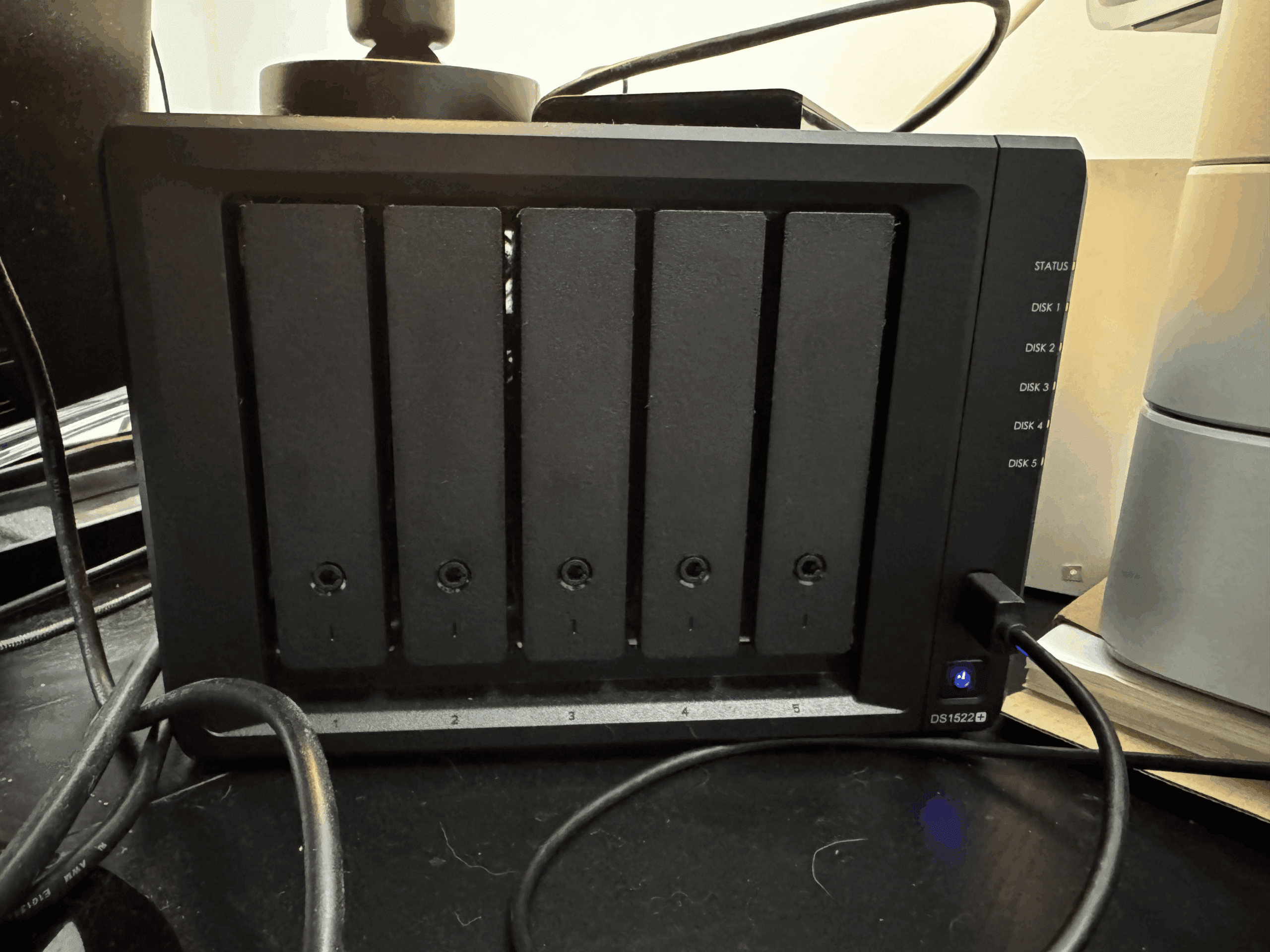
Explore the Tools That Turned My Podcast Storage Around →
What’s That One Big Mistake Podcasters Keep Making?
Most creators stash every raw take, edit, and final render onto one consumer-grade drive (or a lone cloud folder). It’s affordable and feels easy… until that drive crashes or the cloud refuses to sync. Without redundancy or backup, this is a ticking time bomb.
How This Mistake Slows You Down and Risks Your Files
- Data Loss Risk: One mechanical failure or cloud sync error, and your podcast episodes, branding assets, or even client projects are gone.
- Performance Bottlenecks: Traditional external drives weren’t made for constant multi-track access, especially if you’re editing 4K video or recording remotely.
- Growth Roadblocks: As your show scales, so do the assets—intros, outros, backups, b-roll, thumbnails, raw footage. You’ll hit space limits fast if you don’t plan ahead.
Signs You Might Already Be in Trouble
- Your editor complains about slow project loading times.
- Files go missing—or don’t save properly—on external drives.
- You’ve had to delete old projects just to make room.
Why Your Portable Drive Isn’t Enough
Most podcasters begin with a USB external drive or Dropbox folder. That’s fine for a few episodes. But here’s what they’re not telling you:
- Single-Point Failure: One drop, coffee spill, or corrupt sync and you’re toast.
- No Tiered Performance: Important, active files should live on fast SSDs. Archive files can sit on slower disks. A basic external drive gives you none of this flexibility.
- Cloud Latency: Cloud restores can take hours or days—and you need fast access now, especially under deadline.
Five Steps to Bulletproof Your Podcast Storage
1. Know Your Podcast’s Storage Appetite
Are you producing audio-only interviews once a week? Or full-length video podcasts with multiple camera angles, intro animations, and 4K output?
- Audio-only podcasts: ~1–3 GB per episode
- Video podcasts (HD/4K): 10–50 GB per episode
- Add backups, show assets, and client work, and you’re easily in terabyte territory within a few months
Knowing your file footprint helps you avoid overpaying—or worse, underpreparing.
2. Pick the NAS That Fits Your Show
NAS (Network Attached Storage) is like a private cloud server at your fingertips. Synology makes NAS devices that connect to your network and store your media securely.
Here’s what different podcasters need:
- Solo Audio Hobbyist: BeeStation (1-bay), DS223j (2-bay). Simple setup, great for audio backups.
- Audio + Light Video: DS223, DS224+. Enough RAM and CPU to stream, back up, and run apps like Plex.
- Small Team/Video-Heavy: DS923+, DS1522+. Handles video editing workflows, shared access, and RAID protection.
- Multi-Show Network: DS1621+, DS1821+. Designed for larger storage, faster transfers, and multiple editors.
- Enterprise / Publisher: DS1823xs+, DS3622xs+. Top-tier performance, 10GbE networking, and maxed out scalability.
These models aren’t just about space—they’re about preventing downtime, editing faster, and future-proofing your workflow.
3. RAID: Your Safety Net
RAID (Redundant Array of Independent Disks) keeps your podcast data safe even if a drive fails.
- RAID 1: Two drives mirror each other—simple, effective.
- RAID 5/6: Requires 3–4+ drives. Offers a mix of storage space, speed, and redundancy.
Use RAID to avoid starting over if a disk dies—your system keeps running while you replace it.
4. Supercharge with SSD Caching
Most Synology models let you install M.2 SSDs that work as cache drives. This means your frequently accessed files load way faster—ideal for editing or moving large media files.
- Without cache: Waiting minutes for transfers or file previews
- With cache: Blazing-fast response times, even in a team setting
It’s like giving your NAS a nitro boost.
5. Set It and Forget It with Automated Backups
Synology’s built-in tools let you:
- Backup locally, to the cloud, or both using Hyper Backup
- Create file versions with Snapshot Replication
- Monitor drive health so you catch issues early
Set it up once, and your entire show’s content stays protected—with minimal tech headaches.
Which Synology Model Is Your Perfect Match?
Refer back to our model recommendations to pinpoint the right DiskStation for your setup:
| Model | Bays | CPU | RAM (Std/Max) | M.2 NVMe | LAN Ports | Max Drives | Best For |
|---|---|---|---|---|---|---|---|
| BeeStation | 1 | Realtek RTD1619B | 1 GB DDR4 (fixed) | No | 1 × 1 GbE | 1 | Plug-and-play backup for solo creators |
| DS223j | 2 | Realtek RTD1619B | 1 GB DDR4 (fixed) | No | 1 × 1 GbE | 2 | Entry-level audio-only podcasters |
| DS223 | 2 | Realtek RTD1619B (1.7 GHz) | 2 GB DDR4 (fixed) | No | 1 × 1 GbE | 2 | Audio + occasional video |
| DS224+ | 2 | Intel Celeron J4125 | 2 GB / 6 GB DDR4 | No | 2 × 1 GbE | 2 | Light video editing, Docker-capable |
| DS923+ | 4 | AMD Ryzen R1600 | 4 GB / 32 GB ECC DDR4 | Yes | 2 × 1 GbE (10GbE opt) | 9 | Video workflows, remote editing |
| DS1522+ | 5 | AMD Ryzen R1600 | 8 GB / 32 GB ECC DDR4 | Yes | 4 × 1 GbE (10GbE opt) | 15 | Growing teams with Plex/RAID/caching needs |
| DS1621+ | 6 | AMD Ryzen V1500B | 4 GB / 32 GB ECC DDR4 | Yes | 4 × 1 GbE | 16 | Multi-show networks with archive storage |
| DS1821+ | 8 | AMD Ryzen V1500B | 4 GB / 32 GB ECC DDR4 | Yes | 4 × 1 GbE | 18 | Large-scale project archiving |
| DS1823xs+ | 8 | AMD Ryzen V1780B | 8 GB / 32 GB ECC DDR4 | Yes | 2 × 1 GbE, 1 × 10GbE | 18 | Fast shared editing + backups |
| DS3622xs+ | 12 | Intel Xeon D-1531 | 16 GB / 48 GB ECC DDR4 | No | 2 × 1 GbE, 2 × 10GbE | 36 | Enterprise media teams & publishers |
Check Out the Models That Fixed My Workflow Woes
A Real-Life Rescue Story
Let me share what happened to me.
At one point, I was storing all of my podcast files—raw audio, edited episodes, backup exports, you name it—on a single external hard drive. It was my go-to storage solution because it seemed easy. One day, I plugged it in, and… nothing. The drive wouldn’t mount. It wouldn’t even spin up. After trying different cables, ports, and recovery tools, I realized it was a hardware failure. There was something physically wrong with the drive itself.
I had terabytes of irreplaceable podcast content on that drive—interviews, b-roll, templates, and show archives. All gone in an instant. I wasn’t able to recover any of it.
Luckily, I had an old backup from a few months prior, which saved me from starting completely from scratch. But that was the moment I knew I needed something better. Something built for this.
That’s when I switched to a Synology NAS.
Now, I have:
- RAID redundancy, so if a drive fails, I don’t lose anything.
- Expansion options, so I can grow my storage without starting over.
- SSD caching, which speeds up editing when I’m working directly off the NAS.
- Automated backups, both local and cloud-based, so I’m always protected.
What started as a near-catastrophe became a turning point. Today, I feel confident that my work is safe—and that I’ve got a professional setup that will grow with me. See the Storage Setup I Recommend for Podcasters →
Wrapping Up & Your Next Move
You’ve got the playbook—now audit your setup. Is your storage ready for your next episode, or are you gambling with months of work?
Start by answering:
- Are my files backed up?
- Can I recover if a drive fails?
- Am I constantly out of space?
If any answer makes you pause, it’s time to act.