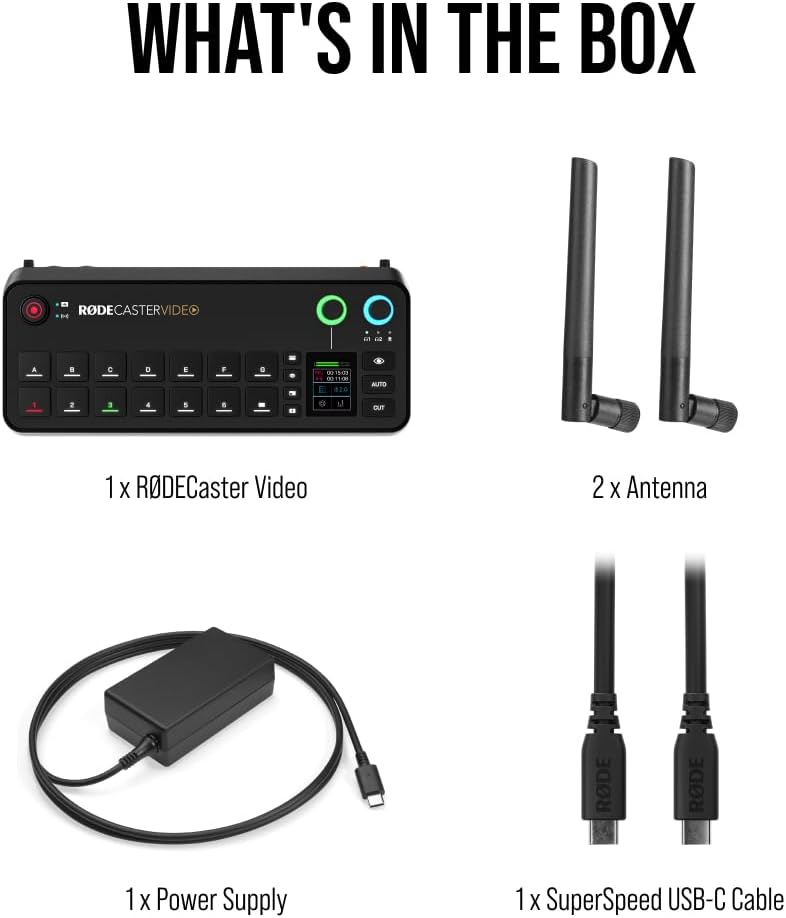helpful-info
Best Podcast Recording Equipment for Solo Podcasters
If you want your solo podcast to sound professional and attract new listeners, you need the right gear. This updated guide breaks down the best podcast microphones, audio interfaces, headphones, and accessories for solo podcasters—plus real setup tips and answers to common questions. Whether you’re a complete beginner or ready to upgrade, you’ll find exactly what you need to launch or improve your solo podcast in 2025.
Why Quality Equipment Matters for Solo Podcasters
Your audience will forgive small mistakes, but not bad audio. With the right podcast equipment, you sound clear, confident, and credible—even from a spare room or home office. Plus, good gear keeps your editing simple and your message front and center.
Best Microphones for Solo Podcasting
What type of microphone should you use for solo podcasts?
- Dynamic microphones: Best for untreated rooms and solo hosts—reject background noise, make you sound great.
- Condenser microphones: Capture more detail, but also more room noise—best for studios.
USB or XLR for podcasting?
- USB microphones: Plug-and-play for laptops, desktops, or iPads—perfect for beginners or travel.
- XLR microphones: Pro-level audio, require an interface, and are best for podcasters who want to upgrade later.
Top-Rated Solo Podcast Microphones in 2025
| Microphone | Type | Connection | Price | Who It’s For |
|---|---|---|---|---|
| Samson Q2U | Dynamic | USB/XLR | ~$60 | Beginners, remote podcast |
| AT2020-USB | Dynamic | USB/XLR | ~$80 | USB-C, easy upgrade path |
| RØDE PodMic | Dynamic | XLR | ~$99 | Studio feel on a budget |
| Shure MV7+ | Dynamic | USB/XLR | ~$250 | Flexible, pro sound |
| Shure SM7B | Dynamic | XLR | ~$399 | Industry standard, pro |
| Blue Yeti | Condenser | USB | ~$130 | For treated quiet rooms |
Expert Tip: If your recording space isn’t soundproofed, stick with a dynamic mic for better results. A USB/XLR mic (like the Q2U or MV7) gives you room to grow.
Top Audio Interfaces for Solo Hosts
If you’re using an XLR mic (PodMic, SM7B, etc.), you’ll need an audio interface. It powers your mic and gets sound into your computer with studio clarity.
Best Solo Podcast Audio Interfaces:
- Focusrite Scarlett Solo (~$120): Reliable, easy for first-time users, clean sound.
- Behringer UMC22 (~$60): Budget XLR interface, gets the job done.
- Audient iD4 (~$199): Best sound and features at this level.
- Universal Audio Apollo Solo (~$500+): Studio-grade, pro-level.
No interface needed for USB mics—just plug and record.
Best Headphones for Podcasting
Why do you need headphones for podcasting? They help you catch issues before it’s too late—like echo, hum, or background noise—so your episodes sound clear every time.
| Headphone Model | Price | Key Benefits |
| Audio-Technica ATH-M20x | ~$50 | Budget, solid basics |
| Sony MDR-7506 | ~$100 | Industry standard |
| Audio-Technica ATH-M50x | ~$150 | Comfort, accuracy |
| Beyerdynamic DT 770 Pro | ~$160 | Pro, very comfortable |
Never record with speakers—they’ll bleed into your mic!
Easy Recording Software for Solo Podcasters
Choose user-friendly software so you can focus on content, not tech headaches.
- Audacity (free): Best for beginners, open-source, works on all platforms.
- GarageBand (free for Mac): Easy, podcast templates.
- Reaper (~$60): Powerful, pro-quality, flexible.
- Hindenburg Journalist (~$100+): Made for spoken word.
- Descript (subscription): Edit audio like text, very beginner-friendly.
Must-Have Podcast Accessories
- Boom arm or desk stand: Keeps mic steady at mouth level.
- Pop filter or foam windscreen: Stops plosives and sharp breath sounds.
- High-quality cables: Avoid hum and noise (if using XLR).
- Acoustic treatment: Blankets, foam panels, or even recording in a closet improve sound instantly.
- Shock mount: Stops bumps and desk noise from ruining your takes.
Step-by-Step Solo Podcast Setup Tips
- Position your mic: 6–8 inches from your mouth, slightly off-center.
- Set proper gain: Watch your levels—peak around -12 dB for clean, distortion-free audio.
- Always monitor: Wear closed-back headphones so you can hear issues as they happen.
- Eliminate background noise: Shut off fans, phones, and anything that buzzes.
- Test before you record: Do a quick check, listen back, and tweak if needed.
Quick Comparison Table
| Category | Budget Option | Mid-Range | Pro Level |
| Microphone | Samson Q2U / ATR2100x | Shure MV7 / PodMic | Shure SM7B |
| Interface | Behringer UMC22 | Scarlett Solo / iD4 | Apollo Solo |
| Headphones | ATH-M20x | MDR-7506 / ATH-M50x | DT 770 Pro |
| Software | Audacity / GarageBand | Reaper / Hindenburg | Descript |
FAQ for Solo Podcasters
Can I use AirPods or a gaming headset for podcasting? You can start with what you have, but even a $60 podcast mic will sound dramatically better. Listeners can hear the difference.
Do I need headphones if I’m recording alone? Absolutely. Headphones catch mistakes before they ruin your show—don’t skip them.
Can I record a podcast on my phone or iPad? Yes, with a USB mic and adapter. Some apps let you record directly, but a laptop or desktop is easier for editing and monitoring.
How do I make my recordings sound more professional? Use a dynamic mic, record in the quietest space you can, and add soft surfaces to kill echo. Simple tweaks have a big impact.
What if my first episodes aren’t perfect? That’s normal—every podcaster gets better with practice. Launch now and improve over time.
What’s the best way to expand to co-hosts or guests later? Pick a USB/XLR mic and an interface that lets you add more mics. The gear above all has easy upgrade paths.
How do I back up my recordings? Save raw files to cloud storage, a second hard drive, or even email. Redundancy is smart—lost episodes are hard to replace!
🎬 Final Thoughts: Build the Ultimate Solo Podcast Setup
As a solo podcaster, your voice is your brand—and this guide walked you through how to pick the right podcast microphone bundle to make it shine. But strong audio is just the first step if you want to compete in today’s video-first world.
Running a one-person show means your studio setup has to do more with less. From sharp visuals to smart storage, the right gear can make your solo workflow smoother, faster, and more professional.
👉 Next up—optimize your solo studio:
- 📸 Best Podcast Cameras — Stay camera-ready with gear that flatters your solo setup
- 🎤 Top Podcast Microphones — Need an upgrade? These mics deliver pro-level clarity without the bulk
- 💡 Podcast Lighting Gear — Lighting that makes a difference, even in a spare bedroom or home office
- 💻 Best Laptops & Desktops for Editing — Handle editing, uploading, and multitasking like a pro
- 💾 Reliable Podcast Data Storage — Store your episodes safely and access them from anywhere
- Live Streaming Equipment — Easily go live with solo-friendly gear that scales with your show
With the right solo podcast setup, you’re not just recording—you’re building a brand. Use the links above to upgrade each piece of your studio and create a professional space that’s entirely your own.
25+ Best Podcast Starter Equipment Bundles for Every Budget (Solo & Multi-Host Kits Compared)
If you’re launching a new podcast or upgrading your setup, buying a podcast equipment bundle is often the smartest move. Bundles give you everything you need—mic, headphones, interface, stands—without the stress of matching compatibility or overspending.
But with so many choices (and price tags ranging from $50 to $1,500), where do you start?
This guide breaks down the best podcast equipment bundles based on use case: solo creators, two-person shows, beginners, pros, and mobile podcasters. Whether you need a USB plug-and-play mic or a full XLR studio setup, there’s a bundle here for you.
 Click here for the ultimate podcasting equipment bundle
Click here for the ultimate podcasting equipment bundle
🔍 Podcast Starter Comparison Table
| Bundle Name | Best For | Price | Mic Type |
|---|---|---|---|
| Shure MV7X Podcasting Bundle | Pro Solo Podcaster | $250–$389 | USB/XLR Dynamic |
| Zoom PodTrak P4 + Mic Kit | Mobile Multi-Person Setup | $249+ | XLR Dynamic |
| Maono PD200X Bundle | Budget Hybrid Setup | $64 | USB/XLR Dynamic |
| Rode PodMic 2-Mic Kit | Two-Host Setup | $300 | XLR Dynamic |
| Focusrite Scarlett Solo | Budget Solo Podcaster | $270 | XLR Condenser |
🌟 Editor’s Top Picks
1. Shure MV7X Podcasting Bundle
Best For: Solo podcasters who want pro sound with flexibility
Price: ~$250–$389
Includes: MV7 mic (USB/XLR), boom arm or headphones depending on bundle
Pros:
- Studio-quality sound in any room
- USB for plug-and-play, XLR for pro interfaces
- Built-in touch panel for quick control
Cons:
- Pricier than basic USB mics
- No onboard gain dial (touch panel only)
2. Zoom PodTrak P4 Podcast Kit
Best For: Mobile recording or 2+ person setups
Price: ~$249+
Includes: Zoom PodTrak P4 recorder, 2–4 dynamic mics (varies), headphones, cables
Pros:
- No computer needed to record 4 guests
- Records individual tracks
- Great for on-the-go shows
Cons:
- Interface learning curve
- Mics included are entry-level (but decent)
3. Maono PD200X Dynamic Microphone Kit
Best For: Beginners who want growth flexibility
Price: ~$64
Includes: PD200X mic, shock mount, desk stand, USB-C and XLR
Pros:
- Hybrid connectivity (USB/XLR)
- Sleek design, good voice isolation
- Great value for the sound
Cons:
- Stand is short (boom arm upgrade recommended)
- Requires close proximity when speaking
4. Rode PodMic 2-Mic Kit + Interface
Best For: Two-host podcast setups with pro sound
Price: ~$300+
Includes: 2 Rode PodMics, 2 XLR cables, and small interface (e.g., Focusrite 2i2)
Pros:
- Rugged, pro-grade dynamic mics
- Clean, broadcast-level vocal tone
- Interface records both voices to separate channels
Cons:
- Requires some setup knowledge
- Interface and mics sold together may vary by bundle
5. Focusrite Scarlett Solo
Best For: Budget-conscious beginners
Price: ~$270
Includes: XLR mic, mic stand, xlr cable, pop filter
Pros:
- All-in-one starter kit
- Plug-and-play setup
Cons:
- Picks up background noise (condenser)
📦 Expanded Podcast Bundle Comparison
Looking for more options? Here’s a full grid of additional podcasting bundles you can consider. Each one has been vetted for value, quality, and popularity.
| Bundle Name | Price | Mic Type | Best For | Key Highlights |
|---|---|---|---|---|
| Blue Yeti USB Mic | $108 | USB Condenser | Versatile Solo | Multiple polar patterns, great voice clarity |
| Shure SM7B + Cloudlifter Kit | $605 | XLR Dynamic | Studio-Grade Voice | Industry-standard mic with gain booster |
| Rode NT1-Signature Bundle | $230 | XLR Condenser | Quiet Studios | Ultra-low noise, crisp vocals |
| RODECaster Pro II + 4 Mic Kit | $600+ | XLR Dynamic | Multi-Host Studio | Full interface + 4 broadcast mics |
| Focusrite Scarlett 2i2 Studio | $280 | XLR Condenser | Home Studios | Top-tier preamps, good headphones |
| Vocaster Two Studio | $350 | XLR Dynamic | Host & Guest | Auto-gain, broadcast-ready kit |
| PreSonus AudioBox 96 Studio | $199 | XLR Condenser | Beginners | Interface, mic, headphones all-in-one |
| Samson Q2U Pack | $65 | USB/XLR Dynamic | New Podcasters | Easy to use, scalable, great value |
| Zoom ZDM-1 Mic Kit | $99 | XLR Dynamic | Entry-Level | Broadcast sound, good isolation |
| FIFINE K688 Bundle | $110 | USB/XLR Dynamic | Hybrid Use | Boom arm, mute button, warm tone |
| Behringer Podcastudio USB | $119 | XLR Dynamic | Analog Fans | Mixer-based control, budget-friendly |
| Mackie Producer Bundle | $240 | XLR Mixed | Musicians + Podcasts | 2 mics (condenser + dynamic), MIDI interface |
| Zoom PodTrak P4 + 4 Mic Kit | $300–400 | XLR Dynamic | Remote Interviews | Portable 4-track recorder |
| Audio-Technica AT2020USB+ Pack | $185 | USB Condenser | Plug-and-Play Voice | Studio-quality clarity |
| Elgato Wave:3 Bundle | $160 | USB Condenser | Streamers | Capacitive mute, virtual mixer |
| MAONO MaonoCaster Lite AM200-S1 Kit | $102 | 3.5mm Condenser | Beginners | Sound effects mixer + mic |
| ATR2100x-USB Kit | $79 | USB/XLR Dynamic | Flexible Setups | Dual output, easy monitoring |
| Rode PodMic + Interface (2 Pack) | $300+ | XLR Dynamic | Two-Person Podcast | Rugged, pro sound |
🙋 FAQ
Q: What’s the best podcast bundle for beginners?
A: Look for USB microphone bundles like the TONOR Q9 or Samson Q2U. These are plug-and-play, affordable, and don’t require extra gear like an interface or mixer.
Q: Should I go with a USB or XLR setup?
A: USB is easier and more portable. XLR offers better long-term audio quality and flexibility but requires an interface. Choose USB for convenience, XLR if you’re aiming to scale up or already have a sound-treated space.
Q: Can I record a podcast with two or more people?
A: Yes, but make sure your bundle includes multiple mics or an interface that supports more than one input—like the Zoom PodTrak P4 or RODECaster Pro II.
Q: What’s the difference between dynamic and condenser mics for podcasting?
A: Dynamic mics (like the Shure MV7 or PodMic) are better at rejecting background noise and are great for untreated rooms. Condenser mics are more sensitive and detailed but pick up more room sound.
Q: Why buy a bundle instead of separate gear?
A: Bundles are not only more affordable but also ensure compatibility. They save time, reduce guesswork, and are often curated by pros to give you everything you need to start recording.
🎬 Final Thoughts: Build Your Full Podcast Studio
Great content starts with great sound—and this guide gave you everything you need to find the perfect podcast microphone bundle. But to truly stand out in today’s video-driven world, audio is just the beginning.
Whether you’re podcasting solo or producing a multi-host show, your studio setup should evolve with your goals. That means investing not only in sound, but also in visuals, power, and performance.
👉 Here’s what to explore next:
- 📸 Best Podcast Cameras — Look sharp on every episode with high-quality video gear
- 🎤 Top Podcast Microphones — Already have a setup? These standalone mics are studio-grade
- 💡 Podcast Lighting Gear — Proper lighting = pro visuals (even with a basic camera)
- 💻 Best Laptops & Desktops for Editing — Speed matters when you’re exporting and editing audio/video
- 💾 Reliable Podcast Data Storage — From SSDs to NAS, keep your episodes backed up and accessible
- Live Streaming Equipment – From small to in-depth live streaming setups
With the right tools in place, your podcast won’t just sound great—it’ll look the part too. You’ve got the roadmap. Now it’s time to build the studio that brings your vision to life.
🎁 Want to monetize your podcast faster?
Join our mailing list and get a free guide on how to turn your podcast into a money-making machine—covering sponsorships, listener funnels, affiliate offers, and more.
👉 Join here and get the free monetization guide »
Best NAS for Video Editing: Fast, Reliable & Upgrade-Ready
If you’re tired of juggling massive video files between external drives—or you’ve hit the wall on your computer’s local storage—it’s time to consider a NAS (Network Attached Storage). Whether you’re a solo editor or a small studio, a NAS can dramatically improve your video editing workflow, collaboration, and backup strategy. In this guide, we break down the best NAS devices for video editing, ranging from budget-friendly options to high-performance models that can handle 4K, 6K, and even 8K video production.
Why Use a NAS for Video Editing?
Video editing demands speed, capacity, and structure. Here’s what a NAS can bring to the table:
- Direct Editing from Network Storage – No more copying files between machines. Edit straight off the NAS.
- Centralized File Access – Share files with collaborators, motion artists, or VFX pros without version chaos.
- High-Speed Transfers – With 2.5GbE, 10GbE, or Thunderbolt, you can scrub timelines smoothly—even in 4K.
- Redundancy + Backup – RAID options protect your work. Snapshots and offsite sync add another layer of safety. Many of these NAS devices offer storage pooling (software-based RAID) which allow for uneven sized hard drives.
Check out the video below where I go through my review of the Synology 1522+, a device I spent over a year researching before buying.
Watch the video below to see me editing live from the NAS
TL;DR I can edit straight from the drive as if it’s connected to my computer. I’m running very basic 5200 rpm hard drives in it from years ago. It does not have to be excruciatingly expensive to get this thing filled up with drives. However, for those with the budget, I would highly recommend you get the version that comes prefilled with drives for an easier time.
Click Here To Learn More About This Synology NAS
What to Look for in a NAS for Video Editing
1. Speed & Connectivity
- 2.5GbE or 10GbE networking is not essential for real-time editing, however, I prioritized units that offered 10 GbE as an upgrade. For instance, Synology sells a 10 Gbps upgrade card. 1GbE can be a bottleneck, but most units come with 1+ plugs (some have quad Ethernet ports).
- NVMe SSD caching improves performance when scrubbing timelines or loading projects.
- Look for units that take M.2 blade SSDs so that you’re not sacrificing full-size hard drive bays for SSDs.
- Look for PCIe slots to upgrade to 10GbE or add SSDs.
2. CPU & RAM
- Go with Intel Core, Ryzen, or Xeon CPUs for heavy workflows.
- Prioritize multi-core performance with a chip like the Ryzen, which enables easier multitasking and supports ECC memory. ECC means Error-Correcting Code, which is basically a fancy way of providing extra data integrity and reliability (enterprise-level servers typically use ECC memory). Learn more about ECC memory and why you shouldn’t buy a NAS without it.
- Avoid entry-level ARM chips for anything beyond basic backup.
- 8GB RAM minimum; upgrade to 16GB+ if using Docker, VMs, or heavy multitasking.
3. Drive Bays & Scalability
- 4-bay systems give you room for RAID and future growth.
- Larger projects? Go 6- or 8-bay.
- RAID 5 or 10 is ideal for balancing performance and redundancy.
- Software-based RAID allows for variably sized hard drives, which is ideal for iterative upgrades over time. For instance, if the NAS is filled with 5TB drives, you can replace 1 drive with a 20TB drive. Then replace the second drive with another 20TB drive. If you were using plain hardware RAID, you would need to upgrade all the drives at once. And you’d need a place to temporarily store everything!
4. Transcoding (Optional)
- Needed if you’re streaming preview versions or using Plex internally.
- Look for integrated GPU (Intel Quick Sync) or Xeon CPUs that support real-time transcoding.
- The AMD Ryzen is also an excellent choice. It is very fast for video transcoding, and excellent for multitasking (which the NAS might be doing unbeknownst to you whilst you’re editing from it)
Best NAS for Video Editing
Below is a comparison of top NAS units for video production. Our featured model—the Synology DS1522+—balances performance, expandability, and price, making it ideal for solo editors and small-medium studios working with 4K and even 6K footage.
| Model | CPU | RAM | Drive Bays | Network | NVMe Slots | Transcoding Support | Approx. Price Without Drives |
|---|---|---|---|---|---|---|---|
| Synology DS1522+ | AMD Ryzen R1600 | 8GB ECC memory (Expandable) | 5 | 4x 1GbE (10GbE upgradeable via PCIe) | 2 | No GPU for HW Transcoding | $699 |
| Asustor AS5402T | Intel Celeron N5105 | 4GB (Expandable) | 2 | 2x 2.5GbE | 4 | Yes (4K) | $369 |
| Synology DS923+ | AMD Ryzen R1600 | 4GB (Expandable) | 4 | 1x 1GbE (10GbE via PCIe) | 2 | No GPU for HW Transcoding | $619 |
| QNAP TVS-h1288X | Intel Xeon W-1250 | 32GB | 8 HDD + 4 SSD | 2x 10GbE | 4 | Yes (4K/8K) | $2,749 |
| QNAP TS-664 | Intel Celeron N5105 | 8GB (Expandable) | 6 | 2.5GbE | 2 | Yes (4K) | $549 |
| TerraMaster F8 SSD Plus | N/A (All-Flash) | N/A | 8x M.2 NVMe | 2x 10GbE | 8 | Yes | Varies |
🎬 Featured Pick: Synology DS1522+
If you’re looking for a balanced powerhouse that doesn’t break the bank, the Synology DS1522+ is hard to beat.
Why We Like It:
- Equipped with a Ryzen R1600 CPU and expandable to 32GB ECC RAM, it’s fast enough for real-time 4K editing.
- Includes 4x 1GbE ports that support link aggregation—and is upgradeable to 10GbE via PCIe, unlocking high-speed workflows.
- Dual NVMe SSD cache slots help with project scrubbing and faster asset access.
- 5 drive bays give room for RAID 5 or RAID 10 setups with room to grow.
🎥 Note: All demo videos featured on this page use the DS1522+, showing real-world 4K project editing, fast backups, and even network rendering setups.
- Setting Up Your Editing Network
- Use CAT6a cables for 10GbE
- Upgrade your switch to multi-gig (2.5/10GbE)
- Mac users: Use Thunderbolt-to-10GbE adapters for direct connection
Pro Tips for NAS-Based Editing
- Use RAID 10 for speed + protection
- Keep active projects on SSD cache pools
- Enable SMB Multichannel (if supported) to maximize bandwidth or use NFS mounts
- Back up regularly—RAID isn’t enough – we have an article on back ups here.
FAQ: NAS for Video Editing – What Creators Need to Know
Can I really edit video directly from a NAS?
- Yes. If your NAS and network are fast enough (2.5GbE or 10GbE with SSD caching), you can edit large video files directly over the network without needing to copy them to a local drive first. Editors working in Final Cut Pro, Premiere Pro, and DaVinci Resolve can have smooth timeline scrubbing—even with 4K or ProRes footage—when using a properly configured NAS. Watch the video above to see how it works.
Isn’t NAS too slow compared to an external SSD?
- A NAS over 1GbE is slower than a USB 3.2 SSD. However, NAS devices typically have multiple drives which spread the data out – which will boost performance to that of an SSD and beyond. NAS devices like the Synology DS1522+ can take M.2 SSDs and come with massive performance and data integrity upgrades over an external SSD that can die at any point.
- Personal story: I actually just had a 2.5 inch SSD that was less than 2 years old die. It lost its ability to connect, and that is the end of that! A NAS has redundancy, which reduces the single-point-of-failure risk that comes with using a single external drive. Plus, you gain centralized access, redundancy, and scalability.
Can I use Wi-Fi to connect to a NAS?
- Yes, but… Wi-Fi doesn’t provide consistent throughput for video editing. Use a wired Ethernet connection for reliability and smooth scrubbing.
What if my computer doesn’t have 2.5GbE or 10GbE?
- You don’t need 2.5 or 10gig to have a great experience with a NAS. In the video above I’m running on a single gigabit connection. You can use a USB-to-2.5GbE adapter or a Thunderbolt-to-10GbE adapter to upgrade most systems only if you need it, such as if you’ve got multiple people using the NAS at the same time.
Is RAID the same as a backup?
- No. RAID protects against drive failure, not human error or malware. Always use a true backup to cloud or external storage. You want at least two other copies of your data stored elsewhere. Click here to learn about backing up a NAS device.
How many bays do I need?
- 2-bay: Basic users or audio editors
- 4-bay: Ideal starting point for most video editors
- 6-8 bay: For 4K/8K workflows or multi-user environments
Will it be loud?
- Most NAS units are quiet, especially SSD-based ones. Use NAS-rated quiet drives and consider placement or fan upgrades for noise-sensitive setups.
Best RAID for video editing?
- RAID 5: Good mix of performance and protection
- RAID 10: Best for speed + redundancy
Can I stream my edited content from NAS?
- Yes. Use Plex, Jellyfin, or Emby to preview or share videos. Transcoding helps with playback on low-power devices.
Do I need a UPS?
- Yes. Power failures during writes can corrupt data. A UPS ensures safe shutdown and integrity. Each UPS depends on the power load necessary. If you’re running a smaller setup, click here to see some of the best UPS models.
Is NAS setup difficult?
- Not at all. Most systems include guided wizards and apps. Synology, QNAP, and others make setup beginner-friendly.
Should I get a NAS or DAS?
- DAS is fine if you’re editing alone on one machine. NAS is superior for teams, remote access, backups, and growth. Pick whichever is best for you.
Final Thoughts
A well-chosen NAS can completely transform your editing workflow. Whether you’re editing in DaVinci, Premiere, or Final Cut, the right setup lets you work faster, safer, and with less friction. If you’re serious about video production, investing in one of these NAS models is a no-brainer.
Why Podcasters Are Upgrading to the RØDECaster Video Console
If you’re a podcaster thinking about adding video to your show, there’s one all-in-one production console that’s turning heads in the creator world: the RØDECaster Video. It’s more than just a mixer or a switcher—it’s a complete video and audio production console built specifically for creators who want to elevate their podcasting game.
What Is the RØDECaster Video?
The RØDECaster Video is an all-in-one production hub that combines a professional audio mixer, video switcher, scene controller, and live streaming interface. It lets you record, stream, and produce video podcasts in real time without juggling multiple devices or software.
For podcasters, that means fewer headaches and more time focusing on the content.
Click Here To Learn More
Why Podcasters Are Making the Switch
Audio + Video, Seamlessly Integrated
Most podcasters who dip into video face a tangle of gear: audio interfaces, switchers, capture cards, mixers, and more. The RØDECaster Video consolidates all of that. It handles up to four HDMI camera feeds, multiple USB-C sources, and high-quality XLR mic inputs, all while processing and recording the audio professionally.
Broadcast-Quality Audio
Podcasters know that poor audio kills viewer retention. The RØDECaster Video comes equipped with RØDE’s Revolution Preamps and APHEX audio processing, which means your voice sounds clean, warm, and professional—no post-production needed.
Easy Scene Switching and Overlays
With customizable scenes and live switching, podcasters can effortlessly toggle between camera angles, slide decks, split-screens, or branded overlays. Whether you’re recording solo episodes or interviews, your video looks dynamic and polished.
Live Streaming, Built In
No extra software needed. The RØDECaster Video streams directly to platforms like YouTube, Facebook, or Twitch. This is perfect for podcasters who want to go live with audience Q&As, guest panels, or real-time commentary.
ISO Recording for Post-Production
Want to repurpose your content for YouTube Shorts, TikTok, or Instagram Reels? The RØDECaster Video records isolated audio and video tracks for each source, so you can edit clean cuts and clips later without compromise.
Key Feature Comparison
| Feature | RØDECaster Video | Traditional Setup (Audio + Switcher + Software) |
|---|---|---|
| Audio Inputs | 2 x XLR/TRS combo, 2 x USB-C, Bluetooth, Wireless GO | XLR to USB interface (e.g., Focusrite) + external mixer |
| Video Inputs | 4 x HDMI, 2 x USB-C | Separate switcher (e.g., ATEM Mini) |
| Audio Processing | Built-in APHEX FX, EQ, compression, gating | DAW or third-party plugin chain |
| Video Scene Switching | Yes (touchscreen or software-controlled) | Manual or OBS/Ecamm Live |
| Streaming Capabilities | Direct to YouTube, Twitch, etc. (no OBS needed) | Requires third-party software |
| Multitrack Recording | Audio + ISO Video (to USB or microSD) | Separate audio and video files, manual sync |
| Wireless Mic Support | Built-in for RØDE Wireless GO/PRO | Requires receiver + adapter |
| Touchscreen Interface | Yes, full-color 7″ touchscreen + rotary encoder | Varies (usually none; dependent on laptop control) |
| Built-In Storage | No internal; records to USB or SSD | External drive or computer needed |
| Size & Portability | All-in-one, compact | Multi-device rig |
Technical Specs Snapshot
Audio:
- 2 x Neutrik combo XLR/TRS inputs
- Revolution Preamps™: ultra-low noise, high gain
- APHEX audio processing suite
- 2 x 1/4″ headphone outs, 2 x 1/4″ line outs
Video:
- 4 x HDMI inputs (1080p60)
- 2 x HDMI outputs (for multiview/program)
- 2 x USB-C inputs (camera or device input)
- 7 customizable scenes with chroma key
Connectivity:
- Dual-band Wi-Fi and Gigabit Ethernet
- USB-C for computer integration or SSD recording
- Direct RTMP streaming
Recording:
- Multitrack audio + ISO video
- Records to USB SSD or external storage (not included)
Other Highlights:
- 2 internal wireless mic receivers (Series IV compatible)
- 7” touchscreen with real-time scene control
- Chroma key and graphic overlay engine
Who It’s Best For
- Podcasters adding a video component to their show
- Creators producing interviews, livestreams, or webinars
- Audio-focused creators looking to maintain quality when transitioning to video
Whether you’re going solo or managing a team, the RØDECaster Video simplifies production and helps you deliver content that looks and sounds professional.
Final Thoughts
If you’ve been hesitant to make the jump into video podcasting because of the tech hurdles, the RØDECaster Video removes those barriers. With its intuitive design, all-in-one workflow, and creator-first features, it’s a game-changer for anyone serious about podcasting
Best Podcast Cameras in 2025: Creator Picks for Every Budget
The podcasting world isn’t just audio anymore. With YouTube, Spotify Video, and TikTok pushing video-first discovery, having a sharp, reliable camera setup is essential. Whether you’re livestreaming, batch-recording interviews, or building a full studio, the right camera can elevate your podcast from amateur to professional, without blowing your budget.
In this guide, we’ll break down the best podcast cameras in 2025 by type, budget, and use case—plus answer the most common video gear questions podcasters ask.
TL;DR: Top Podcast Cameras
-
OBSBOT Tiny 2 – 4K video with auto-tracking and gesture control; great for solo or dynamic recording
-
Logitech Brio – 4K webcam with adjustable field of view; strong balance of cost and quality
-
Elgato Facecam MK.2 – Tuned for streamers; works beautifully in studio lighting with pro settings
For the folks interested in mirrorless DSLR and more advanced cameras, please click here.
🎥 Why Your Camera Setup Matters
-
First impressions count – Grainy video lowers perceived credibility, especially on platforms like YouTube.
-
Retention and monetization – Better visuals increase watch time and help unlock sponsorships, YouTube Partner Program, and premium memberships.
-
Multi-platform repurposing – A camera with crisp detail allows you to create reels, shorts, and clips from full episodes.
🔍 Camera Types for Podcasting (Quick Comparison)
| Camera Type | Strength | Best For |
|---|---|---|
| Webcam | Plug-and-play, budget-friendly | Beginners, remote hosts |
| Mirrorless | Cinematic quality, compact body | Solo creators, studio upgrades |
| DSLR | Pro-level quality, lens flexibility | Experienced podcasters, videographers |
| Camcorder | Long recording, built-in zoom | Full episodes, live events |
| Streaming Cam | AI tracking, USB-C ready | Livestreams, solo recordings |
| Smartphone | Highly portable, surprisingly capable | Budget creators, clip-based shows |
💡 Best Podcast Cameras by Type
🧩 Top Webcams
-
OBSBOT Tiny 2 – 4K video with auto-tracking and gesture control; great for solo or dynamic recording
-
Logitech Brio – 4K webcam with adjustable field of view; strong balance of cost and quality
-
Elgato Facecam MK.2 – Tuned for streamers; works beautifully in studio lighting with pro settings
Pro Tip: Pair a webcam with proper lighting (like the Elgato Key Light Air) and you’ll outperform many mirrorless cameras in poorly lit setups.
🎬 Best Mirrorless & DSLR Cameras
-
Sony ZV-E10 – Built for creators: flip-out screen, USB-C streaming, fantastic autofocus
-
Canon EOS R50 – Affordable entry into DSLR podcasting with clean HDMI and a mic input
-
Canon 5D Mark IV – Pro-level 4K DSLR with legendary Canon color and lens flexibility
Mirrorless cameras are often the sweet spot for podcasters who want cinematic looks without overheating issues or DSLR bulk.
📹 Top Camcorders & Streaming Cams
-
Canon Vixia HF G70 – No recording limit, crisp 4K, long battery life; ideal for long podcast sessions
-
Panasonic HC-V770 – Affordable full-HD camcorder with great audio input options
-
Elgato Facecam Pro – Clean HDMI and 4K60fps for streamers or hybrid creators
🔎 Best Podcast Cameras by Use Case
| Use Case | Recommended Cameras |
|---|---|
| Budget under $200 | Logitech C920, OBSBOT Tiny 2 |
| Studio with pro quality | Sony ZV-E10, Canon R5 Mark II |
| Remote interviews | OBSBOT Tiny 2, Elgato Facecam MK.2 |
| Multi-cam podcast setup | Panasonic Lumix G7, Fujifilm X-S20 |
| Batch/live recording | Canon Vixia HF G50, Panasonic HC-V770 |
| Clip-based content | iPhone 15 Pro, Samsung Galaxy S23 Ultra |
❓FAQ: What Podcasters Ask About Cameras
Do I need a capture card?
Only if your camera doesn’t support USB streaming or clean HDMI. The Elgato Cam Link 4K or HD60X is a solid choice if you’re using a DSLR or camcorder.
Is 1080p enough for podcasting?
Yes. Most viewers won’t notice the difference unless you’re cropping or creating cinematic edits. 1080p is standard for Spotify Video and YouTube Podcasts.
What’s more important: camera or lighting?
Lighting. Even a $100 webcam can look great under soft, balanced lighting. Consider starting with lights before upgrading your camera.
How do I stop my camera from shutting off?
Disable sleep/auto-off settings and use a dummy battery or AC adapter. Most mirrorless and DSLR cameras have workarounds.
How do I sync audio and video?
Use a visual/audio sync point (like a hand clap) and sync in post using software like Final Cut, Premiere Pro, or Descript. Or record audio externally into a Zoom H6 or Rodecaster Pro II.
🎯 Final Thoughts: Picking the Right Camera
The best podcast camera isn’t the most expensive one—it’s the one that fits your space, budget, and workflow. Here’s a simple way to decide:
-
Just getting started? Grab a quality webcam and some lights.
-
Want pro visuals? Go mirrorless with a wide-aperture lens.
-
Recording long episodes or events? Use a camcorder with clean HDMI.
📦 Don’t forget: Your camera is just part of the setup. A great mic, good lighting, and a solid recording plan are just as important.
How To Turn Your Podcast Audio Into Social Media Content
You’ve already transcribed your podcast and generated show notes — great! But what if you could turn those same audio files into high-performing content for Twitter, LinkedIn, Instagram, and TikTok?
This guide will walk you through how to repurpose podcast audio into engaging social media content — using the same local-first, no-subscription-required approach we covered in our show notes automation guide and local transcription tutorial.
🧰 Tools You’ll Need
| Tool | Purpose |
|---|---|
| Whisper (OpenAI) | Transcribe audio to text |
| GPT-4, Claude, or local LLM | Summarize and stylize text for social |
| ffmpeg | Extract audio clips |
| CapCut / Headliner / Descript | Make audiograms or reels |
| Optional: Python, Notion API, n8n | Automate workflow steps |
🪜 Step-by-Step Workflow
Step 1: Transcribe Your Podcast
Use Whisper to turn your episode into a transcript.
whisper my_episode.mp3 --model large
Step 2: Identify Key Moments
Break your transcript into smaller, digestible sections. Use:
- Natural topic transitions
- Timestamped speaker changes
- Highlighted insights or quotes
💡 Tip: Use a script to detect long pauses or keyword mentions for fast scanning.
Step 3: Generate Platform-Specific Copy
Send each chunk into GPT or your preferred LLM with platform-targeted prompts:
📌 Tweet Thread Prompt
Turn this podcast transcript into a 6-8 tweet thread. Each tweet should:
- Focus on 1 insight
- Use simple, engaging language
- Include 1 emoji per tweet
- End with a CTA to listen to the episode
📝 LinkedIn Post Prompt
Create a professional LinkedIn post from this podcast excerpt. Include:
- Bold hook
- Key takeaway in 2–3 short paragraphs
- Soft CTA or question for engagement
💬 Instagram Caption Prompt
Write an inspirational or emotional Instagram caption based on this podcast clip. Use short, bold lines and end with a question or comment prompt.
🎥 YouTube Shorts / Reels Prompt (for Clip Narration or Captions)
Summarize this audio moment as a captioned quote for a vertical video. Include a 1-line headline, 1–2 supporting lines, and call to action.
Step 4: Extract Audio or Video Clips (Optional)
Use ffmpeg to grab clips by timestamp:
ffmpeg -ss 00:05:00 -to 00:05:45 -i my_episode.mp3 -c copy clip1.mp3
Then style in:
- Headliner
- CapCut
- Descript
Step 5: Automate the Reuse (Optional)
Want to streamline this every week?
- Build a script to:
- Transcribe via Whisper
- Parse highlights
- Auto-prompt GPT/Claude
- Save output to Notion, Google Docs, etc.
- Or use n8n to chain services together
🎯 Content Strategy Matters Too
It’s not just about creating content — it’s about creating content with purpose. Once you’ve turned your audio into social-ready posts, your next move should be to give your audience a reason to go deeper:
What to Link To From Your Social Post:
- 🎁 A free resource, like a checklist or template
- 🧾 Full episode show notes or transcript on your website
- 🧠 A blog post expanding on a key insight from the clip
- 🎧 Your podcast’s episode page (with embedded player)
This turns a quick scroll into a high-value interaction — helping you build trust, grow your list, and move casual viewers toward becoming subscribers or customers.
How to Position the Social Post:
- Hook with a problem or bold statement
- Use emotion, curiosity, or a surprising stat
- Include a CTA like “Read the full notes,” “Get the free download,” or “Watch the full clip”
This is how your social clips stop being just “content for content’s sake” and start becoming assets in your funnel.
🧠 Final Tip
Before you go — if you want to turn your podcast into a revenue-generating asset, don’t miss our free guide:
👉 Download the Podcast Monetization Guide
It includes step-by-step tactics, tools, and revenue models that go way beyond sponsorships.
Start with one platform and scale up. Your podcast already has all the ingredients — this process simply remixes them into formats the algorithms favor.
If you’d rather not DIY the whole process, you can always use this shortcut — it does all of the above in a few clicks (no coding required).
How to Automate Podcast Show Notes Locally
If you’re a podcaster or content creator looking to cut costs without sacrificing quality, you don’t need expensive subscriptions to automate your workflow. In this guide, we’ll show you how to create a lightweight, local setup that transforms your podcast episodes into:
- Transcripts
- Show notes
- Summaries
- Social media posts
Whether you’re privacy-conscious, budget-minded, or just love tinkering with tools, this DIY stack will help you repurpose long-form content into multiple formats — right from your computer.
🧠 Why Build It Yourself?
With a DIY solution, you get:
- ✅ Full control over your data
- ✅ No recurring fees
- ✅ Flexibility to customize every output
The trade-off? A little more setup time and experimentation.
🧰 Tools You’ll Need
| Tool | Purpose | Notes |
|---|---|---|
| OpenAI Whisper | Audio transcription | Fast, accurate, local-only |
| GPT-4 / Claude API (or local LLM) | Content generation | API is easier, local models are free |
| ffmpeg | Audio conversion | Optional but useful |
| Python / Langchain / n8n | Automation scripting | Optional depending on your stack |
Step 1: Transcribe Audio with Whisper
🖥️ Installation by OS
macOS
- Install Homebrew if you haven’t:
/bin/bash -c "$(curl -fsSL https://raw.githubusercontent.com/Homebrew/install/HEAD/install.sh)"
You can also grab the URL from their site: https://brew.sh/
- Install
ffmpegand Python (if needed):
brew install ffmpeg python3- Install Whisper:
pip install git+https://github.com/openai/whisper.gitLinux (Ubuntu/Debian)
- Update your system:
sudo apt update && sudo apt upgrade- Install dependencies:
sudo apt install ffmpeg python3-pip- Install Whisper:
pip install git+https://github.com/openai/whisper.gitWindows
- Install Python (include it in PATH)
- Install ffmpeg for Windows and add to system PATH
- Open Command Prompt and install Whisper:
pip install git+https://github.com/openai/whisper.gitWhisper is an open-source model from OpenAI that runs locally and gives you high-quality transcripts.
Installation:
pip install git+https://github.com/openai/whisper.gitTranscribe Your File:
whisper your_episode.mp3 --model large --language EnglishThis outputs a .txt file you can feed into any AI model.
Step 2: Generate Show Notes with AI
You now need to turn that transcript into:
- Episode summaries
- Timestamped bullet points
- Guest intros
- Tweet threads
- Blog post outlines
Option A: Use GPT-4 or Claude (via API)
These models offer the highest-quality results. Simply send your transcript and a well-structured prompt like this:
Prompt Example:
You're a podcast content editor. Based on this transcript, create:
1. A 3-sentence episode summary
2. Timestamps with key discussion points
3. A guest bio
4. A Twitter thread for promo
5. A blog post outlineOption B: Run a Local LLM
If you prefer no external API calls, you can run:
- LLaMA 3
- GPT4All
- Mistral
These may require fine-tuning or more prompt engineering for accuracy.
Step 3: Automate the Workflow (Optional)
To streamline future episodes:
- Use
n8norMake.comto chain steps - Create a Python script to:
- Run Whisper
- Send transcript to an API
- Format outputs into Markdown/Google Doc/Notion
🎬 Bonus: Want Audiograms or Reels?
For that, you’ll need creative tools like:
- Headliner
- Descript
- Manual editing with tools like CapCut or Premiere
There’s no simple local-only method (yet), but you can clip and repurpose audio snippets with ffmpeg.
❓ Frequently Asked Questions (FAQ)
Can I use this method offline?
Yes. Whisper runs locally, and if you use a local LLM (like GPT4All or LLaMA 3), the entire process can be done without an internet connection.
What formats does Whisper support?
Whisper supports a variety of audio and video formats, including .mp3, .m4a, .mp4, .wav, and more.
How long does transcription take?
Depending on your machine and the Whisper model used (base, medium, or large), transcription speed will vary. On modern CPUs/GPUs, real-time or faster is common.
Do I need a GPU to run Whisper?
No, but having one speeds things up significantly. Whisper works fine on CPU, especially for shorter files.
Can I automate this entire pipeline?
Yes. Tools like n8n, Make.com, or custom Python scripts can automate everything from transcription to AI prompting and file output.
What if I want to use OpenAI or Claude via API?
You’ll need an API key from OpenAI or Anthropic, and you can use tools like langchain, openai, or requests in Python to send and process your transcript.
Are there privacy concerns with cloud APIs?
If privacy is a concern, stick to local models. Cloud APIs process your data externally, so always review their terms of service.
🚀 Prefer a Done-For-You Option?
If you’d rather skip the setup and get everything — transcripts, show notes, blog posts, tweet threads, and audiograms — in a few clicks, there’s a platform that handles all of this automatically.
You can try it free, with no credit card required:
👉 Click here to start your free trial
Final Thoughts
With a bit of setup, you can build a robust local system to automate podcast transcripts, show notes, summaries, and more — without giving up control or racking up monthly costs.
How to Transcribe Your Podcast Locally Using OpenAI Whisper
If you’re a podcaster looking to generate accurate, private, and cost-free transcripts of your episodes, OpenAI’s Whisper model might be exactly what you need. In this post, we’ll walk you through how to transcribe your podcast locally using Whisper—no API key or subscription required.
🎓 Why Use Whisper?
OpenAI Whisper is a powerful open-source automatic speech recognition (ASR) system. It supports multiple languages and is incredibly accurate, especially with high-quality audio. Best of all, you can run it on your own computer without relying on third-party services or cloud infrastructure.
Key Benefits:
- 100% free and open-source
- No internet or API required
- Supports dozens of languages
- Generates .txt, .srt, and .vtt output

Click Here For a No-Code Transcription Service
🔧 What You Need
| Tool | Purpose |
|---|---|
| Python 3.8+ | To run Whisper |
| FFmpeg | To decode audio formats |
| openai-whisper | Whisper model via pip |
| Audio file (MP3, WAV, etc.) | Your podcast episode |
| Decent computer | For processing (faster CPU/GPU = better) |
💪 Step-by-Step Setup
1. Install Python
Visit python.org and download the latest version. After installing, verify with:
python --version
2. Install FFmpeg
- Mac:
brew install ffmpeg - Windows: Download from ffmpeg.org and add to PATH
- Linux:
sudo apt install ffmpeg
3. Install Whisper
Run this command in your terminal:
pip install -U openai-whisper
📁 Transcribe Your Podcast
4. Place Your Audio File
Move your audio file (e.g., episode1.mp3) into an easy-to-find folder.
5. Run Whisper
In your terminal, navigate to the folder and run:
whisper episode1.mp3 --model medium
Model Options:
baseorsmall: Faster but less accuratemedium: Good balancelarge: Best accuracy, slower processing
6. View Output
Whisper generates the following files:
episode1.txt— Plain text transcriptepisode1.srt— Subtitles for videoepisode1.vtt— Web-compatible captions
🛠️ Advanced: Transcribe Multiple Episodes
Want to transcribe all your episodes at once?
Mac/Linux:
for file in *.mp3; do whisper "$file" --model medium; done
Windows (PowerShell):
Get-ChildItem *.mp3 | ForEach-Object { whisper $_.Name --model medium }
🧪 Pro Tips for Podcasters
- Use high-quality audio recordings
- Add
--language Englishif Whisper guesses wrong - Use
--task translateto convert non-English audio to English - Batch process files overnight with the “large” model for best results
🎮 Prefer a GUI?
If you don’t like the command line, try:
- MacWhisper — Mac app with a simple interface
- Whisper.cpp GUIs — Lightweight versions for all systems
📄 Ready to Take Control?
With Whisper, you’re not only saving money—you’re also gaining full control of your podcast’s content. Whether you’re preparing for repurposing, SEO, or accessibility, a great transcript is just a few commands away.
Or skip the DIY process and get it done faster with tools built for busy podcasters.
Explore the easier path here → Click Here To Try CastMagic Free
🧠 Want the Easy Button?
If you’d rather not install Python, run terminal commands, or manage files manually — there’s a powerful tool we recommend that:
- Transcribes your episodes fast with studio-grade accuracy
- Auto-generates show notes, timestamps, highlights, and repurposed content
- Supports multiple formats, languages, and speaker labeling
❓ FAQ: Whisper Transcription for Podcasters
1. Do I need an internet connection to use Whisper?
No. Once Whisper and its dependencies are installed, it runs entirely offline on your local machine. Your podcast files stay private and never leave your computer.
2. Is Whisper really free?
Yes! OpenAI released Whisper as an open-source project. There are no license fees or subscription costs. Your only investment is in the time to set it up and your own hardware.
3. How long does transcription take?
It depends on your computer and the model you use:
- On a modern laptop with no GPU, a 60-minute episode may take ~15–30 minutes with the
mediummodel. - On a machine with a good GPU, it’s significantly faster.
- The
smallandbasemodels are quicker but less accurate.
4. What audio formats does Whisper support?
Whisper supports:
.mp3.wav.m4a.mp4.webm.mov
Thanks to FFmpeg, most common podcast formats are compatible.
5. Can I use Whisper to translate podcasts to English?
Yes! Add the --task translate flag to your command:
whisper episode1.mp3 --model medium --task translate
This will detect non-English audio and output English translations.
6. Will Whisper automatically add punctuation and speaker labels?
- Punctuation: Yes, Whisper adds intelligent punctuation based on context.
- Speaker Labels: No. Whisper does not do speaker diarization (labeling different speakers). You would need a separate tool like pyannote-audio or use a platform like Descript for that feature.
7. Can I use Whisper on Windows?
Yes! Whisper runs on Windows, Mac, and Linux. On Windows, you’ll need:
- Python installed
- FFmpeg added to your PATH
- Terminal access (PowerShell or Command Prompt)
8. Does Whisper work for noisy recordings?
It handles background noise better than many other tools, but for best accuracy:
- Use a good mic
- Minimize reverb and background sounds
- Consider using the
largemodel for tough recordings
9. Is there a GUI version of Whisper?
Yes, you can use:
- MacWhisper (for Mac users): drag-and-drop interface
- Whisper.cpp GUIs: lighter versions with cross-platform support
10. How do I add the transcript to my podcast site or blog?
Once Whisper generates the .txt file, copy it into your WordPress post, show notes, or use a plugin like:
- Simple Podcast Press
- Fusebox
- Or embed it manually with HTML/CSS for custom styling
Castmagic Pricing Explained: Is It Worth It for Podcasters & Content Creators?
If you’re a podcaster, YouTuber, or digital agency constantly battling the post-production grind, Castmagic might already be on your radar. This AI-powered tool is changing the game by turning your audio content into ready-to-publish assets: show notes, blog posts, social media threads, transcripts, and more.
But how much does Castmagic cost — and is it worth it?
This post breaks down the current pricing tiers (as of 2025), what you get at each level, and how you can try it for free to find the right fit.
What Is Castmagic?
Castmagic is a content automation platform that uses AI to repurpose spoken audio into:
- Transcripts
- Blog posts
- Show notes
- Tweet threads
- Newsletters
- Audiograms and reels
- SEO-ready articles
It’s like having a virtual assistant, editor, and marketer — all rolled into one. Designed for podcasters, creators, coaches, and agencies, Castmagic takes a 30-minute conversation and spins it into dozens of high-quality content pieces.
Castmagic Pricing Plans (2025)
Castmagic offers flexible plans and allows you to upgrade or downgrade anytime. Every tier comes with a free trial, and all features can be explored before committing.
| Feature | Hobby Plan ($19/mo)* | Starter Plan ($39/mo)* | Rising Star Plan ($179/mo)* |
|---|---|---|---|
| Included Minutes | 300 mins/month | 800 mins/month | Unlimited |
| Additional Minutes | $0.20/min | $0.15/min | Unlimited |
| User Seats Included | 1 seat | 1 seat | 5 seats |
| Add’l Team Members | $11 per seat | $11 per seat | $11 per seat |
| Languages Supported | 60+ | 60+ | 60+ |
| Magic Chat | Yes | Yes | Yes |
| Pages (Longform AI) | 2000+ word outputs | 2000+ word outputs | 2000+ word outputs |
| Prompt Re-Generations | Unlimited | Unlimited | Unlimited |
| Studio Tools | Unlimited clips, audiograms, sharing | Same | Same |
| Team Tools | Invite, roles, dark mode | Same | Same |
| Integrations | Zoom, Drive, Zapier, YouTube, TikTok, Instagram | Same | Same |
| Media Storage | Unlimited uploads, 10GB max file size, 5 concurrent uploads | Same | Same |
| Support | Slack, Live Chat | Slack, Live Chat | Slack, Chat, Onboarding Call |
*Annual billing rate. Monthly billing available at higher prices.
Curious which plan fits your workflow? Try Castmagic free here
Is Castmagic Worth It?
Let’s put it in perspective:
- Hiring a podcast editor: $100–$300 per episode
- Hiring a writer for SEO posts: $50–$200+ per article
- Hiring a VA for notes, quotes, and summaries: $15/hour+
With Castmagic, even the Starter Plan ($39/month annual) can replace hundreds in freelance costs — and generate content faster.
Plus, it works 24/7, never misses a deadline, and speaks over 60 languages.
🔄 Want to test that ROI for yourself? [Click here to upload your first episode free]
How to Try Castmagic (No Credit Card Required)
You can try every Castmagic plan for free. Just sign up, upload a podcast or meeting recording, and test all the AI-powered content tools.
There’s no commitment — and you’ll instantly see how much time and effort it can save.
🚀 Ready to turn your recordings into content gold? Start your free Castmagic trial now
Frequently Asked Questions (FAQ)
❓ Can I try Castmagic without entering payment info?
Yes! Castmagic offers a free trial on all plans — no credit card required.
❓ Can I switch plans later?
Absolutely. You can upgrade, downgrade, or cancel your plan anytime through your dashboard.
❓ What happens if I go over my minutes?
You’ll be charged the per-minute rate for your plan ($0.20/min for Hobby, $0.15/min for Starter). Rising Star users have unlimited minutes.
❓ Do I need to download anything?
Nope! Castmagic is a web-based tool. You can access it from anywhere with your browser.
❓ Can I collaborate with my team?
Yes. All plans include team collaboration tools. The Rising Star plan includes 5 seats by default, and extra seats can be added to any plan for $11/month.
❓ What kinds of files can I upload?
You can upload audio or video files (MP3, MP4, M4A, etc.), import from Zoom, Google Drive, YouTube, or even Instagram and TikTok URLs.
Final Thoughts
Castmagic pricing is straightforward, scalable, and surprisingly affordable for what it offers. Whether you’re producing one episode a week or managing dozens of client recordings, there’s a tier that fits — and you can try them all first.
If you’re ready to save time, cut costs, and grow your content output, Castmagic might be your new best tool.
🔗 Try Castmagic Free → Try It Now
How to Come Up With a Podcast Idea You Won’t Burn Out On
Struggling to find the right podcast idea? You’re not alone. A good podcast idea needs to be more than just trendy — it has to be something you’ll stick with, your audience will care about, and you can monetize later. This guide walks you through practical exercises, brainstorming tools, and creative triggers to help you land the perfect concept.
Bonus: Stick around to the end to grab your free Traffic & Monetization Guide (with video training) to turn your podcast idea into a growth engine.
Why the Right Idea Matters
Choosing the right topic isn’t just about avoiding burnout. It fuels your consistency, helps you create better episodes, and connects you with the people who want to hear what you have to say. Even better, the right idea makes monetization feel natural instead of forced.
Foundational Exercises to Discover Your Topic
Brain Dump & Passion Audit
Start by writing down everything you’re into—hobbies, rants, curiosities, even random obsessions. Then circle the themes that keep coming up. These are the ones with the most staying power.
Mind Mapping
Take a general topic you like (fitness, history, finance, whatever) and branch out into subtopics. Look for overlap, weird combinations, or gaps you could fill with your unique perspective.
Problem-Solution Mapping
What are people always getting wrong in your niche? What frustrated you when you started? A podcast that solves problems is a podcast that earns loyalty.
Audience Persona Deep Dive
Imagine one perfect listener. What do they need? What are they Googling at midnight? What problems are they trying to solve? Build your podcast for that person.
The 5 Whys
Start with a topic. Ask “Why does this matter?” Then answer and ask again. Do this five times. You’ll uncover deeper themes that really connect with people.
Thought-Starters to Spark Unique Angles
Mash-Up Innovation
Combine two unrelated things you love. “History + Comedy” or “Parenting + Productivity”. Unique combinations stand out.
Story Mining
Your life is full of stories. So is your friend’s. So is your industry. Find them. Share them.
Answer the Public
Use tools like AnswerThePublic, Reddit, or Quora to find real questions people are asking. Turn them into episode topics.
Trend Radar
Look at what’s trending in your field. What are people missing? What’s being misunderstood? There’s your angle.
Worst Idea Ever
Come up with awful podcast ideas. “Reading tax codes aloud.” Then flip them into something valuable. “Simplifying legal language for small business owners.”
Role-Play Searcher Behavior
Pretend you’re looking for a podcast like the one you want to create. What’s missing in the results?
What If? Scenarios
Ask wild questions. “What if AI ran the government?” “What if dogs could vote?” Hypotheticals spark curiosity.
Collaborative Brainstorming
Talk to a friend. Pitch each other ideas. Combine skill sets. Podcasting doesn’t have to be a solo game.
Format Experiments
You don’t have to do interviews. Try solo rants, documentary-style narration, live Q&As, roundtables. Match your idea to your voice.
Trigger Word List to Spark Ideas Fast
These words are idea fuel. Pair one with your niche and watch ideas emerge:
- Mistake
- Myth
- Secret
- Obsession
- Confession
- Regret
- Daily
- Habit
- Playbook
- Behind the scenes
- What no one tells you
- Should you…?
- Unpopular opinion
- Deep dive
Example: Confessions + Parenting = “Confessions of a First-Time Dad”
Vet Your Podcast Idea Before You Commit
Before you build a whole brand around your concept, ask yourself:
- Will I still care about this 6 months from now?
- Is there an actual audience for this?
- Does it sound like every other podcast, or does it stand out?
- Can I realistically create at least 25 episodes around this?
What Comes Next
Once you’ve got your idea, the next question is: how will anyone find it?
The truth is, great content doesn’t grow on its own. You need a plan for traffic, visibility, and monetization that starts before episode one.
Ready to Launch with Traction?
Before you hit record, make sure your idea has the support system it needs to grow. Download this:
📥 Free Podcast Traffic & Monetization Guide
📅 How to grow your podcast fast (without social burnout)
📍 Monetization strategies that go beyond sponsors
📹 Includes a free video training on traffic & listener growth
👉 Get the Free Guide + Video Training Now
Wrap Up
The best podcast ideas aren’t just good on paper—they resonate, they stick, and they open doors. Use these exercises to find yours. And when you’re ready to build an audience and turn your idea into a business, grab the free guide above. Let’s get your podcast out of your head and into people’s ears.