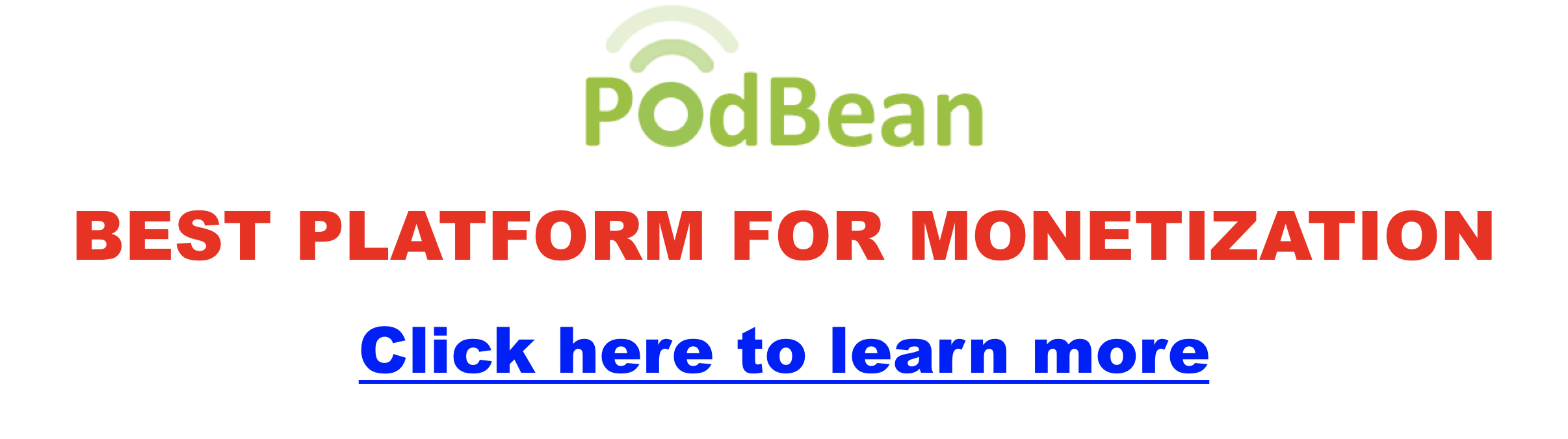helpful-info
Podcastle vs Riverside: Which Platform is Right for Your Podcast?
Choosing the right podcasting platform can make or break your production workflow. With so many options available, finding one that aligns with your specific needs is essential. Podcastle and Riverside are two popular platforms, each offering unique features for podcasters. Whether you’re a beginner looking for simplicity or a seasoned pro demanding high-quality output, this comparison will help you make an informed decision.
A Quick Introduction to Podcastle and Riverside
Click here to try my favorite podcasting host
Podcastle is an AI-powered platform designed for easy podcast production. It caters to podcasters at all skill levels, offering tools that streamline recording, editing, and publishing. It’s intuitive, and their affordable pricing make it ideal for hobbyists and small teams.
Riverside, on the other hand, is a professional-grade platform that delivers top-tier audio and video quality. It’s built for remote recording and is widely used by businesses and creators who need high-quality results. With features like local recording and live audience interaction, Riverside is perfect for ambitious podcasters.
Comparing Audio and Video Quality
When it comes to recording quality, both platforms excel, but in different ways.
- Podcastle enhances audio using AI-powered tools like noise cancellation and its signature “Magic Dust” feature. It supports high-quality audio recording (up to 48kHz) and basic video recording capabilities, making it a great choice for straightforward productions.
- Riverside offers uncompressed local audio recording in WAV format and video recording up to 4K resolution. Even if your internet connection falters, Riverside ensures that recordings remain crisp and professional, making it the go-to platform for creators who prioritize quality.
Editing Made Simple
- Podcastle simplifies the process with AI-powered transcription and text-based editing. Edit your audio by editing the transcript, which is perfect for beginners or those short on time. The platform also includes multitrack editing for more complex projects.
- Riverside provides separate audio and video tracks for each participant, giving professionals the flexibility to fine-tune recordings in external editing software. While it has fewer built-in editing tools than Podcastle, its raw recording quality makes it ideal for advanced post-production.
Collaboration and Remote Recording
Riverside shines in remote recording, but Podcastle holds its own for smaller teams.
- Podcastle offers straightforward remote recording features with automated transcription. It’s a practical choice for teams collaborating on simpler projects.
- Riverside supports up to 8 participants per session and includes features like live audience call-ins and a producer mode for managing recording quality. These tools make it an excellent choice for panel discussions, interviews, and live shows.
Unique Features to Consider
Both platforms come packed with features, but they cater to different needs:
- Podcastle includes AI voice cloning, multilingual transcription, and a royalty-free music and sound effects library. These tools make it a time-saver for podcasters who want to enhance their episodes quickly.
- Riverside boasts live streaming capabilities, screen sharing, and audience links that let live viewers tune into recordings. These features are perfect for podcasters looking to interact with their audience in real-time.
Pricing and Plans
- Podcastle offers a free plan with limited features and paid plans starting at $11.99 per month. Its affordable pricing makes it a great entry point for new podcasters.
- Riverside has a free plan that limits recording to 2 hours per month. Paid plans start at $15 per month, offering robust features for podcasters with professional needs.
The Pros and Cons of Each Platform
Podcastle Pros:
- Beginner-friendly with AI-powered editing tools.
- Affordable plans with a free option for smaller projects.
- Time-saving features like automatic audio enhancement.
Podcastle Cons:
- Video recording quality isn’t as advanced as Riverside’s.
- Fewer features for multi-participant sessions.
Riverside Pros:
- Studio-quality audio and video recording.
- Robust tools for remote collaboration and live interaction.
- Reliable local recording ensures high-quality results.
Riverside Cons:
- Steeper learning curve for new users.
- Higher pricing for advanced features.
Which Platform Should You Choose?
Your choice between Podcastle and Riverside depends on your priorities:
- Choose Podcastle if you’re a beginner or hobbyist looking for an affordable and easy-to-use platform. Its AI tools and editing features make podcast production a breeze.
- Choose Riverside if you’re a professional creator or business needing top-notch audio and video quality. It’s the better option for remote interviews, live shows, and multi-guest recordings.
Final Thoughts
Both Podcastle and Riverside are excellent platforms, but they serve different types of podcasters. Podcastle shines with its simplicity and AI tools, while Riverside delivers unmatched quality and versatility. If unsure, use their free plans to see which best suits your needs.
No matter which platform you choose, the key is to focus on creating great content that resonates with your audience. Happy podcasting!
Zendesk Pricing: Is It The Best Customer Support Solution for Podcasters?
As a podcaster, your audience is your lifeline, and offering great customer support can help you grow your listener base, manage inquiries, and keep your community engaged. Whether you’re handling sponsor requests, listener feedback, or questions about merchandise, Zendesk’s plans can provide a structured way to manage these interactions. This guide explores Zendesk pricing with a focus on how it can meet the unique needs of podcasters.
Zendesk Plans and Pricing Breakdown for Podcasters
Zendesk offers a range of plans designed to fit businesses of all sizes, including solo creators and podcast networks. Here’s how the pricing works:
- Suite Team ($55/agent/month, billed annually):
- Perfect for Independent Podcasters: Provides ticketing and multi-channel support to manage emails, social media messages, and listener inquiries in one place.
- Includes a help center where you can create FAQs about your podcast or products, reducing repetitive questions.
- Features prebuilt analytics to understand the most common audience concerns.
- Suite Growth ($89/agent/month, billed annually):
- Great for Growing Podcasts with Merchandise or Patreon Members: Adds customer satisfaction ratings (CSAT) and multilingual support, making it ideal for global audiences.
- Enables the creation of a self-service portal for your listeners and supporters, providing quick access to common answers about episode releases, bonus content, or support tiers.
- Suite Professional ($115/agent/month, billed annually):
- For Podcast Networks or Large Teams: Offers advanced analytics and skills-based routing to assign inquiries to team members based on expertise (e.g., sponsorship inquiries to your marketing lead).
- Includes integrated forums for creating community spaces where listeners can engage with each other.
- Suite Enterprise (Custom pricing):
- Tailored for Large Podcasting Networks or Agencies: Provides extensive customization, sandbox environments for testing new support workflows, and unlimited help centers for managing multiple shows under one umbrella.
- Add-Ons:
- Advanced AI ($50/agent/month): Automates responses for FAQs like “When does the next episode drop?” or “How do I join your Patreon?”
- Workforce Management ($25/agent/month): Helps schedule team members if you’re managing a podcasting team.
- Quality Assurance ($35/agent/month): Ensures professional responses to sponsors or high-value listener inquiries.

Which Zendesk Plan Fits Your Podcasting Needs?
Whether you’re an independent podcaster or managing a large network, Zendesk has a plan for you:
- Independent Podcasters:
- Suite Team provides the basics to streamline listener communication and reduce manual work.
- Growing Podcasts with Merchandise or Subscriptions:
- Suite Growth helps manage customer feedback and questions from a global audience.
- Podcast Networks or Multi-Show Creators:
- Suite Professional and Suite Enterprise offer robust tools for managing multiple brands and audience segments.
Why Podcasters Need Zendesk
Podcasters often juggle multiple communication channels, including email, social media, and Patreon. Zendesk consolidates these interactions into one platform, ensuring nothing falls through the cracks. You can:
- Create a help center for common listener questions.
- Automate responses to frequently asked inquiries.
- Assign sponsorship or advertising-related emails to your team.
- Analyze trends in audience feedback to improve your content.
Tips for Choosing the Right Zendesk Plan as a Podcaster
- Understand Your Audience Needs: If your podcast has an international audience, consider a plan with multilingual support.
- Factor in Team Size: For solo podcasters, Suite Team is sufficient, but larger teams will benefit from Suite Growth or Professional.
- Think Long-Term: Choose a plan that can scale as your podcast grows.
- Leverage Automation: Add AI tools to handle repetitive tasks, freeing up time for creative work.
How Zendesk Compares to Other Tools for Podcasters
While tools like Freshdesk and Intercom offer customer support features, Zendesk stands out for podcasters due to its advanced automation, multi-channel support, and scalability. It integrates seamlessly with tools like Slack, Shopify (for merchandise), and CRMs, making it ideal for podcasters who want to streamline their workflow.
Common Costs to Watch Out For
While Zendesk provides immense value, keep an eye on these potential costs:
- Add-Ons: Advanced features like AI and workforce management can add to your monthly fees.
- Training: If you’re part of a team, agents may need onboarding to use Zendesk effectively.
- API Usage: Complex integrations, like syncing with Patreon, may incur additional costs.
| Feature | Provide Support | SupportPal | Zendesk |
|---|---|---|---|
| Primary Focus | Real-time live chat for customer engagement. | Comprehensive ticketing system with automation and multi-channel support. | Full-suite customer service platform with advanced features for large teams. |
| Pricing |
– $24/month for 1 agent. – $53/month for 3 agents. – $108/month for 10 agents. |
– $24.95/month (base license). – Unlimited agents. – Optional $4.95/month to remove branding. |
– $55/month per agent (Suite Team). – $89/month per agent (Suite Growth). – $115/month per agent (Suite Professional). |
| Key Strengths |
– Easy to set up and integrate. – Visitor monitoring for proactive engagement. – Customizable chat widgets. |
– Self-hosted for data control. – Unlimited users and tickets. – Advanced automation and multi-channel support. |
– AI-powered tools for workflow automation. – Multi-channel support (email, chat, social media). – Advanced analytics and custom reporting. |
| Use Cases |
– Small businesses seeking affordable live chat. – Websites with high visitor interaction. |
– Growing businesses needing a robust ticketing system. – Organizations seeking cost-effective scalability. |
– Enterprises with large teams and complex workflows. – Businesses requiring advanced analytics and integrations. |
| Limitations |
– Focused only on live chat; no ticketing system. – Limited scalability for larger teams. |
– Requires self-hosting and server management. – Fewer integrations compared to Zendesk. |
– Higher cost per agent. – May include features unnecessary for small businesses. |
FAQs About Zendesk for Podcasters
Can Zendesk integrate with podcasting tools like Patreon or Shopify?
Yes, Zendesk integrates with platforms like Shopify for merchandise and can be customized to handle Patreon queries.
Is Zendesk suitable for solo podcasters?
Absolutely. The Suite Team plan is a great option for independent podcasters who want to manage audience communication efficiently.
Can I use Zendesk to manage sponsorship inquiries?
Yes, Zendesk’s ticketing system and automation can help you streamline sponsor communication, ensuring quick and professional responses.
Final Thoughts: Is Zendesk Right for Your Podcast?
Zendesk’s pricing structure and robust features make it a powerful tool for podcasters looking to manage audience interactions, sponsorships, and merchandise inquiries effectively. Whether you’re just starting out or running a large podcast network, Zendesk has a plan to fit your needs.
Choosing the Best Audio Format for Your Podcast: A Beginner’s Guide
Why Audio Format Matters for Your Podcast
The audio format you choose plays a crucial role in your podcast’s overall quality and listener experience. It affects the sound clarity, file size, and compatibility with podcast platforms. Whether recording, editing, or uploading your podcast, selecting the right format ensures you deliver a professional product without unnecessary complications.
The Best Format for Recording High-Quality Audio
When recording your podcast, it’s essential to prioritize quality. Formats like WAV or AIFF are ideal for this stage because they are uncompressed and retain all the original details of your audio. These formats are widely supported by editing software and provide a clean starting point for post-production.
For optimal recording, set your equipment to:
- Sample Rate: 44.1 kHz or 48 kHz (48 kHz is slightly better for podcasts).
- Bit Depth: 24-bit for richer sound and better dynamic range.
Although these files can be large (around 10 MB per minute), the quality makes them worth it for the recording phase.
Sharing and Editing: Finding the Sweet Spot
After recording, your focus shifts to sharing and editing the audio. While WAV files are perfect for editing due to their quality, their size can be impractical for sharing. For this reason, many podcasters export their episodes in MP3 format.
MP3 files strike a balance between size and quality, making them ideal for distribution. Here are some guidelines for MP3 settings:
- Bitrate:
- 128 kbps for voice-only podcasts (mono).
- 192-256 kbps for podcasts that include music or sound effects (stereo).
- Sample Rate: 44.1 kHz.
If you’re collaborating with editors or co-hosts, use WAV files during the editing process to preserve quality. For file sharing, use platforms like Google Drive, Dropbox, or WeTransfer.
Meeting Hosting Platform Requirements
Every podcast hosting platform has its own requirements, but most expect your files to be in MP3 format. Here’s why:
- MP3 files are small enough for quick downloads and easy streaming.
- All major podcast players and directories, like Spotify and Apple Podcasts universally support them.
Platforms often compress audio files further to optimize delivery, so starting with a high-quality export ensures your final product sounds its best.
For most platforms:
- File Format: MP3.
- Bitrate: 128-192 kbps.
- Maximum File Size: Check your hosting service, as limits can vary.
Balancing Quality with File Size
One of the challenges podcasters face is balancing audio quality with file size. Large files can slow downloads for listeners and increase your hosting costs, but overly compressed files can sound unprofessional.
For perspective:
- A WAV file is approximately 10 MB per minute of audio.
- An MP3 file at 128 kbps is about 1 MB per minute.
This significant size reduction makes MP3 the best choice for final uploads. To maintain a professional sound, use tools like Auphonic to optimize your files for loudness and add metadata before publishing.
Tips for Collaboration and Distribution
When working with others, file sharing becomes a priority. Here are some best practices:
- Use WAV files for collaboration to avoid losing quality.
- Share large files using cloud storage or transfer services like Dropbox or WeTransfer.
For distribution, always export your finished episodes as MP3 files. This ensures compatibility with hosting platforms and podcast directories. Tools like Auphonic or Audacity can make this process easier by allowing you to adjust audio settings and optimize your files.
Of course while the format matters it’s nothing without having great audio equipment to go with it, and if you’re doing a video podcast, having a great camera and lenses. After all, dark and crummy audio is a sure-fire way of getting people to tune out!
Common Questions About Podcast Audio Formats
Can I use WAV files for publishing my podcast?
While WAV files offer excellent quality, their large size makes streaming or downloading them impractical. Stick to MP3 for final uploads.
What’s the difference between mono and stereo audio?
Mono audio uses a single channel and is ideal for voice-only podcasts, reducing file size without affecting quality. Stereo uses two channels, making it better for music or sound-heavy podcasts.
Why do hosting platforms recommend MP3?
MP3 is universally supported, has smaller file sizes, and delivers good audio quality, making it perfect for online distribution.
How can I reduce file size without sacrificing quality?
Use lower bitrates (128 kbps for mono, 192 kbps for stereo) and tools like Auphonic to compress and optimize your audio.
Wrapping It Up
Choosing the right audio format for your podcast doesn’t have to be complicated. Record and edit in WAV for the highest quality, then export your episodes as MP3 for distribution. Following these tips’ll ensure your podcast sounds professional while staying within platform requirements.
Need Help Monetizing the Podcast?
📩 Drop an email on the homepage for our FREE monetization guide which will blow your mind!
Podbean vs Spotify for Podcasters (Anchor): Which Hidden Features Will Take Your Podcast to the Next Level?
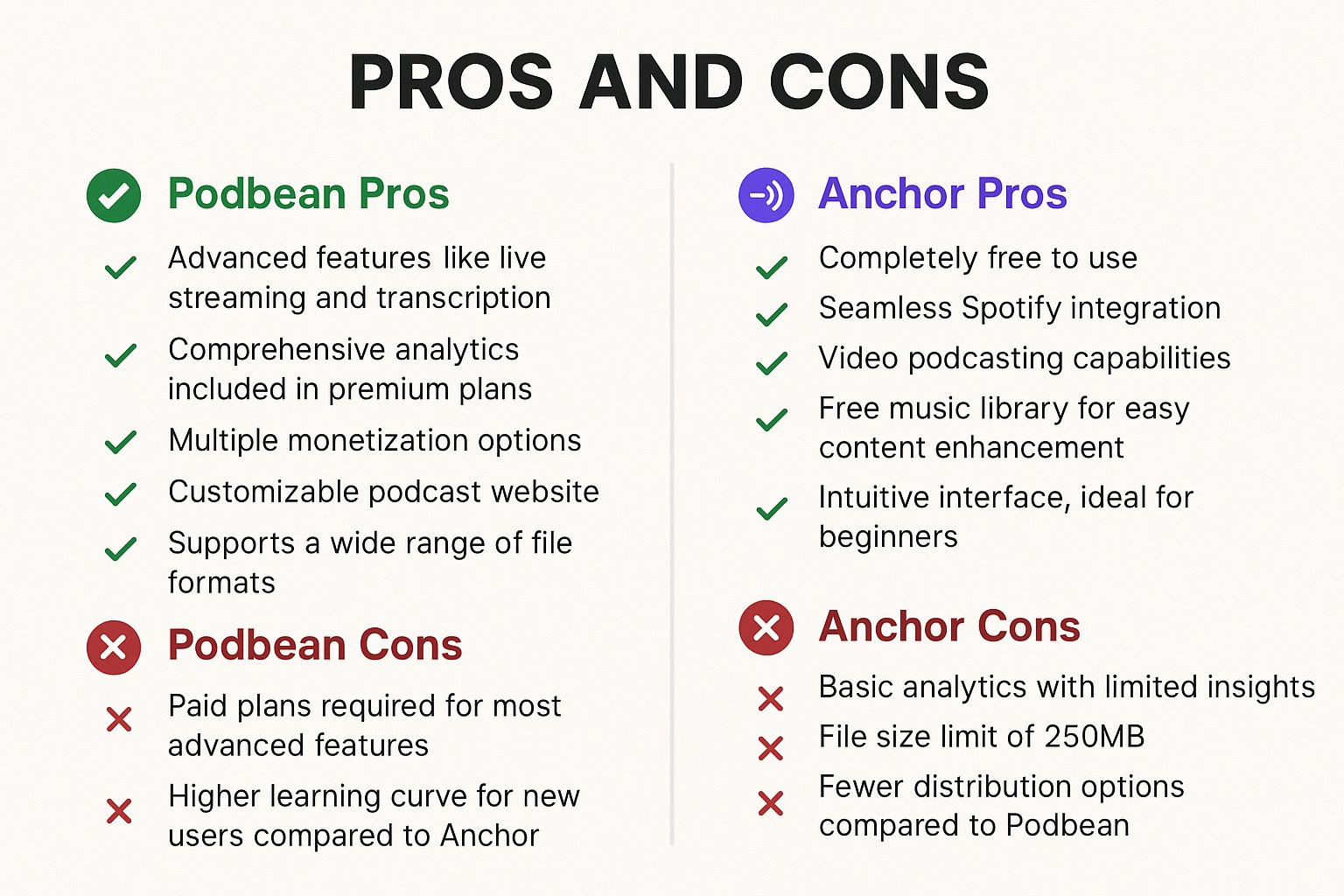
Choosing a podcast hosting platform for your podcast can be stressful. Podbean and Anchor (now Spotify for Podcasters) are two of the most talked-about options—but which one is really the best? Whether you’re launching your first episode or leveling up your podcasting game, this comparison will reveal the strengths, weaknesses, and hidden secrets of both platforms. Don’t make a decision without reading this first!
Podbean vs Anchor Features
Pricing
- Anchor: Completely free, making it an attractive choice for beginner podcasters or those on a budget.
- Podbean: Offers a free plan with basic features, as well as paid tiers starting at $9/month, which include advanced tools like unlimited storage and bandwidth.
Advanced Features
- Podbean:
- Comprehensive analytics to track listener behavior and platform performance.
- Live audio streaming with up to 200 participants and 2 hours per session.
- Multiple monetization options, including listener donations, premium subscriptions, and dynamic ad insertion.
- Automatic transcription services to improve accessibility and SEO.
- Customizable podcast website to enhance brand presence.
- Anchor:
- Integration with Spotify for seamless distribution.
- Free music library for adding background tracks to episodes.
- Video podcasting option for Spotify users.
- Basic analytics to monitor episode performance.
Spotify for Podcasters: What It Means Now
Spotify for Podcasters, formerly known as Anchor, has several limitations that podcasters should be aware of:
Content Restrictions
- A 30-minute limit for recording directly to Spotify via web browser, though you can upload longer episodes recorded elsewhere.
- If you use Spotify music in your podcast, you can only upload it to Spotify, and full songs are only accessible to premium users.
Monetization Constraints
- Monetization options are limited and may not be available in all regions.
- To qualify for ad revenue, you need 1,000 unique Spotify listeners in a 3-month period.
- Spotify takes a 50% cut of ad revenue, which is higher than many other platforms.
Platform Limitations
- You can only host one show per email address, requiring multiple logins for multiple shows.
- The platform is very Spotify-centric, optimizing for Spotify listeners rather than other platforms.
- Distribution to other platforms is not automatic and may require extra steps.
Technical Issues
- Some users report inconsistent performance of editing tools across mobile and desktop versions.
- There have been instances of upload processing delays and unexplained content deletions.
Analytics and Control
- Analytics are basic, with limited ability to see detailed download information for all episodes.
- Content is subject to Spotify’s terms of service and content policies, which could be risky if changed.
Copyright and Ownership
- The terms and conditions give Spotify certain rights to your material, which may be concerning for some creators.
While Spotify for Podcasters offers a free and accessible platform for beginners, these limitations may make it less suitable for more experienced podcasters or those looking for advanced features and greater control over their content.
Distribution
Podbean offers extensive distribution, allowing podcasters to order episodes by number and distribute to a wide range of directories. Anchor distributes to 7 major podcast directories, including seamless integration with Spotify, making it ideal for podcasters targeting Spotify’s vast audience.
File Support
- Podbean: Supports a variety of file formats, including those suited for professional-quality audio. Paid plans allow for larger file uploads.
- Anchor: Limited to a maximum file size of 250MB, which may restrict podcasters with longer or higher-quality episodes.
Market Share
As of 2024, Anchor by Spotify holds a dominant 30.71% market share in the Podcast Hosting and Publishing category, with Podbean following closely at 28.28%. This reflects Anchor’s appeal to beginners and Spotify’s strong presence, while Podbean caters to more advanced podcasters.
Pros and Cons
Podbean Pros
- Advanced features like live streaming and transcription.
- Comprehensive analytics included in premium plans.
- Multiple monetization options.
- Customizable podcast website.
- Supports a wide range of file formats.
Podbean Cons
- Paid plans required for most advanced features.
- Higher learning curve for new users compared to Anchor.
Anchor Pros
- Completely free to use.
- Seamless Spotify integration.
- Video podcasting capabilities.
- Free music library for easy content enhancement.
- Intuitive interface, ideal for beginners.
Anchor Cons
- Basic analytics with limited insights.
- File size limit of 250MB.
- Fewer distribution options compared to Podbean.
Click Here To Learn More About Podbean
Target Audience
- Anchor: Best suited for beginner podcasters, Spotify enthusiasts, or those seeking a free hosting solution.
- Podbean: Ideal for businesses and podcasters requiring advanced features, robust analytics, and promotional tools.
Podbean vs Anchor Comparison
| Feature | Podbean | Anchor |
|---|---|---|
| Pricing | Free plan and paid tiers starting at $9/month | Completely free |
| Advanced Features | Live streaming, transcription, monetization | Basic features, video podcasting |
| Distribution | Extensive directories | Focused on Spotify and 6 other platforms |
| File Support | Supports various formats | 250MB file size limit |
| Analytics | Comprehensive in paid plans | Basic |
| Website Customization | Customizable podcast website | Not available |
Click Here To Learn More About Podbean
Lesser-Known Features
Both Podbean and Spotify for Podcasters (formerly Anchor) offer some lesser-known features that can enhance the podcasting experience:
Podbean
AI-Powered Tools
- Podbean has recently introduced AI features for podcasters, including:
- Noise reduction and intelligent audio leveling
- Automated title and show notes generation
- AI-enhanced transcripts and chapter markers
QR Code Generation
- Podbean now offers QR codes for podcasts, making it easier for listeners to access and share content.
Audiobook Integration
- The Podbean app allows users to choose from bestsellers and classic audiobooks for free, integrating them with podcast content.
Spotify for Podcasters
Podcast Chapters
- Creators can add podcast chapters to their episodes by including timestamps in episode descriptions, allowing listeners to browse through topics or sections.
Video Podcasting
- Spotify is expanding access to video podcasting features for more creators.
Custom Thumbnails
- Podcasters can now add custom thumbnails to their episodes, enhancing visual appeal in the Spotify app.
Vertical Shorts
- The platform allows adding vertical short-form video content to podcast episodes, similar to TikTok or Instagram Reels.
Playlist Creation
- On desktop, users can create new playlists based on existing ones by right-clicking and selecting “create similar playlist”.
Genre-Based Playlists
- Creating a playlist with a genre name (e.g., “80s” or “rock”) prompts Spotify to suggest relevant songs automatically.
These features demonstrate how both platforms are innovating to provide podcasters with more tools for content creation, distribution, and audience engagement.
Conclusion
The choice between Podbean and Anchor depends on your podcasting goals and experience level. Anchor is an excellent option for beginners or Spotify users who want a free and simple solution. Podbean, on the other hand, caters to advanced podcasters and businesses looking for robust features, enhanced analytics, and diverse monetization options.
Evaluate your needs, budget, and long-term goals to determine which platform is best suited for your podcast. Both Podbean and Anchor provide reliable hosting solutions to help you create, distribute, and grow your podcast effectively.
Click Here To Learn More About Podbean
Podbean vs Libsyn: Discover AI-Powered Tools and Canva Integration for Your Podcast
When it comes to hosting your podcast, choosing the right platform is one of the most important decisions you’ll make. Your host isn’t just where your episodes live—it’s how your podcast reaches listeners and grows. Two platforms that often top the list are Podbean and Libsyn. While both are popular and powerful, they offer distinct features that work better for different types of podcasters. In this post, we’ll break down their features to help you make the best decision for your podcasting goals.
Podbean vs Libsyn Features and User Interface
Click here for my favorite podcast hosting choice with tons of features
Podbean is a favorite for beginners, and it’s easy to see why. Its got a user-friendly interface that makes navigating the platform a breeze. Uploading, managing, and distributing episodes? Simple. Even if you’re new to podcasting, you’ll feel right at home with Podbean’s intuitive design.
Libsyn, on the other hand, packs a ton of advanced features—but with that comes a steeper learning curve. The interface is less intuitive, which can feel overwhelming for beginners. However, for seasoned podcasters who need robust tools and are willing to spend a little extra time getting the hang of it, Libsyn offers incredible flexibility and power.
Distribution
Both Podbean and Libsyn provide seamless distribution to major directories such as Spotify, Apple Podcasts, and Google Podcasts. However, Libsyn offers broader reach by including more niche directories, potentially helping creators connect with specific audiences.
Monetization Tools
Podbean excels in monetization features, offering tools like listener donations, premium content subscriptions, live streaming with virtual gifts, and dynamic ad insertion. Libsyn also provides multiple monetization options, including automated ads, sponsorships, listener subscriptions, and merchandise sales. However, it lacks live-streaming capabilities.
Analytics
Both platforms are IAB certified and provide detailed analytics. Podbean includes free basic stats for all users and offers advanced analytics for paid plans. Libsyn requires a subscription to the Advanced plan (around $20/month) for access to detailed analytics, including geographic data and platform performance insights.
Audio and Video Support
Podbean supports both audio and video podcasts, making it a versatile choice for creators. Libsyn also supports video podcasting but focuses primarily on audio content.
Recording and Transcription
Podbean allows podcast recording via its mobile app and offers paid automatic transcription services, which can be helpful for accessibility and SEO. Libsyn does not provide built-in recording or transcription features.
Unique Features
- Podbean:
- AI-powered tools for noise reduction, filler word removal, and audio leveling.
- Blog-to-podcast conversion using AI voice technology.
- QR code generation for easy sharing.
- Libsyn:
- Reusable chapters like intros and outros that can be inserted into multiple episodes.
- Canva integration for podcast cover art creation.
- Custom mobile app creation for your podcast.
Pricing
Free Plan
- Podbean: Offers a free plan with 5 hours of storage and 100GB of bandwidth per month.
- Libsyn: Does not offer a free plan or trial period.
Paid Plans
- Podbean: Plans start at $9/month for unlimited storage and bandwidth, with additional features included in higher tiers.
- Libsyn: Plans start at $5/month for 50 MB of storage, with higher tiers providing more storage and advanced features.
Pros and Cons
Podbean Pros
- User-friendly interface suitable for beginners.
- Free plan available.
- Unlimited storage and bandwidth on premium plans.
- Built-in live streaming and listener donation tools.
- Mobile app for on-the-go content creation and management.
- Advanced AI-powered tools for podcast production.
Podbean Cons
- Limited features on the free plan.
- Fewer customization options for podcast websites compared to Libsyn.
- Basic analytics on lower-tier plans.
Libsyn Pros
- Extensive distribution network, including niche directories.
- Advanced analytics available for deeper audience insights.
- Long-standing reputation as an industry leader.
- Supports both audio and video podcasting.
- Integrations with Canva and WordPress for easier content management.
Libsyn Cons
- No free plan available.
- Complex interface may be overwhelming for beginners.
- Storage limitations on lower-tier plans.
- Separate payment required for each podcast.
Comparison Table
| Feature | Podbean | Libsyn |
|---|---|---|
| User Interface | Intuitive and beginner-friendly | Complex, suited for advanced users |
| Distribution | Major platforms | Major and niche platforms |
| Monetization Tools | Listener donations, live streaming, dynamic ads | Dynamic ads, subscriptions, merchandise sales |
| Analytics | Basic stats on all plans; advanced stats on premium plans | Advanced stats on higher-tier plans |
| Free Plan | Yes, with limited storage and bandwidth | No free plan |
| Paid Plans | Starts at $9/month (unlimited storage) | Starts at $5/month (capped storage) |
| Recording/Transcription | Mobile app recording; paid transcription | Not available |
Podbean is best for:
- Beginners seeking a simple and affordable hosting solution.
- Podcasters who want built-in live streaming, listener engagement tools, and AI-powered production features.
- Those looking for unlimited storage and bandwidth on premium plans.
Libsyn is best for:
- Experienced podcasters requiring extensive distribution options.
- Creators who prioritize detailed analytics and niche audience reach.
- Podcasters managing multiple shows with advanced needs.
Conclusion
Both Podbean and Libsyn are reliable podcast hosting platforms, but they cater to different types of podcasters. Podbean is ideal for beginners and those seeking user-friendly tools, live streaming, and unlimited storage. Libsyn, on the other hand, is better suited for seasoned podcasters who need advanced distribution, analytics capabilities, and unique integrations like Canva and WordPress.
Consider your podcasting goals, technical expertise, and budget when choosing between these platforms. Both Podbean and Libsyn offer robust solutions to help you create, grow, and monetize your podcast effectively.
Buzzsprout vs Captivate: Magic Mastering or Network Creation?
When it comes to podcast hosting, Buzzsprout and Captivate are two platforms that stand out for their user-friendly features and innovative tools. Both cater to podcasters at different stages of their journey, but each offers unique advantages. This guide will compare Buzzsprout and Captivate to help you decide which platform aligns with your podcasting goals.
Buzzsprout vs Captivate Features
User Interface
If you’re just starting out, Buzzsprout might feel like a breath of fresh air. Known for its clean and super-intuitive design, it’s perfect for beginners. The dashboard is easy to navigate, making it straightforward to upload and manage your episodes without any hassle. Plus, their Magic Mastering tool is a game-changer—it automatically fine-tunes your audio for that polished, professional sound.
Captivate caters to podcasters who are ready to level up. While it’s still beginner-friendly, its real strength lies in its growth-focused features. With tools for audience expansion, detailed show notes, guest booking, and even monetization, it’s a fantastic option for those who want to grow and monetize their podcast like a pro.
Distribution
Both Buzzsprout and Captivate offer seamless distribution to major directories like Spotify, Apple Podcasts, and Google Podcasts. Captivate goes a step further with advanced features like podcast network creation, which allows users to manage multiple shows under one account, and embedded calls-to-action within its customizable podcast player.
Analytics
Buzzsprout provides detailed analytics, giving podcasters insights into listener behavior, platform usage, and geographic data. These analytics are available on all plans, providing essential data to improve content strategies.
Captivate also excels in analytics, offering advanced metrics designed to help podcasters grow their audience. Its dashboard provides deeper insights into download trends, listener locations, and engagement rates, making it a strong choice for growth-focused creators. Additionally, Captivate’s analytics include tools to measure the performance of dynamic content and sponsorship campaigns.
Monetization Tools
While Buzzsprout offers monetization options like affiliate links, sponsorship opportunities, and subscriptions, it takes a 15% cut from podcast subscriptions. Captivate stands out by offering comprehensive monetization features, including dynamic ad insertion, listener donations, membership subscriptions, and premium content sales—all without taking a cut from the podcaster’s revenue.
Pricing
Free Plan
- Buzzsprout: Offers a free plan with 2 hours of upload time per month, but episodes are hosted for only 90 days.
- Captivate: Does not offer a free plan, but provides a 7-day free trial on any plan.
Paid Plans
- Buzzsprout: Plans start at $12/month for 3 hours of upload time and increase based on usage. All plans include essential features like analytics and transcription tools.
- Captivate: Plans start at $19/month and include unlimited podcasts, unlimited storage, advanced analytics, and audience growth tools. Captivate’s pricing is based on monthly download limits, starting at 30,000 downloads per month.
Pros and Cons
Buzzsprout Pros
- Clean and beginner-friendly interface.
- Free plan to test the platform.
- Advanced analytics included in all plans.
- Magic Mastering tool for audio enhancement.
Buzzsprout Cons
- Episodes on the free plan expire after 90 days.
- Limited storage compared to Captivate.
- Takes a 15% cut from podcast subscription revenue.
- Fewer advanced growth and monetization tools.
Captivate Pros
- Growth-focused features like podcast network creation and detailed show notes.
- Unlimited storage and podcasts on all plans.
- Advanced analytics designed to optimize audience engagement.
- Comprehensive monetization options with no revenue cuts.
- Built-in tools for creating a sponsor kit and SEO-focused website customization.
Captivate Cons
- Higher starting price than Buzzsprout.
- No free plan; only a 7-day trial is available.
- Interface may feel overwhelming to beginners.
Comparison Table
FeatureBuzzsproutCaptivate
User Interface Clean and beginner-friendly Growth-focused, suitable for experienced users
Distribution Major platforms Major platforms with network creation, calls-to-action
Analytics Included in all plans Advanced growth-focused analytics
Monetization Tools Basic options like sponsorships Dynamic ads, donations, subscriptions, premium content
Free Plan 2 hours/month (90-day episode hosting) 7-day free trial
Paid Plans Starts at $12/month Starts at $19/month
Best For
Buzzsprout is best for:
- Beginners seeking an easy-to-use platform.
- Podcasters who value straightforward analytics and audio enhancement tools.
- Those looking for a free plan to start with.
Captivate is best for:
- Growth-oriented podcasters aiming to expand their audience.
- Those managing multiple podcasts or creating podcast networks.
- Podcasters looking for advanced monetization tools without revenue cuts.
Conclusion
Buzzsprout and Captivate are both excellent podcast hosting platforms, but they cater to different audiences. Buzzsprout’s simplicity and affordability make it ideal for beginners, while Captivate’s advanced features are better suited for podcasters focused on growth and monetization.
Consider your podcasting goals, budget, and level of expertise when choosing between these platforms. Both Buzzsprout and Captivate provide the tools and support you need to create, grow, and monetize your podcast.
The Ultimate Podcasting Space Guide – You Won’t Believe How Easy This Is!
Choosing the right place to record a podcast is one of the most important steps toward creating professional-quality episodes. A well-thought-out space can significantly improve sound quality, reduce distractions, and boost your overall production process. Whether you’re just starting or leveling up, this guide will help you explore the best locations for podcasting and show you how to set up a great recording environment.

What Kind of Recording Space Do You Need?
Before deciding where to record, think about your unique needs. Are you a solo podcaster recording from home, or do you host interviews with guests? Do you want a free or budget-friendly space, or are you ready to invest in a professional studio?
Your choice will impact the type of equipment you need and the quality of your audio. Understanding your goals, budget, and recording style will make it easier to find the ideal space.
Recording at Home: Affordable and Convenient
Home studios are a popular choice for many podcasters. They’re budget-friendly and convenient, offering the freedom to record at any time. However, creating a good recording environment at home requires a bit of preparation.
- Choose a Quiet Room: Avoid spaces with lots of external noise or echo. Closets or rooms with carpeting can work well.
- Invest in Soundproofing: Foam panels, rugs, and even heavy curtains can help dampen sound reflections and outside noise.
- Set Up Your Equipment: Use a sturdy desk, a good microphone, and an adjustable boom arm for a comfortable setup.
With a little effort, you can turn a spare room or even a corner of your home into a functional podcasting space.
Professional Studios: For High-Quality Production
If you’re aiming for the best audio quality or recording with multiple guests, professional studios are worth considering. These spaces are designed for perfect acoustics and come equipped with high-end microphones, mixers, and soundproofing. Click here for our recommended podcasting equipment.
- Why Choose a Studio? They save you from technical setup headaches and ensure top-tier sound quality.
- Where to Find One: Many websites and coworking spaces list studios available for rent.
- Who Should Use This Option? Professional studios are ideal for podcasters with higher budgets or those working on high-profile projects.
Coworking Spaces and Podcast Booths: A Modern Solution
Many coworking spaces now feature podcast recording booths with pre-installed equipment. These setups are perfect for podcasters who don’t have a dedicated space at home but want a polished environment.
- Benefits: Access to professional gear, soundproofing, and a quiet space.
- Examples: Look for coworking spaces that offer podcasting booths or purpose-built pods.
- Tip: Book your time in advance, as these spaces can be in high demand.
Creative Alternatives for Recording
Sometimes, you need to get creative with your recording space. Here are a few unconventional options:
- Libraries and Community Centers: Some offer quiet rooms for recording.
- Rental Spaces: Short-term rentals with good acoustics can work for a podcast series.
- Portable Setups: Use a laptop, microphone, and isolation shield to record in any quiet space, even outdoors.
Podcasting Space Hacks You Can Try Right Now
You don’t need to spend a fortune or rent a professional studio to get high-quality sound. These quick and simple hacks will help you transform almost any space into a podcasting-ready environment.
- Turn Your Closet into a Studio
Your closet isn’t just for clothes—it’s a natural soundproofing solution! Hanging clothes absorb sound, while the enclosed space reduces echo. Just set up a small table, your microphone, and you’re good to go. - DIY Soundproofing on a Budget
Can’t afford expensive foam panels? Use household items like pillows, blankets, and rugs to create a cozy, echo-free zone. Drape a blanket over a chair and sit underneath for an instant recording booth. - Hack Your Kitchen or Bathroom
Believe it or not, smaller spaces like kitchens and bathrooms often have great natural acoustics. Just avoid recording next to loud appliances like fridges or dishwashers. - Use Your Car as a Recording Booth
Park your car in a quiet area and turn it into a mobile recording studio. Cars have excellent natural soundproofing and are great for capturing clean audio. - Optimize What You Already Have
Position yourself away from windows, turn off fans and AC units, and place a rug under your desk to reduce noise. Small tweaks can make a huge difference.
Essential Equipment to Set Up Your Podcast Space
Click here for our recommended podcasting equipment.
No matter where you record, the right equipment will elevate your podcast quality. Here’s what you need:
- Microphone: Go for professional-quality mics like the Shure SM7B or Rode PodMic.
- Audio Interface or Mixer: Devices like the Focusrite Scarlett 4i4 or Tascam Mixcast 4 make multi-mic setups easy.
- Soundproofing: Foam panels and isolation shields, such as the Pyle Microphone Isolation Shield, help eliminate unwanted noise.
- Accessories: Boom arms, pop filters, and noise-canceling headphones improve recording clarity and comfort.
With this setup, you’ll be ready to produce professional-quality episodes from any location.
How to Optimize Any Space for Podcasting
Even the best space needs a little tweaking to become podcast-ready. Here are some quick tips to optimize your setup:
- Reduce Background Noise: Close windows, unplug noisy appliances, and use soft furnishings to absorb sound.
- Comfort Matters: Invest in ergonomic furniture and keep your recording area tidy for stress-free sessions.
- Test Your Sound: Always do a quick test recording to ensure everything sounds perfect before diving into a full episode.
Resources to Help You Find or Build Your Recording Space
Whether you’re looking to rent a studio or set up a home space, there are plenty of resources to guide you:
- Studio Directories: Websites and coworking hubs can connect you with professional studios.
- DIY Guides: Tutorials offer step-by-step instructions for building a home studio.
- Podcast Starter Kits: Ready-to-use kits from brands help you get started within your budget.
Conclusion: Start Recording Like a Pro
Finding the perfect space to record your podcast doesn’t have to be overwhelming. Whether you’re recording from the comfort of home, a professional studio, or a coworking pod, the key is to match your space to your goals and invest in the right equipment. With these tips, you’ll be ready to produce high-quality episodes that sound amazing.
Looking for the best podcasting gear? Check out our recommended equipment picker and start recording today!
Rode PodMic vs. Shure MV7: Which Mic Cuts Background Noise Better?
Choosing the right microphone can make all the difference when it comes to podcasting or voice recording. The Rode PodMic and Shure MV7 (Update: as of Aug 2024 the MV7 has been replaced by the newer MV7+ — new PodMic vs MV7+ post here) two popular options, each catering to different needs and budgets. In this comparison, we’ll dive into their features, pros and cons, FAQs, and what users have to say to help you decide the better fit for your setup.
Rode Podmic vs Shure MV7
Rode PodMic
Key Features
- XLR-Only Connectivity: The Rode PodMic requires an audio interface, as it does not offer USB connectivity.
- Built-In Enhancements: Comes with an internal pop filter and shock mount to reduce plosives and vibrations.
- Durable Design: Crafted with a rugged all-metal body, ensuring longevity.
- Sound Profile: Specifically tailored for spoken word, delivering broadcast-quality sound.
Pros
- Affordable: Offers high-quality audio at a budget-friendly price point.
- Background Noise Rejection: Excellent at isolating your voice from environmental sounds.
- Durable Build: Designed to withstand heavy usage in studio settings.
Cons
- Limited Versatility: Its frequency response is optimized for spoken word, making it less suitable for other applications like singing or instrumental recordings.
- Requires Additional Equipment: An audio interface is necessary to use the PodMic.
What Users Say
The Rode PodMic is celebrated for its affordability and durability. Podcasters especially love its clear sound quality and noise rejection. However, some users feel restricted by its lack of versatility and reliance on an audio interface.
Shure MV7 (Discontinued, new model MV7+ here)
Key Features
- Hybrid Connectivity: Offers both USB and XLR connections, making it adaptable to different recording setups.
- Touch Controls: Built-in controls allow for easy adjustment of gain, mute, and headphone volume.
- Sound Customization: The ShurePlus MOTIV app provides options to fine-tune sound settings to suit individual preferences.
- Cardioid Pattern: Effectively reduces background noise, ensuring clear voice recordings.
Pros
- Flexible Setup: The hybrid connectivity allows beginners to start with USB and later transition to XLR.
- High-Quality Audio: Produces professional-grade sound with minimal need for post-production.
- User-Friendly: The MOTIV app makes it easy to adjust settings for optimal results.
Cons
- Price: The MV7 is more expensive than many other podcasting microphones.
- Voice-Centric Design: Not ideal for non-vocal applications, as its tuning is optimized for speech.
What Users Say
Users frequently highlight the MV7’s flexibility, exceptional sound quality, and intuitive setup. However, its heavier build and higher price tag are notable downsides. Additionally, users seeking to record instruments or group sessions might find it limiting.
FAQs
FAQ for Rode PodMic
- What type of connection does the Rode PodMic use? The Rode PodMic uses an XLR connection, meaning it requires an audio interface or mixer to connect to a computer or recording device.
- Is the Rode PodMic suitable for music recording? While the PodMic is primarily designed for spoken word applications like podcasts and broadcasting, it can be used for music recording, but its frequency response is tailored more for voice.
- Does the Rode PodMic come with a shock mount or pop filter? The Rode PodMic has an internal pop filter and shock mount, which helps reduce plosive sounds and vibrations, but it does not come with an external shock mount.
- What is the build quality of the Rode PodMic? The Rode PodMic features a durable all-metal construction, making it robust and suitable for regular use in various environments.
- Do I need any additional equipment to use the Rode PodMic? Yes, you will need an audio interface or mixer that provides phantom power to use the Rode PodMic effectively.
FAQ for Shure MV7
- What types of connections does the Shure MV7 support? The Shure MV7 supports both USB and XLR connections, allowing for versatile use with computers and professional audio equipment.
- Can I use the Shure MV7 without an audio interface? Yes, you can use the Shure MV7 directly with a computer via USB without needing an audio interface.
- What features does the Shure MV7 have for sound control? The Shure MV7 includes touch-sensitive controls for gain, mute, and headphone volume, as well as compatibility with the ShurePlus MOTIV app for further sound customization.
- Is the Shure MV7 good for podcasting? Yes, the Shure MV7 is highly regarded for podcasting due to its excellent sound quality, ease of use, and flexible connectivity options.
- Does the Shure MV7 require any software to operate? While you can use the MV7 without additional software, using the ShurePlus MOTIV app allows you to access advanced settings and customize your sound profile.
Which Microphone Should You Choose?
- Choose the Rode PodMic if:
- You’re on a budget and have an audio interface.
- Your primary focus is podcasting or voiceovers.
- You want a durable, studio-quality microphone with excellent background noise rejection.
- Choose the Shure MV7 if:
- You need flexibility in connectivity (USB and XLR).
- You value easy setup and software integration for sound customization.
- You’re willing to invest more for professional-grade audio and a user-friendly experience.
Both microphones offer excellent quality tailored for podcasters and voice recording enthusiasts. The Rode PodMic stands out for its affordability and durability, while the Shure MV7 shines in versatility and ease of use – now that the MV7 has been discontinued, please see our comparison of the MV7+ and the PodMic here. Evaluate your needs, setup, and budget to make the best choice for your recording journey.
Buzzsprout vs Libsyn: Why One of These Platforms Could Transform Your Podcast
Picking the right podcast hosting platform can really shape your podcasting journey. Two big players in the game—Buzzsprout and Libsyn—are trusted by podcasters everywhere. But which one is right for you? They each offer unique features tailored to different needs, and in this guide, we’ll break them down so you can find the perfect fit for your goals. Let’s get started!
Buzzsprout vs Libsyn Features
Click here for the podcast host that’s sure to grow your podcast fast
User Interface
Buzzsprout is widely known for its clean and intuitive interface, making it an awesome choice for beginners. With straightforward and modern navigation, with step-by-step guides, even first-time podcasters can manage their episodes with ease. It also provides built-in tools such as automated transcript generation and editable chapter markers.
Libsyn, while feature-rich, has a more complex dashboard. It caters to experienced podcasters who need advanced tools and don’t mind a steeper learning curve. Additionally, Libsyn offers video podcasting capabilities and built-in podcast branding tools.
Distribution
Both Buzzsprout and Libsyn offer seamless distribution to major directories such as Spotify, Apple Podcasts, and Google Podcasts. However, Libsyn has the upper hand with its ability to distribute to a wider range of niche directories, which can help podcasters reach more specific audiences.
Recording Capabilities
Buzzsprout does not include built-in recording capabilities, requiring podcasters to use external software for recording and editing. Libsyn similarly lacks a native recording tool, making both platforms dependent on third-party solutions for content creation.
Analytics
Buzzsprout provides detailed analytics across all its plans, offering insights into listener behavior, geographic location, and directory performance. Libsyn also offers advanced analytics, but these are available only on higher-tier plans, making them less accessible for podcasters on a budget.
Pricing
Free Plan
- Buzzsprout: Offers a free plan with 2 hours of upload time per month. However, episodes are hosted for only 90 days.
- Libsyn: Does not provide a free plan, but offers a low-cost entry plan starting at $5/month.
Paid Plans
- Buzzsprout: Paid plans start at $12/month for 3 hours of upload time, increasing with additional hours. All plans include features such as podcast websites and transcription tools.
- Libsyn: Paid plans start at $5/month with 50 MB of storage. Higher-tier plans provide more storage and access to advanced features like detailed analytics. Libsyn also offers unlimited storage on its Pro plan, priced at $9.60/month.
Pros and Cons
Buzzsprout Pros
- User-friendly interface perfect for beginners.
- Free plan to test the platform.
- Advanced analytics included in all plans.
- Features like transcription, Magic Mastering for audio enhancement, and chapter markers.
Buzzsprout Cons
- Episodes on the free plan expire after 90 days.
- No built-in recording capabilities.
- Limited storage compared to Libsyn.
- Unused upload time expires at the end of the month.
Libsyn Pros
- Wide range of distribution options, including niche directories.
- Highly customizable podcast website and media player.
- Advanced analytics for higher-tier plans.
- Long-standing reputation as an industry leader.
- Supports both audio and video podcasting.
Libsyn Cons
- Steep learning curve for new users.
- No free plan.
- Storage is capped based on the plan, potentially limiting larger podcasts.
- Additional cost for advanced analytics.
Comparison Table
FeatureBuzzsproutLibsyn
User Interface Clean and beginner-friendly Complex, designed for advanced users
Distribution Major platforms Major and niche platforms
Recording Capabilities Not available Not available
Free Plan 2 hours/month (episodes expire in 90 days) None
Paid Plans Starts at $12/month Starts at $5/month
Analytics Advanced stats on all plans Advanced stats on higher-tier plans
Best For
Click here to see my favorite podcast hosting platform
Buzzsprout is best for:
- Podcasters who are just starting out and need a user-friendly platform.
- Those who value built-in analytics and transcription services.
- Podcasters who prefer a clean, intuitive experience.
Libsyn is best for:
- Experienced podcasters who need extensive distribution options.
- Those seeking customizable podcast websites and media players.
- Podcasters with larger archives who need cost-effective storage options.
Conclusion
Buzzsprout and Libsyn both provide excellent podcast hosting services, but they do cater to different types of users. Buzzsprout is ideal for beginners or podcasters seeking simplicity and ease of use. Libsyn, on the other hand, is perfect for advanced users who need more customization and broader distribution options.
By evaluating your podcasting goals, technical expertise, and budget, you can choose the platform that best meets your needs. Both Buzzsprout and Libsyn offer reliable hosting and tools to support your podcasting j
Which Podcast Hosting Platform Will Skyrocket Your Show: Buzzsprout or Podbean?
Buzzsprout vs Podbean: Which Podcast Hosting Platform is Right for You?
Buzzsprout and Podbean are two of the most popular podcast host choices. Each offers a robust set of features, catering to different needs and levels of podcasting expertise. In this blog post, we’ll compare Buzzsprout and Podbean to help you decide which one is the best fit for your podcasting journey.
Podbean vs Buzzsprout Features
Click here for the podcast host that’s sure to grow your podcast fast
User Interface
Buzzsprout is celebrated for its simplicity and ease of use, making it ideal for beginners. The clean, intuitive interface allows podcasters to upload, edit, and manage episodes effortlessly.
Podbean also provides a user-friendly interface but offers additional tools for recording and live streaming directly through its mobile app, making it a more versatile choice for on-the-go podcasters.
Distribution
Both Buzzsprout and Podbean support seamless distribution to major directories like Spotify, Apple Podcasts, and Google Podcasts. Buzzsprout simplifies the submission process with step-by-step guidance, while Podbean’s automated distribution includes additional support for niche platforms.
Recording Capabilities
Buzzsprout lacks built-in recording features, requiring podcasters to use third-party tools. Podbean, on the other hand, includes a mobile app that supports recording, editing, and live streaming, making it an all-in-one solution for podcasters who prioritize convenience.
Analytics
Buzzsprout offers detailed analytics on all plans, providing insights into listener behavior, geographic data, and platform performance. Podbean also includes analytics, but advanced statistics are available only on higher-tier plans.
Pricing
Free Plan
Buzzsprout offers a free plan with 2 hours of upload time per month, but episodes are hosted for only 90 days. Podbean’s free plan offers 5 hours of storage and 100 GB of monthly bandwidth, with no time limit on episode hosting.
Paid Plans
- Buzzsprout: Paid plans start at $12/month for 3 hours of upload time and increase based on usage. All plans include advanced features like transcription and podcast websites.
- Podbean: Paid plans start at $9/month and include unlimited storage and unlimited bandwidth, making it a cost-effective option for podcasters with high-volume needs.
Pros and Cons
Buzzsprout Pros
- Intuitive interface suitable for beginners.
- Step-by-step distribution guidance.
- Advanced analytics included on all plans.
- Supports transcription and dynamic content insertion.
Buzzsprout Cons
- Limited free plan (episodes expire after 90 days).
- No built-in recording capabilities.
Podbean Pros
- Unlimited storage and bandwidth on premium plans.
- Mobile app for recording, editing, and live streaming.
- Comprehensive monetization tools, including ads and listener donations.
- Offers a free plan with no time limit on episode hosting.
Podbean Cons
- Advanced analytics require a higher-tier plan.
- Website customization is limited compared to other platforms.
Comparison of Podbean & Buzzsprout
| Feature | Buzzsprout | Podbean |
|---|---|---|
| User Interface | Simple and intuitive | User-friendly with advanced tools |
| Distribution | Step-by-step guidance | Automated with niche support |
| Recording Capabilities | Not available | Mobile app for recording and live streaming |
| Free Plan | 2 hours/month (episodes expire in 90 days) | 5 hours of storage with 100 GB bandwidth |
| Paid Plans | Starts at $12/month (capped uploads) | Starts at $9/month (unlimited storage) |
| Analytics | Advanced stats on all plans | Advanced stats on higher-tier plans |
Best For
Buzzsprout is best for:
- Beginners seeking an easy-to-use platform.
- Podcasters who value analytics and transcription services.
- Those who want a straightforward hosting experience with great customer support.
Podbean is best for:
- Podcasters who need unlimited storage and bandwidth.
- Creators who want built-in recording and live streaming tools.
- Those looking for robust monetization options.
Pain Points
Podbean Pain Points
- Limited Free Plan: The free plan offers very little storage (only 5 hours) and lacks features like video podcast capabilities and advanced analytics.
- Expensive for Solo Podcasters: Podbean’s pricing can be relatively expensive for independent podcasters, especially those just starting out.
- Outdated Interface: The platform feels like a relic from the 2000s, lacking a modern and user-friendly interface.
- Recording Limitations: Users cannot record from the desktop app and are limited to using the mobile app for recording.
- File Format Restrictions: Podbean only supports lossy file formats (mp3, m4a, and mp4) and has a 3GB maximum file size limit for single uploads.
- Live Streaming Constraints: Live streaming is audio-only, limited to 2 hours in length, and restricted to an audience of 200.
- Patron Program Limitations: Podbean patrons must use the Podbean app to access rewards, which may be inconvenient for listeners used to other platforms.
Buzzsprout Pain Points
- Limited Storage and Bandwidth: There’s no unlimited storage or bandwidth option on any plan. The highest tier offers only 12 hours of content per month.
- Misleading Free Plan: The free plan is essentially a 90-day trial, after which users must upgrade to a paid plan or risk losing their episodes.
- Upload Timing Issues: When posting a new episode, users cannot input episode details before uploading the sound file, potentially leading to incomplete or rushed postings.
- Inadequate Analytics: The platform’s statistics are described as “awful” by some users, with unclear metrics that make it difficult to track listener engagement effectively.
- Lack of Advanced Features: Buzzsprout doesn’t offer features like A/B testing, which can be limiting as a podcast grows and starts generating revenue.
- No Mobile App: Unlike some competitors, Buzzsprout lacks a dedicated mobile app for both listeners and podcasters.
- Limited Post-Production Tools: The platform doesn’t allow users to replace audio files, trim, split, or edit audio after publishing.
- Restricted Affiliate Marketplace: Buzzsprout’s built-in affiliate marketplace offers only two brands for promotion, limiting monetization options.
Good Points
Podbean Good Points
Hosting Capabilities:
- Offers unlimited audio and video hosting.
- No limits on downloads or episode count.
- Affordable flat-rate plans for podcasters.
Advanced Features:
- AI-powered audio enhancement tools.
- Noise elimination and volume balancing.
- Automated transcript generation.
- Automatic title and description creation.
Monetization Options:
- Built-in podcast ad campaigns.
- Comprehensive monetization tools.
- Ability to target podcast listeners directly.
User Experience:
- Designed to be user-friendly.
- No steep learning curve.
- Supports both novice and experienced podcasters.
- Offers video podcasting capabilities.
Buzzsprout Good Points
Audio Quality:
- Magic Mastering tool for audio optimization.
- Automatic audio enhancement.
- No audio compression.
- High-quality sound preservation.
Distribution:
- Automatic submission to multiple podcast platforms.
- Reaches millions of potential listeners.
- Supports distribution to Apple Podcasts, Spotify, YouTube, and more.
Flexibility:
- Monthly fee-based plans.
- Can pause or archive podcast without losing content.
- Free plan offers 2 hours of hosting for 90 days.
Additional Features:
- Real-time podcast statistics.
- Dynamic content insertion.
- Episode transcription.
- Social media sharing tools.
Conclusion
Buzzsprout and Podbean both offer excellent podcast hosting services, but their strengths cater to different types of podcasters. If you’re a beginner or prefer a simple, analytics-driven platform, Buzzsprout is a fantastic choice. However, if you need unlimited hosting, built-in recording tools, and advanced monetization options, Podbean might be the better fit.
Consider your podcast’s goals, budget, and technical needs to choose the platform that will help you succeed. Both Buzzsprout and Podbean provide reliable, high-quality hosting solutions to support your podcasting journey.