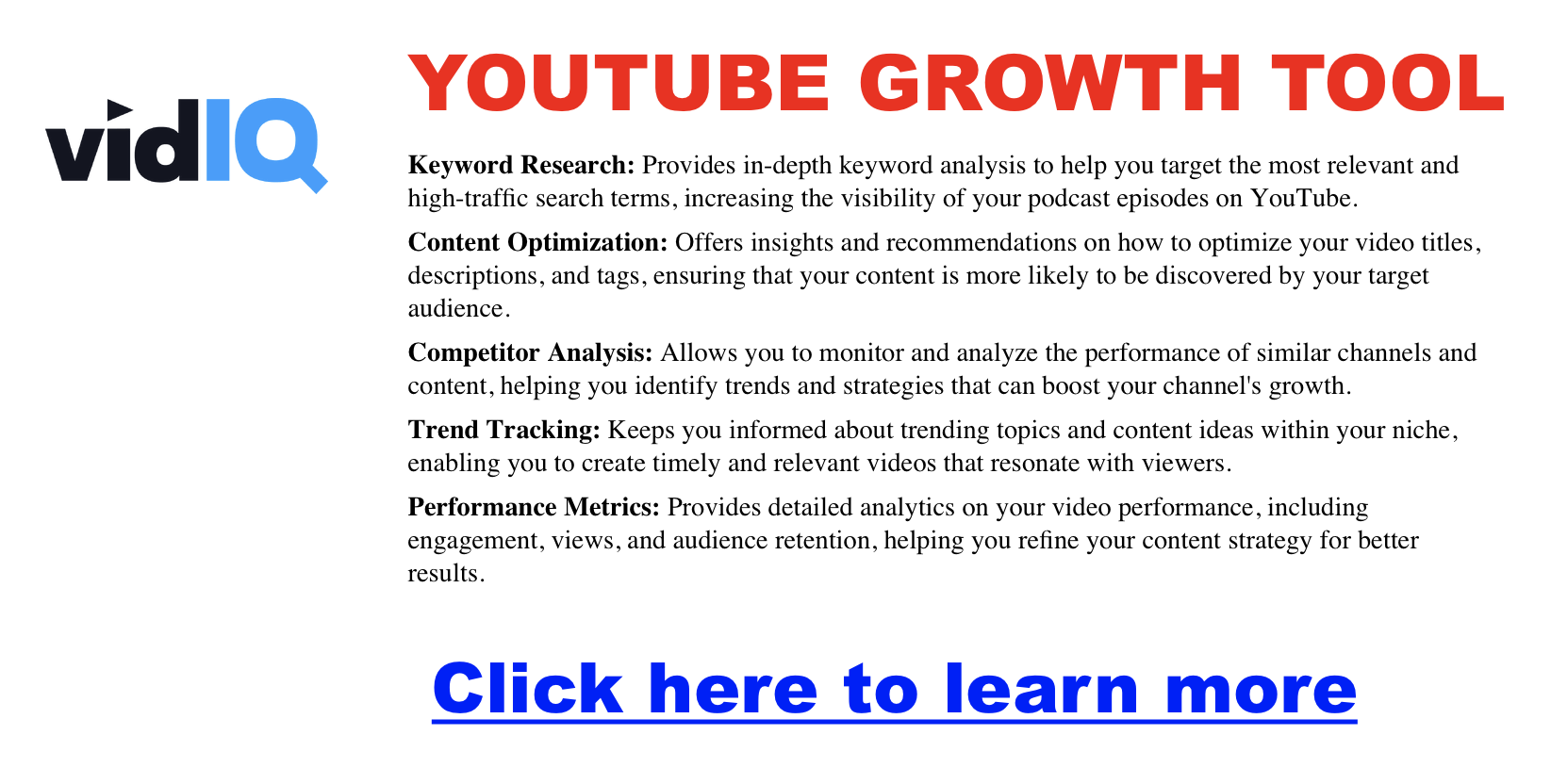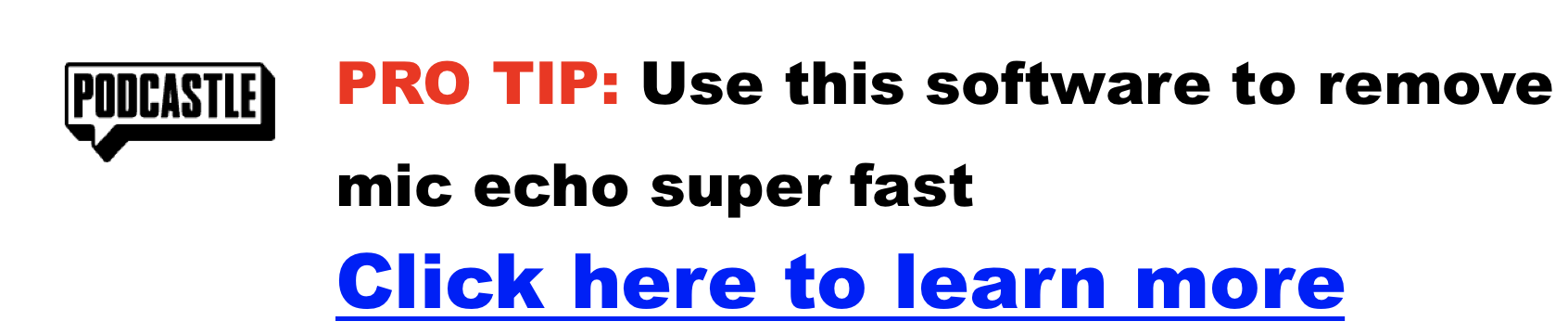uncategorized
How Much Money Can You Make on YouTube (And Why You Should Funnel Viewers to Your Website)
YouTube is often seen as a goldmine for creators, with success stories of individuals earning thousands—or even millions—by sharing videos. But how much can you realistically make on YouTube?
The answer depends on several factors:
- Your Niche: Some niches, like finance or technology, have higher CPM (cost per thousand impressions) rates, ranging from $10 to $30, while others, like gaming or vlogging, average between $2 and $5 per 1,000 views.
- Audience Demographics: Advertisers pay more for audiences in higher-income countries like the US, Canada, or the UK.
- Engagement: Higher engagement rates (watch time, comments, likes) increase the likelihood of your videos being monetized effectively.
On average, creators earn $2-$5 per 1,000 monetized views. If your video garners 100,000 views, you might make $200-$500 in ad revenue. That’s just the tip of the iceberg, though.
Creators can supplement their income with:
- Channel Memberships and Super Chats: Fans pay to support you, adding another revenue stream.
- Affiliate Marketing: Promote products and earn commissions.
- Sponsorships: Charge brands to feature their products in your videos.
- Merchandise Sales: Sell branded T-shirts, mugs, or other items.
However, relying solely on YouTube revenue can be limiting. YouTube takes a cut of your earnings (45% of ad revenue), and your success is tied to the platform’s algorithm. This is where funneling viewers to your website becomes a game changer.
Why Funneling Viewers to Your Website is a Game-Changer
Owning a website allows you to take control of your audience and income. Here’s why funneling your YouTube viewers to a website is crucial:
- Direct Monetization: Unlike YouTube’s revenue-sharing model, all profits from ads, products, or services on your website go directly to you.
- Lead Generation: Collect email addresses and create a direct communication channel with your audience, free from platform restrictions.
- Diversified Income Streams: Websites provide endless monetization possibilities—sell products, offer courses, or earn affiliate commissions.
- Audience Retention: With a website, you can nurture a loyal community that isn’t dependent on YouTube’s algorithm.
Imagine this: A YouTube creator earning $3,000/month from ads can funnel just 2% of their audience (20,000 viewers) to their website. If those visitors purchase a $10 digital product, that’s $200,000 in additional revenue.
How to Funnel YouTube Viewers to Your Website
Creating an effective funnel doesn’t require advanced tech skills. Here’s a simple process to follow:
Optimize Your Website for Conversions
Your website should be easy to navigate and conversion-focused. Key features include:
- Clear CTAs: Encourage visitors to sign up for your email list, download a resource, or make a purchase.
- Landing Pages: Create specific pages for lead magnets, such as free guides or tools.
- Mobile-Friendly Design: Ensure your site works seamlessly on all devices.
Promote Your Website in Videos
Use every opportunity to drive traffic to your website:
- Video Descriptions: Include your website link in every video, paired with a reason to click (e.g., “Download my free checklist here: [yourwebsite.com]”).
- End Screens and Cards: Direct viewers to your website at the end of your videos.
- In-Video Mentions: Naturally weave your website into your content. For example, “For exclusive tips, visit [yourwebsite.com].”
- Pinned Comments: Use pinned comments to highlight your website link and lead magnet.
Offer an Irresistible Lead Magnet
A lead magnet is a resource that provides value in exchange for an email address. Examples include:
- A free eBook: “10 Secrets to Growing Your YouTube Channel Fast.”
- A checklist: “The Ultimate Podcast Starter Kit.”
- A tool: “YouTube Revenue Calculator—Find Out What You Could Earn!”
This strategy not only drives traffic but also helps you build a valuable email list for future marketing.
What You Can Offer on Your Website
Your website is your monetization playground. Consider offering:
- Digital Products: Sell eBooks, templates, or online courses that align with your niche.
- Affiliate Recommendations: Write product reviews or guides featuring affiliate links.
- Membership Programs: Provide premium content or community access for a subscription fee.
- Ad Revenue: Use display ads through platforms like Google AdSense to monetize your site’s traffic.
For instance, a blog post with 10,000 monthly visitors could generate $300-$1,000 from affiliate sales alone, depending on the niche and product value.
Combining YouTube and Website Monetization
The combination of YouTube and website monetization creates exponential earning potential. Here’s an example:
- YouTube Ads: Earn $3,000/month from 1 million views.
- Affiliate Marketing (Website): Generate $1,000/month through product recommendations.
- Digital Product Sales: Sell a $25 course or eBook to 200 visitors/month, making $5,000.
This combined strategy increases total revenue from $3,000 to $9,000 or more. Additionally, your website provides stability against YouTube algorithm changes.
Advanced Tips to Maximize Your Funnel
Retargeting Ads: Use Google or Facebook Ads to re-engage visitors who didn’t convert on their first visit.
A/B Testing: Experiment with different landing page designs, CTAs, and content formats to see what performs best.
Email Marketing: Use platforms like ConvertKit or Mailchimp to nurture your leads. Share exclusive content, product updates, and promotions directly with your subscribers.
Final Thoughts
YouTube is an incredible platform for building an audience and earning money, but it shouldn’t be your only revenue source. By funneling viewers to your website, you unlock greater control, flexibility, and income potential.
Whether you’re selling digital products, earning through affiliate marketing, or building a community, a website allows you to turn casual viewers into loyal customers.
Ready to take your earnings to the next level? Start by creating a simple website, offering a lead magnet, and promoting it consistently in your videos. It’s time to transform your YouTube success into a thriving business.
Using Squarespace for Podcast Hosting: Is It Right for You?
Podcasting is more popular than ever, and many creators are looking for easy ways to get their shows online. Squarespace, a powerful website builder, offers podcast hosting capabilities, but is it the right platform for your podcasting needs? This guide explores Squarespace’s podcast hosting features, compares it to other platforms, and provides insights to help you make an informed decision.
Why Consider Squarespace for Podcast Hosting?
Squarespace is known for its stunning website templates and user-friendly interface, making it a great choice for creating an attractive online presence. Here are some of its key podcast-related features:
1. Integrated Podcast Hosting
- Squarespace allows you to host podcast episodes through its blogging platform.
- You can upload audio files directly (up to 160 MB) and generate an RSS feed for distribution to platforms like Apple Podcasts and Spotify.
2. Professional Website Design
- Use customizable templates to create a professional podcast website.
- Showcase your episodes, host bios, and related content all in one place.
3. All-in-One Platform
- Includes hosting, domain registration, email marketing, and analytics.
- Simplifies your workflow by reducing the need for multiple services.
4. SEO Tools
- Built-in SEO tools help improve discoverability of your podcast episodes.
Limitations of Squarespace for Podcast Hosting
While Squarespace has features for hosting podcasts, it is not a podcast-specific platform. Some of its limitations include:
1. Limited Podcasting Features
- No advanced analytics for tracking listener behavior.
- Lacks features like dynamic ad insertion or automated transcription.
2. File Size Restriction
- Audio files are capped at 160 MB, which may be restrictive for long episodes or high-quality audio.
3. Higher Costs for Basic Podcast Hosting
- Squarespace plans start at $16/month (Personal Plan) or $23/month (Business Plan), which can be more expensive compared to dedicated podcast hosting platforms.
4. Lack of Scalability
- Not ideal for podcasters with multiple shows or extensive archives due to storage and bandwidth limitations.
Better Alternatives to Squarespace for Podcast Hosting
For podcasters looking for a feature-rich and cost-effective solution, dedicated podcast hosting platforms are often a better choice. Here are some top options:
1. Podbean
- Pricing: Starts at $9/month (Unlimited Audio plan, billed annually).
- Features:
- Unlimited audio storage and unmetered bandwidth.
- Advanced analytics to track listener demographics and behavior.
- Monetization options like dynamic ad insertion and an Ads Marketplace.
- Distribution tools to easily publish to Apple Podcasts, Spotify, and Google Podcasts.
- Why Choose Podbean:
- Designed specifically for podcasters with all essential tools in one place.
2. Buzzsprout
- Pricing: Free for 2 hours/month or $12-$24/month for more storage.
- Features:
- Simple interface for uploading and managing episodes.
- Advanced analytics and episode transcription.
- Magic Mastering to enhance audio quality.
- Why Choose Buzzsprout:
- Great for beginners with a user-friendly dashboard and strong distribution tools.
3. Captivate
- Pricing: Starts at $19/month.
- Features:
- Unlimited podcasts and team members.
- Growth-focused tools like listener analytics and marketing integrations.
- Customizable podcast website included.
- Why Choose Captivate:
- Perfect for podcasters looking to scale their audience and revenue.
Combining Squarespace with Dedicated Hosting
For podcasters who value Squarespace’s design capabilities but need advanced hosting features, combining Squarespace with a dedicated podcast host is a smart strategy:
- Use Squarespace for Your Website:
- Create a visually appealing site to serve as your podcast hub.
- Add pages for show notes, a blog, merch store, and listener resources.
- Host Your Podcast on a Dedicated Platform:
- Use Podbean, Buzzsprout, or Captivate for uploading, managing, and distributing episodes.
- Embed your podcast player on your Squarespace site using embed codes.
Final Verdict
Squarespace is a fantastic choice for building a professional website to showcase your podcast, but its podcast hosting features are basic and may not meet the needs of serious podcasters. For robust hosting capabilities, advanced analytics, and scalable solutions, platforms like Podbean or Buzzsprout are better suited.
SoundCloud Podcast Hosting: Plans, Features, and Pricing Explained
SoundCloud is a popular platform for audio creators and is increasingly used for podcast hosting. Its large built-in audience and flexible pricing plans make it an excellent option for podcasters looking to grow their audience and share their content. This guide explores SoundCloud’s podcast hosting options, pricing, and features to help you decide if it’s the right platform for your needs.
What is SoundCloud Podcast Hosting?
SoundCloud serves a dual role as a platform for hosting audio content and as a distribution tool. For podcasters, SoundCloud’s appeal lies in its simplicity, affordability, and ability to connect with a large community of listeners. Whether starting a new podcast or looking to expand your reach, SoundCloud provides the tools to distribute and promote your episodes effectively.
SoundCloud Podcast Hosting Plans
SoundCloud offers three distinct plans for podcasters, catering to different needs and budgets:
- Next (Free)
- Next Plus ($2.50/month, billed annually)
- Next Pro ($12/month, billed annually)
Pricing Breakdown
Next (Free)
- Cost: Free
- Features:
- Up to 3 hours of audio upload time.
- Basic analytics (plays, likes, comments).
- Customizable embeddable player for sharing episodes.
Next Plus
- Cost: $2.50/month (billed annually).
- Features:
- All Free plan features.
- Unlimited track releases are available on platforms like Spotify, Apple Podcasts, and more.
- Monetization options through track plays and third-party platforms.
- 1-day customer support response time.
Next Pro
- Cost: $12/month (billed annually).
- Features:
- All Next Plus features.
- Unlimited uploads (max file size: 4 GB, max length: 6 hours 45 minutes per track).
- Advanced analytics, including geographic and device-specific listener data.
- Replace audio tracks without losing stats.
- Schedule track releases and spotlight favorite episodes.
- Premium profile badge and three free mastering credits per month.

Key Features for Podcasters
RSS Feed for Distribution
SoundCloud provides an RSS feed for your podcast, enabling you to distribute it to major directories like Spotify, Apple Podcasts, and Google Podcasts. While the RSS feed setup is manual, it’s straightforward and ensures your episodes are accessible across multiple platforms.
Built-In Audience
With millions of active users, SoundCloud offers podcasters access to a large, engaged audience. Interactive features like commenting on specific parts of episodes foster direct listener engagement.
Monetization Opportunities
SoundCloud supports monetization through:
- Direct payments from listeners.
- Revenue from track plays on SoundCloud and third-party services.
- Collaborative payment splitting for co-hosts or contributors.
Embeddable Player
The customizable player allows you to share episodes on your website, blog, or social media, ensuring seamless integration with your promotional strategy.
Analytics
- Free Plan: Basic insights, including total plays and likes.
- Pro Plan: Advanced analytics, such as geographic data and listening trends, enable you to refine your content strategy.
Track Management
The Next Pro plan allows you to:
- Replace tracks without losing stats.
- Schedule future releases.
- Pin and spotlight tracks to highlight essential episodes.
Pros and Cons of SoundCloud for Podcasting
Pros
- Affordable pricing options.
- Easy-to-use interface.
- Built-in audience for organic growth.
- Cross-platform distribution through RSS feeds.
- Robust analytics (Pro plan).
Cons
- Manual submission to podcast directories.
- Limited advanced podcast-specific features compared to dedicated hosts.
- The free plan restricts upload time to 3 hours.
Who Should Use SoundCloud for Podcasting?
SoundCloud is ideal for:
- Beginners: Affordable and user-friendly plans make it perfect for new podcasters.
- Indie Podcasters: Great for monetizing and connecting with a built-in audience.
- Multimedia Creators: Combines podcast hosting with audio content like music and audiobooks.
Comparison: SoundCloud vs. Podbean vs. Buzzsprout
SoundCloud
- Strengths: Built-in audience, affordable pricing, and interactive features like comments.
- Weaknesses: Limited podcast-specific tools compared to dedicated platforms.
Podbean
- Strengths:
- Unlimited storage and bandwidth in paid plans.
- Monetization options, including dynamic ad insertion and a patron program.
- Advanced analytics for deeper audience insights.
- Weaknesses: Higher pricing for premium features and a less interactive community compared to SoundCloud.
Buzzsprout
- Strengths:
- Extremely user-friendly interface, ideal for beginners.
- Audio enhancement tools like Magic Mastering.
- Flexible pricing based on monthly upload hours.
- Weaknesses: It has limited storage compared to Podbean and SoundCloud, and additional costs are charged for extra hours or features like transcription.
Which Should You Choose?
- Choose SoundCloud if you value audience engagement and want an affordable way to host and promote your podcast.
- Choose Podbean if you need unlimited storage, advanced analytics, and robust monetization features.
- Choose Buzzsprout if you’re a beginner looking for an intuitive platform with strong audio tools and flexible pricing.
How to Get Started with SoundCloud Podcast Hosting
- Sign Up: Choose the Free, Next Plus, or Next Pro plan.
- Upload Your Episodes: Add your first podcast episode to SoundCloud.
- Set Up Your RSS Feed: Enable the RSS feed in your settings.
- Distribute: Submit the RSS feed to podcast directories like Spotify and Apple Podcasts.
- Promote: Use the embeddable player and SoundCloud’s sharing tools to reach more listeners.
FAQs
- Can I host my podcast on SoundCloud for free? Yes, the Free plan allows up to 3 hours of uploads.
- Does SoundCloud distribute podcasts to Spotify and Apple Podcasts? Yes, through the RSS feed. You’ll need to manually submit the feed to these platforms.
- What’s the difference between SoundCloud’s Next Plus and Next Pro plans? Next Plus includes distribution and basic monetization, while Next Pro adds unlimited uploads, advanced analytics, and premium track management tools.
Conclusion
SoundCloud provides a versatile, affordable option for podcasters of all levels. Its built-in audience, customizable features, and cross-platform distribution capabilities make it a strong contender for those looking to grow their podcast. Whether you’re starting out or ready to scale, there’s a SoundCloud plan that fits your needs.
Affordable Podcast Microphones: Budget-Friendly Options for Clear Audio
Good audio quality is one of the most important aspects of podcasting. It’s what keeps your listeners engaged and coming back for more. But getting high-quality sound doesn’t mean you need to spend a fortune. With the right microphone, you can achieve professional results without blowing your budget. This guide explores some of the best affordable podcast microphones and helps you choose the perfect one for your setup.
What Matters When Choosing an Affordable Podcast Mic?
When looking for a budget-friendly podcast mic, it’s essential to know what to prioritize:
- Sound Quality: Clear voice capture and noise reduction are key. A mic that picks up your voice naturally will save time in editing.
- Connectivity Options: USB mics are simple to use and great for beginners. XLR mics offer better sound quality but require additional equipment.
- Durability: Affordable doesn’t mean disposable. Look for mics made with sturdy materials that can handle regular use.
- Flexibility: Some microphones offer both USB and XLR connections, letting you upgrade your setup without replacing your mic.
- Extras: Features like built-in pop filters, headphone jacks, and adjustable gain are nice bonuses.
Top Picks for Affordable Podcast Microphones
Samson Q2U
A dynamic microphone with both USB and XLR connectivity, the Samson Q2U is perfect for podcasters who want flexibility. It has a stand, pop filter, and cables, making it an excellent starter kit. Its durable metal construction and clear sound make it a favorite for beginners.
Blue Snowball
This USB condenser microphone is a stylish, compact option that’s easy to set up and use. With two recording modes—cardioid and omnidirectional—it works well for solo podcasters or small group recordings. It’s a great choice for hobbyists looking for reliable performance.
HyperX SoloCast
Designed with simplicity in mind, the HyperX SoloCast is a USB condenser mic with a cardioid pickup pattern for focused sound. It features a tap-to-mute sensor and a compact design, making it ideal for small recording spaces or minimalist setups.
Audio-Technica ATR2100X-USB
This dynamic mic offers both USB and XLR connections, making it a long-term investment for podcasters who want to grow their setup. It includes a built-in headphone jack for real-time monitoring and delivers excellent clarity for voice recordings.
Other Budget-Friendly Options
- Behringer XM8500: An ultra-affordable XLR mic known for solid sound quality at a very low price.
- Rode NT-USB Mini: Compact and under $100, this mic offers great sound and a sleek design.
How to Choose the Right Microphone for Your Podcast
- Start with Your Setup: If you’re recording in an untreated space, a dynamic mic like the Samson Q2U will reject more background noise. USB mics are better for plug-and-play setups, while XLR mics are ideal for professional use.
- Consider Your Budget: Entry-level mics like the Blue Snowball or HyperX SoloCast cost between $50 and $80, while versatile options like the Samson Q2U or ATR2100X-USB range from $80 to $120.
- Don’t Forget Accessories: Many affordable mics come with stands or pop filters, but you might need to buy these separately for some models.
Stretching Your Budget Further
- Buy Refurbished or Used: Platforms like Amazon Renewed or eBay often have great deals on lightly used microphones.
- Look for Bundles: Some mics include extras like stands and cables, saving you money on accessories.
- Use Free Tools: Editing software like Audacity can help you polish your audio without additional costs.
A Quick Comparison of Affordable Microphones
| Microphone | Type | Price Range | Features | Best For |
|---|---|---|---|---|
| Samson Q2U | Dynamic USB/XLR | $70-$100 | Dual connectivity, durable | Versatility, beginners to pros |
| Blue Snowball | USB Condenser | $50-$70 | Compact, plug-and-play | Casual podcasters, hobbyists |
| HyperX SoloCast | USB Condenser | $50-$80 | Compact, tap-to-mute | Minimalist setups, small spaces |
| Audio-Technica ATR2100X | Dynamic USB/XLR | $100-$120 | Headphone monitoring, dual input | Long-term growth, live recording |
Tips for Professional Audio on a Budget
- Optimize Your Space: Use blankets, rugs, or foam panels to dampen echoes and background noise.
- Learn Good Mic Technique: Position the mic close to your mouth and avoid speaking directly into it to reduce plosives.
- Edit Like a Pro: Use free tools to remove hiss, background noise, or clicks for a polished final product.
Affordable Doesn’t Mean Compromising on Quality
You don’t need to spend a fortune to get great audio for your podcast. Options like the Samson Q2U, Blue Snowball, and HyperX SoloCast prove that affordable mics can deliver impressive results. Whether you’re just starting or looking to upgrade, there’s a microphone on this list for every budget and need.
Castos Podcast Hosting: Everything You Need to Know
Podcast hosting is the foundation of any successful podcast, allowing creators to store, distribute, and grow their shows. Castos is one of the leading podcast hosting platforms, offering features that cater to podcasters of all levels. This guide dives into what makes Castos unique, its pricing plans, and how it stacks up against competitors.
Unlimited Podcasts and Advanced Features
One of Castos’ standout features is its ability to host unlimited podcasts and episodes, even on its entry-level plan. This is a game-changer for creators who want to experiment with multiple shows without worrying about storage limits. Other key features include private podcasting for monetization, in-depth listener analytics, and automatic transcripts to boost SEO.
Seamless WordPress integration through the Seriously Simple Podcasting plugin also makes Castos a favorite for podcasters who manage their shows through a website.
Pricing Plans That Scale with Your Podcast
Castos offers flexible pricing tiers to match your podcasting needs:
- Essentials ($19/month): Unlimited podcasts, 20,000 monthly downloads, and up to 100 private subscribers.
- Growth ($49/month): Adds YouTube republishing, Headliner Audiogram integration, and support for up to 250 private subscribers and 75,000 monthly downloads.
- Pro ($99/month): Includes video file hosting, advanced analytics, and limits of 500 private subscribers and 200,000 monthly downloads.
- Premium (Starting at $499/month): Tailored for enterprise users with custom contracts, dedicated account management, and higher subscriber and download limits.
Each plan includes access to Castos Commerce for monetization, with no additional fees beyond Stripe’s processing charges. New users can also explore the platform risk-free with a 14-day free trial.
Pros and Cons of Castos
Like any platform, Castos has its advantages and limitations:
What You’ll Love About Castos:
- Unlimited podcasts and episodes with no storage caps.
- Easy WordPress integration for seamless publishing.
- Private podcasting options to grow and monetize your content.
- Environmentally friendly hosting powered by renewable energy.
What Could Be Improved:
- Higher pricing tiers may deter hobby podcasters.
- No free plan available for casual users.
- Limited editing tools compared to competitors.
How Does Castos Compare to Its Competitors?
When considering podcast hosting platforms, it’s helpful to compare features and pricing to find the best fit for your specific needs. Here’s a neutral look at Castos alongside three popular alternatives: Podbean, Buzzsprout, and Anchor.
| Feature | Castos | Podbean | Buzzsprout | Anchor (by Spotify) |
|---|---|---|---|---|
| Pricing (Starting) | $19/month | $9/month | $12/month | Free |
| Free Plan | No | Yes (limited features) | Yes (episodes deleted after 90 days) | Yes |
| Unlimited Storage | Yes | Yes (on paid plans) | No | Yes |
| Private Podcasts | Yes (Limits based on plan) | Yes | No | No |
| Monetization Options | Yes (via Castos Commerce) | Yes (ads, listener support, premium) | Yes (ads, affiliate marketing) | Yes (listener support, ads) |
| WordPress Integration | Yes (Seriously Simple Podcasting plugin) | No | No | No |
| Video Podcasting | Yes (Pro plan and above) | No | No | No |
| Advanced Analytics | Yes (Pro plan and above) | Yes | Yes | No |
| Ease of Use | Moderate | Moderate | High | High |
| Free Trial | Yes (14 days) | No | Yes | Not Applicable |
| Environmentally Friendly Hosting | Yes | No | No | No |
Podbean
Podbean is a versatile podcast hosting platform known for its affordability and comprehensive feature set.
Features:
- Unlimited storage and bandwidth on paid plans.
- Built-in monetization options, including ads, listener support, and premium content.
- Integrated website builder for hosting a podcast site.
- Easy distribution to platforms like Spotify and Apple Podcasts.
Pricing:
- Free plan with limited features.
- Paid plans start at $9/month (billed annually).
Who It’s Best For:
Podbean is ideal for beginners and podcasters on a budget who want an all-in-one hosting solution with monetization tools.
Buzzsprout
Buzzsprout has a user-friendly interface that focuses on simplicity, making it a popular choice for new podcasters.
Features:
- Automatic optimization for audio quality.
- Comprehensive analytics to track performance.
- Distribution to major directories with a single click.
- Monetization options like ads and affiliate marketing.
Pricing:
- Free plan available with limited features (episodes deleted after 90 days).
- Paid plans start at $12/month for up to 3 hours of uploads per month.
Who It’s Best For:
Buzzsprout works well for podcasters who prioritize ease of use and don’t require unlimited uploads.
Anchor (by Spotify)
Anchor offers a free, full-service podcast hosting platform with a focus on ease of creation and distribution.
Features:
- Unlimited storage and hosting at no cost.
- Built-in tools for recording and editing episodes.
- Monetization options like listener support and ad placement.
- Automatic distribution to Spotify and other platforms.
Pricing:
- Free forever.
Who It’s Best For:
Anchor is an excellent choice for hobbyists or those new to podcasting who want to get started without any upfront costs.
How Castos Fits In
Each platform offers unique features and advantages, catering to different types of podcasters:
- Podbean is great for monetization and affordability.
- Buzzsprout emphasizes ease of use and analytics.
- Anchor is perfect for beginners looking for a free option.
Castos stands out for its unlimited storage, private podcasting capabilities, and WordPress integration through the Seriously Simple Podcasting plugin. Depending on your needs, any of these platforms could be the right fit for your podcasting journey.
Frequently Asked Questions
What is Castos?
Castos is a podcast hosting platform that allows you to create, manage, and distribute your podcasts with unlimited storage and advanced monetization tools.
Does Castos offer a free trial?
Yes, Castos provides a 14-day free trial for new users.
Can I create private podcasts with Castos?
Absolutely. Private podcasting is one of Castos’ standout features, allowing you to share content with select audiences or monetize exclusive episodes.
Is video podcasting supported?
Yes, but only on the Pro plan and above.
How does Castos integrate with WordPress?
Castos offers the Seriously Simple Podcasting plugin for WordPress, making it easy to publish and manage your podcast directly from your site.
Final Thoughts
Whether you’re starting your first podcast or scaling up for growth, Castos offers the tools and flexibility to make it happen. With unlimited episodes, advanced analytics, and seamless WordPress integration, Castos is an excellent choice for serious podcasters.
If you’re exploring hosting options, don’t forget to compare Castos to competitors like Podbean, Buzzsprout, and Anchor to ensure you find the perfect fit. Take advantage of Castos’ free trial to see if it meets your podcasting needs.
Posting Your Podcast On WordPress Can Be Your Ticket To Growth
A well-designed website can elevate your podcast by improving listener engagement, discoverability, and branding. With the right WordPress podcast plugins, you can create a powerful platform to manage, promote, and grow your audience.
Why Use Podcast Plugins?
Podcast plugins aren’t just about embedding audio. They streamline podcast management, automate RSS feed generation, integrate with major podcast directories, and provide features like analytics, subscribe buttons, and customizable players.
Top WordPress Podcast Plugins
Here’s a breakdown of the most popular WordPress podcast plugins, their features, and who they’re best suited for:
| Plugin | Best For | Key Features | Pricing |
|---|---|---|---|
| PowerPress by Blubrry | Comprehensive features for podcasters at any level. | HTML5 media player, multiple feeds, analytics, subscribe tools, free migration. | Free; Premium starts at $10/month |
| Seriously Simple Podcasting | Beginners needing a user-friendly experience. | Native WordPress interface, multiple podcasts on one site, free analytics, customizable subscribe links. | Free |
| Fusebox | Podcasters focused on audience engagement and lead generation. | Stylish players, email collection, transcript display, episode sorting, and social sharing. | Starts at $7.50/month (billed annually) |
| Podlove Podcast Publisher | Advanced users seeking robust features and customization. | Multi-format publishing, chapter markers, enhanced analytics, customizable templates. | Free |
| Podcast Subscribe Buttons | Podcasters wanting to grow subscribers across platforms. | Customizable buttons for 90+ platforms, easy integration via blocks, shortcodes, or Elementor. | Free |
| Podcast Player | Showcasing episodes with a polished design. | Stylish players, playlist support, Pro version imports episodes as WordPress posts for SEO. | Free; Pro version available |
| MP3 Audio Player by Sonaar | Selling premium audio content or creating playlists. | WooCommerce integration, customizable designs, playlist support, Elementor and Gutenberg compatibility. | Free; Premium version available |
Plugin Spotlights
PowerPress by Blubrry
PowerPress offers an all-in-one solution for podcasters, whether you’re a beginner or an expert. With its built-in subscribe tools, multiple podcast feed support, and robust analytics, it simplifies podcast management. The free version provides essential tools, while premium plans unlock advanced features.
Seriously Simple Podcasting
This plugin lives up to its name by offering an intuitive interface that integrates seamlessly into WordPress. It’s perfect for podcasters who want to focus on content creation without getting too bogged down by technical details. Free basic analytics and Castos hosting integration make it a beginner-friendly choice.
Fusebox
Fusebox is ideal for podcasters looking to enhance audience engagement. Its sleek design and features like email capture and transcript display help turn casual listeners into loyal subscribers. It’s a premium plugin but delivers excellent value for podcasters looking to grow their brand.
Podcast Subscribe Buttons
This lightweight plugin focuses on one crucial aspect: helping your audience subscribe. With support for over 90 platforms, it’s an excellent tool for expanding your reach and making it easy for listeners to follow your show on their favorite apps.
How to Choose the Right Plugin
When selecting a WordPress podcast plugin, consider these factors:
- Your Experience Level:
- Beginners: Start with Seriously Simple Podcasting or PowerPress.
- Advanced Users: Opt for Podlove or Fusebox for greater customization.
- Budget:
- Free plugins like Podcast Subscribe Buttons and Seriously Simple Podcasting offer excellent functionality at no cost.
- Premium plugins like Fusebox provide enhanced features but require an investment.
- Features Needed:
- If analytics and feed management are priorities, PowerPress is a great option.
- For monetization, MP3 Audio Player by Sonaar integrates with WooCommerce to sell premium content.
Podcast Hosting: The Missing Piece
While plugins help manage your podcast on WordPress, a reliable podcast hosting service is helpful for storing and delivering audio files. Hosting services ensure smooth playback, fast downloads, and scalability as your audience grows.
Beyond Plugins: Growing Your Podcast
A WordPress website with the right plugins isn’t just a tool for hosting episodes. It’s a platform to engage with your audience, optimize your content for search engines, and monetize your podcast.
Here’s how your site can help:
- Engagement: Add comment sections, forums, and exclusive content for your listeners.
- SEO: Optimize episode titles and descriptions to rank higher in search results.
- Monetization: Use WooCommerce to sell merch or premium content directly from your site.
Final Thoughts
The right WordPress podcast plugin can transform your website into a powerful hub for your podcast. Whether you’re just starting or looking to scale, there’s a plugin to meet your needs. Take the time to evaluate your goals, explore the options, and build a podcasting platform that grows your audience and supports your vision.
Best Crime Junkie Episodes
The Crime Junkie podcast is hosted by Ashley Flowers and Brit Prawat, is a highly popular true crime show that debuted in 2017. With millions of weekly listeners, it has become a staple in the true-crime podcast genre. The podcast covers a range of cases, including well-known murders, lesser-known cold cases, and missing persons. The episodes are structured in a conversational style, with Flowers narrating and Prawat adding insights and questions that help engage the audience.
One of the podcast’s key strengths is the chemistry between the two hosts, who are lifelong friends. This dynamic adds a relatable, personal touch to the storytelling. Additionally, Crime Junkie is notable for its advocacy work, often encouraging listeners to get involved by raising awareness for unsolved cases and promoting organizations that help victims and their families.
However, the podcast has faced some controversy, particularly regarding plagiarism allegations, which led to the removal of several episodes. Despite these issues, Crime Junkie remains one of the most-listened-to podcasts globally, continuing to engage audiences with its detailed, empathetic approach to true crime stories.
The podcast’s success is also supported by Flowers’ production company, audiochuck, which has expanded into other podcast genres and media. Despite occasional criticisms about accuracy and the balance between conversational tone and gravity, Crime Junkie continues to be a favorite for true crime fans.
By the way, if you’re interested in one of the main drivers of Crime Junkie’s success, please check out this video.
Best Crime Junkie Episodes
Wanted: Yogurt Shop Killer
- Investigates the tragic and unsolved murders of four teen girls in a yogurt shop in Austin, Texas, in 1991, exploring the case’s impact on the community.
Mysterious Death of Ellen Greenberg
- Examines the suspicious circumstances surrounding Ellen Greenberg’s death, ruled a suicide despite evidence suggesting foul play, and the emotional toll on her family and friends.
Infamous: Las Cruces Bowling Alley Massacre
- Recounts the 1990 mass shooting at a bowling alley in New Mexico, where two gunmen killed five people, and discusses the investigation and its lasting effects.
Murdered: Laci Peterson
- A two-part series delving into the disappearance and murder of Laci Peterson, examining the investigation and public fascination with the case.
Missing: Niqui McCown
- It focuses on Niqui McCown’s mysterious disappearance after a day at work and explores various theories about her case.
Captured: Jennifer Pan
- It tells the story of Jennifer Pan, who orchestrated an attack on her parents, revealing the psychological complexities and investigative details.
Serial Killer: Israel Keyes
- Digs into the life and crimes of notorious serial killer Israel Keyes, highlighting his methods and the chilling nature of his offenses.
Murdered: Jodi Sanderholm
- Covers the abduction and murder of Jodi Sanderholm, emphasizing the investigation and community response.
Murdered: Shari Smith and Debra Helmick
- Explores the abductions linked to Larry Gene Bell, detailing the horror experienced by the victims’ families during this dark period.
How To Make Money on YouTube
In recent years, YouTube has evolved from a mere video-sharing platform to a promising career path for many creators. The success stories of top earners like MrBeast and PewDiePie, who have amassed millions through their channels, serve as a beacon of hope. While their journey to success was not instantaneous, it was certainly achievable. Growing a YouTube channel requires meticulous planning, a robust content strategy, and unwavering execution.
Step 1: Laying the Foundation (Niche, Audience, Content)
Finding Your Niche
Success on YouTube begins with identifying your niche. A niche is a specialized segment of content that caters to a specific audience. By ‘niching down ‘, you further specialize your content within a broader niche, avoiding direct competition with larger, well-established channels and instead targeting a smaller, more dedicated viewer base. For example, rather than starting a broad tech channel, you could ‘niche down’ and create content around ‘tech gadgets for seniors’ or ‘affordable smart home devices ‘.
Profitable Niche Examples:
- Fitness & Wellness: Channels focusing on yoga, home workouts, and nutrition tend to perform well.
- Personal Finance: Money management, investing tips, and budget advice are always in demand.
- Gaming: Niche down into specific games or platforms (e.g., mobile gaming or indie game reviews).
Understanding Your Audience
Once you’ve identified your niche, it’s crucial to delve deeper and understand your audience. Beyond their demographics (age, gender, location), it’s essential to comprehend their interests and the challenges they are striving to overcome. Tools like YouTube Analytics, Google Trends, and social media insights are invaluable resources that can provide profound insights into your audience’s needs and how you can cater to them.
Content is NOT King
The internet doesn’t need more content as it is everywhere. But what it does need is more SPECIFIC content to meet the demand. This is where you, and your new channel can step in.
Quality content is non-negotiable. Your audience is likelier to engage with, share, and return to your videos if they find them valuable or entertaining. Whether you’re producing tutorials, product reviews, or vlogs, prioritize quality over quantity. Some examples of effective content types include:
- Tutorials: Step-by-step guides on solving specific problems.
- Product Reviews: Offering insights into products, highlighting their features, pros, and cons.
- Vlogs: Behind-the-scenes content that helps build a personal connection with viewers.
Step 2: The Money Makers (Monetization Methods)
YouTube Partner Program (YPP)
The most common way to monetize a YouTube channel is through the YouTube Partner Program. You’ll need 1,000 subscribers and 4,000 watch hours in the past 12 months to qualify. Once that criteria is met, you can apply for the YouTube Partner Program and enable your video ads and earn from the displayed ads.
Beyond Ads: Alternative Monetization Methods
While ads are a reliable income stream, they are not always the most lucrative. Consider diversifying your income through the following:
- Affiliate Marketing: Partner with brands or online stores that offer affiliate programs. You can earn commissions on sales made through affiliate links by promoting relevant products in your videos (e.g., workout gear in a fitness channel).
- Sponsorships: Once you’ve built an engaged audience, brands may reach out to sponsor your content. You can charge fees to feature or mention their products in your videos.
- Merchandise Sales: Use platforms like Teespring or Shopify to sell custom merchandise like t-shirts, mugs, or digital products related to your brand.
- Digital Products: Selling online courses, eBooks, or exclusive content can provide a substantial income.
- Master Resell Rights (MRR): MRR allows you to purchase the rights to resell existing digital products like courses or eBooks. You can then bundle these with your content or even use AI to enhance and repackage them for your audience.
Step 3: The Growth Game (SEO and Algorithm)
YouTube SEO Basics
For your videos to be discovered, you need to understand the fundamentals of YouTube SEO. This involves optimizing your video titles, descriptions, and tags with relevant phrases and keywords people are searching for. The more optimized your content, the more likely it is to rank higher in YouTube’s search results.
Keywords: Your Secret Weapon
Keyword research is essential for ranking higher in YouTube searches. Tools like VidIQ and TubeBuddy help you find keywords with high search volume (content people are actively seeking for example: “how to tie a tie”) and low competition. Using keywords and phrases in your video titles and descriptions helps YouTube know who your audience is for and it increases your chances of reaching the right audience.
Leverage ‘How To’ and Review Videos
‘How-to’ videos and product reviews are highly effective content formats for growing your channel. Viewers searching for tutorials or reviews are often further along in their buying journey, making them more likely to take action based on your recommendations, such as purchasing products through your affiliate links.
Understanding the YouTube Algorithm
The YouTube algorithm rewards videos that engage viewers for longer periods. ‘Watch time’ refers to the total time viewers have spent watching your videos, and ‘click-through rates’ (CTR) measure how often viewers who see your video’s thumbnail click on it. These factors, along with ‘audience retention‘ (how long viewers stay on your video), heavily influence how your videos are recommended. Longer videos (8+ minutes) also provide opportunities to place multiple ads, increasing your potential ad revenue.
Consistency is Key
Consistency builds trust and helps the YouTube algorithm recognize your content. A regular upload schedule keeps your audience engaged and coming back for more.
Step 4: Level Up Your Strategy (Tools and Optimization)
YouTube Optimization Tools
Several tools are available to help you optimize your content. VidIQ and TubeBuddy are two powerful platforms that provide insights into SEO, keyword rankings, and competitor analysis. These tools give you data-driven insights to refine your content and target higher-ranking keywords.
Benefits of Using Tools
These optimization tools streamline your workflow and give you access to valuable data, such as which keywords your competitors are using or how your videos are performing in search results. They also help you track trends, spot content opportunities, and manage your tags and descriptions more effectively.
Keyword Research Made Easy
Optimization tools allow you to quickly identify search terms with high traffic potential, like something that’s trending in the news, and low competition. This allows you to tailor your content to what people are actively searching for, giving your videos a better chance of ranking well.
Competitor Analysis
Optimization tools can show you what keywords competitors are ranking for, what type of content works for them, and how you can differentiate your channel’s content to stand out.
Step 5: Take Action and Start Earning!
Motivation and Inspiration
YouTube success takes time and effort, but the rewards can be significant. Whether you aim to make YouTube your full-time career or supplement your income, the key is to take consistent action. Implement the strategies from this guide and be patient—you will see results over time.
Now that you have a roadmap for monetizing your YouTube channel, it’s time to implement these strategies. Start by optimizing your existing videos, experimenting with different content types, or creating your first monetized video. Remember, consistency and continual learning are your biggest assets.
Podcast Website Examples
How to Fix Echo On Mic
Mic echo is one of the most frustrating issues you can encounter during virtual meetings, gaming, or recording sessions. It disrupts the flow of communication, reduces sound quality, and can leave participants struggling to follow conversations. Fortunately, echo is a solvable problem, whether it stems from hardware, software settings, or room acoustics. In this guide, we’ll cover everything from quick fixes to advanced solutions so you can resolve mic echo once and for all.
Adjust Speaker/Headphone Volume
Click here for my favorite tool to fix audio in post super easy
Lowering the volume of your speakers or headphones is one of the easiest ways to prevent your microphone from picking up sound, which can create an echo. If your speakers are too loud, the microphone can pick up that audio, leading to a feedback loop.
- For PC: Adjust the volume by clicking on the speaker icon in the taskbar. Move the volume slider down until the echo subsides.
- For Mac: Use the F11 key or open the Control Center to adjust the volume.
- For Mobile Devices: Use the physical volume buttons on your device or adjust volume levels through the settings menu.
Make sure the volume is set to a level where you can still hear everything clearly but low enough to avoid audio feedback.
Reposition Your Microphone
Sometimes, all it takes to eliminate echo is repositioning your microphone. If your microphone is too close to your speakers, it’s more likely to pick up the output and cause an echo.
- Tip: Place your microphone as far away from your speakers as possible. For desk setups, this can mean adjusting the position of your external microphone or turning your laptop so that the mic is separated from the speakers.
Moving the microphone or repositioning your workspace reduces the chances of creating audio loops.
Use a Headset with a Built-In Microphone
Using a headset that combines speakers and a microphone is one of the most effective ways to eliminate echo. Since the microphone is directly in front of your mouth and isolated from the speakers, it minimizes the chance of picking up external sound.
- Recommendations: Look for headsets that offer noise-canceling features or directional microphones, which focus on capturing sound from a specific direction and help reduce unwanted noise.
Using a headset improves audio quality and prevents speaker-to-mic feedback loops.
Use Noise-Canceling Headphones
Noise-canceling headphones are another excellent option for reducing ambient noise that could contribute to echo. These headphones use microphones to monitor external sound and create inverted sound waves to cancel out the noise.
- Why It Works: Noise-canceling headphones can prevent external sounds from reaching your microphone, especially if you are in a noisy environment. This reduces the risk of echo and improves overall sound quality during calls or recordings.
Invest in a High-Quality Microphone
If you’re using a low-end microphone, you might experience more echo and sound quality issues. Investing in a better microphone—especially one with noise rejection capabilities—can significantly reduce these problems.
- Suggested Products: Consider microphones with cardioid pickup patterns, which capture sound directly from the front and reject noise from the sides and back. Condenser microphones with noise isolation features are great for reducing background noise.
While a good microphone may require some investment, it can make a huge difference in audio clarity and reduce echo in the long run.
Adjust Microphone Sensitivity (Gain)
Another common cause of echo is a microphone that is too sensitive. When your mic’s gain is set too high, it picks up more ambient noise, which can include the sound coming from your speakers.
- How to Adjust: Lower the microphone gain or boost in your computer’s audio settings. You can do this on most platforms by right-clicking the speaker icon in the system tray, selecting “Sounds,” and then adjusting the microphone properties.
Enable Echo Cancellation
Many audio drivers and communication platforms (like Zoom, Skype, and Teams) offer built-in echo cancellation features. These settings automatically reduce or eliminate echo by adjusting the audio processing.
- How to Enable: Look for echo cancellation in your software settings. For Zoom, this can be found under “Audio Settings,” where you can check the box for “Suppress Persistent Background Noise” and “Suppress Intermittent Background Noise.”
This setting is usually enabled by default, but checking if you’re experiencing an echo is worth checking.
Check for Multiple Active Microphones
If you have multiple active microphones, your system may inadvertently create an echo by using both devices simultaneously.
- Solution: Go to your audio settings and disable any microphones that aren’t in use. Ensure that only your primary microphone is selected as the input device.
Update Your Audio Drivers
Outdated audio drivers can sometimes be the root cause of audio issues, including mic echo. Keeping drivers up to date ensures your system is running the latest software, which can prevent glitches and improve audio performance. However, do this as a last resort since they can be tricky to rollback.
- How to Update: On a PC, go to “Device Manager,” select your audio driver, and check for updates. On a Mac, updates are handled through System Preferences under “Software Update.”
Restart Your Device
A simple restart can often fix temporary software glitches that may be causing an echo. To refresh the audio settings, restart both your device and any software you’re using (Zoom, Skype, Teams).
Use Acoustic Treatment
If you’re still experiencing echos despite trying all of the above, it might be time to examine your space’s acoustics. Echoes are often caused by sound bouncing off hard surfaces like walls and windows.
- Tip: Use foam panels, carpets, or curtains to absorb sound and prevent it from reflecting back into your microphone.
Fixing Echo in Already Recorded Audio: A Post-Production Band-Aid
If you’ve already recorded audio with echo, there are still ways to salvage it in post-production. While it’s always better to prevent echo during the recording process, these methods can help reduce the problem and improve the overall sound quality:
1. Use Audio Editing Software
Many audio editing programs, like Audacity, Adobe Audition, or Logic Pro, have tools specifically designed to reduce or eliminate echo. Here’s how you can use them:
- Audacity:
- Import your audio file into Audacity.
- Apply the Noise Reduction effect. While this tool is primarily used for background noise, it can help with mild echo.
- Experiment with the Equalizer or Compressor effects to reduce the echo further.
- Consider using third-party plug-ins like the DeReverb plug-in for better results.
- Adobe Audition:
- Open your file in the Multitrack or Waveform Editor.
- Use the DeReverb effect under Effects > Noise Reduction/Restoration > DeReverb. This tool is specifically designed to remove unwanted reverb and echo.
- You can also try the Adaptive Noise Reduction tool to minimize ambient sound that contributes to echo.
- Logic Pro:
- Use the Space Designer plug-in to adjust reverb levels.
- Alternatively, use a Noise Gate to suppress quieter echo sounds that linger after the main voice is heard.
2. Apply Equalization (EQ)
- How It Works: Echo often occurs in specific frequency ranges, so using EQ to cut or dampen certain frequencies can help reduce the echo.
- Steps:
- Identify the frequency where the echo is most prominent (typically in the lower mid-range or high frequencies).
- Use a parametric EQ to reduce those frequencies. By lowering these, you can suppress the echo without significantly affecting the quality of the original audio.
3. Use Noise Gates
A Noise Gate is a tool that silences audio below a certain volume threshold. Since echo is usually quieter than the main voice, applying a noise gate can help reduce it.
- How to Use:
- Set the noise gate’s threshold to slightly above the volume of the echo but below the level of the spoken content.
- This will cut off the echo while allowing the main audio to pass through clearly.
4. Layered Echo Removal with De-Essers
Some De-Esser tools can help reduce sibilance (the “S” sounds), but they can also be tweaked to minimize echo. De-Essers are good at isolating high-frequency noise, which is often part of the echo. Adjust the settings carefully to avoid cutting into the main audio.
5. Manual Echo Removal
For smaller sections where echo is noticeable, you can manually remove echo by cutting and trimming the parts of the audio that contain the echo. This method requires more time and patience but can be effective for short clips or noticeable echo segments.
6. Consider Professional Plug-Ins
If you’re dealing with more severe echo, there are specialized plug-ins designed for echo and reverb reduction. Some top options include:
- iZotope RX De-Reverb: This is an industry-standard tool for reducing room echo and reverb in post-production.
- Acon Digital DeVerberate: Another powerful tool that targets and reduces reverb in recordings, especially useful for cleaning up dialogue tracks.
Conclusion
Mic echo is a common problem, but it doesn’t have to be permanent. By following these simple hardware and software solutions, you can eliminate echo and improve the clarity of your audio.
- Anchor is Now Spotify for Podcasters — What Does That Mean?
- What Is Ad Tracking? A Podcaster’s Guide to Smarter Sponsorships and Monetization
- Why Your Podcast Isn’t Growing (And What to Do Instead)
- How to Turn Casual Listeners Into True Fans (Even If You’re Not Monetizing Your Podcast)
- Exploring Podcasting’s Cost-Free Future: How to Launch a Show with Zero Budget