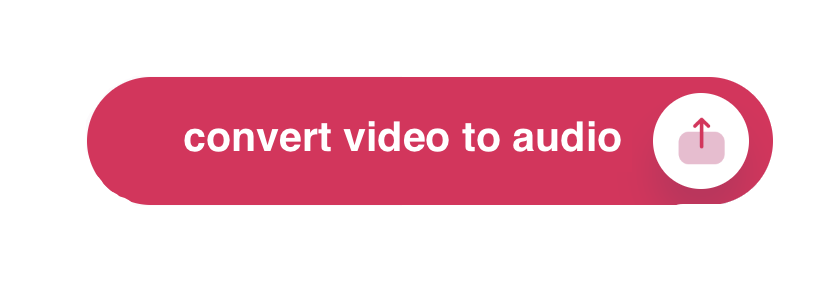Matt
The Podcast Videographer’s Guide to Long-Term Project Archiving
For podcast videographers and content creators, the journey doesn’t end when you hit export. Archiving your project properly ensures that your work remains protected, accessible, and usable for years to come. Whether you’re working solo or managing a large production studio, this guide walks you through the best long-term storage options, comparing cost, reliability, and usability—plus, it gives you actionable workflows tailored to your needs.
🧠 Start Here: The 3-2-1 Video Backup Strategy
Before we talk hardware or cloud providers, you need a rock-solid backup philosophy. Enter the 3-2-1 backup rule—an industry-standard approach popularized by photographer Peter Krogh.
Here’s the breakdown:
-
3 copies of your data
Your original file + two separate backups. -
2 different types of storage media
Example: a hard drive and a cloud service, to reduce risk from hardware-specific failures. -
1 off-site backup
This protects your data from local disasters like fire, flood, or theft.
A modern take for video professionals might look like:
-
Copy 1 (Active Work): Your fast SSD or NAS for editing.
-
Copy 2 (Local Backup): An external hard drive or second NAS, preferably stored in a different building.
-
Copy 3 (Off-Site): Cloud storage (like Backblaze, Crashplan Pro) or an LTO tape stored at a remote location.
💾 Compare Your Options: Storage Types Breakdown
Here’s how the most common storage solutions stack up:
| Feature | Cloud Storage | NAS (Network Attached Storage) | Physical Media (LTO / HDD) |
|---|---|---|---|
| Best For | Off-site backups, easy access, team sharing | Active projects, collaboration | Deep archival, cold storage |
| Initial Cost | Low to none | Moderate to high | High (especially LTO systems) |
| Recurring Cost | Subscription + possible egress fees | Electricity + maintenance | None (except tape cost) |
| Accessibility | Anywhere with internet | Fast local, slower remote | Requires hardware access |
| Data Integrity | High (managed) | High (RAID, scrubbing) | Extremely high (30+ year lifespan) |
| Security | Network-dependent | Full control, can be air-gapped | Fully air-gapped, immune to cyber threats |
☁️ Option 1: Cloud Backup Services (Simple, Set-and-Forget)
These are designed for ease of use and automated protection, not daily collaboration or asset delivery. Ideal for archiving projects once they’re complete.
🔹 Backblaze Personal Backup
-
Use Case: Personal computers, photographers, solo editors
-
Cost: ~$9/month per computer (unlimited storage)
-
Pros:
-
Truly unlimited storage
-
Auto-backups of external drives
-
Easy restore via web or shipped hard drive
-
-
Cons:
-
Can’t backup NAS devices
-
Limited control over folder-level retention
-
🔹 CrashPlan Pro / Small Business
-
Use Case: Solo creators or small studios
-
Cost: ~$10/month per device (unlimited)
-
Pros:
-
Business-grade security and versioning
-
Works on Windows, Mac, Linux
-
-
Cons:
-
Not ideal for high-speed restoration of huge files
-
Less common in video workflows compared to Backblaze
-
🔹 iDrive / Acronis / Carbonite
-
Similar to the above: All-in-one backup services with interfaces that prioritize simplicity over deep configurability.
-
Good for off-site copies but less ideal for direct archive access or media pipelines.
✅ Best For:
Automated off-site backups with minimal setup.
💾 2. Cloud Object Storage (Advanced, Pay-as-You-Go)
These are enterprise-grade platforms built for developers, media professionals, and IT teams who want granular control over their storage architecture. They offer:
-
APIs for automation
-
Scalability into petabytes
-
Different storage tiers (standard vs archive)
-
Fine-grained pricing (storage, egress, PUT/GET requests)
🔹 Amazon S3 (Simple Storage Service)
-
Use Case: High-reliability storage for web delivery, archiving, or backup
-
Cost:
-
~$0.023/GB/month (Standard)
-
~$0.004/GB/month (Glacier Deep Archive)
-
Egress fees: ~$0.09/GB out
-
Requests: Charged per API call (can add up)
-
-
Pros:
-
Battle-tested infrastructure
-
Lifecycle policies (automatically move files to archive)
-
Integrates with AWS ecosystem
-
-
Cons:
-
Confusing pricing
-
Costly if you need frequent access or restores
-
Requires knowledge of buckets, policies, IAM roles
-
🔹 Backblaze B2 Cloud Storage
-
Use Case: Budget-friendly alternative to Amazon S3
-
Cost:
-
~$0.005/GB/month (storage)
-
$0.01/GB (download)
-
Minimal API call charges
-
-
Pros:
-
Clear pricing
-
Compatible with many S3 tools
-
Excellent for archive-style use cases
-
-
Cons:
-
Slower feature rollout compared to AWS
-
Not optimized for hot storage or web delivery at scale
-
🔹 Wasabi Hot Cloud Storage
-
Use Case: Low-cost S3-compatible storage with no egress fees
-
Cost:
-
~$5.99/TB/month
-
No egress or API call fees
-
-
Pros:
-
Flat-rate pricing (no surprises)
-
S3-compatible
-
Good for video archival and access
-
-
Cons:
-
90-day minimum storage duration
-
Occasional lag in feature parity with AWS
-
🔹 Google Cloud Storage
-
Use Case: Media storage with advanced access control and global redundancy
-
Cost:
-
~$0.02/GB/month (Standard)
-
~$0.004/GB/month (Coldline/Archive)
-
Egress and request costs similar to AWS
-
-
Pros:
-
Powerful analytics and ML integration
-
Globally distributed
-
-
Cons:
-
Complicated billing
-
Egress can kill your budget if misconfigured
-
🔹 Microsoft Azure Blob Storage
-
Similar use cases to Amazon S3 and Google Cloud.
-
Offers Archive tier (
$0.00099/GB) and Hot tier ($0.018/GB) -
Complex lifecycle management but enterprise-grade features.
🧠 TL;DR – Which Should You Use?
| Use Case | Recommended Option |
|---|---|
| Automated, no-fuss backup of computers | Backblaze or CrashPlan Pro |
| Cost-effective cloud archive with some tech comfort | Backblaze B2 or Wasabi |
| Max control, scalability, and automation | Amazon S3 or Google Cloud Storage |
| Deepest archive with lowest cost per TB | Amazon Glacier Deep Archive or Azure Archive |
💡 Bonus Tip: Mixing Storage Tiers
If you’re using something like S3 or Google Cloud, you can configure lifecycle policies to automatically move old video files to cheaper archive tiers after X days:
-
0–30 days: Hot/Standard (for frequent access)
-
30–90 days: Nearline
-
90+ days: Archive / Glacier
This ensures you only pay premium rates for the files you’re actively using.
💾 Option 2: Network Attached Storage (NAS)
A NAS is your local file powerhouse, ideal for ongoing projects and team access.
Pros:
-
Fast Local Access – Edit straight from the NAS.
-
Redundancy – RAID protects from drive failure.
-
Control – You own your storage environment.
Cons:
-
Cost – Initial setup can be pricey.
-
Upkeep – You’ll need to handle security, drive replacements, etc.
Popular Picks:
-
Synology DS923+ or DS1522+
-
QNAP TVS-h674 for high-end 10GbE performance
📼 Option 3: LTO Tape Storage
The gold standard in Hollywood. LTO is unmatched for ultra-long-term archiving.
Pros:
-
Archival Lifespan – 30+ years is standard.
-
Low Cost per TB – Perfect for massive libraries.
-
Offline Protection – Immune to ransomware.
Cons:
-
Expensive Hardware – LTO drives start around $4,000.
-
Slower Access – Tapes are sequential, not random-access.
-
Tech Lock-In – New LTO drives may not support old tape formats.
🛠 Recommended Workflows
🧑💻 For Solo Creators / Small Studios
-
Working Files: Fast SSD or 4-bay NAS
-
Local Backup: External HDD
-
Off-Site: Backblaze B2 or Wasabi for peace-of-mind cloud storage
🏢 For Production Studios / Large Teams
-
Active Projects: High-speed NAS with RAID and 10GbE
-
Recent Projects: Slower NAS or high-capacity external drive
-
Long-Term Archive: LTO system with 2 copies – one on-site, one stored off-site
🔐 Final Thoughts: Protect Your Legacy
Archiving isn’t just about saving space—it’s about preserving your creative legacy. With the right mix of speed, redundancy, and cost-efficiency, your content will remain safe and accessible long after the final cut.
Live Streaming for Podcasters: The Best Platforms to Grow Your Audience & Engage Live
Podcasting is no longer limited to audio-only content released once a week. Not only that, but in 2025, more creators are using video and live streaming to connect with listeners in real time, to expand their reach, and create repurposable content across multiple platforms.
Whether you want to interact with your audience mid-show, broadcast a behind-the-scenes look at your recording process, or simulcast to YouTube, Facebook, and LinkedIn all at once — the right live streaming platform can help you do it with ease.
In this guide, we’ll explore why live streaming matters for podcasters, what features to look for, and review the top live streaming platforms — from beginner-friendly options like StreamYard to advanced tools like OBS.
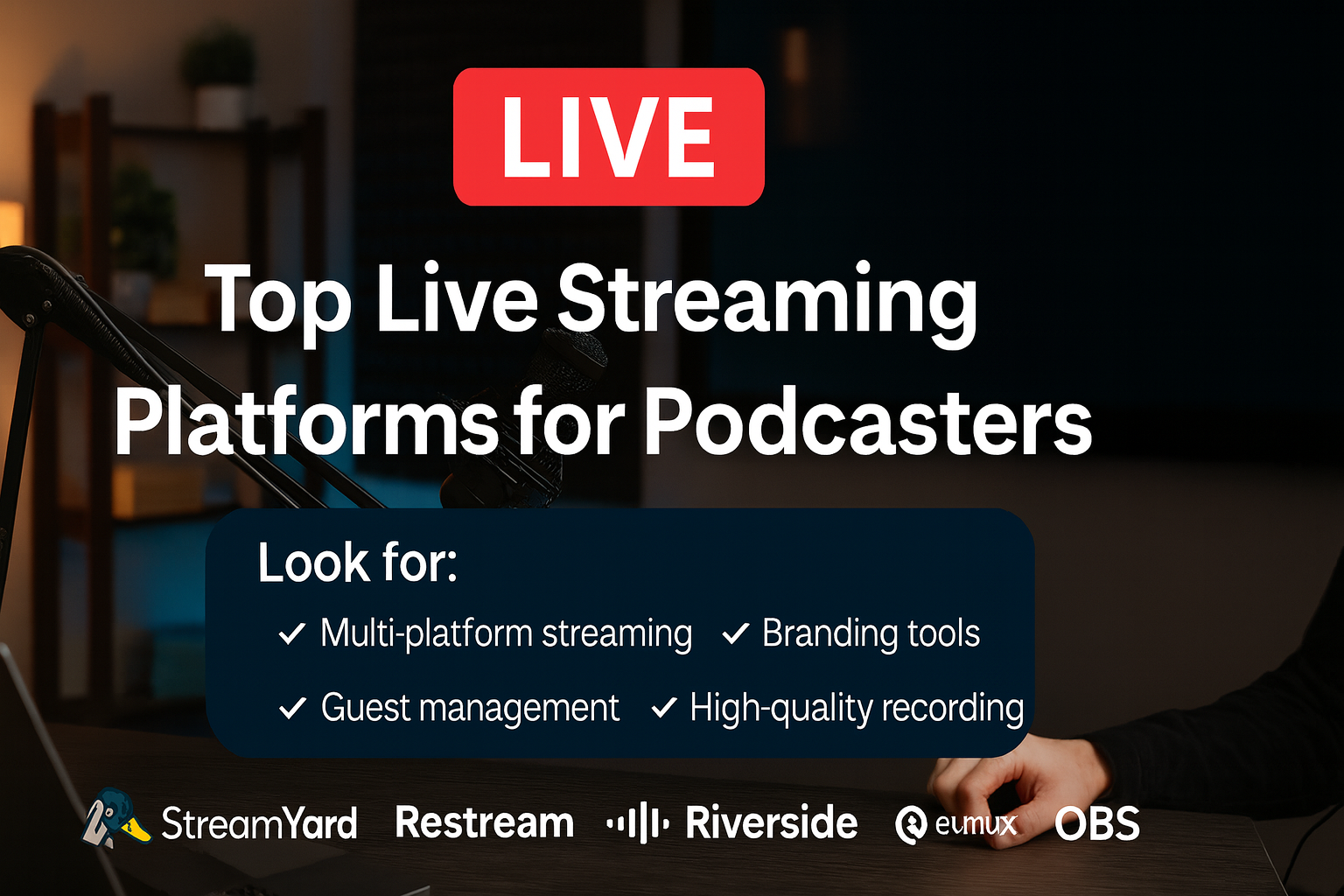
Why Podcasters Should Consider Live Streaming
Live streaming offers unique advantages over traditional podcast production:
- Immediate audience feedback – See what resonates with your audience as it happens.
- Multistreaming reach – Broadcast to multiple platforms simultaneously for maximum visibility.
- Content repurposing – Turn a single live broadcast into an edited podcast episode, YouTube highlights, and social clips.
- Monetization opportunities – Enable tips, super chats, memberships, or even ticketed live events. Live streamed events also work as a fantastic way to bring in new audience members, who might be interested in behind the scenes, bonus content.
- Community building – Live interaction helps deepen listener loyalty and engagement.
Key Features to Look for in a Live Streaming Platform
Before you choose a tool, consider:
- Multi-platform streaming (YouTube, Facebook, LinkedIn, Twitch, etc.) – Where is your audience, and what is the best way to connect with them. It may be YouTube, Facebook, IG, TikTok, or all the above.
- Guest management (number of guests, ease of joining, backstage areas, moderation)
- Branding & customization (logos, overlays, backgrounds, custom layouts)
- Audience engagement (chat integration, polls, Q&A, on-screen comments)
- Recording quality (1080p+, separate audio/video tracks)
- Ease of use (learning curve, tech requirements)
- Pricing & free trial options
- Integrations (podcast hosts, editing software, CRM tools, monetization platforms)
The Top Live Streaming Platforms for Podcasters
1. StreamYard – Best for Beginners Who Want Ease & Reliability
Why podcasters love it: StreamYard is entirely browser-based and incredibly easy to use. Invite guests with a simple link, brand your stream with overlays and backgrounds, and stream to multiple destinations without technical headaches. This is a one-stop shop in a lot of ways because it bakes commonly needed tools right into the tool. For instance, it will record separate tracks, video files for optimum quality. It can also do transcriptions on the fly, and can reduce the amount of extra tools needed to get a podcast out.
- Strengths: Simple interface, up to 10 guests, unified chat, solid branding.
- Weaknesses: No built-in polls/Q&A, higher starting price than some competitors. We have Streamyard pricing here.
- Best for: Podcasters who want a plug-and-play streaming experience.
2. Restream – Best for Broad Audience Reach
Why podcasters love it: Restream supports streaming to 30+ platforms at once, plus unified chat from all destinations. It’s a powerhouse for reach and engagement.
- Strengths: Massive platform compatibility, unified chat, branding profiles, engagement tools.
- Weaknesses: Slightly more complex interface, prerecorded clip length limits on lower plans.
- Best for: Creators who want to stream everywhere at once and manage all chats in one place.
3. Riverside.fm – Best for High-Quality Recording & Post-Production
Why podcasters love it: Riverside records each guest locally in up to 4K video and lossless audio, ensuring top-tier quality for post-production while also streaming live.
- Strengths: Pristine local recording, integrated editing tools, audience call-ins.
- Weaknesses: More expensive for high recording hours, branding tools still maturing.
- Best for: Professional podcasters who want broadcast-quality source material.
4. Streamlabs Talk Studio (Melon) – Best Budget-Friendly Option
Why podcasters love it: Melon offers a StreamYard-like experience at a lower cost, with solid branding features and integration into the Streamlabs ecosystem (including donation alerts).
- Strengths: Affordable, up to 25 participants, built-in monetization alerts.
- Weaknesses: No separate audio tracks, fewer overlay themes.
- Best for: Podcasters on a budget who still want multi-streaming and branding.
5. EvMux – Best for Customization & Advanced Layouts
Why podcasters love it: EvMux gives you OBS-level layout control in the browser, letting you create multiple scenes and switch between them mid-show.
- Strengths: Full layout customization, scene transitions, split-track audio on Pro plan.
- Weaknesses: Higher learning curve, newer platform with evolving features.
- Best for: Tech-savvy podcasters who want a unique, TV-style live production.
6. Crowdcast – Best for Interactive, Community-Driven Shows
Why podcasters love it: Crowdcast is built for webinars and live events, with Q&A upvoting, polls, and attendee management built in.
- Strengths: Excellent audience interaction tools, event registration, private streaming options.
- Weaknesses: Higher price, limited multi-destination options on lower tiers.
- Best for: Podcasters who run interactive shows, workshops, or ticketed live events.
7. OBS Studio – Best Free, Advanced Option for Complete Control
Why podcasters love it: OBS (Open Broadcaster Software) is a free, open-source tool for streaming and recording. It offers complete flexibility in scene design, multi-camera setups, and advanced audio routing.
- Strengths: 100% free, unlimited customization, integrates with any platform via RTMP (most notably YouTube Live).
- Weaknesses: Steep learning curve, manual setup for guests (needs plugins like VDO.Ninja for remote interviews).
- Best for: Experienced podcasters or those willing to learn who want full creative and technical control without recurring software costs.
Quick Comparison Table
| Platform | Best For | Price Range | Max Guests | Multi-Stream | Recording Quality |
|---|---|---|---|---|---|
| StreamYard | Beginners, ease of use | Free – $89/mo | 10 | Yes | Up to 4K local |
| Restream | Maximum reach | Free – $39/mo+ | 10 | Yes (30+ platforms) | 1080p cloud, split-track |
| Riverside.fm | High-quality recording | Free – $29/mo+ | 9 guests + host | Yes | 4K local multi-track |
| Melon | Budget-friendly streaming | Free – $15/mo | 25 | Yes | 1080p mixed |
| EvMux | Custom layouts | Free – $49/mo | 12 | Yes | 1080p, split-track |
| Crowdcast | Interactive events | $34 – $136/mo | 4 presenters | Limited | 1080p mixed |
| OBS Studio | Complete control, free | Free | Unlimited (manual setup) | Yes (via RTMP) | Depends on settings (4K possible) |
How to Choose the Right Platform for Your Podcast
Ask yourself:
- Do I value ease of use or advanced control?
- Is multi-streaming reach or recording quality my bigger priority?
- Will my live shows be interactive events or broadcast-style episodes?
- What’s my budget for live streaming tools?
Our best advice: See which platforms have a free trial and give them a chance. The best thing you can do is make a private example episode of your podcast and see how everything works / doesn’t work – and to flesh out any workflow issues that may arise. For instance, you might realize you don’t like the chat interface of a specific platform because you can’t remove bad-faith users then decide if that’s okay with you or if it’s a deal breaker.
Tips for a Successful Live Podcast
- Promote your live event early via email and social media – a mailing list is a fantastic way to get people to come check out the livestream. This is especially true if the livestream is the same time every week, or on some kind of schedule because people will naturally check it out without needing an email blast to remember. But having the shoutout on social media is great too!
- Test your tech (mic, camera, internet) before going live.
- Use branding elements (logo, overlays) for a professional look.
- Actively engage with the chat and address viewers by name.
- Record at the highest possible quality for future editing and repurposing.
- Know that there will be bugs and that it’s part of the process. All you can do is try to fix it, and try to prevent issues for the next one.
Conclusion
Live streaming can transform a podcast from a one-way conversation into a real-time, interactive experience. It is also a fantastic way to grow your audience with new people, and a great way to keep a content schedule too. Whether you want the plug-and-play simplicity of StreamYard, the far-reaching power of Restream, the production quality of Riverside, or the complete control of OBS — there’s a platform to fit your needs.
Start with the one that matches your current skill level and goals, then expand your toolkit as your live streaming game grows. Hope this helps.
How to Convert Video to Audio
Convert Video to Sound
How to convert video to audio on a computer
Sometimes, you want the audio track from a video. It could be a music video, a recorded lecture, or a funny clip you want as a ringtone. Here’s how to extract audio from video files on the most common devices:
Windows
VLC Media Player:
- Download VLC Media Player if you don’t have it (https://www.videolan.org/vlc/)
- Open VLC, go to “Media” -> “Convert/Save.”
- Click “Add” and select your video file.
- Click “Convert/Save,” then choose “Audio – MP3” as the profile.
- Select a destination for your new audio file and hit “Start.”
macOS
QuickTime Player:
- Open your video in QuickTime Player.

- Go to “File” -> “Export As” -> “Audio Only”.

- Choose your desired save location and file name.
iPhone
- App Store Apps:
- Download a converter app like “MP3 Converter”.
- Open the app and select the video from your Photos library.
- Choose your desired audio format (usually MP3).
- Tap “Convert” and save the file to your phone.
Android
- Google Play Store Apps:
- Download a converter app like “Video to MP3 Converter.”
- Open the app, then select the video you want to convert
- Choose your desired audio format (like MP3) and quality.
- Tap “Convert” and save the audio file to your device.
How to Turn Your Podcast Episode Into a Blog Post That Builds Authority (and Monetizes)
If you’re a podcaster, you’re sitting on a goldmine of content that can do more than entertain—it can help you organically grow your audience, build credibility, and drive some extra income. Here’s how to turn your episodes into high-quality blog posts that meet Google’s EEAT standards (Experience, Expertise, Authoritativeness, Trustworthiness)… and how to make sure they contribute to your bottom line.
Pro Tip: For a shortcut, try our free Podcast Monetization Tool—it analyzes your show and provides a clear monetization strategy tailored to your strengths.
Step 1: Choose a Purpose-Driven Topic
Don’t just drop the transcript. Start by identifying the key takeaway or monetizable idea in your episode.
- What is this episode really about?
- What question does it answer or problem does it solve?
- Is there a logical next step that could lead to a product, service, or offer?
Example:
If your episode is about landing podcast sponsors, the blog post could be:
“How I Landed My First Podcast Sponsor (And Why You Don’t Need Thousands of Listeners)”
Step 2: Write an Intro That Hooks + Builds Trust
Start strong with a personal story or insight. Let readers know you’ve been there—and that you have something useful to share.
Example:
“When I launched my podcast, I thought I needed 10,000 downloads to get sponsors. That turned out to be wrong. In this post, I’ll show you how I got my first deal with fewer than 800 listeners.”
💡 Monetization Tip: Include a link early on to your lead magnet, bonus download, or monetization tool (like this one) to capture attention while they’re most engaged.
Step 3: Organize the Post for Humans (and Search)
Use headers, short paragraphs, and bullets to break things up.
- Why this topic matters
- Your personal approach or process
- Tools or resources you used
- Common mistakes or myths
- Final takeaways + call to action
Format with <h2> and <h3> to help SEO and readability.
One of my favorite example podcasts doing this is Crime Junkie; They have an excellent structure to their blog posts that provides helpful resources relating to each episode. Check them out!
Step 4: Show Your Experience (Not Just Advice)
Google rewards content with real-life experience. Share stories, lessons, and what worked for you—even if it didn’t go perfectly.
- “We tried pitching 5 companies… here’s what happened.”
- “This free tool helped us land a $200/month recurring sponsor.”
These stories make you trustworthy, relatable, and Google-friendly.
Step 5: Link Smart
- Internal links: Point readers to other relevant blog posts or podcast episodes.
- External links: Reference trusted tools, stats, or industry sources.
- Monetization links: Link to your opt-in, course, service, or monetization roadmap generator.
Step 6: Add Bonus Materials
These help you stand out and encourage engagement:
- A downloadable checklist or template
- An embedded podcast player
- FAQs about the topic
- Your author bio with credentials and photo
Monetization Angle: Offer a monetization checklist or email opt-in bonus tied to the post. Then link to your free tool as the next logical step.
Step 7: Optimize It for Search (Without Overthinking)
- Use a clean URL like “/podcast-guide”
- Write an SEO title and meta description
- Include relevant keywords naturally
- Add ALT text to images
Step 8: End With a Clear CTA
Your final paragraph should drive action—whether that’s listening, downloading, or monetizing.
- “Want my exact pitch email? Download it free here.”
- “Curious how monetizable your podcast is? Try our free monetization tool.”
Final Tip: Be Human First
Don’t write like a bot or a transcript. Write like a podcaster who’s been in the trenches. Be helpful, honest, and focused on the reader’s next step.
Want to know if your podcast is monetizable?
Use our free tool to get a personalized strategy in 60 seconds: https://monetize.podcastpontifications.com
Best Free Podcast Hosting Platforms for Beginners
Want to launch a podcast without spending a dime? You’re in the right place. In 2025, several podcast hosting platforms offer truly free plans—not limited-time trials, but ongoing free options that give you the core tools you need to get started.
With a free plan, you can upload episodes, distribute your show to Spotify, Apple Podcasts, and other major directories, and access basic analytics to track your growth. Some even let you monetize from day one.
That said, not all free hosts are equal. Some limit how many episodes you can upload or restrict monetization unless you upgrade. Others show ads, brand your content, or lack support. This guide compares the best free podcast hosting platforms for beginners based on:
- Storage and upload limits
- Distribution and RSS feed access
- Analytics tools
- Monetization options
- Upgrade pressures and limitations
Whether you’re launching your very first show or experimenting with a side project, this breakdown will help you choose the best free podcast host for your needs—without the trial-and-error.
Quick Picks: Best Free Podcast Hosting Platforms
| Platform | Best For |
|---|---|
| Podbean | Growing with analytics & monetization |
| Spotify for Podcasters | Easy launch & audience reach |
| RedCircle | Monetization without limits |
| Pinecast | Simple & indie-friendly hosting |
TL;DR
I highly recommend you take a look at Podbean because it’s got a fantastic free plan, and it’s a robust platform with room to grow. Oh and for those looking to hit the ground running and who want to make a little money with their hobby I can’t recommend my free ebook on monetization and the free video training… Every single person I’ve shown this stuff to has nearly keeled over in awe of how easy this stuff can work. If you want to check that out, please go here and opt in. Otherwise, please keep reading…
What Is Podcast Hosting?
A podcast host is a service that stores your podcast audio files, generates your show’s RSS feed, and helps distribute your episodes to major platforms like Apple Podcasts, Spotify, and Google Podcasts.
Without a podcast host, your audio files have nowhere to live. You can’t just upload episodes to your personal blog or Google Drive and expect Spotify to find them. Instead, a podcast host:
- Stores your audio on reliable servers with enough bandwidth to handle downloads
- Creates and maintains your RSS feed, the backbone that directories use to detect and display your episodes
- Pushes updates to listening platforms whenever you publish a new episode
In short: podcast hosting is the technical foundation that makes your show accessible to the world. It’s essential for every podcast.
What to Look For in a Free Podcast Host
Click here to see my favorite free podcasting platform
- Storage & Upload Caps: Some hosts offer unlimited episodes, others cap you at a few hours or a handful of episodes. Check monthly and total limits.
- Distribution: Look for easy tools to get on Spotify, Apple Podcasts, and other top apps. RSS access is a must.
- Analytics: Basic stats come standard, but some free plans unlock deep data on listeners and episodes.
- Monetization: Want to earn from day one? Some hosts offer built-in ads, listener support, or even subscriptions, but check for revenue splits.
- Upgrade Pressures: Most free plans nudge you to upgrade—sometimes by limiting uploads, adding ads, or hiding key features. Always check the fine print.
Free Podcast Hosting Platform Comparison Table (2025)
| Platform | Storage & Uploads | Distribution | Analytics | Monetization | Key Limitations |
|---|---|---|---|---|---|
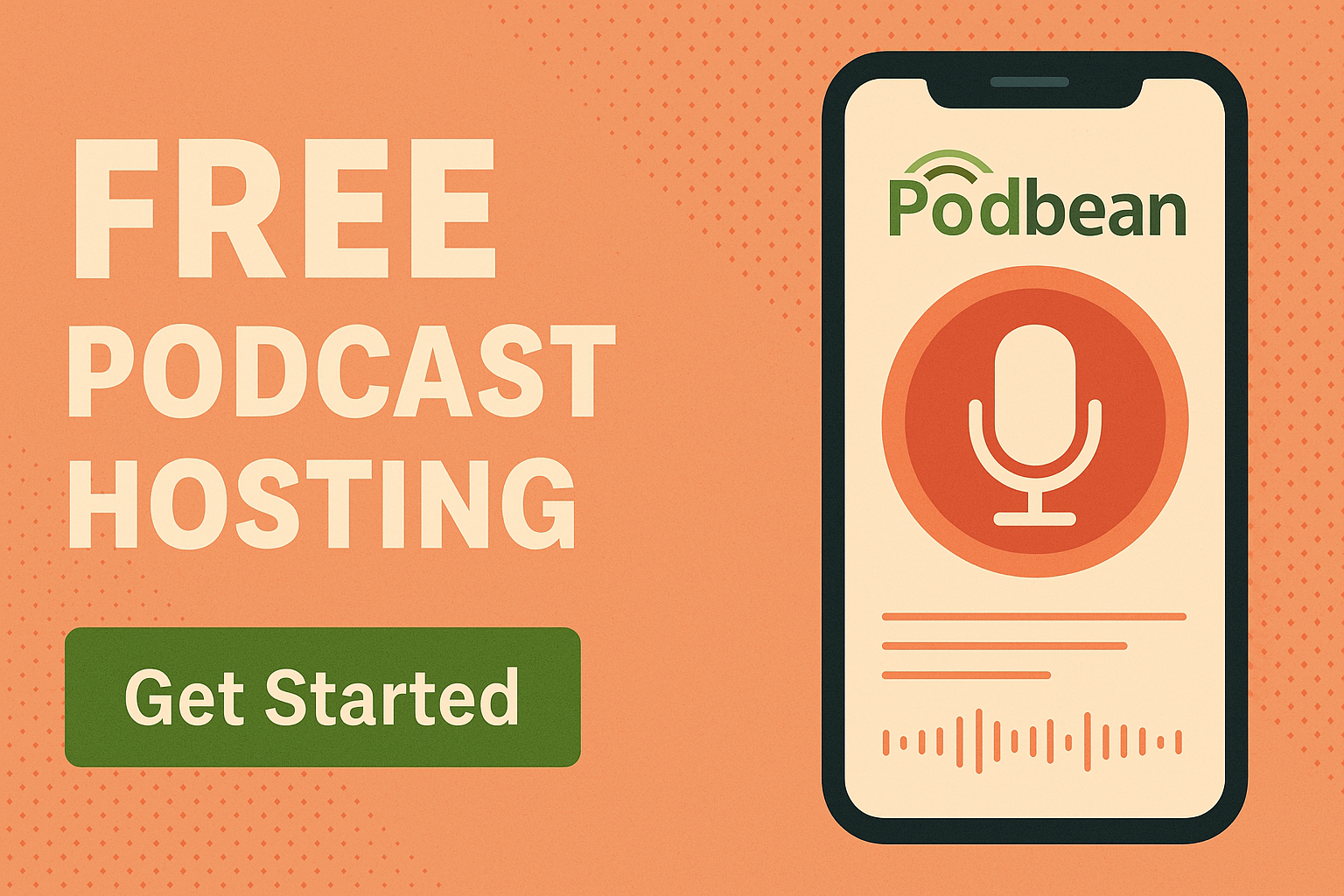 Podbean |
5 hours total / 100GB bandwidth | Manual to all major directories | Basic stats only | Upgrade required for ads | Storage cap; no ads or support features on free |
 Spotify for Podcasters |
Unlimited | Auto to Spotify; one-click to others | Full listener demographics | Ads, paid subs (50% rev share) | Ads/features have eligibility & geo limits |
| RedCircle | Unlimited; 200MB/episode; 1 podcast | All major platforms (audio only) | Standard stats | Ads + donations (RAP) | 1 show per account; file size cap |
 Acast |
5 episodes; unlimited if in ad program | One-click to major directories | Advanced analytics | Ads; 15% rev share on subs | 5-episode cap unless in ad marketplace |
| Pinecast | Unlimited uploads; 10 visible | Easy RSS/manual submission | Basic stats | Tip jar (30% fee) | Only 10 most recent episodes show |
 Buzzsprout |
2 hours/mo; deleted after 90 days | One-click to major directories | Advanced stats | Upgrade required | Episodes deleted after 90 days |
| Spreaker | Unlimited episodes; 5 hours total | Auto to top platforms | Basic (6 months) | Ads (60% rev share) | Storage cap; basic stats; support issues |
| Podomatic | 500MB; 15GB/mo bandwidth | Manual to Spotify, Apple | None on free plan | None | Very limited; no analytics; no monetization |
| RSS.com | Free trial only | Auto to major directories | Advanced (trial/paid) | Upgrade required | No ongoing free tier |
Platform-by-Platform Breakdown (2025)
Spotify for Podcasters
- Unlimited free hosting, no bandwidth caps
- Great for new creators with mobile recording tools, polls, Q&A, and listener analytics
- Monetization: Ads and subscriptions, but you must meet eligibility and geo restrictions
- Video podcasting (Spotify only), auto-distribution to Spotify
RedCircle
- Unlimited hosting, unlimited downloads, and advanced monetization tools—even for small shows
- Great analytics; donations, paid subs, and RAP ads available from day one
- Limited to one podcast per account; 200MB/episode file cap
Podbean
- 5 hours total storage and 100GB/month bandwidth on the free plan
- Simple manual distribution, basic stats, and mobile publishing
- Monetization, support, and advanced analytics require a paid plan
Buzzsprout
- 2 hours/month upload; episodes deleted after 90 days
- One-click distribution, great support, advanced analytics
- Excellent beginner experience but upgrade is a must for long-term shows
Spreaker
- Unlimited episodes, but just 5 hours storage total
- 60% ad revenue share; live recording studio; auto distribution
- Mixed reviews for support; basic analytics
Pinecast
- Unlimited uploads, but only your 10 most recent episodes are public
- Tip jar (30% fee), basic analytics, SEO podcast site
- Simple, indie-friendly, easy to use; limited for back-catalog shows
Acast
- 5-episode limit unless you qualify for ads; otherwise, unlimited
- Advanced analytics, one-click distribution, 15% revenue share on subs
- Great for mini-series, experimental, or ad-ready shows
Podomatic
- 500MB total storage, 15GB/month bandwidth; no analytics or monetization on free
- Basic platform for quick, small projects or trials
RSS.com
- No perpetual free plan; free trial only
- Paid plans are feature-rich and beginner-friendly
FAQs About Free Podcast Hosting
Is free podcast hosting really free?
Yes—many platforms offer free plans with no time limit. However, most come with trade-offs like limited storage, missing features, or advertising.
Can I monetize my podcast on a free plan?
It depends on the platform. Some hosts like Spotify for Podcasters, Spreaker, and RedCircle allow basic ad monetization or listener donations. Others lock these features behind a paid plan or require eligibility.
What happens when I run out of space?
You’ll either need to delete old episodes, stop uploading, or upgrade to a paid plan for more storage and features.
Can I move to a different podcast host later?
Yes. Most hosts allow you to export your RSS feed and migrate your podcast to another platform without losing your subscribers.
Will my show disappear if I use a free plan?
Only if the host places a time limit (like Buzzsprout’s 90-day limit). Always check the fine print to see if episodes expire.
Final Thoughts
Free podcast hosting is a great way to test your concept, launch your first show, or simply get your voice out into the world with zero budget. Each platform covered here brings something different to the table—some prioritize unlimited uploads, others offer monetization from day one, and some focus on simplicity or scalability.
Start with the platform that aligns best with your goals right now. And remember: nothing is permanent. You can always switch hosts later as your podcast grows and your needs change.
We also compare these platforms:
📬 Want to learn more about making money from podcasting? Check out our Podcast Monetization Guide.
Monetizing Your Podcast: Proven Strategies, Case Studies, and Actionable Insights
Podcasting is more than just a medium for sharing stories—it’s a thriving channel for creators to connect with audiences and build sustainable, profitable businesses. As listenership soars and competition increases, podcasters want to do more than cover costs; they want to turn their passion into a legitimate source of income. This in-depth guide explores the key ways successful podcasters generate revenue, with real-world examples, helpful tips, and expert-backed best practices. Whether you’re just starting out or looking to level up, you’ll find actionable steps to help you build a podcast that earns—and lasts.
The Foundations of Podcast Monetization
Why Monetization Matters (and When to Start)
- Monetizing isn’t just about making money—it enables you to invest back into your podcast, upgrade equipment, bring on help, and grow your impact.
- You don’t need massive downloads to start; even small, engaged audiences can support a profitable show.
Understanding Your Audience
- Analyze your audience’s needs, habits, and interests using analytics tools and surveys.
- Define your niche and ideal listener—what problems can you help them solve?
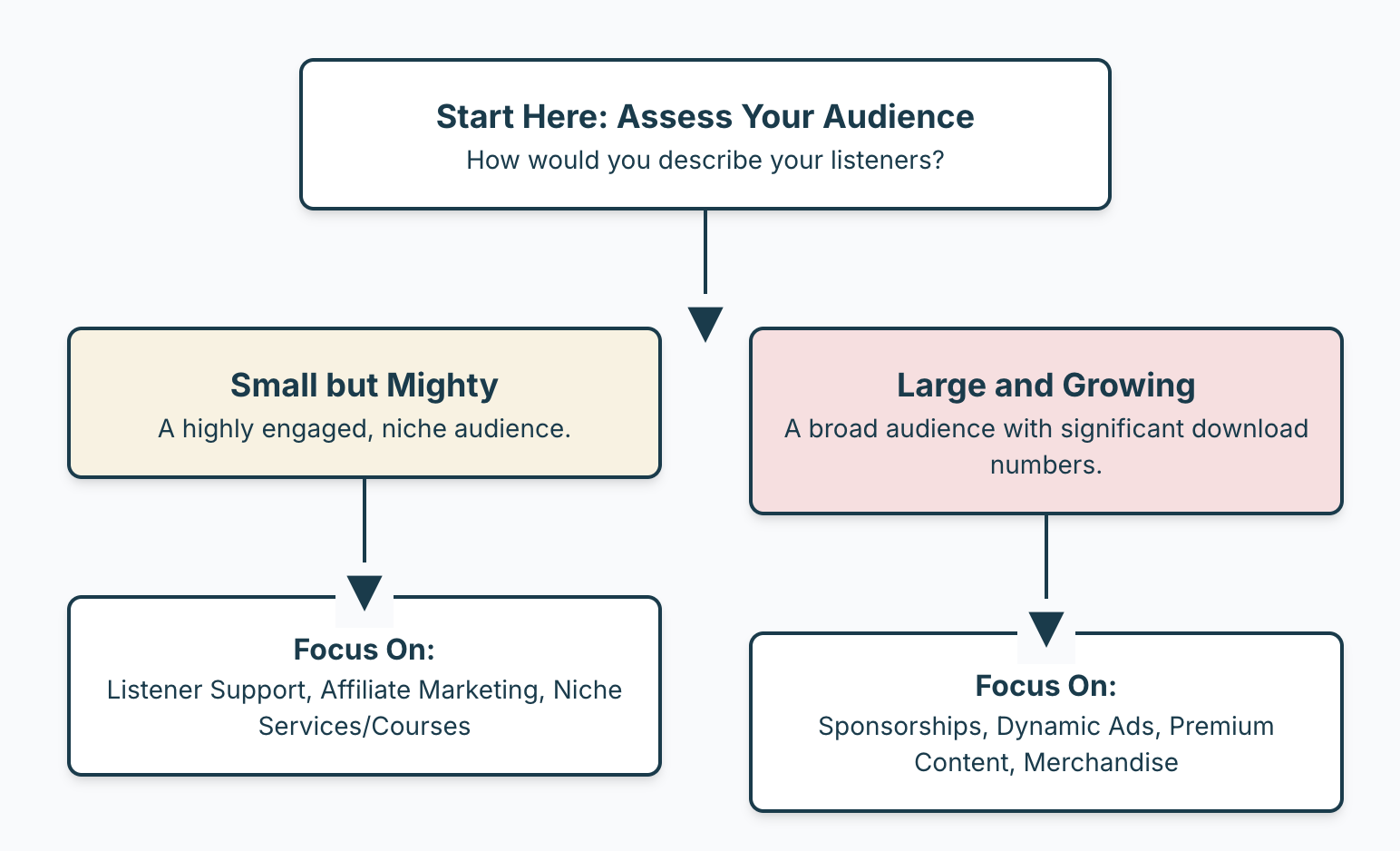
Podcast Monetization Strategies That Work
Sponsorships & Advertising
- Host-Read Ads: Ads delivered in your voice build trust and drive higher engagement.
- Dynamic Ad Insertion: Automate ad placement to serve targeted, relevant ads across your entire catalog.
- Direct Sponsorships: Pitch brands that align closely with your audience for higher rates and longer partnerships.
- Case Study: “Crime Junkie” leverages both major sponsors and niche brands, seamlessly integrating ads into their stories for maximum retention.
Listener Support & Crowdfunding
- Patreon, Supercast, and Buy Me a Coffee: Offer exclusive content, early access, or community perks in exchange for monthly support.
- Crowdfunding Campaigns: Launch time-limited campaigns for equipment upgrades or special projects.
Merchandise & Physical Products
- Sell branded apparel, mugs, stickers, or unique items that reflect your podcast’s brand or catchphrases.
- Use print-on-demand services to minimize inventory risks.
Premium Content & Subscriptions
- Offer bonus episodes, early access, ad-free listening, or deep-dive interviews for paying subscribers.
- Consider launching a private podcast feed for members only.
Affiliate Marketing
- Partner with companies whose products genuinely help your audience. Earn commissions for every sale tracked through your links.
- Write blog posts, show notes, or create resource pages featuring your top recommendations.
- Pro Tip: Choose affiliates with recurring commissions (like software or memberships) for long-term passive income.
Courses, Services, and Digital Products
- Package your expertise into guides, checklists, video courses, or consulting sessions.
- Offer live workshops, coaching, or personalized audits for your listeners.
- Example: True crime podcasts may sell research guides, case study packs, or private investigation webinars.
Community Building
- Grow a thriving community on Discord, Facebook Groups, or a private forum.
- Charge for premium access, live Q&A sessions, or mastermind groups.
Optimizing Audience Growth for Revenue
SEO for Podcasts
- Build a website with searchable show notes, transcripts, and blog posts targeting low-competition keywords.
- Example: “Crime Junkie” is a leading resource for true crime fans searching for specific cases, thanks to detailed case pages, maps, and interactive resources.
Social Media & Cross-Promotion
- Share episodes across platforms, collaborate with other podcasters, and guest on related shows.
- Use short video/audio clips to reach new listeners on TikTok, Instagram, or YouTube Shorts.
Engaging Your Audience
- Run Q&A sessions, polls, and interactive contests.
- Collect and feature listener stories or questions.
- Encourage reviews, shares, and word-of-mouth recommendations.
Legal, Copyright, and Compliance
- Always secure the right to use music, interviews, or third-party content—use royalty-free libraries or obtain proper licenses.
- Credit your sources and follow fair use guidelines.
- Be aware of platform policies and any regional privacy or advertising regulations that apply to your show.
Measuring Success & Making Data-Driven Decisions
- Use analytics tools (Apple Podcasts, Spotify, Podtrac, Chartable) to track downloads, retention, and listener demographics.
- Monitor what topics, guests, or formats drive the most engagement and revenue.
- Adjust your monetization and growth strategies based on real listener behavior, not just guesswork.
Real-World Examples and Case Studies
- Joe Rogan Experience: Leveraged audience size into a multimillion-dollar exclusive deal with Spotify.
- How I Built This: Monetizes via NPR sponsorships, live events, and listener donations.
- Crime Junkie: Combines sponsorships, a thriving fan club, exclusive bonus content, and a data-rich website that dominates Google for true crime topics. We’ve got a great breakdown of Crime Junkie here.
- SmartLess: Secured high-profile brand sponsorships while engaging audiences with celebrity guests and live tours.
Action Steps & FAQ
Frequently Asked Questions
- Can small podcasts really make money?
Yes! Small, loyal audiences often monetize better than large but unengaged ones. Start with affiliate links, listener support, or niche sponsors. - Do I need a website to monetize my podcast?
It’s not required—but it will dramatically increase your reach, control, and monetization options. - How do I choose which strategy is right for me?
Consider your audience’s needs, your show’s niche, and your own strengths. Start with one or two strategies and expand as you grow. - What if I’m not in the business or marketing niche?
These strategies work for every genre—from true crime and comedy to health, education, or hobbies.
Turning Passion Into Profit—Ethically and Sustainably
Podcast monetization isn’t just for celebrities or business gurus, in fact if you’re looking for info on the best platforms to monetize with, check this out. With the right strategies and mindset, any creator can turn a show into a sustainable revenue stream. Focus on providing value, building trust, and diversifying your income. The podcasting world is full of opportunity—start building your path today.
How to Safely Convert MP4 to MP3 (Without Sketchy Websites)
If you’ve ever needed to extract audio from an MP4 video, you’re not alone. Whether you’re a podcaster pulling clips, a student saving lectures, or a creator working with voiceovers, converting MP4 to MP3 is a common need. But many online tools that claim to do this are loaded with ads, trackers, or worse. So, how can you do it safely?
Here’s a breakdown of the most secure, reliable, and free ways to convert MP4 files to MP3 without touching shady websites.
✅ Best Safe Tools to Convert MP4 to MP3
1. FFmpeg (Command Line Tool)
Platforms: Windows, macOS, Linux
Why it’s great: Free, open-source, used by professionals
ffmpeg -i input.mp4 -vn -c:a libmp3lame -q:a 2 output.mp3This command removes the video stream (-vn) and converts the audio to high-quality MP3. FFmpeg is trusted worldwide, and most other converters actually use it under the hood.
For lossless conversion (if the audio in your MP4 is already AAC), try this:
ffmpeg -i input.mp4 -c:a copy output.m4a2. HandBrake (Beginner-Friendly GUI)
Platforms: Windows, macOS, Linux
Why it’s great: Easy to use, supports batch conversions
HandBrake is another open-source tool that allows you to extract and convert audio easily. It has presets and a nice GUI if command lines aren’t your thing.
3. fre:ac Audio Converter
Platforms: Windows, macOS, Linux
Why it’s great: Lightweight, portable, batch processing
fre:ac is a no-nonsense audio converter that supports tons of formats and is actively maintained. Great for drag-and-drop batch conversions.
4. VLC Media Player
Platforms: All major platforms
Why it’s great: Already on your computer, safe, no extras
VLC isn’t just a media player—it can also convert media. Use:
- Media > Convert/Save
- Choose your MP4 file
- Set the Profile to MP3
It’s slower and clunkier than FFmpeg, but very accessible.
5. MediaHuman Audio Converter
Platforms: Windows, macOS
Why it’s great: Freeware, user-friendly GUI
While not open-source, MediaHuman is widely praised for being clean, effective, and not bloated with adware.
⚠️ Why You Should Avoid Online Converters
Many sites like FreeConvert, OnlineVideoConverter, or similar might seem easy, but:
- You’re uploading private files to unknown servers
- They may retain files or add watermarks
- Popups, malware, and fake buttons are common
If you must use a web-based tool, go with well-reviewed services like CloudConvert or Adobe Express, but still be cautious.
📊 Tool Comparison Table
| Tool | Platform(s) | Batch Support | GUI Option | Fully Free/Open Source |
|---|---|---|---|---|
| FFmpeg | Win / Mac / Linux | ✅ | ❌ CLI only | ✅ |
| HandBrake | Win / Mac / Linux | ✅ | ✅ | ✅ |
| fre:ac | Win / Mac / Linux | ✅ | ✅ | ✅ |
| VLC Media Player | Multi-platform | ⚠️ Limited | ✅ | ✅ |
| MediaHuman Audio Converter | Win / Mac | ✅ | ✅ | ❌ Freeware only |
🔎 Final Recommendation
If you’re comfortable with a little command-line work, FFmpeg is by far the most powerful and safest option. If you prefer a GUI, HandBrake or fre:ac are excellent alternatives.
Avoid mystery websites. Keep your files secure. And enjoy clean, ad-free MP3s from your original MP4s.
Still Struggling to Turn Your Podcast Into Reels? Try This Genius Free Workflow
One of the most frustrating challenges podcasters face today? Turning long-form audio into short-form video that actually performs. It’s not just a nice-to-have anymore—social clips are expected. But the tools we’ve been using haven’t kept up.
Maybe you’ve tried automated tools like Opus. Maybe you’ve spent hours scrubbing through audio. And maybe you’re wondering: why is this still so hard?
This post tackles one of podcasting’s present problems head-on—and offers a smarter, AI-powered workflow that makes creating engaging, on-brand social clips easier than ever.
🚫 What’s Broken with Clip Tools Like Opus
The rise of short-form video has forced podcasters into unfamiliar territory—editing. And tools like Opus tried to fill the gap. But here’s the problem:
Most of these tools use shallow AI models that don’t understand tone, nuance, or context. They:
- Miss your best moments
- Chop up thoughts mid-sentence
- Create captions that feel generic or robotic
- Strip away your voice and vibe
You’re left with awkward clips that don’t convert.
✅ A Smarter Workflow for 2025 and Beyond
Instead of hoping a tool gets it right, build a simple system that combines your transcript, GPT, and your own creative direction.
Here’s the framework:
1. 🎙 Start With a Transcript
Use a tool like Descript, Riverside, or a free Whisper-based transcriber to convert your full episode into text.
2. 🧠 Use AI to Find the Gold
Feed your transcript into a GPT prompt designed to find:
- Tension or conflict
- Strong opinions
- Humor or surprise
- Quotable takeaways
Pro Tip: Use a prompt like “Pull 3–5 short moments ideal for Reels or TikTok. Include timestamps, catchy clip titles, and format tips.”
3. 📝 Get Back Structured Clip Ideas
You’ll receive:
- Timestamped segments
- Suggested hooks and titles
- Visual formatting recommendations (e.g., 9:16 with captions)
4. 🎨 Style With Templates
Use CapCut, Canva, or Veed to:
- Add branding
- Format for social
- Insert captions and motion elements
We even offer free templates if you need a head start.
⚙️ Want to Automate the Whole Thing?
Use this free n8n automation template that does all of this for you:
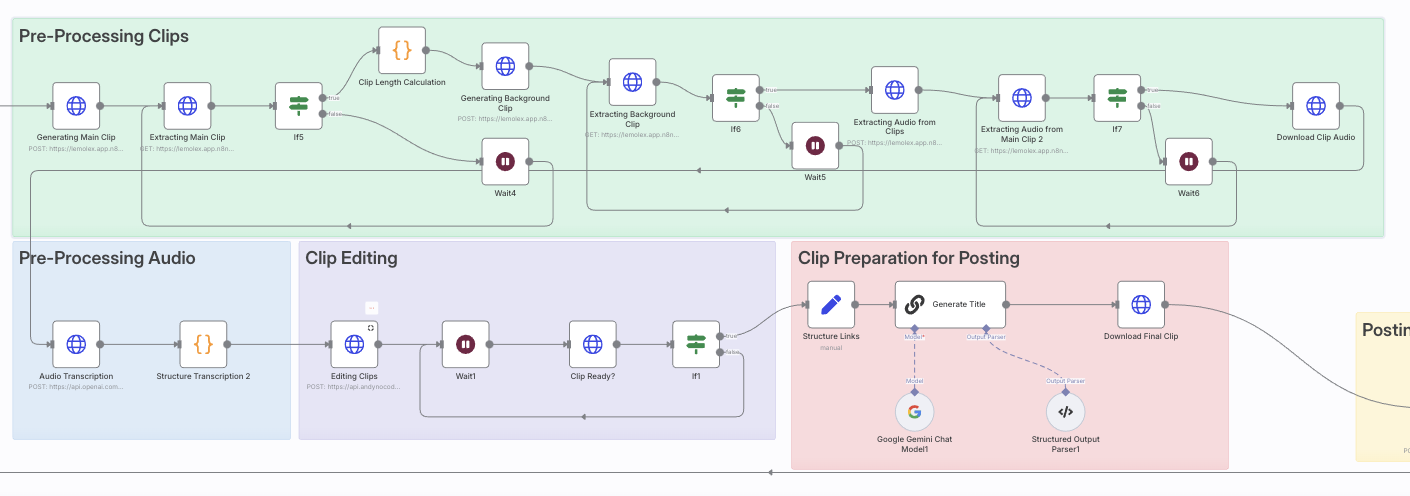
👉 Download the Free AI Clip Generator Template
You’ll also get:
- Setup instructions
- Bonus templates
- Support if you get stuck
💡 Final Thought: Podcasting’s Present Problem Is Visibility
If you’re making great episodes but struggling to be seen, short-form content isn’t optional anymore. It’s the new front door to your podcast.
This AI-powered workflow helps you consistently show up where your audience scrolls—without burning out.
How to Animate Your Podcast Show with AI (No Animation Skills Needed)
More Than Just Ads: How Crime Junkie Monetizes Smarter
If you’re running a true crime podcast, you’ve probably thought about monetization—and the most obvious method is running sponsored ads on your episodes.
Maybe you’re already pitching sponsors or considering mid-roll spots. Yes, ads can bring in money. But what if there’s a whole ecosystem of income streams that can multiply your revenue, often with less effort, and help you build a sustainable business around your podcast?
The Sponsored Ad Mindset: What You’re Missing
Running sponsored ads is just the first step on a longer journey. It’s important, but it’s only one piece of the puzzle.
Ads:
- Depend on your current download numbers to command decent rates
- Require you to constantly find new sponsors or renew deals
- Are limited to direct ad reads or pre-produced spots
- Can feel like you’re “selling out” if the sponsor doesn’t really align with your audience
If you want to grow your income without chasing sponsors every month, it’s time to start thinking bigger.
Enter Crime Junkie: The True Crime Monetization Masterclass
Let’s look at one of the biggest true crime podcasts: Crime Junkie. Their monetization success isn’t just from ad reads.
Their secret? They’ve built a monetization machine that leverages their podcast and their website, community, and brand into multiple income streams.

How Crime Junkie Does It
1. Website as a True Crime Hub
Their site isn’t just a landing page. It’s a rich resource center with:
- Detailed case summaries, photos, timelines
- Interactive maps and quizzes about cases
- Links to cold case resources, news articles, and support groups
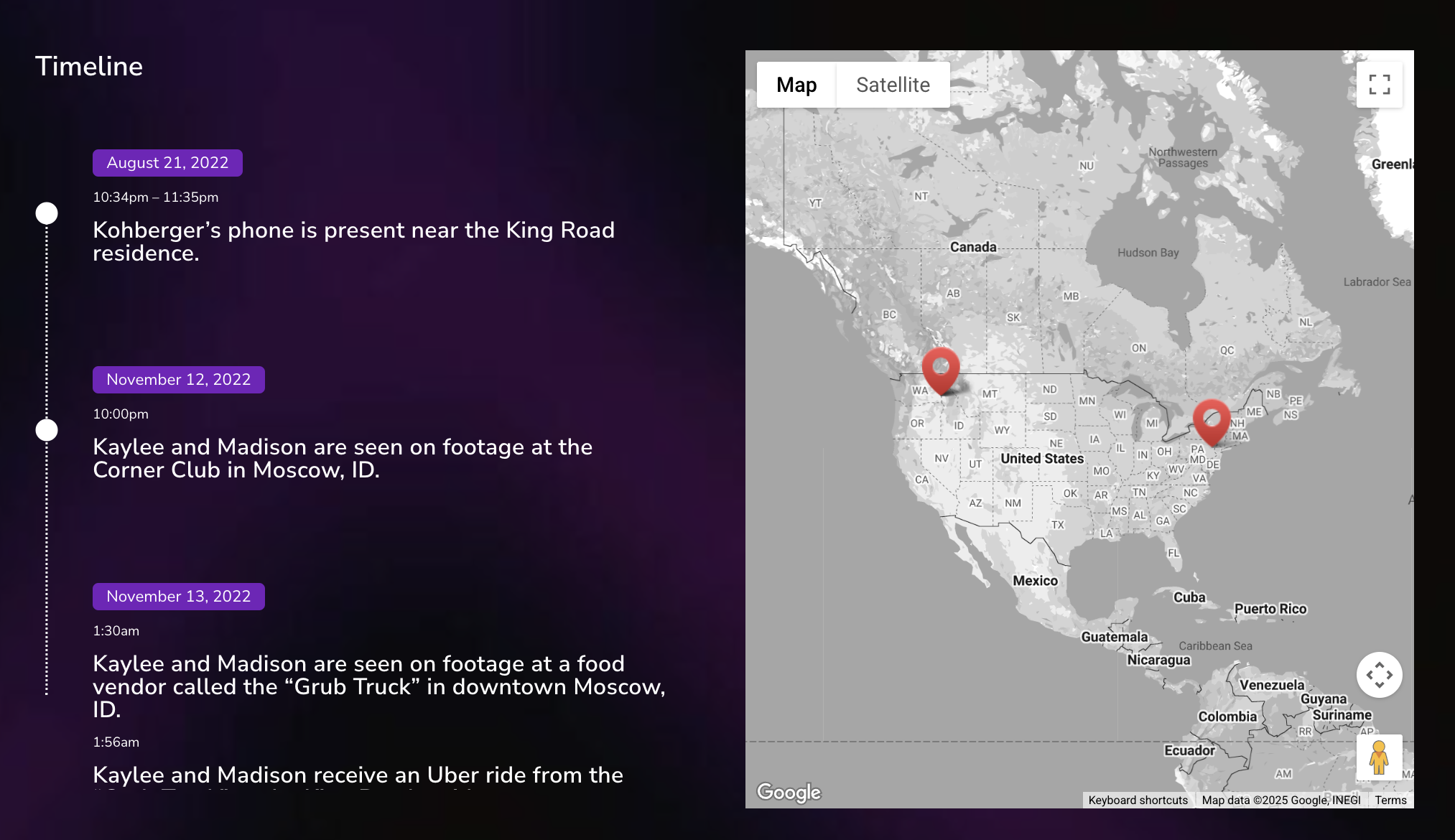
This content ranks high on Google, pulling in search engine traffic from people looking for crime info—many discovering the podcast through the site.

And if you were to search the keywords they show up for in my fancy tool you’d see them for yourself!
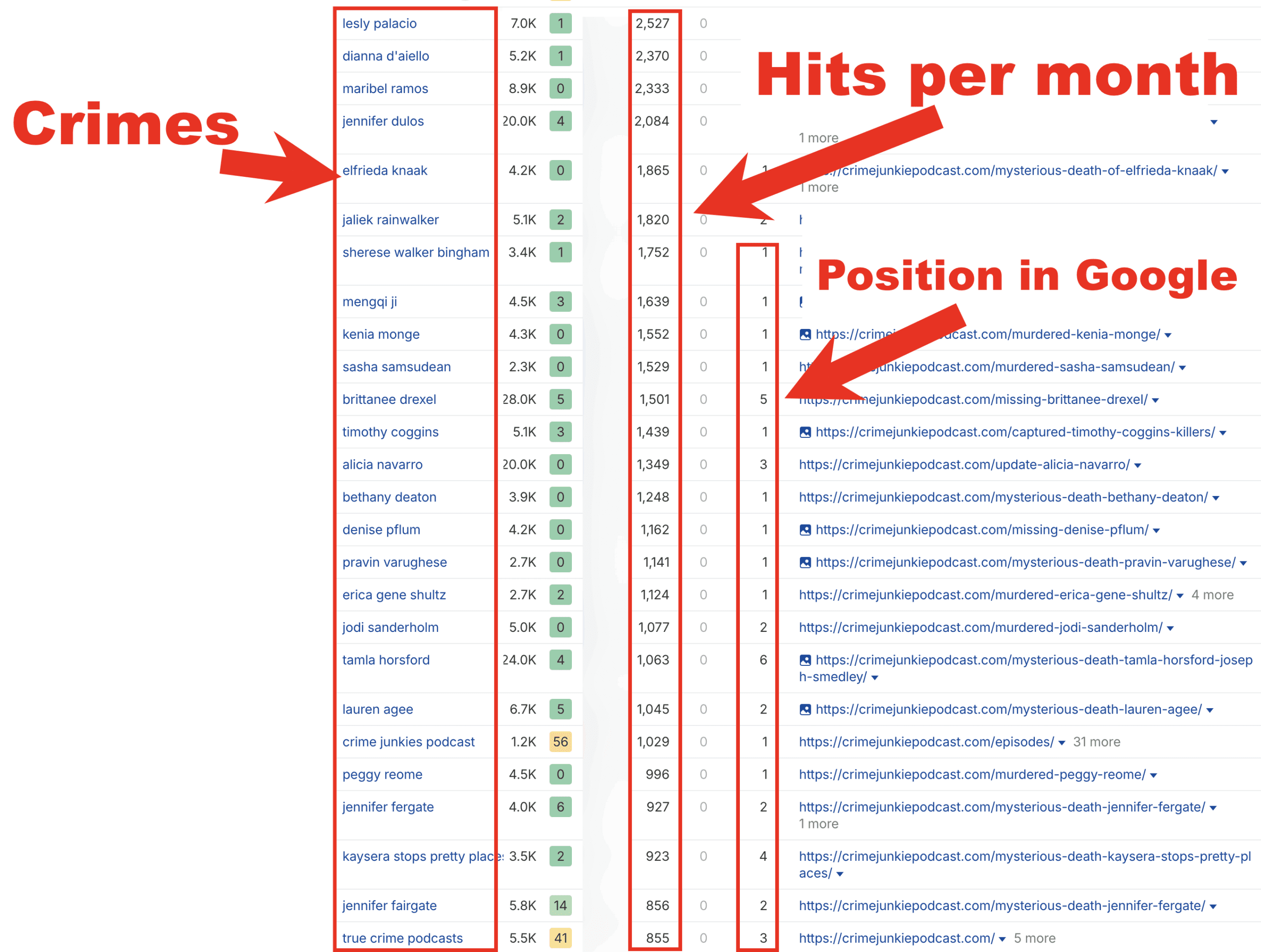
2. Building a Loyal, Engaged Community
Beyond listeners, Crime Junkie cultivates superfans:
- Email newsletters with exclusive content
- Membership perks with bonus episodes or early access
- Fan club and social media engagement that keeps listeners coming back
This community is a direct channel for monetization beyond podcast platforms.
3. Smart Sponsorships & Brand Partnerships
They partner with companies that fit their true crime audience:
- Mystery subscription boxes (e.g., Hunt a Killer)
- True crime books and documentaries
- Crime-themed games and collectibles
These partnerships include ads on the podcast, website banners, newsletter placements—creating bundled, high-value sponsorship packages.
4. Affiliate Marketing & Merchandising
Crime Junkie promotes products their fans actually want—often earning commissions on sales or offering exclusive merchandise:
- Mystery box affiliate programs
- True crime books and streaming services
- Themed merchandise sold directly or through third parties
Click For Free Podcast Monetization Strategy
What This Means For Your Podcast
If you’re only thinking “I need a sponsor to make money,” it’s time to expand your view. You can start building your own monetization ecosystem:
- Create a website packed with rich content that ranks in Google for true crime searches
- Grow an email list to communicate directly with your listeners—offering exclusive content and offers
- Find sponsors and partners that deeply align with your niche, then bundle ad opportunities across your podcast, website, and newsletter
- Add affiliate promotions for products your audience cares about, generating passive income
- Offer premium content or memberships for superfans willing to pay for bonus episodes, behind-the-scenes access, or ad-free listening
Starting Small: Your First Steps Beyond Ads
Even with a modest audience, you can:
- Build a simple website with episode show notes, transcripts, and resources
- Create a lead magnet (like a checklist or case tracker) to start collecting emails
- Reach out to a handful of sponsors that fit your niche and propose simple ad deals
- Add 1–2 affiliate links into your show notes or website content
- Engage your listeners with bonus content on Patreon or a private community
Click For Free Podcast Monetization Strategy
Why This Matters
Ads alone can be a fickle income source. But with a diverse, audience-centered monetization strategy, you create:
- Multiple income streams
- Stability if sponsors leave or platforms change
- Greater creative freedom—you’re not tied to just one revenue source
- A valuable asset you own and control: your website, email list, and community
Final Thought
If you want to go beyond “just sponsored ads” and build a podcast monetization machine like Crime Junkie’s, the best time to start is now.
Your podcast deserves more than just ads—it deserves a smart, diversified strategy that grows with your audience and maximizes your earning potential.
Ready to build a real, scalable monetization system for your podcast?