Matt
Why Every Podcaster Should Use ECC Memory in Their NAS (Especially If You’re Editing, Archiving, or Automating)
ECC stands for Error-Correcting Code. It’s a type of memory that can detect and correct single-bit errors in RAM before they cause damage. These errors can happen randomly due to electrical interference, cosmic rays, or system instability.
Non-ECC memory? It just shrugs and continues when an error happens. That could mean corrupted files, botched renders, or backups that silently fail.
Why podcasters should care: If your RAM goes bad while rendering, transcribing, or archiving—you may never know until it’s too late.
Personal Story: I’ve worked in the visual effects industry, where rendering massive amounts of frames + videos might take hours or even DAYS to complete. I’ve seen first hand what happens when an error occurs and renders a render…useless. That might be 48 hours worth of compute time gone in an instant. That’s why my NAS search started with finding a unit that has ECC memory. Because I’m going to use it not just to store my podcasting files, but I also planned to edit from it, backup from it, and more.
Click Here For My Favorite ECC RAM Synology NAS
Common NAS Use Cases for Podcasters
Modern podcasters do a lot more than hit record. Here’s where your NAS (Network Attached Storage) comes in:
| Use Case | Why It Matters |
|---|---|
| Archiving multitrack sessions | Sessions can span tens of gigabytes and are irreplaceable |
| Backing up raw & mastered audio | Uncompressed WAVs take space; NAS makes them accessible & safe |
| Collaborative editing | Share files with remote producers/editors without the cloud |
| AI-driven tools & automation | Self-hosted Whisper, transcription tools, or post-processing workflows |
| Long-term evergreen storage | Your podcast catalog is intellectual property—protect it |
Where ECC Memory Becomes Critical
1. Audio & Video Editing
RAM errors can crash your DAW or corrupt a project file during export. With ECC, those errors get fixed silently in the background.
2. ZFS or Btrfs Filesystems
Running TrueNAS, Unraid, or Synology with Btrfs/ZFS? These systems assume memory is reliable. If your RAM flips a bit, ZFS will trust the bad data and replicate it across your disks.
ECC is required by ZFS best practices for exactly this reason.
3. Automated Transcription, Tagging & Backups
Using Whisper to transcribe episodes? Automating backups to cloud? One bad calculation or unreadable string can result in:
- Bad transcripts
- Broken audio
- Failed uploads
The Hidden Cost of Skipping ECC
| Problem | What Can Happen |
| No ECC | Silent data corruption (bitrot) |
| Using ZFS without ECC | Corrupted scrubs, bad backups |
| Long renders | Crashes mid-export, audio glitches |
| VM-based workflows | VM crashes, misbehavior, data loss |
“But I’ve never had an issue…” Until one day, a beloved episode won’t open, or a sponsor contract gets corrupted. It is devesdating.
What Does ECC Cost?
ECC RAM is slightly more expensive, and you need a compatible CPU and motherboard. Here’s a ballpark breakdown:
| Component | ECC-Ready Option | Cost Premium |
| RAM | DDR4/DDR5 ECC UDIMM | ~10-20% more |
| CPU | AMD Ryzen Pro, Xeon, some Ryzen 5/7 | Varies |
| NAS OS | TrueNAS, Unraid (ZFS/Btrfs) | Free / license based |
Compared to losing data? It’s cheap insurance.
When ECC Might Be Overkill
ECC may not be essential if:
- You’re only storing small MP3 files
- You edit and back up on a single local device
- You use cloud storage exclusively (Google Drive, Dropbox, etc.)
- You don’t mind losing your data
But if you’re:
- Editing multitrack sessions
- Storing archives of original content
- Automating anything on your NAS
…then ECC is the smarter move.
ECC-Recommended NAS Setups for Podcasters
Click Here For My Favorite ECC RAM Synology NAS
| Setup Type | Platform | ECC Support | Ideal For |
| DIY NAS | TrueNAS Core (ZFS) on Xeon/Ryzen Pro | Yes | Pro editors, AI workflows, archival storage |
| Synology | Plus/XS+ series with ECC RAM | Yes (on select models) | Mid-to-pro users needing reliability |
| Unraid | ECC optional but recommended | Partial | Hybrid media/VM setups |
Final Thoughts: Don’t Gamble with Your Podcast Archive
Your podcast isn’t just content—it’s a brand, a business, and an asset. If you’re using a NAS, especially with ZFS or Btrfs, not using ECC memory is a silent risk you don’t need to take.
It adds a small upfront cost but pays for itself the moment it saves a corrupted session or prevents a bad backup.
👉 Thinking of upgrading your NAS or building one from scratch? Prioritize ECC. Your future self will thank you. Here are my top NAS picks for podcasting / video editing.
How to Archive and Back Up Your Podcast Like a Pro
If you’ve been podcasting for any length of time, you’ve likely poured countless hours into planning, recording, editing, and promoting your episodes. But what happens if your hard drive fails, your podcast host shuts down, or you lose access to your files? Without a reliable backup and archiving strategy, your entire podcast catalog could vanish overnight.
This guide will walk you through how to back up your podcast like a pro—whether you’re a solo creator or running your podcast as a full-fledged business.
What Does “Backing Up Your Podcast” Actually Mean?
Backing up your podcast involves more than saving your final MP3s. A thorough strategy should cover:
- Raw audio (interviews, original recordings)
- Final edited episodes
- Episode assets (intros, outros, music)
- Show notes, scripts, and outlines
- Artwork and promotional graphics
- RSS feed and host settings
- Legal documents (music licenses, guest releases)
Think of it as protecting your intellectual property and future revenue potential.
The 3-Layer Backup Strategy for Podcasters
The most resilient podcast backup strategy uses a layered approach:
1. Local Storage
Start by organizing your podcast files on your main editing machine:
- Use folders like:
Ep001_raw,Ep001_final,Ep001_assets - Use descriptive filenames and consistent naming conventions
- Store on a fast, external SSD (e.g., Samsung T7, SanDisk Extreme)
2. Network Attached Storage (NAS)
A NAS device acts as your always-on backup hub. Top picks:
- Synology DS224+: Easy to use, supports automatic backups, and integrates with cloud
- QNAP TS-264: Ideal for power users needing HDMI or more advanced media features
- Asustor Drivestor 4 Pro: Budget-friendly, great for RAID 5 and long-term growth
NAS systems offer RAID protection, private cloud syncing, and automation.
3. Offsite & Cloud Backups
For true redundancy, you need an offsite copy:
- Sync your NAS or computer to Crashplan Business, Backblaze B2, Google Drive, or Dropbox
- Archive old seasons to Amazon S3 Glacier for long-term, low-cost storage
- Keep encrypted copies on a rugged external drive stored in a different location
Best Tools for Podcast Backup & Archiving
Local/NAS Software:
- Synology Drive: Dropbox-style syncing for NAS
- Hyper Backup: Schedule backups to external/cloud
- ChronoSync (Mac): Great for scheduled drive mirroring
- Resilio Sync: Peer-to-peer syncing across locations
Cloud Storage Options:
- Crashplan Business: Favorite choice overall, unlimited backups, unlimited versioning, great cost value.
- Backblaze B2: Great value, easy NAS integration
- Google Drive / Dropbox: Good for smaller setups or document storage
- Amazon S3 / Glacier: Excellent for deep archiving
Automation Tools:
- Arq Backup: Automated, encrypted backups to any cloud or drive
- rclone: Command-line power for syncing to multiple providers
Business-Grade Backup Services (Even Solo Podcasters Can Use These)
Many podcasters treat their show as a business, and business-class backup tools offer stronger protection without complexity.
Top Picks:
| Service | Best For | Key Benefits |
|---|---|---|
| CrashPlan for Small Business | Solopreneurs | Unlimited cloud, simple dashboard, cross-platform |
| Carbonite Safe Pro | Growing shows/teams | External drive support, HIPAA-ready |
| iDrive Business | Budget-conscious users | Hybrid local/cloud, NAS compatible |
| Acronis Cyber Protect | Tech-savvy creators | Full system imaging, ransomware recovery |
You don’t need to register an LLC to use these services. They’re built for solo operators too.
Pro Tips for Podcast Backup Success
- Automate everything. Set it once, then let it run.
- Test your restores. Practice recovering your files quarterly.
- Encrypt your offsite copies with VeraCrypt or native OS tools.
- Keep an asset checklist for each episode (template link here if offering one).
Don’t Forget: RSS and Host Backups
Your podcast host controls your feed, but you should:
- Export and save your RSS feed
- Download and store all episodes from your host
- Backup your website or podcast landing page regularly
Conclusion: Your Podcast Deserves a Backup Plan
Treat your podcast like the valuable asset it is. With the right strategy and tools, you can protect your years of work from accidents, hardware failures, or business changes.
Podcast Idea Generator
Angling for Podcast Titles That Are More Than Just the Topic
If you’re putting in the work to produce podcast episodes, don’t let your titles be an afterthought. A title isn’t just a label—it’s your first and possibly only chance to hook a potential listener. And yet, too many podcasters still default to titles like “Episode 42: Interview with Sarah about Mindfulness.”
That’s not a title. That’s a missed opportunity.
In this post, we’ll break down how to craft episode titles that don’t just describe the content but actively draw people in.
The Problem With Topic-Only Titles
Titles that simply name the topic or guest may be accurate, but they fail to:
- Spark curiosity
- Convey a benefit
- Show personality
- Stand out in a crowded feed
Listeners browsing through Apple Podcasts or Spotify won’t be compelled by “Mindfulness with Sarah.” But they might be intrigued by “The Mindfulness Trick That Finally Helped Me Sleep.”
What Makes a Great Title?
Here are key ingredients to make your titles irresistible:
- Curiosity: Create an open loop. Make the listener want to know more.
- Clarity with intrigue: Avoid clickbait, but don’t give everything away.
- Specificity: Details draw attention. “The 4AM Ritual That Saved My Focus” is stronger than “Morning Routines.”
- Voice: Use your tone—witty, blunt, weird, wise.
The Psychology of Clickable Titles
Think of your titles like headlines. They should:
- Interrupt scrolling patterns
- Promise transformation or insight
- Feel like a personal recommendation
This taps into FOMO, curiosity gaps, and the brain’s love of story.
Title Upgrade Frameworks
Use these simple formulas to upgrade your episode titles:
- “Why I [did something] And [unexpected result]”
- e.g., “Why I Stopped Editing My Podcast And Tripled My Listeners”
- “The [number] [adjective] Lessons From [topic]”
- e.g., “7 Brutal Lessons From My First Year Podcasting”
- “Before You [do something], Listen To This“
- e.g., “Before You Launch, Hear This Episode”
Do’s and Don’ts
✅ DO:
- Write with your listener in mind
- Use real language
- Revise after recording if needed
❌ DON’T:
- Lead with “Episode 12: [Guest Name]”
- Rely on vague concepts like “Growth” or “Tips“
- Cram keywords unnaturally
Test Before You Post
Want to know which title will hit harder? Try this:
- A/B test on Twitter or Threads
- Ask ChatGPT: “Make this title 3x more intriguing.”
- Read it aloud—does it sound like something you’d click?
The Analytics Angle
Your title affects:
- Click-through rate in podcast apps
- Retention (misleading titles = dropoffs)
- Search visibility (especially in Spotify)
Check analytics in Apple Podcasts Connect or Spotify for Podcasters to compare performance.
Final Thoughts
Your podcast title is not a label. It’s a headline. A hook. A signal to your ideal listener. Don’t waste it.
Next time you write an episode title, ask: Would I click this? Would I feel something? If not, start rewriting.
Need help rewriting a batch of old episodes or brainstorming new ones? Reach out—we help podcasters like you make every episode count.
Anchor is Now Spotify for Podcasters — What Does That Mean?
If you’ve been a longtime Anchor user, you might have logged in recently and thought, “Wait, where did everything go?” The short answer: Anchor as a brand is gone — it’s now fully rebranded as Spotify for Podcasters. This isn’t just a name change. It represents a major shift in platform structure, editing tools, monetization features, and user interface.
In March 2023, Spotify officially sunset the Anchor name and integrated all its podcasting tools into the Spotify for Podcasters platform. While the goal was to streamline the podcasting experience under one Spotify-first hub, the transition has stirred mixed reactions across the creator community.
Key Changes: From Anchor’s Freeform to Spotify’s Structured Experience
Think of podcasting platforms like LEGO sets. Anchor gave you a pile of bricks and said, “Go wild.” Spotify for Podcasters, meanwhile, gives you pre-packaged kits — powerful and slick, but with more defined edges.
| Feature | Anchor (Legacy) | Spotify for Podcasters |
|---|---|---|
| Editing Interface | Basic but intuitive drag-and-drop editor | Streamlined UI tied closely to Spotify’s CMS |
| Monetization | Sponsorships, listener support, ad insertions | Expanded monetization — including video podcasts & subscriptions |
| Distribution Control | Manually edit where your podcast appears | Simplified workflow — Spotify retains more routing control |
| Community Features | User-generated Q&A, basic analytics | Enhanced analytics, Spotify audience insights, polls |
Audio Comparison: The Editor Evolution
If you lean on in-browser post-production, this one’s for you. We compared the old Anchor editor with Spotify’s newer interface:
- Anchor Editor: Intuitive drag-and-drop segments
- Spotify Editor: Sleeker interface, but fewer options for segment manipulation
Listen to this short before & after edit comparison:
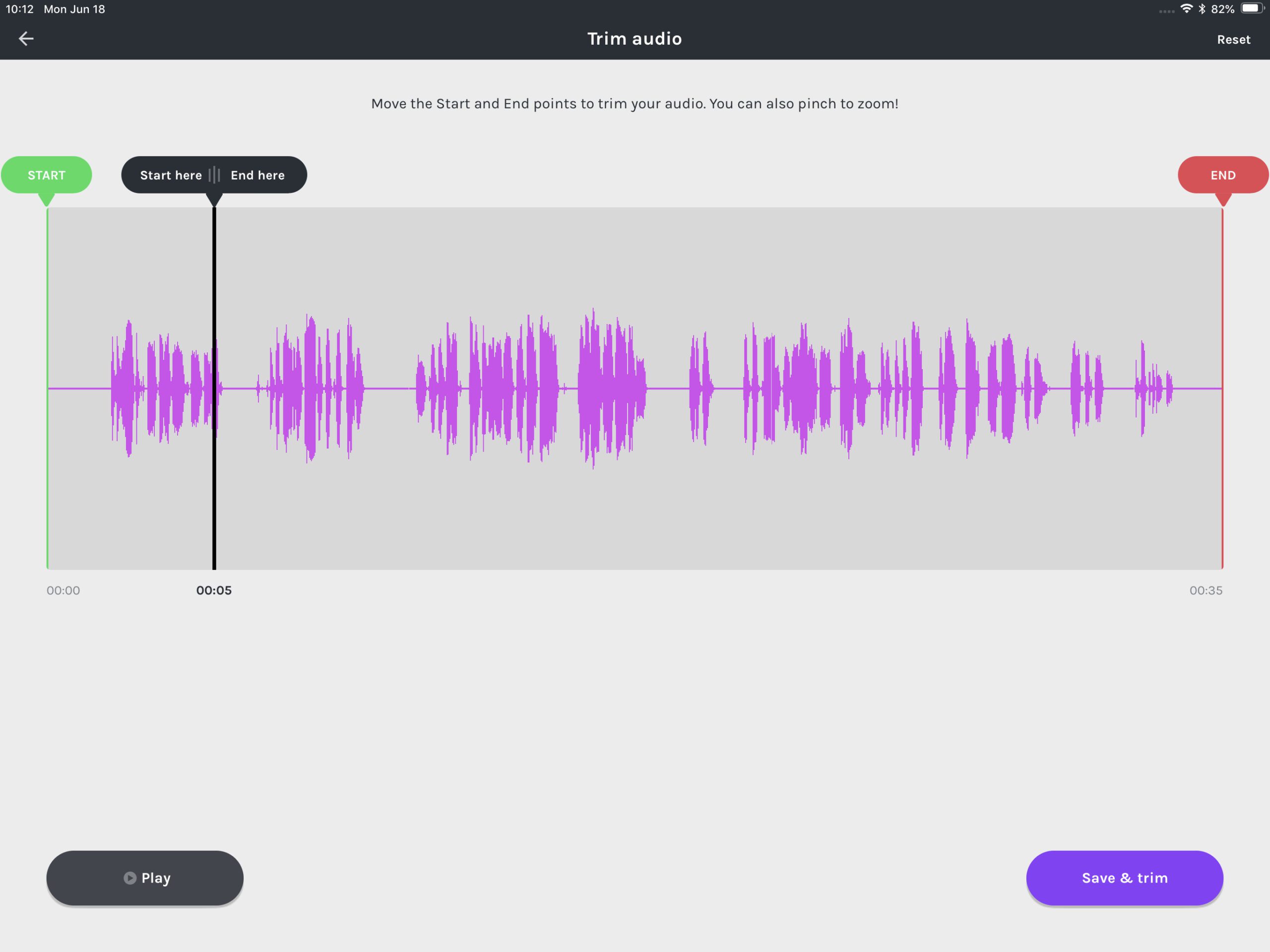
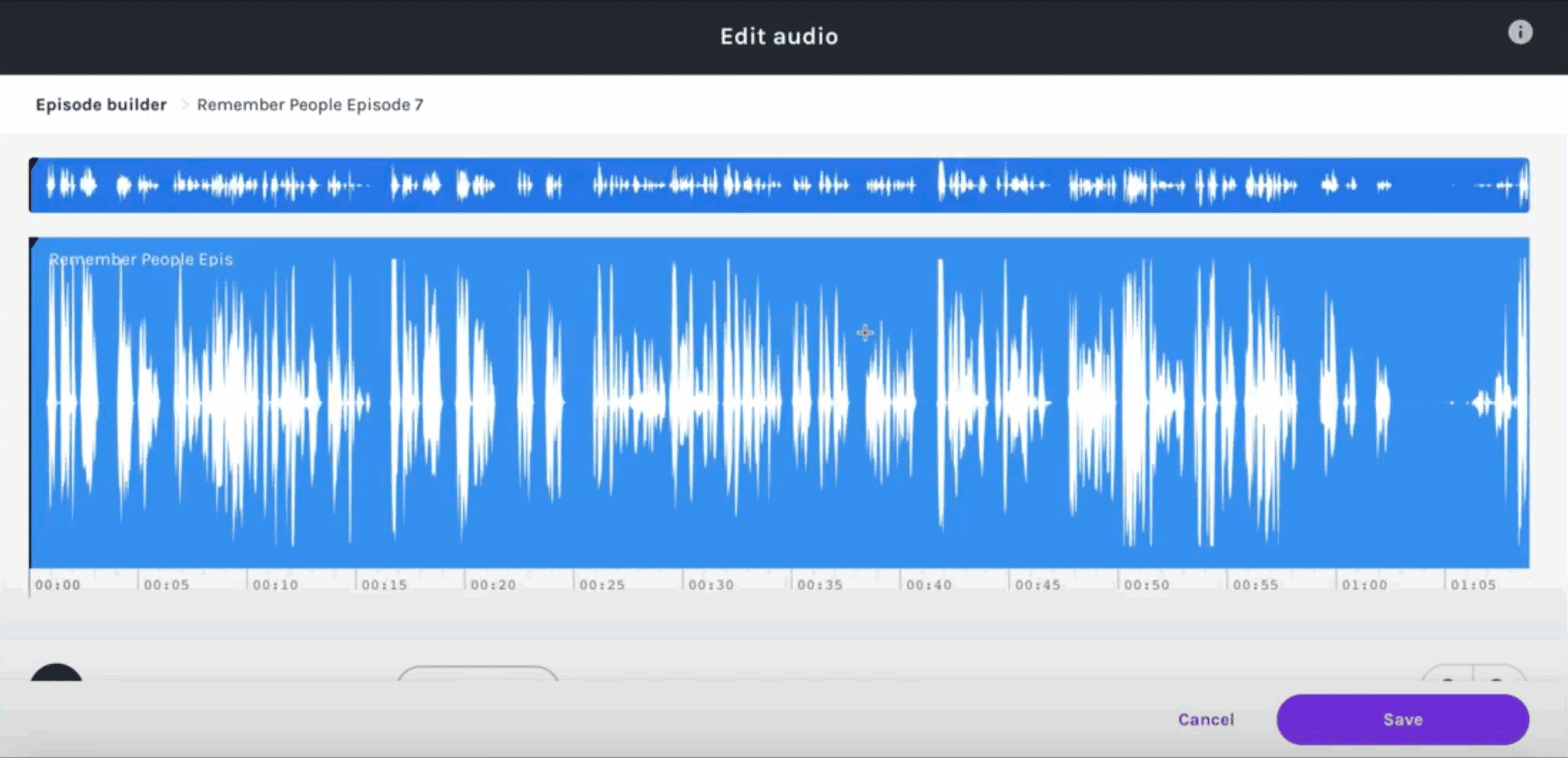
Click for the best monetization platforms
User Sentiment on the Transition
The community is divided. We’re tracking the real-time pulse of podcasters just like you. Cast your vote and see what others think:
Interactive Quiz: What Type of Podcaster Are You Post-Anchor?
Things have changed — but so have you. Find out how your workflows align with Spotify’s tools now:
Download: Spotify Dashboard Adjustment Checklist
This free PDF download helps you migrate confidently:
- Where to find your episodes
- How to update monetization settings
- Where your audience analytics live now
Helpful Resources for Next Steps
Still deciding if Spotify for Podcasters is right for you? Here are deep-dive guides:
FAQs
Is Anchor still available as a standalone app?
No. Anchor has been fully incorporated into Spotify for Podcasters, and the legacy mobile app has updated accordingly.
Can I still use Anchor’s RSS feed to distribute my podcast elsewhere?
Yes, you still get an RSS feed. However, Spotify is nudging creators to use Spotify-first tools, and support for RSS customization has become more limited.
Do I need a Spotify account to manage my podcast now?
Yes. Your podcast management interface is now through Spotify for Podcasters, which requires a free Spotify account.
Final Thoughts
The Anchor-to-Spotify shift feels a bit like moving from your own art studio into a shared office. You’ve still got the tools — but some of the creative freedom feels, well… redirected. That said, Spotify’s ambition to centralize podcasting tools isn’t without advantages. If you’re ready to embrace what’s next — or explore alternatives — the path is wide open.
What Is Ad Tracking? A Podcaster’s Guide to Smarter Sponsorships and Monetization
If you’ve ever wondered how podcasters track which ads work, prove their influence to sponsors, or improve listener engagement—the answer is often ad tracking.
Whether you run a growing indie show or manage a branded podcast, understanding ad tracking can help you get better sponsors, refine your promotions, and build a smarter business.
In this guide, we’ll break down what ad tracking means for podcasters, how it works, why it matters, and how to use it responsibly.
What Is Ad Tracking (for Podcasters)?
Ad tracking is the process of measuring how your audience interacts with podcast-related ads—whether it’s hearing, clicking, or converting.
For podcasters, this might involve tracking:
- Who clicked a custom affiliate link
- How many listeners followed a SmartLink or CTA
- Whether ad mentions resulted in signups, sales, or downloads
- Which platforms, episodes, or placements performed best
It connects listener behavior to campaign outcomes so you can optimize what works.
How Ad Tracking Works in Podcasting
Unlike visual web ads, podcast ads often rely on creative tracking methods:
• SmartLinks (e.g., Chartable, Podsights)
Unique short links that redirect users and collect click/conversion data.
• UTM Parameters
Custom tags added to URLs that help you identify traffic sources and user actions in Google Analytics.
• Promo Codes
Custom discount codes allow you and sponsors to track sales driven by your ad mentions.
• Pixel Tracking
While not embedded in the audio, pixels placed on landing pages can help measure post-click conversions.
• Listener Analytics
Some podcast hosts offer IP-based stats (geolocation, device) and partial listener drop-off data.
These tools together help podcasters understand what happens after a listener hears an ad.
Why Podcasters Should Use Ad Tracking
Tracking isn’t just for big brands. Here’s how indie and pro podcasters benefit:
• Prove Your Value to Sponsors
Show real data: clicks, sales, signups, or traffic driven by your show. This makes your sponsorship packages more attractive and justifies higher rates.
• Test and Improve Ad Performance
Track which ad reads perform best, which placement (pre-roll vs. mid-roll) converts better, and what type of CTA your audience responds to.
• Monetize More Effectively
Whether you’re using affiliate links or selling your own products, knowing what converts helps you focus on the most profitable partnerships.
• Optimize Content Strategy
Learn what content drives traffic or action. Adjust your messaging and pacing to keep listeners engaged and responsive.
• Retain Sponsors
Reliable tracking data builds trust. When sponsors see your audience takes action, they’re more likely to renew.
Pros and Cons of Third-Party Ad Tracking Tools
✅ Pros:
- Easy to implement (SmartLinks, UTMs)
- Independent, trustworthy data for sponsors
- Works across platforms
- Enhances affiliate revenue tracking
❌ Cons:
- Privacy compliance (GDPR/CCPA) is your responsibility
- Some tools cost money
- Link redirects or promo codes rely on listeners acting manually
- Apple/Spotify limitations can affect visibility
Legal and Ethical Considerations
Podcast listeners are increasingly privacy-aware. You should:
- Clearly disclose if you use affiliate links or track clicks
- Offer value-first messaging to avoid “spammy” perception
- Use GDPR- and CCPA-compliant tools when necessary
Best Practices for Podcast Ad Tracking
- Use trackable links in your show notes and episode descriptions
- Align links or codes with specific episodes for clarity
- Shorten links with branded redirects (e.g., yoursite.com/tool)
- Review performance weekly or monthly
- Share results with sponsors in a simple, visual report
Final Thoughts
Ad tracking gives podcasters a competitive edge in monetization. It turns guesswork into strategy and makes it easier to grow both your revenue and your credibility with sponsors.
Whether you’re selling ad slots, promoting affiliate offers, or launching your own products, knowing what works puts you in control.
Why Your Podcast Isn’t Growing (And What to Do Instead)
You’ve been putting in the work. Recording episodes, posting on social media, maybe even buying ads. And yet… your listener count barely budges.
If that sounds familiar, you’re not alone. Most podcasters hit a plateau at some point. The mistake? Trying to solve deep, ongoing issues with shallow, quick-fix solutions.
Let’s dig into what’s really holding your podcast back — and how to fix it for good.
Acute Fixes vs. Chronic Problems
Acute fixes are like band-aids: they cover up the pain, but don’t heal the root cause. Examples:
- Running one-off ad campaigns
- Buying followers or reviews
- Hosting giveaways to boost short-term downloads
Chronic problems are long-standing issues that require more strategic treatment:
- Unclear audience targeting
- Poor listener retention
- Weak differentiation
- Inconsistent content strategy
If your show isn’t growing, there’s likely a chronic issue at play.
The Real Reasons Your Podcast Isn’t Growing
Here are the most common chronic problems holding podcasters back, and what to do instead:
| Problem | Symptom | What to Do Instead |
|---|---|---|
| Unclear Audience | Downloads fluctuate wildly. People don’t stay. | Create a listener persona. Get specific about who you’re for and what problem you solve. |
| Poor Retention | Analytics show listeners drop off early. | Open with a strong hook. Tighten your intros. Use segments to structure your show. |
| Weak Value Prop | No one shares the show. Few subscribers. | Craft a one-liner that communicates why your show matters and who it’s for. |
| Overreliance on Social | You post a lot but gain few listeners. | Focus on discoverability via YouTube, SEO, and podcast guesting. |
| No Growth System | Promotion is random. You’re always guessing. | Build a repeatable weekly workflow: repurpose, outreach, email, publish. |
| No Listener Funnel | You have no way to reach listeners directly. | Create a lead magnet and start growing your email list. |
| Too Broad | Content is scattered. Listeners don’t know what to expect. | Niche down. Get known for something specific before expanding. |
Tools That Support Real Growth
You don’t need more hacks — you need better systems. Here are tools that help:
- Recording & Production: Riverside, Descript, Squadcast
- Repurposing: Repurpose.io, Headliner, Opus Clip
- Email & Funnels: ConvertKit, Beehiiv, MailerLite
- Podcast Guesting: PodMatch, Rephonic, MatchMaker.fm
Set them up once and let them amplify your reach consistently.
The Takeaway: Systems Scale, Hacks Stall
Short-term tricks might get you a spike in downloads, but they won’t build an audience that sticks around. Sustainable podcast growth means getting clear on your message, optimizing the experience, and building processes that run every week.
So next time you’re tempted to try a growth hack, pause and ask: Is this fixing a symptom… or treating the root cause?
How to Turn Casual Listeners Into True Fans (Even If You’re Not Monetizing Your Podcast)
Many podcasters obsess over play counts, but the real magic happens when your audience goes from casually interested to deeply connected. Even if you’re not trying to make money from your podcast, building that kind of loyalty makes your show more fulfilling, more impactful, and more sustainable in the long run.
Let’s explore how to bridge the gap between passive interest and genuine listener desire.
Understanding the Interest vs. Desire Conflict
At the surface, someone might click on your episode because they’re curious. That’s interest. But interest fades.
Desire, on the other hand, runs deeper. It’s when someone:
- Listens to every episode without fail
- Follows your updates
- Tells others about your show
- Feels emotionally invested in your voice and message
This conflict—between fleeting interest and meaningful desire—is what separates a one-time listener from a lifelong fan. And learning how to nurture desire is key, whether or not you have a business behind your show.
Why Listener Desire Matters (Even Without Monetization)
You don’t have to sell anything to benefit from listener desire. Here’s what happens when you focus on building loyalty:
- More fulfillment: You feel heard, appreciated, and motivated to keep creating
- Organic growth: Loyal fans share your episodes without being asked
- Deeper community: Conversations, feedback, and even friendships can form around your show
- Future opportunity: Loyalty today lays the groundwork for books, events, or monetization down the road
Common Mistakes That Keep Listeners at the Surface
Many podcasters unintentionally block deeper connection. Here’s how:
- Focusing only on trending topics with no personal angle
- Lack of consistency in tone, format, or release schedule
- Treating the podcast like a monologue rather than a conversation
- Not giving listeners a way to go deeper (e.g. newsletter, community, follow-ups)
5 Ways to Turn Interest Into Loyalty
1. Speak to a clear “why”
Let your passion, mission, or personal story shine through. People connect to you, not just your topics.
2. Create signature moments
Add a recurring segment, question, or ritual that gives your show an identity and makes it memorable.
3. Engage off the mic
Invite listeners to email you, join a community, or follow on social. Respond to them. Build bridges.
4. Be consistent
Whether it’s weekly, biweekly, or monthly—show up reliably. Consistency builds trust.
5. Let your audience shape the show
Answer listener questions, share their stories, ask for feedback. It turns the podcast into a shared space.
Real Loyalty, Real Impact
You don’t need millions of listeners. You need a small group of people who care.
When you focus on cultivating desire—not just interest—you create something that lasts. Something that matters. Something that people look forward to week after week.
Whether you’re podcasting as a creative outlet, a mission, or just for fun—this kind of connection is the reward.
🎧 Ready to take it even further?
If you’re thinking about eventually turning your podcast into a business, or just want to understand how the pros do it—grab our free guide:
👉 The Podcast Monetization Guide: Real Strategies for Turning Listeners into Income
Get the guide here and start shaping your podcast’s future today.
Exploring Podcasting’s Cost-Free Future: How to Launch a Show with Zero Budget
Podcasting has exploded in the past few years—but here’s the real game-changer: you can now start and grow a podcast without spending a dime.
No expensive microphones. No pricey editing software. No $20/month hosting bill.
In this guide, we’ll walk through how podcasting is becoming more accessible than ever, which tools let you launch for free, and what the future of “cost-free podcasting” actually looks like. Plus, if you’re serious about turning your show into income, you’ll want to grab our free Podcast Monetization Guide →.
🚀 Why Podcasting Is Becoming Easier (and Cheaper) Than Ever
It used to be that starting a podcast meant:
-
Buying a quality mic and mixer
-
Paying monthly for hosting and editing tools
-
Learning RSS, distribution, and monetization the hard way
Now? The landscape has completely changed.
Powerful, free platforms are making it possible to record, host, and monetize a show without a single upfront payment.
🎙️ The Best Free Tools for Starting a Podcast in 2025
✅ Recording & Editing
You don’t need expensive gear to sound good. These free tools can take you far:
-
Audacity – Open-source audio editing
-
GarageBand (Mac) – Perfect for beginners
-
Riverside.fm (free plan) – Record remote interviews in HD
-
Descript (free tier) – Edit your podcast like a Word doc
✅ Hosting & Distribution
Yes, you can host and distribute your podcast completely free:
-
Spotify for Podcasters – Formerly Anchor; unlimited free hosting + auto-distribution to major apps
-
Podbean (free plan) – Good for testing with limited storage
-
Acast Open – Easy RSS setup with a free tier
✅ Promotion & Branding
Stand out with visuals and audiograms:
-
Canva – Free podcast cover art templates
-
Headliner – Turn audio clips into shareable social videos
💰 How to Monetize Your Podcast Without Spending Money
Monetization no longer requires a giant audience—or even a paid hosting plan.
Here are a few zero-cost monetization strategies:
-
Affiliate marketing – Promote relevant products or tools
-
Listener support – Use platforms like Buy Me a Coffee or Ko-fi
-
Sponsored episodes – Pitch small businesses in your niche
-
Programmatic ads – Some hosts insert ads for you and split the revenue
🔥 Want step-by-step strategies to actually earn from your show?
👉 Grab our free Podcast Monetization Guide here
⚠️ The Hidden Costs of “Free” Podcasting
Before you go all-in, it’s important to understand the tradeoffs:
| Hidden Cost | What to Watch For |
|---|---|
| Time investment | You’ll still need to edit, promote, and publish |
| Audio quality | Free tools may limit bitrates or editing power |
| Platform control | Some free hosts insert their own ads or branding |
| Data ownership | You may not fully own your listener data |
That said, for beginners or budget-conscious creators, these are fair tradeoffs.
🧰 The $0 Podcast Starter Stack (Free Tools Only)
Here’s the exact tech stack you can use to start podcasting today:
| Step | Free Tool | Notes |
|---|---|---|
| Recording | Audacity / Riverside (free) | Local or remote interviews |
| Editing | Descript (free plan) | Limited transcription/editing |
| Hosting | Spotify for Podcasters | Unlimited episodes + free RSS |
| Distribution | Spotify, Apple, Google, etc. | Auto-pushed via RSS |
| Promotion | Canva + Headliner | Visuals + audiograms |
| Monetization | Podcorn + Ko-fi | Sponsor marketplace + donations |
🔮 The Future of Cost-Free Podcasting
The “free” revolution is just getting started. Watch for trends like:
-
AI-driven podcast editing and show notes (e.g., Capsho, Castmagic)
-
Monetization-first platforms that don’t charge creators
-
Decentralized hosting with Podcasting 2.0 and value-for-value models
-
Social-first growth through YouTube Shorts, TikTok clips, and reels
Podcasting is moving fast—and becoming more creator-friendly than ever.
✅ Ready to Monetize Your Show?
If you’re thinking about launching a podcast—or already have one but haven’t made money yet—this is your next step.
🎯 Get our free Podcast Monetization Guide and learn:
-
5 revenue streams that work even with a small audience
-
How to pitch sponsors (with templates)
-
Affiliate offers that convert for podcast listeners
The Best Podcast Companies for 2025: A Complete Guide to Production, Networks, and More
Are you looking to launch a podcast or take your show to the next level? The world of podcasting has exploded, and with it, the number of companies offering everything from full-service production to marketing, distribution, and even podcast networks. Whether you’re a business, creator, or brand, this guide will help you understand the different types of podcast companies, compare the best options, and choose the right partner for your needs.
What Is a Podcast Company?
Podcast companies are businesses that help creators, brands, or organizations produce, market, distribute, or monetize podcasts. They come in several flavors, including:
- Production agencies: Handle everything from planning to recording, editing, and publishing your show.
- Marketing & distribution services: Focus on getting your podcast heard, growing your audience, and securing advertising or sponsorships.
- Podcast networks: Host a portfolio of shows, providing cross-promotion, ad sales, and sometimes production support.
- Hosting platforms: Manage the technical side—RSS feeds, analytics, and syndication to podcast directories.
Who uses podcast companies?
- Businesses wanting to launch branded content
- Independent creators who want professional quality
- Media companies and publishers
Why Work With a Podcast Company?
Benefits:
- Professional audio and editing quality
- Strategic guidance and project management
- Access to experienced producers, editors, and marketers
- Easier access to sponsorships and advertising
- Save time and reduce learning curve
When to Consider It:
- Launching your first show
- Upgrading production quality
- Needing audience growth or monetization support
- Scaling content output or marketing efforts
Types of Podcast Companies (Comparison Table)
| Type | What They Do | Best For | Pros | Cons |
|---|---|---|---|---|
| Production Agency | Plan, record, edit, launch, manage a podcast | Brands, busy creators | Hands-off, high-quality, strategic support | Can be costly |
| Marketing/Distribution Service | Promote, distribute, monetize shows | Podcasters seeking growth | Expand reach, handle sponsorship/ads | Less focus on creative control |
| Podcast Network | Hosts/showcases many podcasts, manages ads | Established creators, brands | Cross-promotion, ad sales, community | Can limit ownership/control |
| Hosting Platform | Technical hosting, syndication, analytics | DIY creators, all podcasters | Affordable, easy syndication | No creative or promo support |
Top Podcast Production & Full-Service Agencies (2025)
| Company | Services Offered | Notable Clients | Location | Target Clientele | Website |
| Quill | Strategy, production, editing, marketing | PwC, Expedia, BlackRock | Toronto, Canada | Brands, enterprises | quillpodcasting.com |
| Sweet Fish Media | B2B podcasting, full production, guest booking | B2B brands, SaaS firms | Florida, USA | Businesses, marketers | sweetfishmedia.com |
| Lower Street | Narrative podcasts, custom production, sound design | Startups, agencies | London, UK | Brands, agencies | lowerstreet.co |
| Pacific Content | Premium storytelling, strategy, audience growth | Dell, Slack, Ford | Vancouver, Canada | Large businesses | pacific-content.com |
| Mags Creative | Concept, production, branded content, distribution | Facebook, PayPal, M&S | London, UK | Consumer/corporate brands | magscreative.co.uk |
| Cue Podcasts | Event, brand podcasts, end-to-end production | Vice, UNICEF | Manchester, UK | Brands, orgs, agencies | cuepodcasts.com |
| Resonate Recordings | Editing, production, hosting, marketing | 10,000+ podcasts | Kentucky, USA | All podcasters | resonaterecordings.com |
Quick Descriptions:
- Quill – Award-winning agency for branded podcasts, offers strategy through distribution, ideal for enterprises.
- Sweet Fish Media – B2B podcasting specialists, helps companies become industry thought leaders.
- Lower Street – Story-driven production, perfect for brands wanting unique narrative podcasts.
- Pacific Content – High-end storytelling for major brands, deep focus on audience growth.
- Mags Creative – Known for creative branded podcasts for both consumer and corporate markets.
- Cue Podcasts – Creative, flexible agency with a track record in events and branded storytelling.
- Resonate Recordings – Scalable solutions for indie creators up to large organizations, includes hosting.
Best Podcast Marketing & Distribution Services
| Company | Services | Notable Stats / Clients | Target Audience | Website |
| Acast | Hosting, distribution, ads | 140,000+ shows, global reach | Podcasters, advertisers | acast.com |
| Libsyn | Hosting, analytics, ad network | 75,000+ shows, 6B downloads | All podcasters | libsyn.com |
| Podglomerate | Audience growth, monetization | Indie creators, networks | Growing podcasters | thepodglomerate.com |
| Sound That Brands | Branded podcast production/marketing | Trader Joe’s, NBC | Brands, marketers | soundthatbrands.com |
| Ad Results Media | Podcast ad placement, campaigns | Spotify, iHeart, Audacy | Brands, advertisers | adresultsmedia.com |
Quick Descriptions:
- Acast – Leader in podcast hosting/distribution and dynamic ad marketplace.
- Libsyn – One of the oldest and most reliable hosts; built-in ad marketplace.
- Podglomerate – Growth-focused marketing and monetization for indie and network shows.
- Sound That Brands – Full-service branded podcast agency, strategy through marketing.
- Ad Results Media – The go-to for large-scale podcast ad campaigns.
Leading Podcast Networks
| Network Name | Notable Shows/Hosts | Unique Strengths | Target Audience/Creators | Website |
| iHeartRadio | Stuff You Should Know, The Breakfast Club | Massive reach, radio integration | Broad, mass-market | podcasters.iheart.com |
| Wondery | How I Built This, Morbid, Business Wars | High production, immersive stories | Indies, true crime/business | wondery.com |
| Earwolf | Comedy Bang Bang, Office Ladies | Comedy focus, SiriusXM backing | Comedy creators/audiences | earwolf.com |
| NPR Podcasts | Planet Money, Up First | Journalism, trusted brand | News, education, culture | npr.org/podcasts |
| HubSpot | My First Million, Marketing Against the Grain | Business/marketing niche | Marketers, entrepreneurs | hubspot.com/podcast-network |
| PodcastOne | Jordan Harbinger, Kaitlyn Bristowe | Celebrity/influencer shows | Entertainment, influencers | podcastone.com |
Quick Descriptions:
- iHeartRadio – Crosses radio and podcasting, huge network, ideal for mainstream audiences.
- Wondery – Home of hit narrative series, strong support for indies.
- Earwolf – Comedy leader, great for talent wanting to join a fun, creative community.
- NPR – Gold standard for journalism and storytelling.
- HubSpot – The go-to for business, entrepreneurship, and marketing podcasts.
- PodcastOne – Perfect for established personalities and mainstream pop culture shows.
How to Choose the Right Podcast Company
- Define Your Goals: Are you launching, growing, or monetizing? Do you want to outsource everything, or just certain parts?
- Budget & Commitment: Production agencies and networks usually require higher spend; marketing/distribution can be more flexible or pay-as-you-grow.
- Level of Support: Do you need full-service help, or just distribution/hosting?
- Ownership & Control: Some networks may want exclusivity or revenue sharing. Production agencies often let you retain full rights.
- Type of Content: Narrative podcasts may need a storytelling agency (e.g., Lower Street), while interview or branded podcasts can work with B2B-focused firms (e.g., Sweet Fish Media).
Smart Questions to Ask:
- What’s included in the package? (editing, music, artwork, promotion)
- Who owns the show and intellectual property?
- What is the minimum contract length?
- What metrics are tracked and shared?
- Do you provide access to ad/sponsorship opportunities?
Podcast Industry Trends for 2025
- Branded podcasts are booming, with more businesses launching shows to reach niche audiences.
- International agencies and networks are growing—don’t overlook UK, Canadian, or European firms.
- Podcast ad spending continues to rise, fueling new networks and tech platforms.
- Video podcasting and multi-platform content are on the rise; some agencies now offer YouTube and TikTok integration as part of the package.
Frequently Asked Questions (FAQ)
Q: What’s the difference between a podcast network and a production agency? A: A production agency creates podcasts for clients. A network hosts and promotes shows, often in exchange for ad sales or exclusivity.
Q: How much does it cost to hire a podcast company? A: Prices range from a few hundred dollars (basic editing) to $10,000+ per month for full-service production or network representation.
Q: Can indie creators work with big networks? A: Some networks accept pitches, but most work with established shows or brands. Agencies, however, are more accessible.
Q: Do I need a podcast company to succeed? A: Not always! DIY is possible (especially with good hosting platforms), but companies accelerate quality, growth, and monetization.
Conclusion
Podcast companies make it easier than ever to produce, promote, and monetize your show—whether you’re a business, an independent creator, or a brand. From full-service agencies to global networks, there’s a solution for every need and budget. Compare your options, ask smart questions, and choose the partner that fits your podcasting goals for 2025 and beyond!