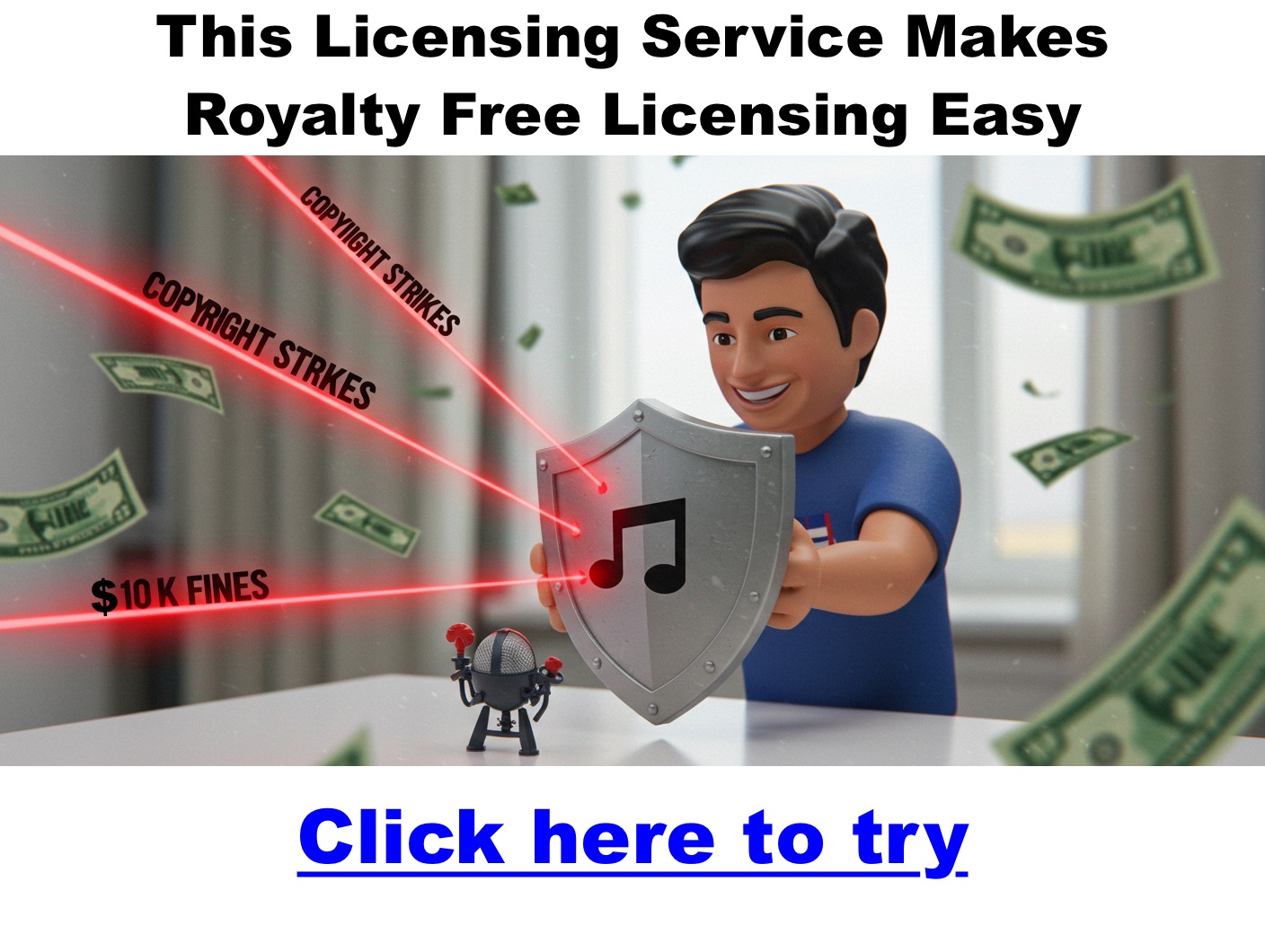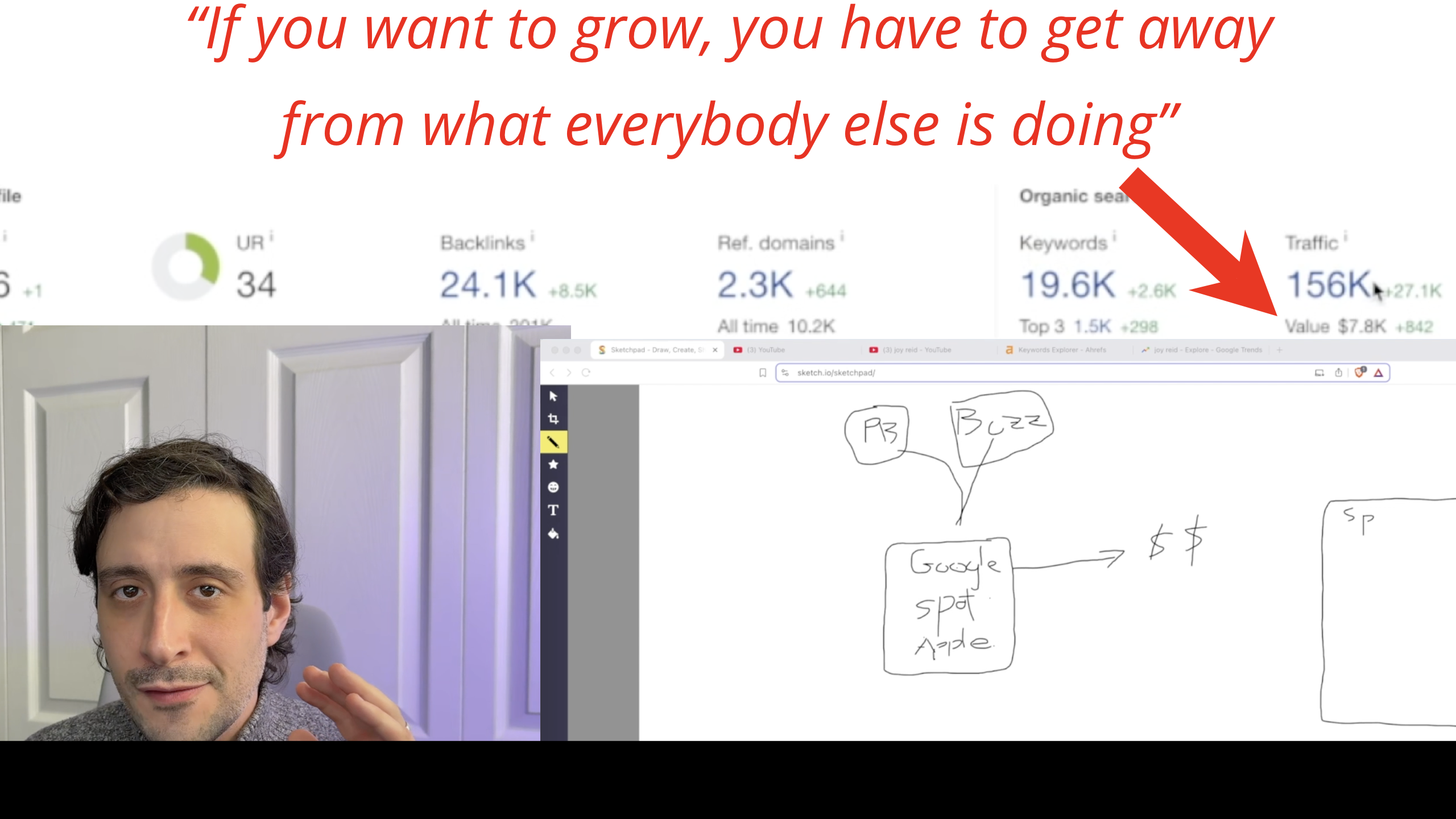helpful-info
Best Desktop Computers for Podcasters, Audio Engineers, and Editors (2025 Guide)
Podcasting has grown far beyond simple voice recordings. Today’s podcasters are editors, audio engineers, and even video creators. Whether you’re producing high-fidelity interviews, editing multi-track sessions, or live streaming to your audience, your desktop is the powerhouse behind the scenes. In 2025, choosing the right desktop isn’t about brand loyalty — it’s about matching your workflow with reliable, future-proof performance.
This guide breaks down the best Mac and Windows desktop computers for podcasters, based on real-world use, power, expandability, and value.
What Makes a Great Desktop for Podcasting?
Podcast production requires more than a decent processor. Here’s what to look for:
Core Specs to Prioritize:
- Multi-core CPU: Essential for smooth DAW performance and faster rendering.
- 32GB+ RAM: Critical for multitasking, plugins, and editing large audio files.
- SSD/NVMe Storage: Ensures fast access to session files and reduced load times.
- Quiet Operation: Your microphone can pick up fan noise — choose quiet builds.
- Thunderbolt/USB-C Ports: Ideal for modern audio interfaces and fast external drives.
Bonus Features:
- High-end GPU (if you’re editing video podcasts).
- PCIe Expansion for pro cards and future upgrades.
- Upgradable components (especially in Windows towers).
Best Mac Desktops for Podcasting in 2025
| Model | Chip | Max RAM | Best For |
|---|---|---|---|
| iMac (M4) | M4 | Not stated | All-in-one setups with minimal cables |
| Mac Studio | M4 Max/M3 Ultra | 512GB | Heavy editing, multi-track production |
| Mac Pro | M3 Ultra | 512GB | Large studio environments with expansion |
iMac (2024, M4)
- All-in-one design with 24-inch 4.5K Retina display
- Ideal for creators who want simplicity and performance in one unit
Mac Studio (2025, M4 Max / M3 Ultra)
- Compact but incredibly powerful
- Thunderbolt 5, massive RAM support, fast SSD
- Ideal for power users working with dozens of tracks and plug-ins
Mac Pro (2024, M3 Ultra)
- For studios needing internal PCIe expansion (DSP cards, RAID, etc.)
- Best for those already deep into Apple’s professional ecosystem
Best Windows Desktops for Podcasting in 2025
| Model | CPU | Max RAM | Best For |
| Dell Precision 7960 | Intel Xeon W9-3495X | 2TB | Enterprise-level audio studios |
| HP Z8 G5 Fury | Xeon/Threadripper Pro | 2TB | Audio post-production houses |
| ASUS ProArt PD5 | i9-14900K / Ryzen 9 7950X | 128GB | Content creators and podcast editors |
| Corsair Vengeance i8200 | i9-14900K / Ryzen 9 7950X | 128GB | Home-based podcasters + streamers |
Dell Precision / HP Z8 / Lenovo PX
- Designed for critical workflows and redundancy (ECC RAM, RAID, dual CPUs)
- Expensive, but mission-critical reliable
ASUS ProArt PD5
- Balanced for podcasters who also do video work or advanced editing
- Quiet cooling and elegant design
Corsair Vengeance i8200
- Gamer-class power meets podcasting
- Excellent thermals and upgradability
Mac vs. Windows for Podcasting: Which to Choose?
| Feature | macOS | Windows |
| Software Access | Logic Pro, GarageBand | Audition, Reaper, Pro Tools |
| Expandability | Limited (except Mac Pro) | High |
| Upgradability | Low (except Mac Pro) | Very High |
| Ease of Use | High | Varies |
| Initial Cost | Higher | More options at lower cost |
Choose macOS if:
- You already use Logic Pro or Final Cut
- You prefer all-in-one simplicity
Choose Windows if:
- You want custom builds or upgrades
- You run plugin-heavy or video workflows
Final Recommendations by Podcasting Style
| Use Case | Best Desktop Option |
| Solo podcaster + editing | iMac (M4), ASUS ProArt PD5 |
| Remote interviews + plugins | Mac Studio, Corsair Vengeance |
| Livestreaming and podcasting | Corsair Vengeance, Mac Studio |
| Audio agency / production team | Mac Pro, Dell Precision, HP Z8 |
Pro Tips Before You Buy
- Opt for 1TB+ of storage for long-term episodes and backups.
- Don’t forget a UPS battery backup — power loss ruins recordings.
- Consider dual monitors for easier multi-track editing.
- Check compatibility with your preferred audio interface.
- Budget for a high-quality mic, audio interface, and room treatment.
Conclusion
Your desktop is the foundation of your podcast studio. Whether you’re editing your first episode or producing high-end interview shows, the right computer will make your workflow faster, smoother, and more enjoyable.
In 2025, the Mac Studio (M4 Max) and ASUS ProArt PD5 hit the sweet spot for most podcasters — offering massive performance without the overkill. For those building out a commercial studio, the Mac Pro or Dell Precision 7960 provide the flexibility and muscle needed to scale.
Choose the machine that matches your ambition — and let your content shine.
Best Cheap Podcast Microphones in 2025 (That Still Sound Pro)
Want great audio without spending a fortune? Whether you’re launching your first show or upgrading your setup, the right podcast microphone doesn’t have to cost $200+. Below are the best cheap podcast microphones under $100 — offering solid sound, simple setup, and serious value.
✅ What to Look for in a Cheap Podcast Mic
Before we dive into the top picks, here’s what really matters when shopping for a budget microphone:
- Sound Quality: Even low-cost mics can produce studio-like clarity.
- Background Noise Rejection: Especially important for untreated rooms.
- Connection Type: USB is plug-and-play. XLR offers pro-level upgrade paths.
- Build Quality: Cheap shouldn’t mean flimsy.
- Included Accessories: Bonus points for pop filters, stands, and cables.
🎧 6 Best Cheap Podcast Microphones (Under $100)
1. Samson Q2U – Best Overall Budget Mic
- Type: Dynamic | Connection: USB + XLR
- Price: ~$77 | ⭐ 4.7 (1,000+ reviews)
Why It’s Great:
This mic punches way above its price class. The Samson Q2U offers both USB and XLR outputs, making it ideal for beginners now and future upgrades later. Its dynamic capsule naturally blocks room noise, giving you cleaner audio even in echoey spaces.
✅ Pros:
- Dual USB/XLR for flexibility
- Excellent clarity for the price
- Rugged build
⚠️ Cons:
- Can be harder to find in stock
2. Audio-Technica ATR2100x-USB – Best Value Alternative
- Type: Dynamic | Connection: USB + XLR
- Price: ~$49 | ⭐ 4.8 (500+ reviews)
Why It’s Great:
Nearly identical to the Q2U, the ATR2100x is a favorite among podcasters for its quiet background handling and upgrade-ready connections. It’s a plug-and-play mic that can also go pro when paired with an interface.
✅ Pros:
- Great noise rejection
- Dual connectivity
- Crisp vocal capture
⚠️ Cons:
- Included stand is a bit flimsy
3. Behringer D3 Podcast Bundle – Best All-in-One Starter Kit
- Type: Condenser | Connection: USB
- Price: ~$72
Why It’s Great:
Just starting out? The Behringer D3 Podcast Bundle includes everything you need: USB mic, boom arm, pop filter, and cables. It’s a simple way to jump into podcasting without buying accessories separately.
✅ Pros:
- Complete kit
- Easy USB setup
- Cardioid pattern for voice focus
⚠️ Cons:
- Mic is basic, better for solo or beginner setups
4. Blue Snowball iCE – Most Popular USB Mic
-
Type: Condenser | Connection: USB
-
Price: ~$49 | ⭐ 4.5 (1,600+ reviews)
Why It’s Great:
The Blue Snowball iCE is a longtime favorite of hobby podcasters. It’s simple, stylish, and delivers decent sound for the price. Great for voiceovers, solo podcasts, and general use.
✅ Pros:
- Recognized brand
- Sleek, compact design
- Plug-and-play simplicity
⚠️ Cons:
- Picks up more background noise than dynamic mics
5. HyperX SoloCast – Best for Streamers & Podcasters
- Type: Condenser | Connection: USB
- Price: ~$48 | ⭐ 4.8 (3,800+ reviews)
Why It’s Great:
The HyperX SoloCast brings modern convenience to a budget mic. Features like tap-to-mute and a slim design make it perfect for podcasters who stream or record regularly in small spaces.
✅ Pros:
- Tap-to-mute + LED indicator
- Great voice isolation
- Certified for Discord & TeamSpeak
⚠️ Cons:
- Condenser mic = more room sensitivity
6. Sudotack ST-800 – Best Full Kit on a Tight Budget
- Type: Condenser | Connection: USB
- Price: ~$48 | ⭐ 4.5 (Amazon)
Why It’s Great:
The Sudotack ST-800 offers premium features at a budget price — including 24bit/192kHz resolution and a full kit with stand, pop filter, and shock mount. Perfect for quiet rooms where detail matters.
✅ Pros:
- High-res audio
- Complete kit included
- Excellent value
- ⚠️ Cons:
- Best used in quiet environments due to condenser design
🔍 Quick Comparison Table
| Microphone | Type | USB/XLR | Price | Best For |
|---|---|---|---|---|
| Samson Q2U | Dynamic | Both | ~$77 | All-purpose, long-term setup |
| ATR2100x-USB | Dynamic | Both | ~$49 | Beginners with upgrade plans |
| Behringer D3 Bundle | Condenser | USB | ~$72 | First-time users, full kit |
| Blue Snowball iCE | Condenser | USB | ~$49 | Hobbyists, solo podcasters |
| HyperX SoloCast | Condenser | USB | ~$48 | Streamers & minimalist setups |
| Sudotack ST-800 | Condenser | USB | ~$48 | Quiet rooms, full-feature kit |
💡 Pro Tips for Better Sound on a Budget
- 🎧 Use a pop filter: Cuts out harsh ‘p’ and ‘s’ sounds.
- 🪟 Record in soft spaces: Curtains, rugs, and pillows help dampen reverb.
- 🎚️ Learn to EQ: Even free tools like Audacity let you polish your audio.
- 🧼 Use noise reduction software: Clean your recordings with tools like Krisp or Adobe Enhance.
🙋♂️ FAQ: Cheap Podcast Microphones
What is the best cheap podcast microphone under $100?
The Samson Q2U and Audio-Technica ATR2100x-USB are top choices. Both offer excellent sound quality, background noise rejection, and dual USB/XLR connectivity, making them ideal for beginners and intermediate podcasters.
Can a cheap microphone still sound professional?
Yes! Many budget mics offer impressive audio quality. Dynamic microphones like the Samson Q2U or ATR2100x are especially good for untreated rooms because they block out background noise better than condenser mics.
What’s the difference between USB and XLR microphones?
- USB mics are plug-and-play and ideal for beginners.
- XLR mics require an audio interface or mixer but provide more control and upgrade options for serious podcasters.
Some mics, like the Q2U and ATR2100x, offer both connections.
Should I get a dynamic or condenser mic for podcasting?
- Dynamic mics (like Samson Q2U) are better at rejecting room noise — ideal for noisy or untreated environments.
- Condenser mics (like the Blue Snowball or SoloCast) capture more detail but are sensitive to background sounds. Best used in quiet, treated spaces.
Do I need accessories with a cheap podcast mic?
Some cheap mics include stands, pop filters, or shock mounts. Others may require you to buy accessories separately. Look for bundles or starter kits (like the Behringer D3 or Sudotack ST-800) to get more value upfront.
Is it okay to buy a used or refurbished podcast mic?
Absolutely. Sites like Amazon Renewed, eBay, or Sweetwater often offer gently used or refurbished mics at steep discounts. Just make sure you’re buying from a reputable seller with a return policy.
🎬 Final Thoughts: Build Your Dream Podcast Setup Without Breaking the Bank
A great podcast starts with great audio — and as you’ve seen, you don’t need to spend a fortune to sound professional. Whether you go with the Samson Q2U for long-term flexibility, the all-in-one Behringer D3 Bundle, or the sleek HyperX SoloCast, there’s a cheap podcast microphone out there that fits your budget and goals.
But your mic is just one piece of the puzzle.
If you’re ready to take your podcast to the next level, don’t miss these essential guides:
- 🎧 Best Laptops for Podcasting – Find out which laptops handle editing, recording, and streaming with ease.
- 💡 Podcast Lighting Setups – Learn how to look polished on video even if you’re filming in a small room.
- 📷 Best Cameras & Lenses for Podcasting – Explore gear that captures sharp, professional video for interviews and livestreams.
With the right tools and knowledge, launching or upgrading your podcast doesn’t have to be expensive — just intentional. Focus on gear that’s budget-friendly but reliable, and you’ll be well on your way to creating content that sounds (and looks) like a pro.
The Best Wireless Podcast Mics
Wireless microphones are revolutionizing how podcasters and content creators capture high-quality audio. No more tangled cords or being tethered to a desk—just freedom to move, clean recordings, and sleek, minimal setups. Whether you’re recording from your home studio, interviewing on location, or streaming on the go, this guide covers the best wireless podcast mics of 2025, carefully reviewed for sound quality, ease of use, and value.
Quick Comparison Table
| Microphone | Recording Format | Range (ft) | Battery Life | Noise Cancellation | Best For |
|---|---|---|---|---|---|
| DJI Mic 2 | 32-bit float | 820 | 6 hrs (18 w/ case) | Intelligent noise canceling | Best overall |
| Rode Wireless PRO | 32-bit float | 853 | 7 hrs (w/ smart case) | N/A | Premium / Pro users |
| Hollyland Lark M2 | 48 kHz/24-bit | 984 | 10 hrs (w/ case) | >70 dB SNR | Interviews, dual-host setups |
| Rode Wireless GO II | 24-bit/48 kHz | 656 | 7 hrs | N/A | 2-person podcasting |
| Hollyland Lark M1 | 48 kHz/24-bit | 656 | 4 hrs (w/ case) | DSP algorithms | Budget pick |
| Saramonic Blink 500 | 48 kHz/16-bit or 24-bit | 328 | 8 hrs (w/ case) | Yes | Flexible, mobile creators |
| Neewer CM28 | 48 kHz/16-bit | 200 | 6 hrs (w/ case) | Basic | Beginners on a budget |
| Samson Go Mic | 48 kHz/16-bit | 100 | 6 hrs (w/ case) | Basic | Simple setups, tight spaces |
| Rode Wireless ME | 24-bit/48 kHz | 656 | 7 hrs | N/A | On-the-go/mobile podcasting |
| Lark 150 System | 48 kHz/16-bit or 24-bit | 328 | 8 hrs (w/ case) | Yes | Dual-host, easy setup |
Click here to learn more about our favorite wireless mic
Best Overall Wireless Podcast Mic
DJI Mic 2 The DJI Mic 2 balances professional-grade audio with portability. Designed for creators who move between settings, it offers up to 820 feet of wireless range and 32-bit float recording that preserves audio dynamics even in fluctuating environments. Intelligent noise canceling ensures your voice stays crisp.
Why we love it: The DJI Mic 2 works seamlessly with smartphones, cameras, and computers. It magnetically clips on, charges in a sleek case, and supports USB-C, Lightning, and 3.5mm TRS outputs.
Pros:
- 32-bit float recording
- 18 hours total battery with case
- Great noise reduction
Cons:
- Single-channel only—best for solo creators
Best Budget Option
Hollyland Lark M1 The Lark M1 delivers reliable wireless audio without breaking the bank. It’s ideal for beginners who want plug-and-play simplicity with surprising audio clarity. DSP noise cancellation and a 656-ft range give it more value than most entry-level systems.
Pros:
- Clear sound for under $100
- Easy to use, auto-pairing transmitters
- Solid build for the price
Cons:
- Limited battery per charge (4 hrs)
- No internal storage
Best for Mobile/On-the-Go Podcasting
Rode Wireless ME This compact system is designed for creators recording from a smartphone or DSLR. It features built-in microphones on both the transmitter and receiver, making quick interviews and mobile podcasting easier than ever.
Pros:
- Ultra-lightweight and portable
- Compatible with iOS and Android
- Internal mic on both ends
Cons:
- No on-device storage
- Lacks 32-bit recording depth
Best for Interviews and Multi-Person Setups
Rode Wireless GO II and Hollyland Lark M2 These dual-transmitter systems are perfect for co-hosts, guests, or on-location interviews. Both provide clean audio, extended range, and internal storage (GO II), with the Lark M2 offering up to 10 hours of runtime.
Pros:
- Dual mics and receivers
- Long wireless range
- Versatile connectivity
Cons:
- Requires some initial setup and software familiarity
Premium Pick for Professionals
Rode Wireless PRO The Wireless PRO is built for serious audio work. It supports 32-bit float recording, timecode sync for video alignment, and encrypted digital transmission. Whether you’re a documentary producer or a commercial podcaster, this is a top-tier mic system.
Pros:
- Broadcast-quality audio
- Timecode for syncing video
- Comes with lav mics and smart charging case
Cons:
- More expensive than most others
- Overkill for casual users
What to Look For in a Wireless Podcast Mic
Click here for our favorite wireless podcasting mic
Choosing the right mic depends on your workflow, environment, and goals. Here’s what to prioritize:
- Audio Quality: 24-bit or 32-bit float recording ensures detail and dynamic range.
- Battery Life: Look for systems with 6–10 hours or a charging case that extends use.
- Wireless Range: Longer range allows flexibility in setup and movement.
- Noise Cancellation: Vital for busy or outdoor environments.
- Connectivity: Ensure compatibility with smartphones, DSLRs, and computers via USB-C, Lightning, or TRS.
- Storage: Onboard memory is helpful as a backup or when recording in remote areas.
FAQs
Are wireless mics good for podcasting?
Yes. They reduce cable clutter and are ideal for dynamic or multi-person recordings.
Do wireless mics have latency?
High-end models have negligible latency. Entry-level models may experience slight delay.
Can I use wireless mics with my iPhone or DSLR?
Absolutely. Most come with or support adapters for phones and cameras.
How many people can record at once?
Depends on the system—some support one transmitter, others (like Rode GO II or Lark 150) support two or more.
Conclusion
The best wireless podcast mic for your needs depends on your goals, budget, and environment. If you’re serious about podcasting and want top-tier performance, the Rode Wireless PRO delivers unmatched clarity and control. For most creators, the DJI Mic 2 offers the best balance of portability, quality, and price. And if you’re just getting started, the Hollyland Lark M1 is your best bet.
Use the table above to compare specs at a glance—and choose the mic that will let your voice shine wherever you record.
Free Music for Podcasts
Free music for podcasts
Track 1: Podcast Show Notes
Track 2: Podcast Growth Strategies
Track 3: Monetizing Your Podcast
Track 4: Podcast SEO Tips
Track 5: Engaging Your Audience
If you’re starting a podcast, you’ll need music for your intro, outro, or background. However, you can’t just use any song from Spotify or YouTube without proper licensing—it will get flagged for copyright violations. Fortunately, there are several platforms where you can find legal, high-quality music for your podcast.
On this page, you’ll find a list of music licensing companies, royalty-free platforms, sound effects libraries, and helpful tips for choosing, editing, and using podcast music effectively.
Does My Podcast Need a Theme Song?
Many podcasts use music at the beginning (also known as an intro or theme song) to set the tone and create a recognizable identity. Having a signature piece of music can make your podcast feel more professional and engaging.
Where Can I Find Licensed Podcast Music?
Click Here to Get Exclusive Music Tracks That Set Your Podcast Apart
Top Music Licensing Companies
These companies provide high-quality, legally licensed music for podcasts and other media projects. Some require subscriptions, while others offer pay-per-track options.
-
Track Club by Marmoset – A curated music library with straightforward licensing for podcasts.
-
PremiumBeat – Offers a vast selection of music with both subscription and one-time purchase options.
-
Pond5 – Provides royalty-free music at various price points, including a monthly subscription option.
-
Depositphotos – Known for its extensive library of royalty-free music and sound effects.
-
Soundstripe – Offers unlimited access to music and sound effects through a subscription plan.
Best Royalty-Free Music Platforms
These platforms provide music that can be used for free or with attribution, making them great choices for podcasters on a budget.
-
Pixabay – A free source for royalty-free music and sound effects.
-
YouTube Music Library – A collection of free music tracks for creators.
-
AudioJungle – Part of Envato Market, offering affordable royalty-free music.
-
Epidemic Sound – A premium music library offering high-quality, fully licensed tracks.
-
Audiosocket – A curated selection of indie music for licensing.
Additional Free Music Resources
These websites provide free music under Creative Commons licenses, which may require attribution.
-
Free Music Archive – A massive collection of free music under various licenses.
-
Jamendo – Features music that can be used for free under Creative Commons terms.
-
Bensound – Provides royalty-free tracks with flexible licensing options.
-
No Copyright Sounds – A source of free music for videos and podcasts.
-
Incompetech – Offers a wide range of Creative Commons-licensed music.
Stock Music Libraries for Podcasts
If you’re looking for professional-quality music for your podcast, these stock music libraries offer great options.
-
Shutterstock Music – A diverse catalog of licensed music for media use.
-
Musicbed – High-quality, professionally produced music for podcasts.
-
Marmoset Music – A carefully curated selection of licensed tracks.
-
Audioblocks – A subscription-based service offering unlimited downloads.
-
Artlist – A premium platform with a focus on curated, high-quality music.
How to Choose the Right Podcast Music
Picking the right music is crucial to creating the right feel for your podcast. Here are some key factors to consider:
-
Mood & Tone – Does the music match your podcast’s style? (Upbeat for business, chill for wellness, dramatic for true crime)
-
Energy Level – Make sure the track complements your voice rather than overpowering it.
-
Loopability – Can you easily extend or trim the track as needed?
-
Licensing Considerations – Ensure you have the appropriate rights to use it in a commercial podcast.
Understanding Music Licensing for Podcasts
Understanding licensing is important to avoid copyright violations. Here’s a quick breakdown of common license types:
| License Type | Can You Use It for Free? | Requires Attribution? | Allowed for Monetization? |
|---|---|---|---|
| Creative Commons (CC-BY) | ✅ | ✅ | ✅ |
| Creative Commons (CC-BY-NC) | ✅ | ✅ | ❌ (Non-commercial only) |
| Royalty-Free | ❌ (Usually Paid) | ❌ | ✅ |
| Public Domain | ✅ | ❌ | ✅ |
| Copyrighted Music | ❌ | ❌ | ❌ |
Always check the license terms on the website you’re downloading from.
Where to Find Sound Effects for Podcasts
Beyond intro music, many podcasters use sound effects for transitions, background ambiance, and storytelling. Here are some great resources:
-
Free Sound Effects:
-
Freesound.org – Community-driven sound library.
-
BBC Sound Effects – Free archive of thousands of sounds.
-
ZapSplat – Free and premium sound effects for creators.
-
-
Paid Sound Effects:
-
Boom Library – Studio-quality sound effects.
-
SoundSnap – Subscription-based sound FX library.
-
Artlist SFX – Part of Artlist’s premium offerings.
-
Editing Your Podcast Music for a Professional Sound
Once you’ve chosen your music, make sure it integrates smoothly into your podcast. Here are some best practices:
-
Fade in/out: Start the music softly and fade it down before speaking.
-
Use ducking: Reduce the music volume when speaking to avoid distractions.
-
Looping: Trim and loop music to fit your intro or transitions.
-
Recommended Free Audio Editors:
-
Audacity – Free, open-source audio editing.
-
GarageBand (Mac) – Great for beginners.
-
Reaper – Low-cost, professional DAW.
-
AI-Powered Music Creation Tools
If you want unique, AI-generated music, these tools might help:
-
Boomy – AI-generated custom music.
-
Aiva.ai – AI compositions for commercial use.
-
Soundraw – AI-powered royalty-free music generator.
These tools allow you to create original music tailored to your podcast’s needs.
Mistakes to Avoid When Using Podcast Music
Here are some common pitfalls podcasters should avoid:
❌ Choosing music that’s too loud or distracting – It should complement, not overpower, your voice.
❌ Not checking licensing terms – Some “royalty-free” music still has restrictions.
❌ Overusing background music – Too much music can make dialogue hard to hear.
❌ Using generic or overused tracks – A unique sound helps brand your podcast.
Tips for Using Podcast Music Effectively
-
Keep it Short – Avoid long intros. Five seconds of music is often enough.
-
Balance the Volume – Ensure your music isn’t louder than the rest of your episode.
-
Consider a Sound Instead of a Song – A unique sound effect (like a chime, strum, or beat) can be a recognizable signature for your show.
Final Thoughts
These platforms offer a variety of music styles and licensing options to suit different podcast needs. Whether you’re looking for free tracks, professional-grade paid music, or AI-generated compositions, there’s an option for you. Click Here to Discover Affordable, High-Quality Music for Your Podcast
Can I Play Music on a Podcast? A Complete Guide for Podcasters
1. The Short Answer
Yes, but only if you have the legal rights to use the music. Using copyrighted songs without proper permission can lead to episode takedowns, copyright strikes, legal fines, and demonetization. Consider safer alternatives like licensing music or using royalty-free sources.
2. Why Playing Copyrighted Music is Risky
With experience in dealing with content clearances, I’ve seen firsthand how complex and costly unauthorized music usage can be. Some productions can spent tends of thousands of dollars to license only SECONDS of a well-known song! Podcasters often underestimate the risks involved… Don’t!
✨ Copyright Infringement
Most commercial songs (e.g., Lil Wayne, Taylor Swift) are protected by copyright laws. Playing them without permission is illegal. Even short clips can trigger detection by automated copyright systems.
⚠️ Legal Consequences
You could face fines up to $150,000 per violation under U.S. law. Even accidental infringements are punishable by fines.
🚨 Platform Takedowns & Strikes
Platforms such as Spotify, Apple Podcasts, and YouTube employ advanced detection software that automatically identifies unauthorized music. Episodes frequently get removed, muted, or demonetized, and repeated offenses could lead to account suspension or termination.
💰 Loss of Monetization
Advertisers and sponsors often avoid podcasts using copyrighted music due to potential legal liability. This significantly impacts your podcast’s potential revenue.
3. What About Fair Use? (Not a Safe Bet)
Many podcasters mistakenly assume that using short clips falls under “fair use.” In my experience with clearances, fair use is never guaranteed protection and must be assessed case-by-case. Platforms regularly remove or demonetize episodes even when podcasters argue fair use.
Fair use depends on:
- Purpose (educational, commentary, critique, transformative use)
- Amount Used (shorter is typically safer, but there’s no exact rule)
- Effect on Market (if your usage negatively affects sales or potential market for the original music, it is unlikely fair use)
Example: Numerous podcasters face demonetization or copyright strikes on platforms like YouTube even after claiming fair use.
4. How to Legally Play Music on a Podcast
Grab Podcast-Ready Music Tracks That Hook Your Listeners—Click Now
✅ Option 1: Obtain a Proper Music License
- Directly contact the copyright holder (record label or publisher).
- Be prepared to pay licensing fees, which can be expensive depending on popularity and scope of use.
✅ Option 2: Use Royalty-Free Music
- Purchase tracks from reputable libraries like Epidemic Sound, Artlist, PremiumBeat, or Soundstripe.
- These libraries offer clear, easy-to-understand licenses specifically designed for podcasters.
✅ Option 3: Use Creative Commons or Public Domain Music
- Explore free resources like Free Music Archive, Incompetech, or Musopen.
- Always verify the terms of use—some Creative Commons licenses require attribution.
✅ Option 4: Use Podcast-Safe Music on Spotify
- Spotify’s “Music + Talk” feature through Anchor allows legal integration of music tracks directly from Spotify’s library, but it limits your full audio experience strictly to Spotify listeners.
✅ Option 5: Commission Custom Tracks
- Hire composers or musicians from platforms such as Fiverr, SoundBetter, or Upwork to produce unique, exclusive music tailored specifically to your podcast.
5. Alternatives if You Want to Talk About Music
🎧 Analyze and Describe the Song
- Engage your audience by discussing why a song is impactful, its backstory, production techniques, or lyrical themes without actually playing the music.
🎧 Curate Playlists for Listeners
- Create an official Spotify playlist linked in your episode description. Guide listeners to pause and listen separately, enhancing the interactive experience.
🎤 Feature Interviews with Musicians
- Collaborate directly with indie musicians who grant you permission to feature their tracks and insights, offering mutual exposure.
🎙️ Discuss Song Lyrics
- Explore the meanings, themes, and contexts of lyrics without playing audio, providing critical commentary and deeper insights.
🎹 Utilize AI-Generated Music
- Explore artificial intelligence tools like Boomy or AIVA that create original, copyright-free music, ensuring complete legal safety.
6. What Happens If You Play Copyrighted Music Anyway?
❌ Episode Takedown – Platforms like Spotify, Apple Podcasts, and YouTube might completely remove your episode.
❌ Copyright Strike or Claim – Automated systems may mute your content or redirect your ad revenue to the copyright holder.
❌ Demonetization – Your podcast could lose potential advertising revenue and sponsorship opportunities.
❌ Legal Fines and Liability – Facing lawsuits and hefty fines of thousands per infringement is a realistic risk.
7. Final Takeaway: Play it Safe
Based on years of experience in content clearance, avoiding copyright issues entirely is the smartest approach. Utilize licensed, royalty-free, Creative Commons, or custom-composed music. For discussions about specific songs, consider descriptive analysis, lyric breakdowns, or playlists.
Need recommendations for podcast-safe music sources or specific podcast formats? I’m here to help! 🚀🎧
Canon EOS R5 vs. R5 Mark II: The Ultimate Podcasting Camera Showdown!
Choosing the right camera for podcasting is crucial for delivering professional-quality video. This guide covers everything you need to know about this camera’s strengths, how to set it up, and how it compares to alternatives, including a comparison between the Canon EOS R5 and the R5 Mark II.
1. Why This Camera is Great for Podcasting
High-Quality Video for a Professional Look
- 4K 30p oversampled from 6K for crisp, detailed video.
- Full HD 120fps for slow-motion effects in promotional clips.
- Autofocus with subject tracking ensures sharp focus on hosts.
Ease of Use for Solo and Multi-Camera Setups
- Articulating touchscreen for easy framing.
- Compact and lightweight design makes it portable.
- Automatic exposure and focus assist for beginners.
Versatility for Live Streaming and Video Recording
- Direct USB streaming – No capture card required.
- Vertical video mode – Optimized for social media clips.
- Product showcase mode – Quickly shifts focus between host and objects.
2. Common Concerns and How to Solve Them
Concern: Can This Camera Handle Long Podcast Sessions?
✅ Solution:
- Canon states 1-hour 4K recording, but overheating may occur after ~15 minutes.
- Workarounds:
- Record in Full HD (1080p) to extend session times.
- Use an external fan or cooling solution.
- Take short breaks between recordings.
Concern: Does It Have Good Audio for Podcasting?
✅ Solution:
- The external microphone port allows for high-quality audio input.
- Recommended Accessories:
- Shotgun mic (Rode VideoMicro, Deity D4 Duo) for directional audio.
- Lavalier mic (Rode SmartLav+, DJI Mic) for hands-free recording.
- USB Audio Interface (Focusrite Scarlett 2i2, Rode AI-1) for XLR mics.
⚠️ Limitation: No headphone jack for real-time monitoring. Workaround: Use a USB mixer or external recorder that supports monitoring.
Concern: Is It Easy to Set Up for Live Streaming?
✅ Solution:
- Built-in UVC/UAC support for plug-and-play USB streaming.
- Compatible with OBS, Zoom, StreamYard, and Restream.
- Steps to Set Up for Streaming:
- Connect via USB-C to your computer.
- Select the camera as a video source in your streaming software.
- Adjust lighting and framing using the articulating screen.
- Test audio levels before going live.
Concern: Does It Work Well in Different Lighting Conditions?
✅ Solution:
- Built-in auto-exposure & focus assist balances lighting.
- Best Lighting Setup:
- Softbox or ring light for even face lighting.
- Key light & fill light combo for professional results.
- ND filter for bright environments to control exposure.
3. Best Accessories to Improve Your Setup
- Tripod or Boom Arm: Stability for hands-free recording.
- External Battery or Power Adapter: Avoid interruptions during long recordings.
- Memory Cards & External Storage: High-speed SD cards (V30 or higher) for smooth recording.
- Multi-Camera Switcher (ATEM Mini Pro): Seamless switching between angles for dynamic podcasts.
4. Step-by-Step Setup Guide for Podcasting
- Camera Placement & Framing
- Position at eye level for natural composition.
- Use the rule of thirds for a balanced look.
- Audio Setup
- Plug in an external microphone for better sound.
- Adjust levels in the camera’s audio settings.
- Lighting Setup
- Use soft lighting for a professional look.
- Adjust white balance to match the lighting environment.
- Recording & Backup Strategy
- Use dual SD cards or external recording solutions.
- Test before recording to avoid technical issues.
5. Canon EOS R5 vs. R5 Mark II: A Comparison
| Feature | Canon R5 | Canon R5 Mark II |
|---|---|---|
| Image Sensor | 45MP CMOS Sensor | 45MP Stacked, Back-Illuminated Sensor |
| Processor | DIGIC X | DIGIC X + DIGIC Accelerator |
| Continuous Shooting | 20 fps (electronic) | 30 fps (electronic) |
| Autofocus | Dual Pixel CMOS AF II | Enhanced Deep Learning AF |
| Video Capabilities | 8K30p RAW, 4K120p | 8K60p RAW, 4K120p |
| Pre-Continuous Shooting | No | Yes (up to 15 shots before full press) |
| In-Camera Upscaling | No | Yes (up to 179MP) |
| Sensor Readout Speed | 16.3ms | 6.3ms |
| Price (Body Only) | ~$3,700 | ~$4,300 |
Verdict:
The Canon EOS R5 Mark II builds upon the R5 with improved processing, enhanced autofocus, better video performance, and a more refined sensor design. It is an excellent choice for podcasters who require advanced video capabilities and enhanced autofocus tracking. However, if budget is a concern and 8K60p or the latest autofocus system is not a necessity, the Canon EOS R5 remains a strong option.
6. Final Verdict: Is This the Right Camera for Your Podcast?
- Perfect for podcasters who need: ✅ High-quality 4K video with great autofocus. ✅ USB streaming without extra gear. ✅ Lightweight, compact, and easy setup.
- May not be ideal for: ❌ Long, continuous 4K recordings due to overheating. ❌ Users who need a headphone jack for monitoring. ❌ Those requiring Log/RAW profiles for color grading.
Recommendation:
If you’re starting or upgrading your podcast setup, this camera is an excellent balance of quality, ease of use, and price. With the right accessories and setup, it can compete with more expensive alternatives, making it a great investment for podcasters of all levels.
Podcast Websites with Ads: How Podcasters Can Monetize and What to Do Next
Podcasting is no longer just about passion—it’s a business. With over 95% of U.S. podcast listeners taking action after hearing an ad and 51% of super listeners reporting they pay more attention to podcast ads than other media, monetizing your podcast can be a game-changer.
But where do you start? Should you use programmatic ads, host-read ads, or a mix? Which podcast hosting platforms offer built-in ad solutions?
This guide explores the best podcast monetization platforms, pricing, ad models, and step-by-step actions to help you start earning from your podcast.
Top Podcast Monetization Platforms (With Pricing & Features)
The best podcast hosting platforms now integrate advertising features, allowing podcasters to monetize without needing external ad networks. Below are some of the top platforms, their features, pricing, and how they work.
1. Podcorn – Direct Sponsorship Marketplace (Best for Host-Read Ads)
💰 Pricing: Free (Podcorn takes a percentage of sponsorship deals)
🎙️ Best for: Podcasters who want full control over their ad deals
Features:
✔️ Marketplace for connecting podcasters with sponsors
✔️ No exclusivity—choose which brands to work with
✔️ Earn through sponsored content, product mentions, and host-read ads
✔️ Automated ad insertion available
Podcorn acts as a middleman between podcasters and advertisers. Instead of waiting for ad networks to insert random programmatic ads, Podcorn allows you to pitch brands and negotiate direct sponsorships.
2. Podbean – Dynamic Ads & Subscriptions (Best for Passive Ad Revenue)
💰 Pricing:
- Basic Plan – Free (Limited features, no monetization)
- Unlimited Audio Plan – $9/month (Includes Ads Marketplace)
- Business Plan – $99/month (Advanced monetization tools)
🎙️ Best for: Podcasters looking for hands-off ad monetization
Features:
✔️ Ads Marketplace for both programmatic & host-read ads
✔️ Dynamic ad insertion (pre-roll, mid-roll, post-roll)
✔️ Listener donations via Podbean Patron
✔️ Paid podcast subscriptions via Apple Podcasts
Podbean makes monetization easy by offering automated ad placements and subscription-based revenue models.
👉 Next Step: If you already use Podbean, enable Ads Marketplace under your monetization settings. If you want to try them out, click for a 7 day free no-risk trial.
3. Castos – Multiple Monetization Options (Best for Premium Content & Subscriptions)
💰 Pricing:
- Starter Plan – $19/month
- Growth Plan – $49/month
- Pro Plan – $99/month
🎙️ Best for: Podcasters who want to combine ads + premium content
Features:
✔️ Dynamic ad insertion (Ads across all episodes)
✔️ Listener donations (One-time or recurring)
✔️ Private podcast subscriptions (Ad-free content, bonus episodes)
✔️ YouTube auto-publishing & free podcast transcripts
Castos is ideal if you want multiple monetization streams beyond just ads—like exclusive premium content.
👉 Next Step: If your audience is loyal, launch a premium, ad-free subscription using Castos’ private podcasting feature.
4. AdsWizz – AI-Powered Ad Targeting (Best for High-Volume Podcasts)
💰 Pricing: Varies (Enterprise-level solution)
🎙️ Best for: Podcasters who want advanced ad targeting & automation
Features:
✔️ Real-time ad insertion for programmatic ads
✔️ AI-powered ad matching & contextual targeting
✔️ Advanced analytics & campaign management
✔️ Competitive separation & ad sequencing
AdsWizz is not for beginners but is powerful for large-scale podcast advertising.
👉 Next Step: If you run a high-traffic podcast, explore AdsWizz for customized ad solutions.
Types of Podcast Advertising (Which One is Best for You?)
Not all ads work the same way. Here are two main types of podcast advertising:
1. Host-Read Ads (Best for Engagement & Higher Payouts)
✅ The host personally reads & delivers the ad
✅ More engaging & trusted than programmatic ads
✅ Can be baked into the episode or dynamically inserted
✅ Typically earns higher CPMs ($15-$50 per 1,000 downloads)
👉 Next Step: If you prefer organic sponsorships, pitch brands via Podcorn or reach out to companies directly.
2. Programmatic Ads (Best for Passive Income & Automation)
✅ Automatically inserted into your podcast episodes
✅ Less control over brands, but fully passive income
✅ CPM rates vary ($2-$15 per 1,000 downloads)
👉 Next Step: If you want hands-off monetization, enable dynamic ads on Podbean, Castos, or AdsWizz.
How to Get Started with Podcast Advertising
Step 1: Choose a Monetization Platform
Not all platforms support ads, and some take a revenue share. Compare options:
- Want full control over ad partnerships? → Try Podcorn
- Prefer hands-off programmatic ads? → Use Podbean
- Looking to sell premium content? → Explore Castos
Step 2: Set Up Your Ad Placements
Where you place ads affects listener engagement:
- Pre-roll (start of episode): Least intrusive, but lower engagement
- Mid-roll (middle of episode): Highest engagement & revenue
- Post-roll (end of episode): Least effective, but adds extra income
👉 Next Step: Log into your podcast host and configure your ad slots for better revenue.
Step 3: Build a Website for Extra Revenue
A podcast website lets you earn beyond ads:
✔️ Display ads (Google AdSense)
✔️ Sell merch or affiliate products
✔️ Capture emails for direct sponsorships
👉 Next Step: If you don’t have a website yet, use this tutorial to sign up for Inmotion + WordPress to set one up.
Step 4: Optimize & Track Your Ad Performance
- Check listener analytics for top-performing ads
- Test different ad placements & styles
- Adjust pricing & sponsorship strategies
👉 Next Step: Review your ad revenue reports every month and adjust your strategy for higher earnings.
Final Thoughts: The Future of Podcast Monetization
Podcast advertising is growing fast, with AI-driven ad targeting, premium subscriptions, and dynamic ad insertion leading the way.
💡 Want to start earning now?
1️⃣ Sign up for Podcorn to find direct sponsorships
2️⃣ Enable dynamic ads on Podbean or Castos
3️⃣ Launch a premium membership for extra revenue
With the right platform + strategy, you can turn your podcast into a full-time business.
👉 Unsure which monetization method to try first? Learn all about it here!
Sony MDR-7506 Review: The Best Podcasting Headphones?
When it comes to podcasting, audio quality matters as much as your content. Whether you’re recording interviews, editing episodes, or monitoring your mix, the right pair of headphones can mean the difference between amateur and professional sound.
For decades, the Sony MDR-7506 has been the industry’s quiet hero — found in radio booths, recording studios, and podcasters’ home setups worldwide. But in 2025, with so many options available, are they still the best choice for creators?
👉 Check the Latest Price & Reviews on Amazon →
⚡ Quick Verdict
| Ideal For | Not Ideal For |
|---|---|
| Podcasters who edit dialogue or interviews | Bass-heavy music listeners |
| Creators working in home or studio spaces | Users who need Bluetooth / ANC |
| Long editing or monitoring sessions | People who prefer detachable cables |
Bottom Line: The MDR-7506 remains the most dependable studio monitoring headphone under $100 — neutral, durable, and accurate.
👋 Hands-On Impressions
The first thing you notice about the MDR-7506 is how light yet solid they feel. The metal headband provides firmness without excess pressure, and the large earcups fully surround the ear. During my own editing sessions (often 2–3 hours straight), ear fatigue is minimal.
The folding mechanism feels old-school but functional — you can easily toss them in a backpack for mobile recording. They’re not flashy, but they feel like professional tools built for daily use.
🎙 Sound Quality & Performance
🎧 Flat, Accurate Response
The MDR-7506 is famous for its flat frequency response, meaning no artificial bass or treble boost. You hear your recordings exactly as they are, which is essential for podcasters editing speech.
Dialogue comes through crisp and honest — sibilance, breaths, and plosives are easy to spot without exaggeration. For mixing or mastering spoken-word content, this level of neutrality is gold.
🔇 Noise Isolation
The closed-back design passively blocks much of your environment. In my treated home studio, outside hums and keyboard clicks virtually disappear once audio plays. These aren’t active-noise-canceling, but their seal does a surprisingly good job.
🧱 Build Quality & Longevity
Sony built the MDR-7506 to last. The coiled cable resists tangling, the ear pads are replaceable, and nearly every part can be serviced or swapped. Many engineers still use pairs purchased a decade ago.
They’re designed for everyday professional use — foldable, rugged, and reliable.
⚠️ Common Drawbacks
| Issue | Why It Matters | Workaround |
|---|---|---|
| Coiled, non-detachable cable | Limits portability | Use a short extension / adapter |
| No Active Noise Cancellation | Not ideal for travel | Rely on passive isolation |
| Slightly tight clamp new out of box | May cause fatigue | Loosens over time |
Pros: Neutral sound, lightweight, durable, great isolation.
Cons: Fixed cable, dated look, no wireless option.
🔁 Sony MDR-7506 vs Alternatives
| Feature | Sony MDR-7506 | Audio-Technica ATH-M50x | Beyerdynamic DT-770 Pro |
|---|---|---|---|
| Sound | Flat / neutral | Slight bass boost | Spacious & bright |
| Comfort | Light / snug | Plush pads | Softest overall |
| Portability | Foldable | Foldable | Not foldable |
| Cable | Fixed | Detachable | Fixed |
| Price Range (USD) | ~$99 | ~$149 | ~$169 |
👉 Check the Latest Price & Reviews on Amazon →
🎛 Podcasting Use Cases
Recording Interviews: Isolation keeps your mic from picking up headphone bleed.
Editing & Mixing: Neutral mids make voice leveling easier.
Monitoring Remotely: Foldable design fits travel kits.
Voice-Over Work: Reveals subtle EQ and compression issues.
For podcasters seeking accuracy over aesthetics, these remain a benchmark choice.
🌎 Trusted by the Industry
The Sony MDR-7506 has appeared in broadcast booths (NPR, BBC), post-production houses, and professional studios worldwide. Many engineers call them a “reality check” — if your mix sounds good here, it’ll sound good anywhere.
User ratings consistently hover around 4.8 / 5 across Amazon, Sweetwater, and B&H.
🏁 Final Verdict — Are They Worth It in 2025?
The Sony MDR-7506 continues to deliver professional-grade monitoring at a budget price. They’re not fancy or wireless, but they get one thing right: accurate sound.
✅ Best For:
-
Podcasters and editors seeking neutral playback
-
Creators needing reliable, repairable gear
-
Home-studio users prioritizing precision
🚫 Skip If:
-
You want wireless / Bluetooth
-
You prefer boosted bass
-
You need ANC for loud environments
👉 Check the Latest Price & Reviews on Amazon →
❓ FAQ
Are the Sony MDR-7506 good for podcasting?
Yes — their flat response and clarity make them perfect for editing speech and monitoring recordings accurately.
How do they compare to the ATH-M50x?
The M50x adds more bass and comfort, but the MDR-7506 is truer to source audio.
Do they work with audio interfaces like Focusrite Scarlett?
Absolutely. They use a standard 3.5 mm plug (with ¼″ adapter included).
Are they comfortable for long sessions?
Yes — lightweight and secure, though pads may need replacement after a year of heavy use.
Can I use them for music production too?
Definitely — many mix engineers still rely on them as secondary reference headphones.
Podcast Business Plan: Turn Your Podcast Into a 24/7 Cash Machine
Most podcasters struggle to generate real revenue because they treat their podcast as a creative outlet instead of a business. But here’s the truth: Your podcast should be a money-making machine from day one, and you can do it while staying true to yourself.
The key? Traffic. If you have a steady flow of listeners, monetization becomes easy. And even if you don’t have big listener numbers yet, simple SEO tactics can help you grow your audience organically and quickly.
If you struggle with listener traffic, I highly recommend signing up for the no-spam ever mailing list, where you’ll get a hefty monetization guide (an expansion of what’s here) and also free video training on traffic — which can change the game pretty simply too!
In this guide, we’ll break down exactly how to turn your podcast into a profitable business, the best monetization strategies, and the step-by-step systems you need to start making money immediately.
Step 1: Stop Thinking Like a Podcaster—Think Like a Business Owner
Most people start a podcast, post episodes, and hope for the best. That’s not a business. A business has a plan.
Instead of asking, “How do I get more downloads?” ask yourself:
- Who is my audience, and what do they spend money on?
- What business model am I going to use?
- How do I create content that leads to revenue?
Every successful podcast follows one simple rule: Traffic + Monetization = Profit. If you have an audience, you can make money—period.
So let’s build a podcast that actually makes money from the start.
Step 2: Choose a Profitable Niche
If you want to make money with your podcast, your topic needs to:
✅ Solve a problem or entertain a specific audience.
✅ Have monetization potential (meaning there are products/services related to it).
✅ Attract an audience that’s willing to spend money.
Some high-profit podcast niches include:
- Finance & Investing (People want to make more money.)
- Health & Fitness (People will spend on solutions for weight loss, fitness, and longevity.)
- Business & Marketing (Entrepreneurs pay for tools and education.)
- Tech & Software Reviews (Tech enthusiasts and professionals invest in tools and gadgets.)
The more specific you can get, the easier it is to attract the right audience.
Example: Instead of a generic “fitness podcast,” create a “Fat Loss Over 40” podcast that targets a narrow audience with high spending power.
Step 3: Choose the Right Monetization Strategy
There are multiple ways to make money from a podcast. The trick is knowing which method fits your audience. You might not find success right away, so you need to test, test, test!
1. Sponsorships & Advertising (The Most Popular, But Hardest)
If you have at least 5,000 downloads per episode, you can attract sponsors.
- CPM (Cost Per Mille) – Get paid per 1,000 downloads (average $20-$50 CPM).
- Flat-Rate Sponsorships – Negotiate custom deals with brands.
- CPA (Cost Per Acquisition) – Get paid per listener action (sign-ups, purchases).
Platforms to connect with sponsors:
- Podcorn
- AdvertiseCast
- Gumball
Pro Tip: You don’t need huge downloads. Find niche brands and pitch them directly. A small, highly engaged audience is more valuable than a huge, random one.
2. Affiliate Marketing (The Best Passive Income Method)
Affiliate marketing is the easiest way to start making money if you don’t have the listener numbers for big sponsors. It’s simple: recommend products and get paid per sale.
But here’s where most podcasters go wrong—they choose low-paying offers (like Amazon Associates) or don’t match the right product to their audience. Let’s fix that.
Step 1: Use Offervault to Find High-Paying Affiliate Offers
Offervault is a search engine for affiliate deals—think of it like Google, but for finding high-payout offers in your niche.
Example: Instead of promoting a $15 book on Amazon that pays you $0.60, find a $50-$100 commission offer that actually moves the needle.
Step 2: Choose the Right Affiliate Offers
There are two approaches to affiliate marketing:
1. Broad, High-Payout Offers That Work for Any Podcast
Big podcasters promote these because they convert well across multiple audiences.
✅ ExpressVPN – $36 per signup
✅ ButcherBox – $20-$50 per signup
✅ SimpliSafe – $50 per sale
✅ Shopify (Web Hosting) – $65+ per signup
These are trusted brands that people recognize, making them easier to sell when you have a massive audience. However, if you don’t have a massive audience, they can actually be more difficult to sell as the conversion rate / buy rate might be at or below 1% (think in terms of every 100 listeners if they are compelled enough to buy one of these.) However, when you have a specific niche product or offer made for your audience, you have listeners that hear the product, and they say, “Hey, that’s for me!” and you can expect a higher conversion rate.
2. Niche-Specific Offers That Pay Big
The real money is in niche-specific affiliate deals. When the product aligns perfectly with your audience’s interests, conversion rates skyrocket.
Here are some examples of niche offers and their payouts:
💤 Sleep & Wellness Podcasts:
- Blissy Silk Pillowcases – Pays $60 per sale
- Oura Ring (Sleep Tracking) – ~$50 per sale
🥗 Health, Fitness & Weight Loss Podcasts:
- Weight Watchers, Noom, Nutrisystem – Pays $50-$125 per sale
- Blue Apron (Meal Delivery) – $60 per signup
📈 Business, Investing & Crypto Podcasts:
- Fundrise (Real Estate Investing Platform) – Pays $50 per signup
- M1 Finance (Stock & ETF Investing App) – Pays $100 per funded account
- Webull (Stock & Crypto Trading App) – Pays $30-$100 per deposit
- Masterworks (Invest in Fine Art & Collectibles) – Pays $100 per investor signup
- Ledger (Crypto Hardware Wallets) – Pays 10-20% per sale
💰 Finance & Wealth-Building Podcasts:
- Personal Capital (Wealth Management App) – Pays $50 per signup
- Stash (Micro-Investing App) – Pays $20-$100 per signup
- Yieldstreet (Alternative Investments) – Pays $100 per investor signup
🏢 Business & Entrepreneurship Podcasts:
- Shopify (E-commerce Platform) – Pays $58-$2,000 per referral
- Teachable (Online Course Platform) – Pays 30% recurring commissions
- Fiverr & Upwork (Freelancer Marketplaces) – Pays $15-$150 per referral
- QuickBooks (Accounting Software) – Pays 15-30% per sale
The key? Choose offers that naturally fit your podcast topic. When listeners trust your content, they’re far more likely to buy what you recommend.
Step 3: The Simple Math of Affiliate Marketing (How It Becomes a Six-Figure Business)
A common mistake? Podcasters underestimate how fast this compounds. Let’s break it down:
Imagine you have a small but engaged audience, and you sell just 3 weight loss program signups per day at $100 per sale.
📅 Daily Income: $300
📆 Monthly Income: $9,000
📈 Annual Income: $109,500
That’s a six-figure income from 3 sales per day. And since your podcast runs 24/7, every episode is working for you even while you sleep.
Now, imagine if you stack revenue streams:
- Affiliate sales ✅
- Sponsorships ✅
- Premium content ✅
- Digital product sales ✅
This is why podcasting is a business, not just a content game.
The formula is simple:
📢 More traffic = More conversions = More money.
This is how successful podcasters build wealth, not just “make some side cash.”
Step 4: Get More Listeners to Multiply Your Earnings
Since traffic = money, the faster you grow your audience, the faster you increase earnings.
✅ Use SEO-optimized episode titles so your show ranks in search.
✅ Repurpose podcast content into blog posts, YouTube videos, and social media clips.
✅ Leverage YouTube (the second-biggest search engine) to get passive traffic.
Bottom line: If you get 100 listeners per day, and just 3% convert on an offer that pays you $100 per sale, that’s $300/day = $9K/month from ONE monetization method.
The Takeaway: Affiliate Marketing = Passive, Scalable Income
🔥 Choose high-payout offers that match your audience.
🔥 Use Offervault to find top-paying affiliate programs.
🔥 Leverage SEO & content repurposing to increase traffic.
🔥 Understand that views = money, and this scales 24/7.
3. Listener Support (Subscriptions & Memberships)
If your audience loves your content, they’ll pay for exclusive access.
Platforms to use:
- Patreon – Monthly membership tiers with bonus content.
- Supercast – Private podcast feeds for paid subscribers.
- Buy Me a Coffee – Accept one-time or recurring listener donations.
What to Offer:
- Ad-free episodes
- Bonus content (exclusive interviews, behind-the-scenes, Q&As)
- Early access to episodes
Even if just 2% of your audience pays $5/month, that’s a predictable income stream.
4. Selling Digital Products (The Most Scalable Model)
Selling your own digital products means 100% profit margins minus costs to produce. It’s also changing the game from selling your time to selling your ideas — which basically means you’re creating small individual assets that cost a little upfront to put together but which could become massively profitable after the first sale. Not only is that amazing in its own right but that product can be sold tens of thousands of times — so your effort in putting it together once can pay off for years to come!
Best-selling digital products for podcasters:
- Ebooks (Step-by-step guides related to your niche)
- Online Courses (Teach what you know)
- Downloadable PDFs & Templates (Worksheets, cheat sheets)
Example: A productivity podcast can sell a “Morning Routine Planner” PDF for $10. If 100 people buy per month, that’s $1,000 in passive income.
The important point is that you’re positioning your products to solve a problem, which is one of the most compelling reasons why people buy things. It’s not based on wants or nice to haves, it’s based on needs.
Step 4: Get More Listeners (SEO = Free Traffic)
Even if you’re starting from zero, you can grow fast with SEO tactics.
Podcast SEO Tactics That Work:
✅ Use keyword-rich titles (“How to Make $10K a Month Podcasting” beats “Episode 15”)
✅ Optimize show notes (Include timestamps, summaries, and key takeaways.)
✅ Publish on YouTube (It’s the second-biggest search engine.)
✅ Repurpose episodes (Turn them into blog posts, tweets, and short-form video clips.)
Example: If someone searches “How to Start a Podcast” on Google and finds your episode on the first page, you get free listeners every single day.
I highly recommend joining the no spam ever mailing list, which only sends helpful and motivational stuff to move you forward. It has a free traffic video training, which goes way deeper.
Click for Traffic Secrets + Podcast Monetization Guidance
Step 5: Automate & Scale Your Podcast Business
Once you start making money, systemize everything.
🔹 Batch record episodes (Saves time and keeps content flowing.)
🔹 Use a VA (Virtual Assistant) (Outsource editing, social media, and guest booking.)
🔹 Leverage AI tools (Use Descript for editing & ChatGPT for show notes.)
🔹 Track analytics (Know what’s working, double down on it.)
The goal: More listeners + more content + more automation = more money.
Step 6: Get a Website (Your Podcast’s Most Valuable Asset)
Most podcasters rely too much on platforms they don’t own—Spotify, Apple Podcasts, YouTube. While these are great for distribution, you don’t own them. They can change algorithms, limit your reach, or even remove your content.
A website is the one thing you fully control and the foundation for long-term success. It allows you to:
✅ Capture leads & build an email list (so you’re not dependent on social media)
✅ Rank in Google for organic traffic (SEO = free listeners & customers)
✅ Monetize beyond audio (affiliate marketing, courses, memberships, products)
✅ Repurpose podcast episodes into blog posts for more reach
The bottom line is you should be using podcast hosting to leverage Spotify, Apple Podcasts, etc — but you should also have an independent website so you can own your audience while also ranking episodes, notes, etc in Google to pull in new listeners.
Step 6.1: Set Up a Simple Podcast Website
You don’t need a complex website. You need a functional, high-converting site that does three things:
1️⃣ Hosts show notes & transcriptions (SEO boost)
2️⃣ Captures emails (for monetization & audience retention)
3️⃣ Includes affiliate offers & products (so your website makes money 24/7)
Best Website Platforms for Podcasters:
- WordPress + Elementor – Best for full control & SEO
- Ghost – Good for content-heavy sites with membership options
- Webflow – Great for sleek, high-performance sites
If you’re serious about monetizing your podcast, a self-hosted WordPress site with strong SEO capabilities is the best long-term play. If you need web hosting, please click here for a step-by-step sign-up guide.
Step 6.2: Use Your Website to Monetize Smartly
Your podcast episodes disappear after release, but your website can generate income daily if set up correctly.
🔹 SEO-optimized blog posts (repurpose episodes into long-form content)
🔹 Affiliate product pages (dedicated pages for high-paying offers)
🔹 Email capture forms (so you can sell offers later)
🔹 Ad placement for extra revenue (Google AdSense or direct sponsors)
💡 Example: If your finance podcast ranks on Google for “Best Crypto Investing Platforms” and you have affiliate links to Coinbase, Webull, and Binance, you can earn passive commissions every day—even if your podcast episodes stop getting downloads.
Step 6.3: The Math – Why a Website = Passive Money Machine
Think about it like real estate: A website is digital property that increases in value over time.
Let’s say your podcast website ranks for a few key terms and gets:
📈 10,000 visitors per month
📉 3% click on an affiliate link (300 clicks)
💵 1% convert at $100 per sale (3 sales/day)
💰 Daily Revenue: $300
💰 Monthly Revenue: $9,000
💰 Yearly Revenue: $109,500 (From just ONE monetization method
Mistakes to Avoid (Why Most Podcasts Fail)
🚨 Mistake #1: Not Treating It Like a Business – No plan = No money.
🚨 Mistake #2: Relying on Just One Revenue Stream – Diversify!
🚨 Mistake #3: Ignoring SEO – No visibility = No growth.
🚨 Mistake #4: Inconsistent Uploads – No consistency, no audience.
🚨 Mistake #5: No Promotion Strategy – Content doesn’t spread itself.
🚀 Stop Leaving Money on the Table—Turn Your Podcast into a 24/7 Cash Machine
Most podcasters treat their show like a hobby. That’s why most podcasters never make any real money.
The truth? Your podcast should be a business from day one. Traffic = money. And once you know how to monetize properly, your podcast pays you—even while you sleep.
Here’s the playbook:
✅ Choose a profitable niche that attracts high-value listeners
✅ Stack multiple revenue streams (ads, affiliates, premium content, digital products, and more)
✅ Use SEO & automation to grow traffic on autopilot
✅ Turn your podcast into a scalable, systemized business
Want the full blueprint? Get my FREE Podcast Monetization Guide + Video Training where I break down exactly how to grow your audience and turn it into cash FAST.
📩 Enter your email now to grab your FREE Monetization Playbook + Exclusive Traffic Training Video.
🎯 If you execute these steps, your podcast can start making real money from day one. Don’t just make content—build a revenue machine.
Spreaker vs. Podbean: Which Podcast Hosting Platform is Best?
If you’re deciding between Spreaker and Podbean for your podcast hosting needs, both platforms offer solid features, but they cater to different priorities. Below is a detailed comparison based on pricing, monetization, ease of use, distribution, and analytics.
Overview of Spreaker and Podbean
- Spreaker is known for its strong monetization features, especially programmatic ad insertion, making it ideal for podcasters who want to earn money through ads.
- Podbean is a well-rounded hosting platform offering unlimited hosting on its paid plans, a user-friendly interface, and strong integration with podcast directories.
Pricing Plans
Spreaker Pricing
| Plan | Price | Storage | Key Features |
|---|---|---|---|
| Free | $0/month | 5 Hours | Basic hosting, limited monetization |
| On-Air Talent | $8/month | 100 Hours | Ad monetization, live streaming |
| Broadcaster | $20/month | 500 Hours | More storage, customizable RSS |
| Anchorman | $50/month | 1,500 Hours | Advanced monetization, priority support |
| Publisher | Custom | Unlimited | Enterprise solutions |
Podbean Pricing
| Plan | Price | Storage | Key Features |
|---|---|---|---|
| Free | $0/month | 5 Hours | Basic hosting, limited bandwidth |
| Unlimited Audio | $9/month | Unlimited | Podcast website, monetization |
| Unlimited Plus | $29/month | Unlimited | Premium sales, dynamic ads |
| Business | $99/month | Unlimited | Multiple admins, private podcasting |
💡 Key Takeaway:
- Spreaker limits storage but has strong ad monetization features.
- Podbean provides unlimited storage for paid plans, which is great for frequent podcasters.
Monetization Features
| Feature | Spreaker | Podbean |
|---|---|---|
| Programmatic Ads | ✅ Yes (Dynamic Ad Insertion) | ✅ Yes (Dynamic Ads) |
| Premium Subscriptions | ❌ No | ✅ Yes |
| Listener Donations | ❌ No | ✅ Yes (Patron program) |
| Affiliate Marketing Support | ✅ Yes | ✅ Yes |
| Paywall for Episodes | ❌ No | ✅ Yes |
💡 Best for Monetization: Spreaker wins if you want automatic ads, while Podbean is better if you want to sell premium content.
Ease of Use & Podcast Publishing
| Feature | Spreaker | Podbean |
|---|---|---|
| User Interface | Easy but dated | Modern & beginner-friendly |
| Mobile App | ✅ Yes | ✅ Yes |
| Live Streaming | ✅ Yes | ✅ Yes |
| Automatic Distribution | ✅ Yes | ✅ Yes |
💡 Best for Beginners: Podbean has an easier-to-use interface, while Spreaker has live broadcasting tools for interactive engagement.
Analytics & Insights
| Feature | Spreaker | Podbean |
|---|---|---|
| Download Stats | ✅ Yes | ✅ Yes |
| Listener Geography | ✅ Yes | ✅ Yes |
| Episode Performance | ✅ Yes | ✅ Yes |
| Advanced Analytics | Only in higher plans | ✅ Available in all paid plans |
💡 Best for Analytics: Podbean offers better analytics at a lower price point.
Podcast Distribution
Both platforms allow easy distribution to Spotify, Apple Podcasts, Google Podcasts, iHeartRadio, Amazon Music, and more.
| Feature | Spreaker | Podbean |
|---|---|---|
| Apple Podcasts, Spotify, Google Podcasts | ✅ Yes | ✅ Yes |
| YouTube Integration | ❌ No | ✅ Yes |
| Automatic Social Sharing | ✅ Yes | ✅ Yes |
💡 Best for Broad Distribution: Podbean has a slight edge with its YouTube auto-publish feature.
Who Should Use Spreaker vs. Podbean?
Choose Spreaker If:
✅ You want programmatic ad monetization to earn through ads automatically.
✅ You need live broadcasting for audience interaction.
✅ You are part of a network or radio-style podcast.
Choose Podbean If:
✅ You want unlimited storage for the lowest price.
✅ You want to sell premium content or offer listener donations.
✅ You prefer an easier-to-use interface with better analytics.
Final Verdict: Which One Is Better?
- Podbean is better for most podcasters, especially if you want unlimited hosting, better analytics, and options for listener donations or paywalls.
- Spreaker is better if you prioritize programmatic ad monetization and live broadcasting.
🎯 Winner for Beginners & Content Creators → Podbean
💰 Winner for Monetization → Check out our Podcast Monetization Guide