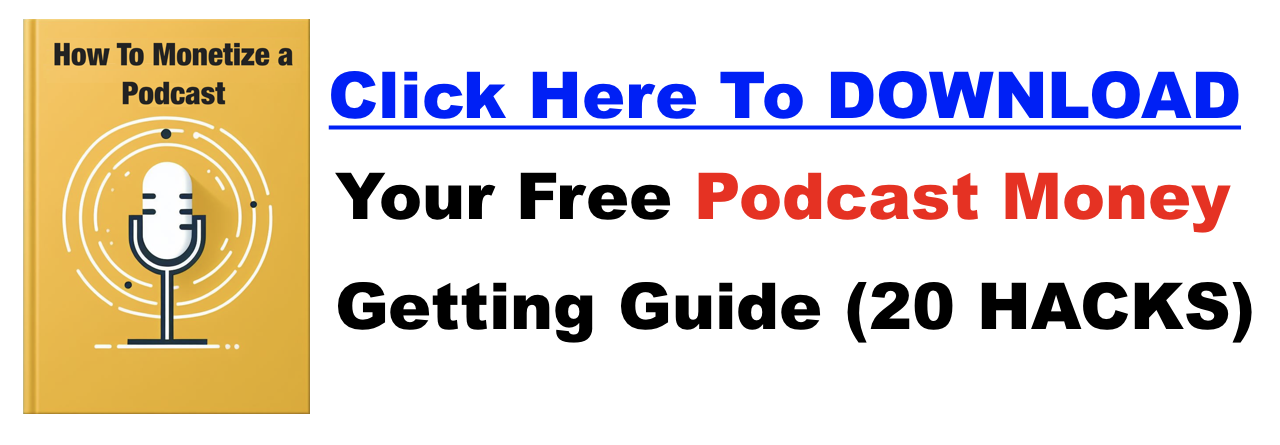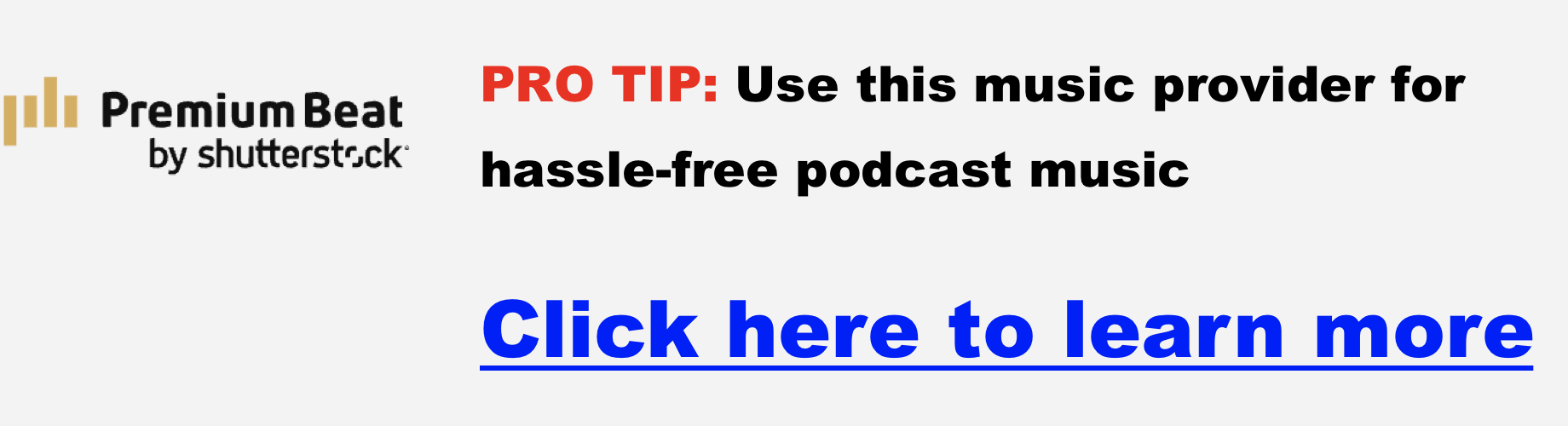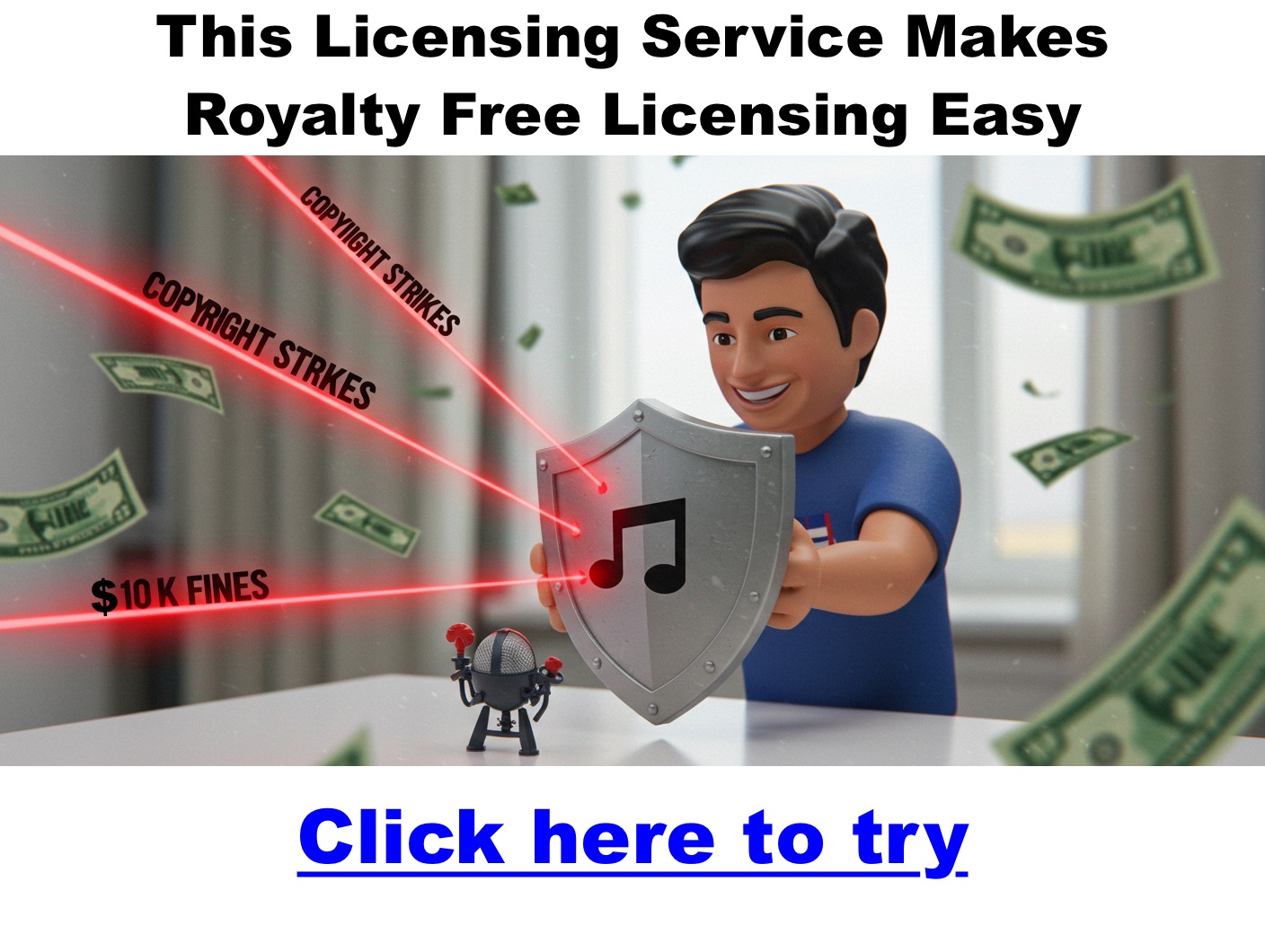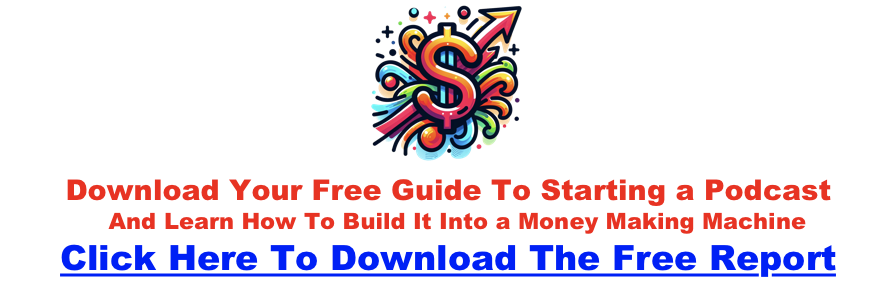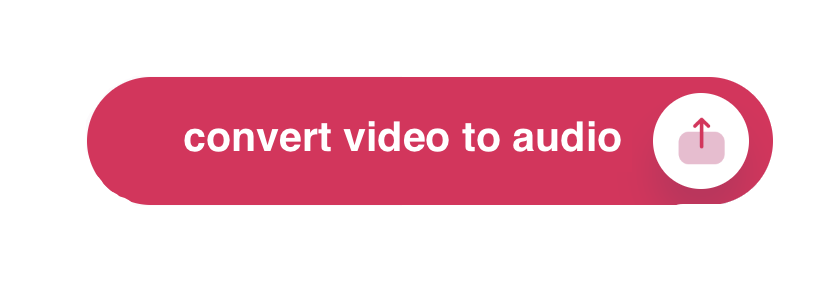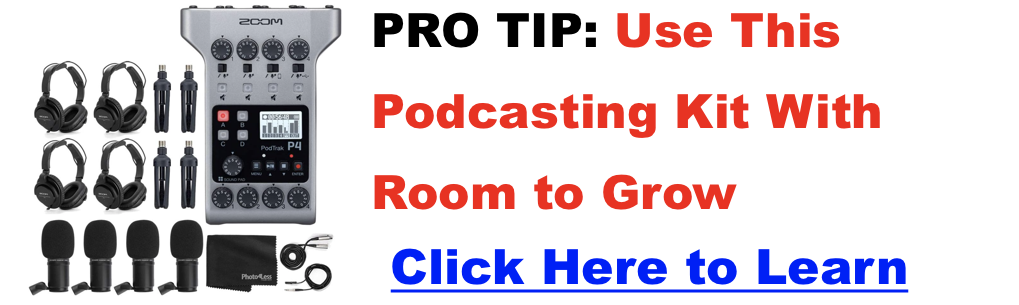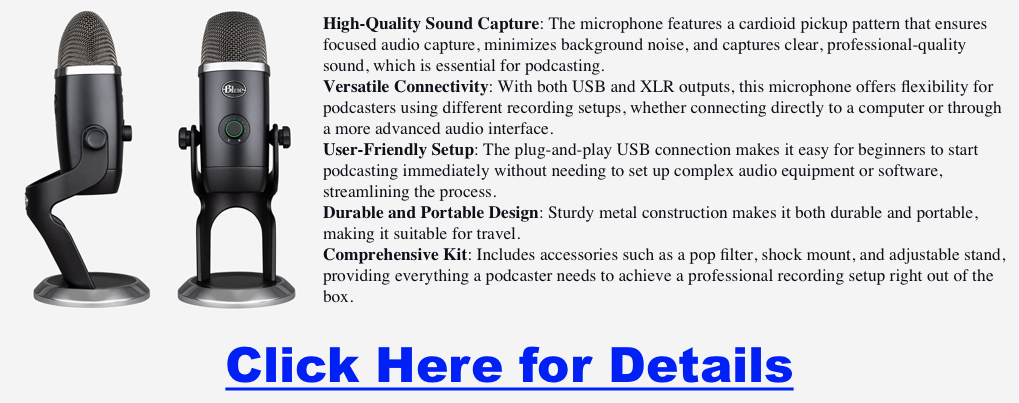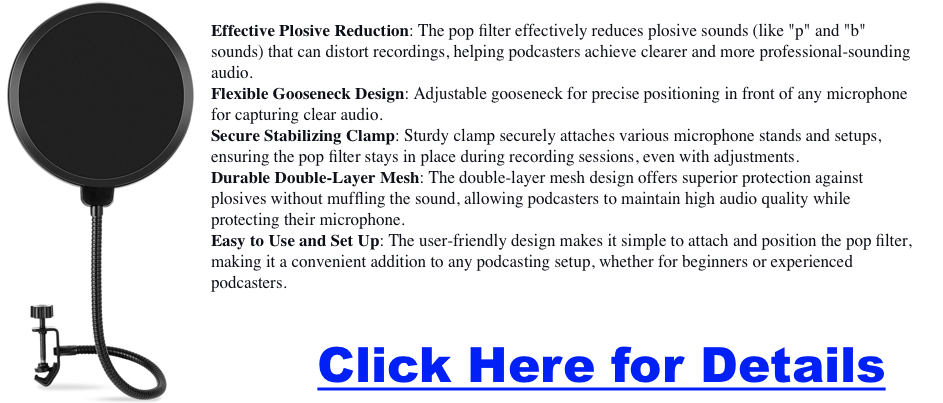uncategorized
Best Joe Rogan Podcasts Updated Regularly
Best Joe Rogan Podcast Episodes… 2025-2026
Some of the more interesting JRE episodes below…. an ongoing list that is always up to date – Please note we trim episodes as the page becomes too long, but we are usually trailing the last year or so.
#2413 Theo Von
#2411 Gavin de Becker
#2408 Bret Weinstein
#2399 Daryl Davis & Jeff Schoep
#2397 Richard Lindzen & William Happer
Joe sits down with Lindzen and Happer—both veteran scientists—to challenge mainstream climate-change talking points. They argue that CO₂’s warming effect is far smaller than commonly portrayed, that feedback mechanisms in climate models are overestimated, and that many current energy-policies reflect political or financial motives more than rigorous science.
#2392 John Kiriakou
A former CIA operative, Kiriakou shares his journey from tracking Al Qaeda in the Afghan-Pakistan region, to refusing participation in the agency’s “enhanced interrogation” program, to becoming a whistleblower and facing severe legal consequences. He also dives into the inner workings of intelligence bureaucracy, the influence of unelected agency players, and his take on current global power dynamics.
#2388 Lionel Richie
#2375 Brigham Buhler
#2375 Tim Dillon
#2370 Dave Smith
Joe Rogan and comedian-political commentator Dave Smith explore how online platforms are reshaping media, contrasting them with traditional outlets by highlighting greater access to uncensored political discourse. They dive into the role of U.S. intelligence agencies in domestic politics and foreign policy, touching on Russiagate, Cold War-era overreach, and broader systemic influence. The conversation also examines shifting public attitudes toward the Israeli-Palestinian conflict, noting changing perceptions and awareness of international legal rulings.
#2355 Mike Baker
Joe Rogan and former CIA operative Mike Baker dive into the mysteries surrounding the Epstein case, focusing on missing or malfunctioning surveillance footage, unexplained circumstances of Epstein’s death, and a recent DOJ interview with Ghislaine Maxwell that happened surprisingly late in the process. They explore media bias and distrust in institutions, touching on NPR leadership controversies as well as the broader erosion of public confidence in traditional news sources.
#2332 Oz Pearlman
Oz Pearlman—a mentalist, ultramarathon runner, and former Wall Street banker—shares how he blends mentalism, psychological insight, and athletic discipline to craft immersive performances. He demonstrates his skills live by reading Joe’s nonverbal cues, accurately deducing elements like Rogan’s ATM PIN, leaving Joe visibly unsettled. The episode also explores the creative process behind mentalism and its speculative connections to concepts like consciousness and the nature of reality.
#2324 Amanda Knox
Amanda Knox reflects on her wrongful conviction and explores how media sensationalism and prosecutorial zeal shaped both her narrative and public perception. She describes an unconventional journey toward healing—forming a dialogue with the prosecutor and translating her book into Italian as gestures of empathy and reconciliation.
#2314 Hal Puthoff
Hal Puthoff talks about his early work in remote viewing research with figures like Ingo Swann, which drew interest from intelligence agencies. He and Joe Rogan discuss Unidentified Aerial Phenomena, unusual materials that defy conventional scientific explanation, and the possibility of non-human intelligence. Puthoff explains how secrecy and compartmentalization have limited broader understanding of these subjects.
#2308 Jordan Peterson
Jordan Peterson and Joe Rogan discuss how psychopathic and narcissistic personalities use manipulation and false victimhood to gain power. Peterson emphasizes responsibility, sacrificial leadership, and moral frameworks, often referencing biblical archetypes. They critique mainstream narratives around climate change and the pandemic, arguing that fear and control undermine genuine problem-solving. Peterson also introduces the Peterson Academy as a low-cost, values-based alternative to traditional universities.
#2304 Gary Brecka
Joe Rogan and biohacker Gary Brecka dive deep into the root causes of chronic diseases, blaming highly processed seed oils, poor nutrition, and harmful food subsidies for driving inflammation and conditions like type 2 diabetes. They highlight biohacking strategies such as hydrogen gas therapy, cold exposure, red/infrared light, and targeted supplementation to combat these issues and support longevity.
#2294 Dr. Suzanne Humphries
Dr. Suzanne Humphries questions mainstream vaccine narratives, especially around polio and smallpox, arguing that improved sanitation and nutrition played a larger role in disease decline. She raises concerns about historical vaccine production, contamination, and adverse effects that she believes were downplayed. The conversation also touches on natural immunity, breastfeeding, and nutritional remedies as overlooked alternatives.
#2291 Bert Kreischer
#2287 Josh Dubin & J.D. Tomlinson
Joe Rogan speaks with Josh Dubin and J.D. Tomlinson about the wrongful convictions of the Ohio Four—four men sentenced based on false testimony. Tomlinson, a former prosecutor, uncovered major flaws in the case, but efforts to overturn the convictions faced resistance. The episode highlights systemic failures in the justice system and advocates for reform to prevent such injustices.
#2282 Bill Murray
Actor and comedian Bill Murray joins Joe Rogan for an engaging conversation. Murray discusses his current role in the film “Riff Raff” and his upcoming appearance in “The Friend,” set to release in theaters on April 4. The discussion also delves into Murray’s illustrious career, his approach to comedy, and his perspectives on the evolving entertainment industry.
#2281 Elon Musk
In episode #2281 of The Joe Rogan Experience, Elon Musk joined Joe Rogan for a wide-ranging discussion covering artificial intelligence, space exploration, Tesla, Neuralink, and his work with X (formerly Twitter). Musk demonstrated new features of Grok 3, an AI chatbot integrated into X, showcasing a playful “sexy” mode. The conversation delved into the advancements of AI, with Musk expressing both excitement and caution about its rapid development. They also touched on the latest progress at SpaceX, including upcoming Mars missions and Starship testing, as well as Tesla’s evolving self-driving technology.
Additionally, Musk spoke about his advisory role in Donald Trump’s 2024 campaign, hinting at potential policy discussions related to technology and free speech. Rogan and Musk also discussed Neuralink’s first human trials, emphasizing its potential for restoring mobility in paralyzed individuals.
#2274 Magnus Carlsen
Magnus Carlsen discusses his chess journey, AI’s impact on the game, high-level strategy, and the 2022 Hans Niemann controversy. He also addresses cheating in chess and internet speculation.
#2274 Mike Baker
Former CIA officer Mike Baker discusses his expedition retracing Lawrence of Arabia’s journey to support veterans, government waste, political polarization, and AI’s impact. He also touches on cryptocurrency scams, geopolitics, and the upcoming JFK assassination files.
#2272 Mike Benz
In JRE #2272, Mike Benz, former State Department official and Executive Director of the Foundation for Freedom Online, discusses government influence on media, censorship, and election narratives. He details how USAID funds were used to shape public perception, influence judicial systems, and support covert operations under the guise of humanitarian aid. Benz highlights organizations like Graphica and the Atlantic Council in driving online censorship and stresses the need for transparency in government and media.
#2269 Bret Weinstein
In episode #2269 of The Joe Rogan Experience, Bret Weinstein, an evolutionary biologist, discusses evolutionary theory, government corruption, technology’s impact on society, and AI regulation. He critiques Darwinian models, highlights corruption in aid programs, and warns about social media’s influence on instant gratification. Weinstein also expresses skepticism about regulating AI, emphasizing the dangers of overconfidence in technological solutions.
#2268 Rick Caruso
In episode #2268 of “The Joe Rogan Experience,” Joe Rogan interviews Rick Caruso, a businessman, civic leader, and philanthropist. Caruso discusses Los Angeles’s challenges, including homelessness, crime, and infrastructure issues. He emphasizes the need for competent leadership and proposes solutions such as reallocating resources to effective non-profit organizations, improving access to affordable housing, and implementing law enforcement reforms. Caruso also advocates for creating a more business-friendly environment in California by reducing regulations and taxes to retain and attract businesses and talent.
#2265 Kurt Metzger
In episode #2265 of “The Joe Rogan Experience,” comedian Kurt Metzger joins Joe Rogan for a wide-ranging discussion. They delve into historical instances of government experiments on unsuspecting citizens, such as “Operation Sea Spray” in San Francisco, where the U.S. Navy released bacteria over the city, leading to infections and at least one death. Touches on the influence of social media on political discourse and the manipulation of information by those in power. Additionally, they explore the origins and capabilities of Unidentified Aerial Phenomena (UAPs), speculating on advanced military or extraterrestrial technology. Throughout, both express skepticism toward mainstream media narratives and question the credibility of scientific and medical institutions.
#2260 Lex Fridman
In episode #2260 of “The Joe Rogan Experience,” Joe Rogan and AI researcher Lex Fridman engage in a comprehensive discussion on artificial intelligence (AI) and its societal implications. Fridman shares insights from his research, highlighting the potential of AI to revolutionize various industries while also acknowledging the challenges in aligning AI behavior with human values. The conversation delves into the complexities of machine learning, the future of human-AI collaboration, and the necessity for interdisciplinary approaches to address the multifaceted issues arising from AI integration into society.
#2255 Mark Zuckerberg
In episode #2255 of “The Joe Rogan Experience,” Joe Rogan interviews Mark Zuckerberg, CEO of Meta Platforms Inc. They discuss Meta’s evolution in content moderation, highlighting the shift from prioritizing free expression to addressing misinformation, especially after events like the 2016 U.S. election and the COVID-19 pandemic. Zuckerberg acknowledges the challenges and criticisms faced during this transition, including accusations of political bias in fact-checking. He explains Meta’s move towards a community-driven approach to provide context rather than direct censorship. The conversation also touches on government pressures to remove certain content, with Zuckerberg expressing concerns about First Amendment implications and the ethical boundaries of such requests.
#2254 Mel Gibson
In episode #2254 of “The Joe Rogan Experience,” actor and director Mel Gibson joins Joe Rogan and discusses his lifelong battle with scoliosis and chronic back pain, expressing his preference for non-surgical treatments like chiropractic care and stem cell therapy. He also reflects on the unrealistic societal expectation of constant happiness, emphasizing the importance of experiencing a full range of emotions for personal growth.
#2253 Theo Von
In episode #2253 of “The Joe Rogan Experience,” comedian Theo Von joins Joe Rogan for a wide-ranging discussion. They begin by reflecting on music legends like Angus Young of AC/DC and delve into topics such as the health implications of fast food, the benefits of weighted blankets, and unique culinary preferences like In-N-Out’s “Flying Dutchman” burger. The conversation also touches on societal issues, including the authenticity of online personas, the complexities of gender identity, and the influence of political correctness. They further explore global matters, discussing the Ukraine conflict, political manipulation, and the challenges of maintaining free speech in the digital age. Throughout, Rogan and Von offer thoughtful reflections on how technology is reshaping society and the importance of discerning authenticity in online interactions.
#2251 Rick Perry & W.Bryan Hubbard
#2247 Duncan Trussell
#2246 James Fox
#2245 Rod Blagojevich
#2240 Roger Avery & Quentin Tarantino
In episode #2240 of The Joe Rogan Experience, Joe Rogan is joined by acclaimed filmmakers Quentin Tarantino and Roger Avary. They discuss their collaborative history, including their work on “Pulp Fiction,” and share insights into their creative processes. The conversation also touches on their podcast, “The Video Archives,” where they revisit classic films and explore the impact of cinema on culture.
#2239 Derek, More Plates More Dates
In episode #2239 of The Joe Rogan Experience, Joe Rogan is joined by Derek, the fitness educator and entrepreneur behind the “More Plates More Dates” YouTube channel and podcast. They discuss various topics, including the challenges of muscle development, particularly in areas like the calves and neck, and delve into the complexities of anti-doping regulations in sports. Derek shares insights from his experience in fitness education, offering a deep dive into the nuances of training and performance enhancement.
#2237 Mike Benz
In episode #2237 of The Joe Rogan Experience, Joe Rogan talks with Mike Benz, a former U.S. Department of State official and the Executive Director of the Foundation for Freedom Online. They discuss the evolution of internet censorship, the balance between government and private sector roles in regulating online speech, and the challenges of combating disinformation while preserving free speech. Benz provides insights from his background in cyber policy, offering a deep dive into the complexities of maintaining an open and free internet in the digital age.
#2236 Protect Our Parks 13
#2235 Mike Rowe
In episode #2235 of The Joe Rogan Experience, Joe Rogan speaks with Mike Rowe, the creator and host of “Dirty Jobs,” “Somebody’s Gotta Do It,“ and “Returning the Favor.“ Rowe is also the CEO of the mikeroweWORKS Foundation, a nonprofit organization that champions the importance of skilled labor and addresses the critical workforce gap. During their conversation, they discuss the value of skilled trades, the evolution of work in America, and the significance of authenticity in media.
#2232 Josh Brolin
In episode #2232 of “The Joe Rogan Experience,” Joe Rogan converses with actor and producer Josh Brolin. They discuss Brolin’s memoir, “From Under the Truck,” delving into his personal journey in Hollywood, the challenges of fame, and the importance of humility and gratitude. The conversation also touches on physical fitness, with Brolin sharing his experiences experimenting with workout routines and questioning traditional recovery times to enhance muscle growth. Additionally, they explore the nature of iconic individuals, discussing what makes someone special or “crazy” and how these traits contribute to their success.
#2230 Evan Hafer
In JRE #2230, Joe Rogan speaks with Evan Hafer, Special Forces veteran and CEO of Black Rifle Coffee Company. They discuss the psychological toll of combat, challenges veterans face when transitioning to civilian life, and the impact of prolonged conflict in Afghanistan under Taliban rule. Hafer reflects on the complexities of Afghan society, the effects of extremist control, and explores the idea of deploying U.S. Special Forces against drug cartels. The conversation also covers community support for veterans and the ethical dilemmas faced in military operations.
#2228 Josh Dubin
In JRE #2228, Joe Rogan interviews civil rights attorney Josh Dubin about wrongful convictions, systemic issues in the criminal justice system, and reintegration challenges for exonerated individuals. They talk about mental health support for incarcerated individuals, the potential of psychedelic therapy for trauma, and the need for advocacy to drive reform. Dubin emphasizes the presumption of innocence and highlights the impact of systemic failures on marginalized communities.
#2226 Theo Von
In episode #2226 of The Joe Rogan Experience, Joe Rogan sits down with stand-up comedian and podcaster Theo Von for an entertaining and candid conversation. Known for his unique storytelling style and Southern charm, Von shares a mix of humorous anecdotes and personal insights from his life and career, touching on the experiences that have shaped his comedy and outlook.
#2225 Dave Smith
In episode #2225 of The Joe Rogan Experience, Joe Rogan engages in a deep conversation with Dave Smith, a stand-up comedian, libertarian political commentator, and host of the podcast Part of the Problem. Throughout the episode, they tackle a variety of significant topics, especially through Smith’s libertarian lens.
The discussion delves into the U.S. political landscape, where Smith critiques the actions and policies of both major political parties, offering his perspective on government overreach and civil liberties. They also touch on concerns about government surveillance, highlighting the tension between national security and individual freedoms. Smith and Rogan explore the influence of mainstream media in shaping public opinion, discussing the value of alternative media as a means to gain varied perspectives.
#2224 Tim Dillon
In episode #2224 of The Joe Rogan Experience, Joe Rogan sits down with comedian Tim Dillon for a characteristically lively discussion, covering a range of topics infused with Dillon’s trademark satire and dark humor. The episode delves into Dillon’s observations on current social and political climates, including his comedic take on economic issues, cultural trends, and the American media landscape. Dillon, who is known for his biting critique of American culture, shares anecdotes from his life and career, particularly his experiences in stand-up and podcasting.
#2223 Elon Musk
In episode #2223 of the Joe Rogan Experience, released on November 4, 2024, Joe Rogan hosts Elon Musk, CEO of Tesla and SpaceX. The discussion covers various topics, including Musk’s recent endorsement of Donald Trump for the 2024 U.S. presidential election. Musk shares his concerns that a potential Kamala Harris presidency could pose threats to his social media platform, X (formerly known as Twitter), possibly leading to increased censorship and legal challenges.
Musk also highlights advancements in SpaceX’s Starlink project, particularly the plan to provide direct-to-cell phone connectivity without additional hardware, aimed at enhancing global communication access. Throughout the episode, Musk shares his thoughts on free speech, government oversight, and innovations in technology.
#2222 John Fetterman
In episode #2222 of the Joe Rogan Experience, released on November 2, 2024, host Joe Rogan interviews John Fetterman, the junior United States senator from Pennsylvania since 2023. The discussion covers Fetterman’s political career, his experiences in the Senate, and his perspectives on current national issues. They dig into topics such as healthcare reform, economic policies affecting the working class, and the importance of mental health awareness. Fetterman also shares personal anecdotes about his journey into politics and his commitment to public service. The episode provides an in-depth look at Fetterman’s legislative priorities and his vision for the future of Pennsylvania and the nation.
#2221 JD Vance
In episode #2221 of the Joe Rogan Experience, JD Vance, U.S. Senator from Ohio and author of “Hillbilly Elegy,” discusses a wide range of political and societal issues. The conversation delves into Vance’s perspectives on American economic policies, the challenges facing the working class, and his views on national and international political dynamics. He shares insights into his background, how it shaped his political ideology, and critiques of current legislative practices. Additionally, Vance and Rogan touch on cultural trends, media influence, and the impact of technology on modern society. The episode offers a comprehensive look at Vance’s beliefs and his approach to addressing the socio-economic challenges in the U.S.
#2219 Donald Trump
In episode #2219, Joe Rogan interviews former President Donald Trump, where they discuss a wide array of topics, including Trump’s views on current U.S. policies, international relations, and his potential future in politics. Trump shares his perspective on economic strategies, border policies, and issues concerning free speech and media influence. They also explore Trump’s reflections on his presidency, addressing both achievements and controversies, and his outlook on America’s future. The episode highlights Trump’s stance on domestic and global challenges, emphasizing his belief in strong leadership and policy reform.
#2218 Sam Tripoli
#2215 Graham Hancock
#2214 Shane Smith
#2212 Jelly Roll
#2211 Michael Shellenberger
#2210 Calley Means & Casey Means, MD
Casey and Calley Means discuss the impact of modern diet and lifestyle on health, focusing on processed foods, chronic diseases, and their link to inflammation and metabolic dysfunction. They emphasize the importance of a nutrient-dense, whole-food diet and delve into the role of food quality—particularly meat quality—in influencing physical and mental well-being. Both advocate for better food labeling and access to healthier food options, highlighting how lifestyle changes can drastically reduce chronic health issues and promote overall wellness.
#2208 Bridgham Buhler
If you’re looking for podcasts like Joe Rogan, click here!
How to End a Podcast: 25 Creative Ways to Wrap Up Your Episodes
When you think about creating a great podcast, your mind probably goes first to the intro—the hook, the energy, the first impression. But here’s the secret many podcasters overlook: the way you end your podcast is just as important as how you start.
The last few minutes of your episode shape how listeners remember you, whether they come back for more, and even if they take the action you want them to take. A well-crafted outro keeps your audience engaged, builds consistency, and turns casual listeners into loyal fans.
In this guide, we’ll explore 25 creative ways to end a podcast, from simple sign-offs to strategic calls-to-action. Whether you’re aiming to grow your audience, monetize your show, or just sign off with style, you’ll find options here you can plug into your own podcast today.
Why Your Podcast Outro Matters
-
Retention: Listeners who know what to expect at the end are more likely to stay through the last minute.
-
Conversions: The outro is prime real estate for asking listeners to subscribe, leave a review, or check out a resource.
-
Branding: A consistent, memorable sign-off strengthens your show’s identity.
I’ve been in podcasting for years, producing and analyzing shows across niches. Time and again, I’ve seen that a thoughtful outro boosts engagement and makes the difference between “just another episode” and a show people stick with long-term.
25 Ways to End a Podcast
Below you’ll find grouped strategies. Some are practical calls-to-action, others are stylistic flourishes. Pick and combine what fits your goals.
| Goal / Situation | Best Outro Approaches | Why It Works |
|---|---|---|
| Grow audience (new podcaster) | Subscribe/follow ask, rating/review request, tease next episode | Builds retention and platform signals that boost discoverability |
| Increase monetization | Sponsor thank-you, affiliate/product plug, promo code, Patreon/membership CTA | Turns attention at the end into direct revenue opportunities |
| Build community | Listener shoutouts, ask a question, invite to FB/Discord group, weekly challenge | Fosters 2-way engagement and strengthens loyalty beyond downloads |
| Educate / teach audience | Recap key takeaway, motivational quote, open loop for next lesson | Reinforces learning and encourages binge-listening |
| Strengthen brand consistency | Signature tagline, branded audio stinger, personal sign-off | Makes the podcast recognizable and professional |
| Keep it light / entertaining | Humor or gag, bloopers/outtakes, casual sign-off | Leaves a positive emotional association with the episode |
🎯 Calls-to-Action (Direct Engagement)
-
Ask listeners to subscribe or follow – Simple but effective: “Hit follow on Spotify so you don’t miss the next one.”
-
Encourage ratings & reviews – Reviews fuel podcast discovery. Ask honestly: “Your review helps more people find the show.”
-
Promote your email list – “Grab the free guide in the show notes and join our newsletter.”
-
Point to a related episode – Keep them binging: “If you liked this, go listen to Episode 27 on ___.”
-
Offer a free resource – A checklist, cheat sheet, or mini training adds value and builds loyalty.
💰 Monetization & Growth
-
Affiliate product mention – Share tools you genuinely use, with a reminder the link is in the notes.
-
Sponsor thank-you – “This episode was brought to you by ___. Check them out at ___.”
-
Promo code offer – Give urgency: “Use code PODCAST20 this week only.”
-
Membership or Patreon pitch – “Get ad-free episodes and bonus content by joining us at ___.”
-
Next-step funnel – Lead them deeper: “Want to dive further? Join my free webinar at ___.”
🤝 Community & Relationship Building
-
Ask a listener question – “What’s your take? Message me on Instagram @___.”
-
Issue a challenge – “Try today’s tip and tag me when you do.”
-
Invite to a community – Point to a group or forum where listeners can connect.
-
Highlight a listener – Read a review or share a fan story on-air.
-
Express gratitude – A sincere “thank you for spending this time with me” goes a long way.
🎙️ Creative & Stylistic Sign-Offs
-
Signature tagline – A catchphrase you repeat every episode. Example: “Keep learning, keep growing.”
-
Personal sign-off – “This is [Your Name], and I’ll see you next time.”
-
Humor or running gag – Lighthearted endings create memorable moments.
-
Behind-the-scenes teaser – Share bloopers or funny outtakes after the outro music.
-
Branded jingle – End with consistent music or a sound logo.
🚀 Forward Momentum
-
Tease the next episode – Build anticipation: “Next week, I’m talking with ___ about ___.”
-
Recap the key takeaway – Reinforce learning: “Remember, today’s big lesson is ___.”
-
Share a motivational quote – Tie it to the theme for a lasting impression.
-
Open a story loop – Start a story you’ll finish in the next episode. Great for series formats.
-
Redirect to other platforms – “Follow me on TikTok for daily tips.”
How to Choose the Right Outro for Your Podcast
Not every show needs all 25 strategies. Think about your goals:
-
Growth focus: Lean on subscribe/follow CTAs and cross-promotion.
-
Monetization focus: Weave in sponsors, affiliate links, and offers.
-
Community focus: End with listener shoutouts, questions, and group invites.
And remember: authenticity matters more than polish. A heartfelt thank-you often outperforms a scripted pitch.
Podcast Outro Examples
Here are three simple templates you can adapt:
Growth-Focused Outro
“Thanks for tuning in! If you enjoyed today’s episode, hit follow on Spotify or Apple Podcasts. And don’t forget to check out Episode 18 for more on this topic.”
Monetization-Focused Outro
“This episode was made possible by [Sponsor]. Visit [URL] and use code PODCAST20 for 20% off. Links are in the show notes!”
Community-Focused Outro
“I’d love to hear what you thought—DM me on Instagram @yourhandle. And if you want to connect with other listeners, join our free Facebook group linked below.”
Conclusion
The way you end your podcast shapes how your listeners remember you. With the right outro strategy, you can boost engagement, build loyalty, and even grow revenue—all while giving your show a professional, polished feel.
Experiment with these 25 podcast outro ideas and find the ones that fit your voice and audience. And remember: all the links, resources, and extras mentioned today? They should always live in your show notes so listeners have an easy next step.
10 Best Places to Download Royalty-Free Music For Podcasts
10 Best Sites for Royalty-Free Podcast Music (Free & Paid Options for 2025)
Looking for the perfect background track or intro music for your podcast? The right royalty-free music can elevate your show’s tone, make transitions smoother, and keep listeners engaged. But finding high-quality, legal, and affordable tracks can be tricky—especially if your podcast is monetized.
That’s why we’ve curated this comprehensive guide to the best royalty-free music libraries and free music sources for podcasters. Whether you need upbeat intro themes, cinematic transitions, or subtle background ambience, you’ll find trustworthy options below.
Top 10 Places to Find Royalty-Free Music for Your Podcast
Each of these platforms offers clear licensing, diverse styles, and options for both free and paid use. Click any provider below to explore their library.
| Provider | Benefits | Pros | Cons |
|---|---|---|---|
| Pixabay Music | Free access, browse by genre or mood, no attribution required for most tracks. | Completely free, easy search, huge selection. | Quality varies; not all tracks allow monetization. |
| YouTube Audio Library | Free music & sound effects, organized by genre and mood. | High-quality tracks, simple to use, huge variety. | Some tracks require attribution; mainly for YouTube users. |
| Incompetech | Massive free library by Kevin MacLeod, available under Creative Commons. | Diverse genres, easy licensing, reliable source. | Requires attribution for free use. |
| Free Music Archive | Community-driven platform featuring indie and classic tracks. | Free to use; unique selection across genres. | Licenses vary—some require attribution. |
| Freebeats.io | Modern, beat-heavy tracks available for free download with attribution. | Ideal for urban or talk-show podcasts; free downloads. | Limited styles; credit required. |
| SoundCloud (909 Music) | Curated royalty-free tracks available without attribution. | Quick access to free use tracks. | Smaller selection, varying quality. |
| AudioJungle | Premium royalty-free music marketplace. | Professional quality, extensive tagging and search filters. | Paid per-use license can add up over time. |
| Epidemic Sound | Subscription-based with full commercial use rights. | Excellent quality, consistent licensing, new releases weekly. | Requires active subscription. |
| PremiumBeat | Curated high-quality tracks for podcasts, YouTube, and film. | Simple licensing, superb production quality. | Higher cost per track or monthly plan. |
| Musicbed | Subscription library of cinematic, emotional, and modern tracks. | Top-tier audio quality, professional licensing. | Subscription cost; not ideal for one-off projects. |
Key Factors to Consider When Choosing Podcast Music
Before downloading or licensing any track, keep these key points in mind:
- Licensing: Always confirm the license for each track. Look for terms on attribution, commercial use, and modifications.
- Creative Commons vs. Public Domain:
- CC0 (Public Domain): Free for any use, no credit required.
- Attribution Licenses: Require you to credit the artist in your show notes or verbally.
- Ease of Use: Can you search, preview, and download quickly? Well-organized platforms save hours.
- Quality & Variety: Make sure the library fits your show’s tone—fun, suspenseful, cinematic, or relaxed.
Free Royalty-Free Podcast Music Providers
These trusted free music sites offer great options for hobbyist and independent podcasters:
- Free Music Archive: Vast selection across genres under Creative Commons. Always check the license before use.
- Pixabay Music: Completely free and safe for commercial use—great for monetized podcasts.
- Incompetech: Free with attribution, includes genre and mood filters for easy browsing.
- YouTube Audio Library: Simple, searchable, and full of versatile music and effects.
- Purple Planet: High-quality background tracks across genres; free with attribution.
Specialized Free Options
- Freebeats.io: Focused on modern beats and instrumentals—perfect for casual or urban-themed podcasts.
- Musopen: Great for classical and instrumental pieces; some tracks are public domain.
- CCMixter: Community-driven Creative Commons mixes—ideal for unique soundscapes.
- Silverman Sound Studios: Quality free music with minimal licensing requirements.
- Audionautix: Large genre-spanning library, all free with attribution.
How To Make Money From Podcasting On Spotify
The world of podcasting is booming, and with platforms like Spotify at the forefront, the question on every creator’s mind is: “How do I make money from my podcast on Spotify?” While it’s a common question, the answers are more diverse and exciting than you might think. It’s not just about getting a check from Spotify; it’s about building a sustainable business around your content.
This guide will break down the primary ways podcasters can earn money on Spotify, detail the monetization requirements, and reveal the strategies that top creators use to build profitable shows.
Make Sure You Watch The Video Below On Monetization
I created this video to show how one podcast is monetizing on Spotify – but they’re not just making money there! In fact, they’re making money from seemingly everywhere!
Watch to the end for the a-ha moment!
The Core Monetization Methods on Spotify
Spotify has built a suite of tools directly into its platform, “Spotify for Podcasters,” designed to help you generate revenue. These methods fall into three main categories.
1. Podcast Subscriptions
This is a direct-to-fan model where you offer exclusive content to your most loyal listeners for a monthly fee.
- What it is: You can place specific episodes or bonus content (like behind-the-scenes access, extended interviews, or ad-free shows) behind a paywall. Your subscribers pay a recurring fee to unlock this premium content directly within the Spotify app.
- Why it works: It creates a predictable, recurring revenue stream and deepens the connection with your community. You have full control over the pricing and the perks you offer.
2. Listener Support (Donations)
If a subscription model feels too rigid, Spotify allows for one-time or recurring donations from your audience.
- What it is: This feature lets you add a “Support” button to your podcast’s page, allowing fans to send you money as a way of saying thanks. It’s a low-pressure way for your audience to contribute financially.
- Why it works: It gives casual listeners who appreciate your work an easy way to show support without committing to a monthly subscription.
3. Automated Ads (Spotify Podcast Ads)
This is the most hands-off approach to ad revenue, where Spotify inserts ads into your episodes for you.
- What it is: Based on factors like your audience size and demographics, Spotify’s technology will automatically place pre-recorded ads into natural breaks in your show. You get paid based on the number of ad impressions (listens).
- Why it works: It’s an accessible entry point into monetization. You don’t need to find sponsors yourself; you just opt-in, and Spotify handles the rest.
Spotify Podcast Monetization Requirements
Before you can enable these features, you need to meet certain eligibility criteria. While these can change, the current requirements generally include:
- Location: Monetization features are currently available to creators in the United States and other select international markets.
- Minimum Listeners: For automated ads, you typically need to have at least 100 listeners on Spotify within the last 60 days.
- Content Guidelines: Your podcast must adhere to Spotify’s content policies and terms of service.
The “Secret” Weapon of Top Podcasters: Host-Read Ads & Affiliate Marketing
While Spotify’s built-in tools are powerful, many of the highest-earning podcasters, like Joe Rogan, generate the bulk of their income from deals made outside of Spotify’s automated systems. This is where the real money is often made.
Host-Read Sponsorships: This is when the host reads an ad for a product or service during the show. Think about the last time you heard a podcaster talk about a VPN service, a meal delivery kit, or a web hosting platform. That was a host-read ad.
- How it works: You partner directly with a brand and agree on a rate. Because the endorsement comes directly from you, the host, it feels more authentic and is highly effective. This method bypasses Spotify’s ad system, meaning you keep a much larger share of the revenue.
- How to get them: Start by reaching out to brands that align with your podcast’s niche. As your show grows, you can join podcast advertising networks that connect creators with sponsors.
Affiliate Marketing: This is perhaps the most underrated and accessible monetization strategy for new podcasters.
- How it works: You connect your audience with a product or service and include a unique affiliate link in your episode’s show notes or on your website. When a listener makes a purchase through your link, you earn a commission. For example, a tech podcast could promote NordVPN and earn a significant commission on each sale, often without needing thousands of downloads to see a return.
- Why it’s powerful: You don’t need to meet any listener thresholds to start. You can join affiliate programs like Amazon Associates or partner with brands in your niche from day one.
Why Every Podcaster Needs a Website
Relying solely on Spotify is leaving money on the table. A dedicated website is the central hub of your podcasting business. It’s a platform you own and control, allowing you to:
- Drive Traffic: Direct listeners from your podcast to your website for show notes, transcripts, and bonus content.
- Build an Email List: An email list is a direct line to your audience, allowing you to notify them of new episodes and promotions without relying on an algorithm.
- Host Affiliate Offers: Your website is the perfect place to feature affiliate links, product recommendations, and resource pages that generate passive income.
- Improve Discoverability: A well-optimized website can rank on Google, attracting new, organic listeners who are searching for topics you cover.
By funneling your Spotify traffic to a website you control, you unlock limitless monetization opportunities that aren’t tied to Spotify’s platform requirements or revenue shares.
The Bottom Line: Can You Make Money from a Podcast on Spotify?
Yes, you can absolutely make money from a podcast on Spotify. See if you’re eligible, and the platform provides excellent tools to help you get started. However, the most successful podcasters use a hybrid approach. They leverage Spotify’s built-in subscriptions and ads while simultaneously building a robust business off-platform through host-read sponsorships, affiliate marketing, and a dedicated website.
Click here for my free podcast monetization guide
Start with the tools available, focus on growing your audience, and never underestimate the power of directing your listeners to a home base that you control.
How to Fix Echo On Mic
Echo usually comes from one of three things: (A) your speakers feeding back into the mic, (B) a software “loop” duplicating your audio, or (C) a reverby room. Here’s a quick, no-nonsense fix list.
60-Second Triage
-
Put on headphones and mute external speakers.
-
Mute every mic source except your main mic in your app.
-
Record a 10-sec test. If the echo vanishes with headphones → it was speaker bleed. If you still hear a doubled voice → it’s a loop. If it just sounds “roomy” → it’s the room.
Kill Loops & Doubles
-
You might be monitoring yourself twice.
-
Windows: Control Panel → Sound → Recording → your mic → Properties → Listen tab → uncheck “Listen to this device.”
-
macOS/DAWs: Turn off Software Monitoring/Playthrough on the input track.
-
Audio interface: Disable Direct Monitor (or turn the mix knob fully to “Input” or “Playback,” not both, depending on need).
-
-
Only one mic source active:
-
Mute camera mics, laptop mic, “Stereo Mix/What U Hear,” etc.
-
In OBS: Settings → Audio: disable unused Mic/Aux. In the Mixer, click the gear → Advanced Audio Properties → set unwanted sources to Monitor Off and/or mute them. Don’t capture the same mic as both a Source and a Global Mic.
-
-
Joined twice in calls? If you dialed in on phone and computer, mute one. Ask teammates to do the same.
Stop Speaker Feedback
-
Always prefer headphones over open speakers.
-
Lower speaker volume and increase mic gain sensibly (see gain tips below).
-
Keep speakers pointed away from the mic and as far as practical.
Fix a Reverby Room (the “boomy” kind of echo)
-
Get closer to the mic (about a hand’s width; 4–6 inches) and lower input gain to keep peaks around -12 dBFS.
-
Use a cardioid mic pointed at your mouth; speak slightly off-axis to reduce harshness.
-
Add soft stuff: rug, curtains, blankets on hard surfaces, bookshelves behind you, or a small reflection filter/portable booth.
App-Specific Quick Wins
-
Zoom/Google Meet/Teams/Discord: Turn Echo Cancellation ON. In Zoom, only enable “Original Sound” if you need it—otherwise it disables some echo control. Make sure you’re using the correct mic in the app.
-
OBS: Ensure only one mic is active. Avoid “Monitor and Output” on that mic unless you need real-time hearing; if you do, mute your speakers or use headphones.
-
Voicemeeter/GoXLR/mixers: Check you haven’t added reverb/FX and that routing isn’t sending the mic back to your speakers and re-capturing it.
Bluetooth & Buffer Gotchas
-
Bluetooth adds latency that can sound echoey. Prefer wired headsets/mics.
-
In DAWs, lower buffer size (e.g., 128 samples) and avoid heavy plugins on input.
Clean Gain Staging (prevents cranking speakers)
-
Set interface gain so normal speech peaks around -12 dBFS.
-
Keep Windows/macOS input slider near 80–100%; do fine-tuning on the interface.
-
In apps, don’t add extra gain unless needed.
Test Procedure (fast and bulletproof)
-
Headphones on, speakers muted.
-
One mic only.
-
Record 10 seconds, listen back.
-
Add components one by one (unmute sources, enable monitoring, etc.) until the echo appears—then you’ve found the culprit.
How to Convert Video to Audio
Convert Video to Sound
How to convert video to audio on a computer
Sometimes, you want the audio track from a video. It could be a music video, a recorded lecture, or a funny clip you want as a ringtone. Here’s how to extract audio from video files on the most common devices:
Windows
VLC Media Player:
- Download VLC Media Player if you don’t have it (https://www.videolan.org/vlc/)
- Open VLC, go to “Media” -> “Convert/Save.”
- Click “Add” and select your video file.
- Click “Convert/Save,” then choose “Audio – MP3” as the profile.
- Select a destination for your new audio file and hit “Start.”
macOS
QuickTime Player:
- Open your video in QuickTime Player.

- Go to “File” -> “Export As” -> “Audio Only”.

- Choose your desired save location and file name.
iPhone
- App Store Apps:
- Download a converter app like “MP3 Converter”.
- Open the app and select the video from your Photos library.
- Choose your desired audio format (usually MP3).
- Tap “Convert” and save the file to your phone.
Android
- Google Play Store Apps:
- Download a converter app like “Video to MP3 Converter.”
- Open the app, then select the video you want to convert
- Choose your desired audio format (like MP3) and quality.
- Tap “Convert” and save the audio file to your device.
How to Turn Your Podcast Episode Into a Blog Post That Builds Authority (and Monetizes)
If you’re a podcaster, you’re sitting on a goldmine of content that can do more than entertain—it can help you organically grow your audience, build credibility, and drive some extra income. Here’s how to turn your episodes into high-quality blog posts that meet Google’s EEAT standards (Experience, Expertise, Authoritativeness, Trustworthiness)… and how to make sure they contribute to your bottom line.
Pro Tip: For a shortcut, try our free Podcast Monetization Tool—it analyzes your show and provides a clear monetization strategy tailored to your strengths.
Step 1: Choose a Purpose-Driven Topic
Don’t just drop the transcript. Start by identifying the key takeaway or monetizable idea in your episode.
- What is this episode really about?
- What question does it answer or problem does it solve?
- Is there a logical next step that could lead to a product, service, or offer?
Example:
If your episode is about landing podcast sponsors, the blog post could be:
“How I Landed My First Podcast Sponsor (And Why You Don’t Need Thousands of Listeners)”
Step 2: Write an Intro That Hooks + Builds Trust
Start strong with a personal story or insight. Let readers know you’ve been there—and that you have something useful to share.
Example:
“When I launched my podcast, I thought I needed 10,000 downloads to get sponsors. That turned out to be wrong. In this post, I’ll show you how I got my first deal with fewer than 800 listeners.”
💡 Monetization Tip: Include a link early on to your lead magnet, bonus download, or monetization tool (like this one) to capture attention while they’re most engaged.
Step 3: Organize the Post for Humans (and Search)
Use headers, short paragraphs, and bullets to break things up.
- Why this topic matters
- Your personal approach or process
- Tools or resources you used
- Common mistakes or myths
- Final takeaways + call to action
Format with <h2> and <h3> to help SEO and readability.
One of my favorite example podcasts doing this is Crime Junkie; They have an excellent structure to their blog posts that provides helpful resources relating to each episode. Check them out!
Step 4: Show Your Experience (Not Just Advice)
Google rewards content with real-life experience. Share stories, lessons, and what worked for you—even if it didn’t go perfectly.
- “We tried pitching 5 companies… here’s what happened.”
- “This free tool helped us land a $200/month recurring sponsor.”
These stories make you trustworthy, relatable, and Google-friendly.
Step 5: Link Smart
- Internal links: Point readers to other relevant blog posts or podcast episodes.
- External links: Reference trusted tools, stats, or industry sources.
- Monetization links: Link to your opt-in, course, service, or monetization roadmap generator.
Step 6: Add Bonus Materials
These help you stand out and encourage engagement:
- A downloadable checklist or template
- An embedded podcast player
- FAQs about the topic
- Your author bio with credentials and photo
Monetization Angle: Offer a monetization checklist or email opt-in bonus tied to the post. Then link to your free tool as the next logical step.
Step 7: Optimize It for Search (Without Overthinking)
- Use a clean URL like “/podcast-guide”
- Write an SEO title and meta description
- Include relevant keywords naturally
- Add ALT text to images
Step 8: End With a Clear CTA
Your final paragraph should drive action—whether that’s listening, downloading, or monetizing.
- “Want my exact pitch email? Download it free here.”
- “Curious how monetizable your podcast is? Try our free monetization tool.”
Final Tip: Be Human First
Don’t write like a bot or a transcript. Write like a podcaster who’s been in the trenches. Be helpful, honest, and focused on the reader’s next step.
Want to know if your podcast is monetizable?
Use our free tool to get a personalized strategy in 60 seconds: https://monetize.podcastpontifications.com
Monetizing Your Podcast: Proven Strategies, Case Studies, and Actionable Insights
Podcasting is more than just a medium for sharing stories—it’s a thriving channel for creators to connect with audiences and build sustainable, profitable businesses. As listenership soars and competition increases, podcasters want to do more than cover costs; they want to turn their passion into a legitimate source of income. This in-depth guide explores the key ways successful podcasters generate revenue, with real-world examples, helpful tips, and expert-backed best practices. Whether you’re just starting out or looking to level up, you’ll find actionable steps to help you build a podcast that earns—and lasts.
The Foundations of Podcast Monetization
Why Monetization Matters (and When to Start)
- Monetizing isn’t just about making money—it enables you to invest back into your podcast, upgrade equipment, bring on help, and grow your impact.
- You don’t need massive downloads to start; even small, engaged audiences can support a profitable show.
Understanding Your Audience
- Analyze your audience’s needs, habits, and interests using analytics tools and surveys.
- Define your niche and ideal listener—what problems can you help them solve?
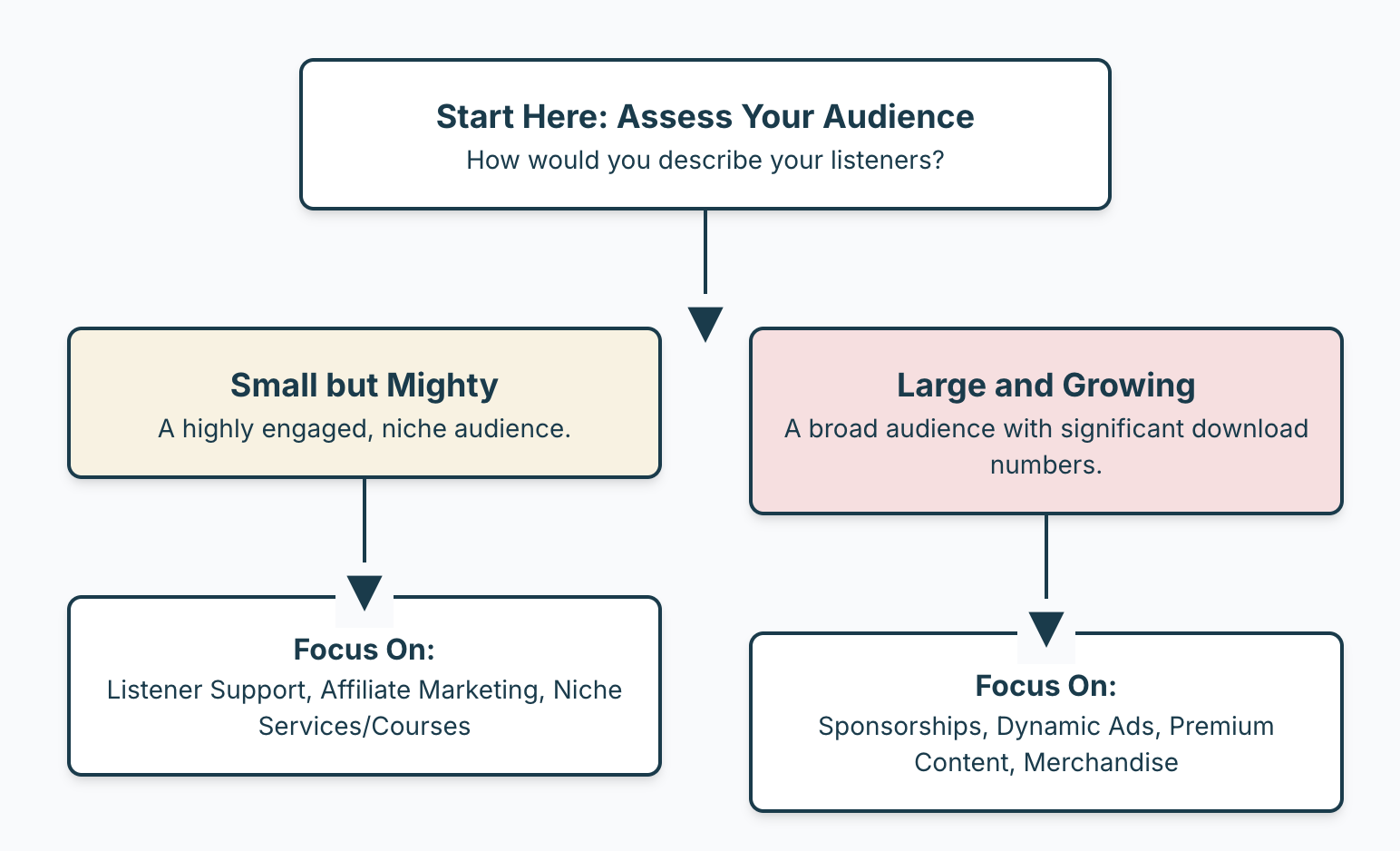
Podcast Monetization Strategies That Work
Sponsorships & Advertising
- Host-Read Ads: Ads delivered in your voice build trust and drive higher engagement.
- Dynamic Ad Insertion: Automate ad placement to serve targeted, relevant ads across your entire catalog.
- Direct Sponsorships: Pitch brands that align closely with your audience for higher rates and longer partnerships.
- Case Study: “Crime Junkie” leverages both major sponsors and niche brands, seamlessly integrating ads into their stories for maximum retention.
Listener Support & Crowdfunding
- Patreon, Supercast, and Buy Me a Coffee: Offer exclusive content, early access, or community perks in exchange for monthly support.
- Crowdfunding Campaigns: Launch time-limited campaigns for equipment upgrades or special projects.
Merchandise & Physical Products
- Sell branded apparel, mugs, stickers, or unique items that reflect your podcast’s brand or catchphrases.
- Use print-on-demand services to minimize inventory risks.
Premium Content & Subscriptions
- Offer bonus episodes, early access, ad-free listening, or deep-dive interviews for paying subscribers.
- Consider launching a private podcast feed for members only.
Affiliate Marketing
- Partner with companies whose products genuinely help your audience. Earn commissions for every sale tracked through your links.
- Write blog posts, show notes, or create resource pages featuring your top recommendations.
- Pro Tip: Choose affiliates with recurring commissions (like software or memberships) for long-term passive income.
Courses, Services, and Digital Products
- Package your expertise into guides, checklists, video courses, or consulting sessions.
- Offer live workshops, coaching, or personalized audits for your listeners.
- Example: True crime podcasts may sell research guides, case study packs, or private investigation webinars.
Community Building
- Grow a thriving community on Discord, Facebook Groups, or a private forum.
- Charge for premium access, live Q&A sessions, or mastermind groups.
Optimizing Audience Growth for Revenue
SEO for Podcasts
- Build a website with searchable show notes, transcripts, and blog posts targeting low-competition keywords.
- Example: “Crime Junkie” is a leading resource for true crime fans searching for specific cases, thanks to detailed case pages, maps, and interactive resources.
Social Media & Cross-Promotion
- Share episodes across platforms, collaborate with other podcasters, and guest on related shows.
- Use short video/audio clips to reach new listeners on TikTok, Instagram, or YouTube Shorts.
Engaging Your Audience
- Run Q&A sessions, polls, and interactive contests.
- Collect and feature listener stories or questions.
- Encourage reviews, shares, and word-of-mouth recommendations.
Legal, Copyright, and Compliance
- Always secure the right to use music, interviews, or third-party content—use royalty-free libraries or obtain proper licenses.
- Credit your sources and follow fair use guidelines.
- Be aware of platform policies and any regional privacy or advertising regulations that apply to your show.
Measuring Success & Making Data-Driven Decisions
- Use analytics tools (Apple Podcasts, Spotify, Podtrac, Chartable) to track downloads, retention, and listener demographics.
- Monitor what topics, guests, or formats drive the most engagement and revenue.
- Adjust your monetization and growth strategies based on real listener behavior, not just guesswork.
Real-World Examples and Case Studies
- Joe Rogan Experience: Leveraged audience size into a multimillion-dollar exclusive deal with Spotify.
- How I Built This: Monetizes via NPR sponsorships, live events, and listener donations.
- Crime Junkie: Combines sponsorships, a thriving fan club, exclusive bonus content, and a data-rich website that dominates Google for true crime topics. We’ve got a great breakdown of Crime Junkie here.
- SmartLess: Secured high-profile brand sponsorships while engaging audiences with celebrity guests and live tours.
Action Steps & FAQ
Frequently Asked Questions
- Can small podcasts really make money?
Yes! Small, loyal audiences often monetize better than large but unengaged ones. Start with affiliate links, listener support, or niche sponsors. - Do I need a website to monetize my podcast?
It’s not required—but it will dramatically increase your reach, control, and monetization options. - How do I choose which strategy is right for me?
Consider your audience’s needs, your show’s niche, and your own strengths. Start with one or two strategies and expand as you grow. - What if I’m not in the business or marketing niche?
These strategies work for every genre—from true crime and comedy to health, education, or hobbies.
Turning Passion Into Profit—Ethically and Sustainably
Podcast monetization isn’t just for celebrities or business gurus, in fact if you’re looking for info on the best platforms to monetize with, check this out. With the right strategies and mindset, any creator can turn a show into a sustainable revenue stream. Focus on providing value, building trust, and diversifying your income. The podcasting world is full of opportunity—start building your path today.
Behringer Xenyx Q802USB for Podcast Mixing
Podcasting has exploded in popularity, but achieving professional-quality audio requires the right tools. An audio mixer is crucial in blending and controlling various sound sources like microphones, instruments, and music. Today, we’ll zoom in on the Behringer Xenyx Q802USB, a popular podcast choice, and guide you through its key features and benefits.
Key Factors for Choosing an Audio Mixer for Podcasting
Before discussing the specifics of the Behringer Xenyx Q802USB, let’s review the crucial factors to consider when choosing an audio mixer for your podcasting setup.
- Input Channels: How many microphones, instruments, or other audio sources do you need to connect simultaneously?
- Preamps: The quality of the preamps directly influences the clarity and fidelity of your audio. Look for mixers with high-quality preamps to capture clean and professional sound.
- USB Connectivity: Seamless integration with your computer is essential for recording and editing your podcast. A built-in USB interface simplifies the connection process.
- Effects and Compression: Some mixers offer built-in effects like reverb or delay and compression to control audio dynamics and prevent clipping. Consider whether these features are important for your podcasting style.
Spotlight on the Behringer Xenyx Q802USB
Now let’s explore why the Behringer Xenyx Q802USB is a compelling option for podcasters.
Feature Highlights:
- Compact and Versatile: 8-input, 2-bus analog mixer ideal for small studios or home setups.
- XENYX Mic Preamps: High-quality preamps deliver pristine audio capture for vocals and instruments.
- “British” EQ: Classic 3-band EQ for warm and musical sound shaping.
- Built-in Compressor: A one-knob compressor simplifies dynamic control for smooth and balanced audio.
- USB Interface: Plug-and-play connectivity for recording directly to your computer.
Technical Specifications
- Input/Output Configuration:
- 2 mono channels with XLR microphone inputs and 1/4″ line inputs
- 2 stereo channels with 1/4″ line inputs
- 1 stereo aux return
- Main mix outputs (1/4″ TRS)
- Control room outputs (1/4″ TRS)
- Headphones output (1/4″ TRS)
- 2-Track inputs/outputs (RCA)
- USB audio interface for direct connection to a computer
- Preamps and EQ:
- 2 XENYX mic preamps with +60 dB gain range
- 3-band EQ on mono channels
- 3-band EQ on stereo channels
- Low cut filter on mono channels
- Additional Features:
- Built-in USB audio interface
- 48V phantom power for condenser microphones
- One-knob compression on mono channels
- FX send on each channel
- 2-Track inputs that are assignable to main mix or control room/phones
- Physical Specifications:
- Dimensions: 14 x 8 x 5 inches
- Weight: 2.4 pounds (1.1 kg)
- Other:
- Power source: Corded electric
- Color: Silver/Gray
Benefits for Podcasters:
- Crystal-Clear Audio: Capture professional-sounding vocals and instruments with the XENYX preamps.
- Easy to Use: Intuitive controls and straightforward layout make it suitable for beginners and experienced podcasters alike.
- Streamlined Workflow: Record directly to your computer with the built-in USB interface, eliminating the need for additional equipment.
- Compact and Portable: The small footprint makes it easy to fit into any workspace or take on the go for remote recording.
- Affordable: Delivers impressive value for its price point, making it an attractive option for budget-conscious podcasters.
Click here to learn more about this mixer
Real-World Performance and User Feedback
Let’s take a look at what users of this mixer say about the Behringer Xenyx Q802USB:
Positive Aspects
- Versatility for Various Applications: Users appreciate the mixer’s flexibility, finding it suitable for various audio tasks including podcasting, live music, and home recording. Its compact size and ease of use make it particularly popular for small gigs and home studio setups.
- Impressive Sound Quality: The XENYX mic preamps consistently receive praise for delivering clean and clear audio, often surprising users with their performance compared to more expensive models. The built-in compressor and EQ controls also contribute to the positive sound quality, allowing for further fine-tuning and enhanced audio warmth.
- Exceptional Value for Money: The mixer’s affordability is a recurring theme in reviews. Many users express their satisfaction with the features and performance offered at such a budget-friendly price, making it an attractive option for those starting or looking for a cost-effective upgrade.
Negative Aspects
- Lack of On/Off Switch: A common point of frustration is the absence of a dedicated power switch. Users find it inconvenient to unplug the mixer whenever they want to turn it off.
- Build Quality Concerns: While the mixer functions well, some have raised concerns about the build quality. They note that the materials may feel less robust than pricier models, which might affect long-term durability.
- Slight Learning Curve: Although most users find the mixer relatively straightforward, there is a slight learning curve. Familiarization with the controls and features might take some time.
- Overall, the Behringer Xenyx Q802USB receives largely positive feedback from Amazon reviewers. Its versatility, sound quality, and affordability make it popular for various audio applications.
Frequently Asked Questions
- Can I connect multiple microphones to the Q802USB? You can connect up to two microphones using the XLR inputs on the mono channels.
- Is it compatible with both Mac and PC? The built-in USB interface works seamlessly with Mac and Windows computers.
- Do I need any special software to use it? No, the Q802USB is class-compliant, meaning it should work with your computer’s default audio drivers without requiring additional software installation. However, you might want to consider using audio recording and editing software for your podcast production.
- Can I use it for live streaming as well as recording? Absolutely! The USB interface allows you to send the mixed audio directly to your computer, making it suitable for live streaming platforms.
- Is it suitable for beginners? Yes, the Q802USB is designed with user-friendliness in mind. Its intuitive and has a simple layout that make it easy to learn and operate, even for those new to audio mixing.
Conclusion
The Behringer Xenyx Q802USB is a solid choice for podcasters seeking a reliable and affordable audio mixer that delivers excellent sound quality and a user-friendly experience. If you’re just starting your podcasting journey or looking to upgrade your podcast setup without breaking the bank, this mixer is worth considering.
What Equipment is Needed For a Podcast?
You don’t need a full studio setup to start podcasting—your phone, a quiet room, and some free software can get you going. In fact, you can launch your podcast with minimal investment. But if you’re aiming for a more polished sound, investing in some core gear makes a big difference—especially since audio quality directly impacts listener retention.
Starter Must-Have Equipment
Click here for my favorite podcast starter kit
- Microphone: Arguably the most important part of your setup.
- Headphones: Crucial for monitoring sound, reducing echo, and improving mic technique.
- Audio Interface: Needed for XLR mics; converts analog to digital. See our guide on mixers.
- Software: To record and edit your podcast cleanly.
Podcast Recording & Editing Software
- Free: Audacity, GarageBand (Mac)
- Paid: Adobe Audition, Logic Pro X, Hindenburg Journalist
Podcast Hosting: Your Launchpad
A podcast host distributes your episodes, stores them, and offers analytics and monetization tools.
Podcasting Starter Kits: Pros & Cons
Pros
- Convenience: Everything in one box.
- Compatibility: Components designed to work well together.
- Cost Savings: Bundled pricing is often cheaper.
- Quality Assurance: Often curated by trusted brands.
Cons
- Limited Customization: Not tailored to every use case.
- Overpay Risk: If you already own some items.
- Component Quality May Vary: Some parts may be better than others.
- Less Learning Opportunity: You miss learning-by-building.
Microphones
- USB vs XLR: USB is plug-and-play. XLR offers superior quality but requires an interface.
- Dynamic vs Condenser: Dynamic mics are more durable; condensers are more sensitive.
- Recommended: Blue Yeti (USB), Shure SM7B (XLR)
Pop Filters
- Materials: Nylon, metal, foam
- Mount Style: Clamp with gooseneck is most common
- Size: Larger filters offer better coverage
Audio Interfaces
- Choose based on number of mics you plan to use
- Look for quality preamps and low-latency support
- USB-C recommended for modern devices
Zoom PodTrak P4 (Portable Recording)
Records up to 4 mics, built-in sound pads, SD card slot, and battery-powered. Ideal for mobile creators.
Headphones
- Closed-back: Prevents mic bleed
- Comfort: Choose soft ear cups for long sessions
- Sound Accuracy: Critical for editing
Improve Your Recording Space
- Use rugs, curtains, or acoustic foam to minimize echo
- Small padded spaces like closets are effective
Computers for Podcasting
- Minimum 16GB RAM
- SSD storage for faster processing
- Quiet fan, multiple ports, strong CPU
Check our laptop guide for podcasting.
Podcast Cameras & Lighting
Podcast Hosting Comparison
Best DAWs for Podcasting
- Audacity (Free)
- GarageBand (Mac)
- Logic Pro
- Reaper
- Pro Tools
- Ableton Live / FL Studio / Cubase