Matt
Is Transistor.fm the Right Podcast Host for You? A Helpful, Honest Review for 2026
Transistor.fm is a modern podcast hosting platform built for creators who want power without complexity. Whether you’re running a solo podcast, a team of branded shows, or a private series for your coaching clients, Transistor offers a clean interface, strong features, and scalable plans. It’s one of the few hosts that lets you run multiple podcasts on a single plan, making it a favorite among podcasters who like to experiment.
🌟 TL;DR
- Ideal for indie podcasters & small teams
- Unlimited shows under one plan
- Private podcasting at every tier
- Dynamic audio insertion & YouTube posting (Pro+)
- Starts at $19/month with 14-day free trial
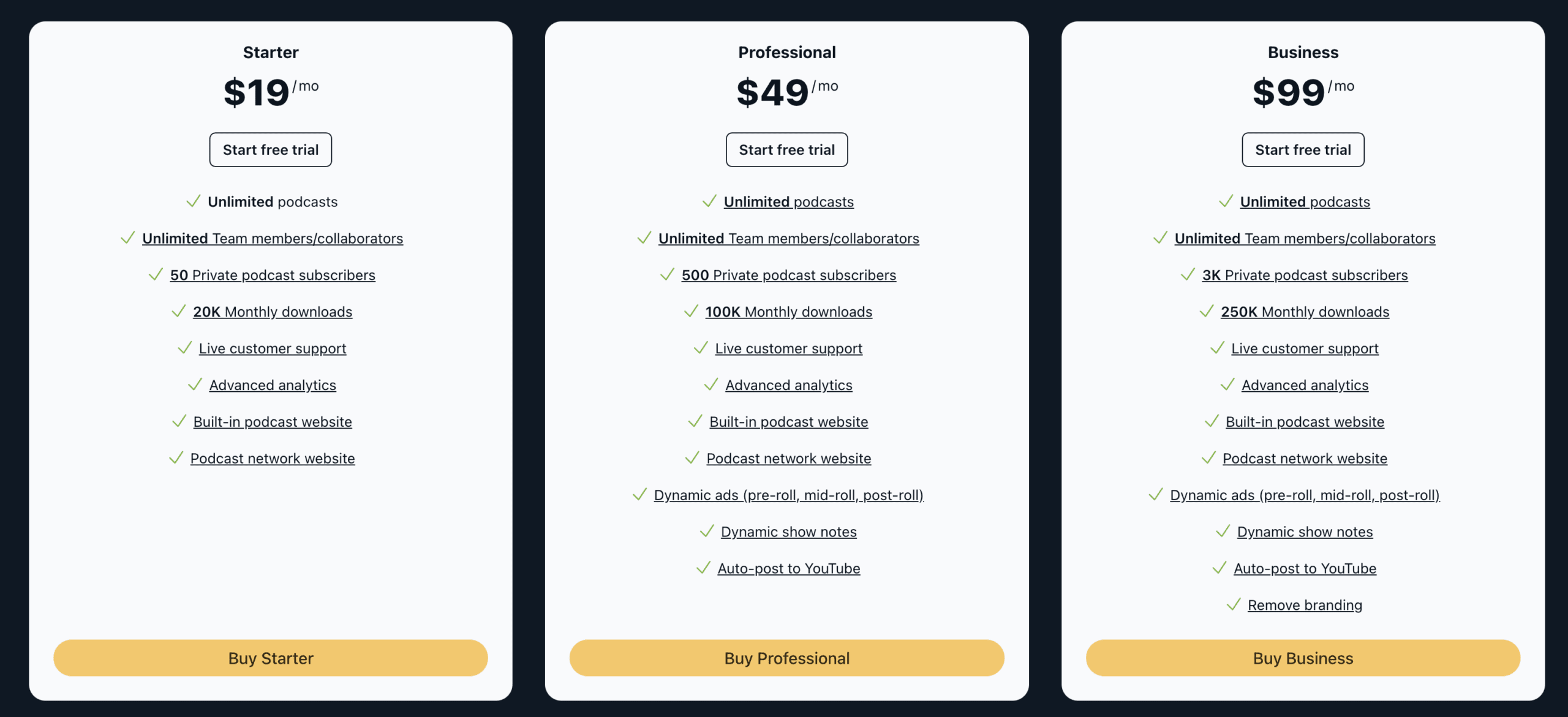
🌟 Who Is Transistor Best For?
Transistor.fm is perfect for:
- New Podcasters who want simplicity without sacrificing control
- Teams & Agencies managing multiple shows and collaborators
- Business Owners offering private content to subscribers or students
- Coaches & Course Creators running membership-style podcasts
🛠️ Key Features Breakdown
Here’s a closer look at what makes Transistor.fm a strong contender:
- ✔️ Unlimited Podcasts — One login, multiple shows, no added cost
- ✔️ Private Podcasting — Secure RSS feeds even at the entry level
- ✔️ Dynamic Audio Insertion — Add or update ads and CTAs after publishing
- ✔️ Dynamic Show Notes — Apply standard notes across episodes with ease
- ✔️ YouTube Auto-Publish — Pro+ plans can push new episodes to YouTube with a static image
- ✔️ Customizable Embedded Player — Clean, responsive, and avoids autoplay skewing
- ✔️ Unlimited Team Logins — Admin/member roles supported
- ✔️ Third-Party Integrations — Works with Mailchimp, ConvertKit, Chartable, etc.
- ✔️ Episode Comparison Analytics — See which content is resonating most
- ✔️ 14-Day Free Trial — Try it out before you commit
📅 Pricing Plans (2026)
| Plan | Monthly | Yearly | Downloads | Private Subs | Key Features |
|---|---|---|---|---|---|
| Starter | $19 | $190 | 20K | 50 | Unlimited shows, private feeds |
| Professional | $49 | $490 | 100K | 500 | Dynamic tools, YouTube posting |
| Business | $99 | $990 | 250K | 3,000 | White-label, deeper private tools |
All plans include unlimited podcasts and team members. Private podcasting is included even in the Starter tier.
📄 Switching to Transistor.fm: What to Expect
Thinking of moving from Buzzsprout, Podbean, or another host? Here’s how easy it is:
- Import your existing podcast via RSS feed
- Redirect your old feed (Transistor provides instructions)
- No interruption to your subscribers
- No audio compression or quality loss
Many users report completing the switch in less than 30 minutes.
⚖️ Pros & Cons
| Pros | Cons |
| Unlimited shows per plan | Analytics may not be as deep as Captivate |
| Clean, beginner-friendly UI | YouTube auto-posting only on Pro+ |
| Responsive embedded player | No native monetization marketplace |
| Excellent, fast customer support | Download caps may worry fast-growing shows |
| Private podcasting at every level |
🤔 Common Questions Answered (FAQ)
Can I run both public and private podcasts on one account?
Yes, every plan supports multiple public and private feeds.
Will my current subscribers be affected if I migrate to Transistor?
Nope. Transistor provides tools to set up a 301 redirect, keeping your audience intact.
Does Transistor offer video podcasting?
Not directly. However, Pro+ users can auto-post audio episodes to YouTube with a static image.
Can I monetize my podcast with Transistor?
Transistor doesn’t offer a built-in ad network, but it supports dynamic ad insertion and integrations with third-party monetization platforms.
Is there a mobile app for creators?
Not currently. You access Transistor through a responsive web dashboard.
🌐 Transistor.fm vs Other Podcast Hosts
| Feature | Transistor | Buzzsprout | Podbean | Captivate |
| Unlimited Shows | ✔️ | ❌ | ❌ | ✔️ |
| Private Podcasting | ✔️ (all plans) | Limited | Pro-only | Pro-only |
| Dynamic Audio | ✔️ | Pro-only | ✔️ | ✔️ |
| YouTube Auto-Posting | Pro+ Only | ❌ | ❌ | ❌ |
| Built-in Monetization | ❌ | ✔️ (Ads) | ✔️ (Ads) | ❌ |
| Free Trial | 14 days | 90 days | Limited | 7 days |
🏆 Final Verdict
Transistor.fm delivers a near-perfect blend of simplicity and power. For podcasters managing multiple shows, offering private content, or scaling up to a business-grade operation, it’s one of the most thoughtful, streamlined platforms available in 2025.
You may want to explore alternatives if you need built-in monetization or ultra-deep analytics, but for the majority of creators, Transistor is a fantastic long-term home.
Podcasting for Goodness’ Sake: How to Create Purpose-Driven Content That Helps, Inspires, and Grows
In a world saturated with content, it’s easy to feel like your voice might get lost. But when your podcast is driven by a genuine desire to help, uplift, or inform, it stands out in the best possible way.
It’s about podcasting with purpose. Whether you’re sharing stories that heal, offering actionable tips, or simply creating space for laughter in tough times, your voice has power.
This guide is for podcasters who want to make an impact—whether you’re just starting or feeling stuck.
🧬 Define What “Goodness” Means for You
Before you plan your next episode, ask yourself:
- Who do I want to help or serve?
- What transformation do I want my audience to experience?
- What values drive this show?
Create a “Goodness Statement.” For example:
“I help first-time moms navigate postpartum life with compassion, humor, and science-backed tools.”
Align every episode with that statement.
🎧 Craft a Mission-Driven Format & Voice
Your show doesn’t need to follow industry norms. Choose a format that reflects your strengths:
- Solo reflections for personal insights
- Interviews with everyday heroes or experts
- Stories that celebrate kindness, creativity, or resilience
Stay consistent with your voice. Speak how you write. Laugh. Share. Be you. The right listeners will connect.
Example: The “Kind World” podcast tells short stories about real acts of kindness. Simple. Powerful. Memorable.
📚 Content Ideas That Teach, Heal, or Entertain
Here are purpose-driven topic ideas you can adapt:
Educate
- “Budgeting for single parents”
- “How to talk to kids about grief”
- “Quick mental health resets for stressful days”
Inspire
- “Stories of second chances”
- “Interview with a burn survivor turned coach”
- “How I left my job and started a nonprofit”
Entertain
- “Wholesome prank stories”
- “Uplifting headlines of the week”
- “Things that restored my faith in humanity this month”
🤔 Frequently Asked Questions
What does “Podcasting for Goodness’ Sake” mean?
It means using your platform to make a positive impact—whether that’s through education, inspiration, humor, or storytelling.
I want to help people, but I don’t know where to start.
Start with who you want to help and how you want them to feel after listening. Clarity comes from service.
Can I still make money doing this?
Yes. Monetization can come from aligned sponsors, memberships, listener support, and digital products. Trust drives conversions.
I’m not an expert—can I still teach or inspire?
Yes. Share your journey, research insights, or bring others on. Your perspective matters.
What if I don’t have a big audience?
Serve the listeners you do have deeply. Word-of-mouth growth is powerful in mission-driven podcasting.
How do I stay consistent without burning out?
Batch episodes, allow imperfection, and protect your creative joy. You don’t need to be everywhere—just present.
💰 Monetize Without Selling Your Soul
You don’t need to choose between purpose and profit. Instead, use trust-based monetization:
- Invite ethical sponsors who align with your message.
- Offer a course or guide that extends your mission.
- Use listener support platforms like Patreon or Buy Me a Coffee.
Transparency, value, and mission alignment build income that feels good to earn.
📊 Growth Through Goodness
Marketing doesn’t have to feel spammy. Try this instead:
- Share impactful episode clips on social.
- Build a newsletter that adds value, not clutter.
- Partner with other creators on guest episodes.
- Create content people are proud to share.
Goodness spreads naturally—you just need to make it easy to share.
♻️ Stay Consistent Without Burning Out
Even mission-driven work can drain you. Here’s how to stay sustainable:
- Keep episodes short and batch when possible.
- Use templates for outlines and show notes.
- Take breaks and communicate with your audience honestly.
- Ask for help. Collaborate.
Your well-being is part of the mission.
Click Here To Learn More About Finding The Audience & Monetizing
How to Present Information Clearly on Your Podcast (Audio-Only or Video)
Podcasting isn’t just about talking into a microphone—it’s about clearly delivering value to your audience in a way that sticks. Whether you’re hosting an audio-only show or a full video production, the way you present information directly impacts how well your listeners absorb, remember, and act on what you share.
This guide walks you through proven strategies for both audio and video formats, ensuring your content is clear, compelling, and impossible to tune out.
Why Presentation Style Matters in Podcasting
Podcasting is unique in that it’s an intimate, one-to-one medium—often consumed while driving, cooking, or exercising. If your ideas aren’t clearly delivered, they’re gone. Listeners can’t skim or re-read like on a blog.
Why clarity is essential:
- Listeners may tune out quickly if confused or overwhelmed
- Retention and loyalty increase with clarity and pacing
- More effective storytelling = better word-of-mouth
- Sponsors and guests respect professional delivery
Core Principles for Presenting Information (Both Formats)
| Principle | Why It Matters | How to Apply It |
|---|---|---|
| Use Conversational Tone | Makes you more relatable and easier to follow | Avoid jargon, speak like you’re talking to a friend |
| Break It Into Segments | Helps listeners process and retain information | Use headings, segments, and transitions |
| Repeat Key Points | Reinforces takeaways and helps with recall | Paraphrase important ideas 2–3 times per episode |
| Use Examples & Stories | Makes abstract or complex ideas easier to digest | Insert relevant metaphors, stories, or analogies |
| Summarize Frequently | Keeps listeners oriented and reminds them of value | End each section with a mini-recap or listener takeaway |
Strategies for Audio-Only Podcasts
Without visuals, you need to make your information “seeable” with your voice.
🌟 Paint Pictures With Words
- “Imagine standing in front of a giant whiteboard…”
- Use storytelling, analogies, and sensory language
- Think of each episode as an audio TED Talk with visuals in your voice
⚠️ Signpost and Structure
- Start by telling listeners what to expect
- Use phrases like:
- “Here’s what we’re going to cover…”
- “That brings us to part two…”
- “So, what’s the big takeaway here?”
♻️ Repeat & Reinforce
- Use the Power of Three: introduce, explain, summarize
- Give examples after explanations
- Say: “Let me break that down again quickly…”
🔗 Show Notes & External Resources
- Tease downloads early: “Don’t worry about remembering all this—I’ve got a cheat sheet in the show notes.”
- Drive action: “Visit [yourdomain.com/framework] for the visual guide.”
😊 Invite Real-Time Interaction
- “Pause and write this down.”
- “Picture this in your head for a second…”
- Ask reflective questions that listeners mentally respond to
Strategies for Video Podcasts
With visuals, you can directly show your ideas, not just describe them.
🖼️ On-Screen Text and Overlays
- Add text overlays during key insights
- Use bullet points for list segments
- Highlight quotes or stat comparisons while speaking
🎥 Screen Share or Cutaway Footage
- Screen share for walkthroughs, tutorials, data visualizations
- Cut to relevant B-roll to keep things dynamic and multi-sensory
📊 Slides or Whiteboards
- Think of your podcast as a mini masterclass
- Use pre-designed slides (Canva, Google Slides)
- Call out each visual: “Take a look at the bottom right corner…”
- Use an onscreen whiteboard to demonstrate and teach
➡️ Camera Cuts & Transitions
- Use multi-camera setups or zooms for emphasis
- Hard cuts between segments help keep viewers engaged
🧡 Real Props
- Hold up a book you’re referencing
- Demonstrate a tool or physical item
- Creates trust and energy through tactile connection
📰 Companion Visual Downloads
- Turn your slides or frameworks into downloadable PDFs
- Mention them early and at the end
- “You can get the visual breakdown of this at podname.com/visualguide”
Repurposing Visuals for Other Platforms
| Platform | Repurposing Ideas | Benefits |
| YouTube Shorts | Clip a key visual moment + add captions | Expands reach and improves discoverability |
| Turn slides into carousels or reels | Builds community and boosts visual storytelling | |
| Pin episode takeaways or visual summaries | Drives evergreen traffic to episodes and show notes | |
| Blog | Embed visuals as support for written posts | Improves SEO and on-page engagement |
| Send recap graphics, visual outlines, or download links | Increases opens and clickthroughs with added value content |
❓ Podcast Presentation FAQ
Q: Should I script or speak freely?
A: Use a hybrid method. Scripts help with clarity, especially for intros, transitions, or complex content. Freestyle speaking helps you sound authentic and human. Many podcasters bullet their points and freestyle around them.
Q: What if my topic is complex or data-heavy?
A: Break it into small, digestible parts. Offer analogies. Use repetition. And always pair the episode with a cheat sheet or visual reference in the show notes.
Q: How do I make listeners remember what I said?
A: Echo ideas using the Rule of Three: say it, show it, summarize it. Connect each point to something relatable or emotional. Stories work better than stats.
Q: Can I use visuals if my podcast is audio-only?
A: Absolutely. Visuals can live in your:
- Show notes
- Blog posts
- Social media clips
- Downloadable resources (e.g., PDFs, mind maps, swipe files)
Q: What tools help with presenting visually on video?
A: Top tools include:
- OBS Studio for live overlays and scenes
- Riverside.fm for recording guests and split-screen
- Ecamm Live for live shows and presentations
- Descript for editing and adding text/visuals post-recording
Q: How long should visual segments stay on screen?
A: Long enough for the viewer to read (5–10 seconds), but not so long that it stalls the flow. Use animations or fades to guide the eye.
Q: How can I turn these ideas into email growth or monetization?
A: Offer companion resources:
- Visual guides, swipe files, checklists
- Mention them mid-episode and place CTAs in the show notes
- Use these to build your list or offer tripwire products
Final Thoughts
Great podcasting isn’t just about having something to say—it’s about saying it clearly, memorably, and visually. Your listeners need help following along, retaining what they hear, and applying your ideas. The clearer your delivery, the deeper your impact.
Whether you’re narrating a story, teaching a process, or explaining a product—clarity builds trust.
From Podcast Listeners to Podcast Learners: What Every Podcaster Needs to Know
Podcasting isn’t just about being heard—it’s about being remembered. While most podcasters focus on downloads, the most successful ones focus on transformation. They don’t just collect listeners. They create learners—people who take action, apply insights, and keep coming back for more.
Whether you’re building your first show or refining your 200th episode, this guide will show you what it takes to turn passive listeners into engaged learners—and how to grow your podcast and business along the way.
🎧 Turning Listeners Into Learners
Most people hit “play” and never look back. But imagine if your audience…
-
Took notes from your episodes
-
Shared key takeaways on social media
-
Signed up for a freebie or joined your email list
-
Bought your course, booked a call, or supported your Patreon
That’s the difference between a listener and a learner. Here’s how to make it happen.
🧠 How to Design a Learnable Podcast
1. Add structure to your episodes.
Tell your audience what they’re going to learn, walk them through it, and recap at the end. Simple, but powerful.
2. Include actionable takeaways.
Wrap each episode with “3 Things to Do This Week” based on your topic.
3. Create companion resources.
Notion templates, checklists, and downloadable guides help your listeners go from theory to practice.
4. Start an email list.
Give listeners a place to continue learning off-platform—through your weekly newsletter, exclusive downloads, or member content.
5. Use tools that encourage active listening.
Recommend apps like Snipd or Airr that let people take timestamped notes and export highlights.
📈 What Podcasters Really Want (and Need) to Know
Here’s a full breakdown of what can help you grow, monetize, and systemize your podcast today:
🚀 Podcast Growth & Engagement
-
How to keep listeners engaged past the 5-minute mark
-
The best CTA formats to boost clicks and conversions
-
How to build and grow a podcast email list
-
Social media strategies for TikTok, Reels, and Shorts
-
Creating a lead magnet that ties directly to your episode content
-
Setting up a podcast website for SEO + lead capture
💸 Podcast Monetization
-
How to turn your content into a digital product (checklists, ebooks, templates)
-
Setting up premium/private podcast feeds with Supercast or Patreon
-
Making money through affiliate links (gear reviews, book recaps, tools)
-
Crafting a sponsorship pitch and pricing your ad slots
-
Launching a paid newsletter, course, or coaching offer from your podcast
🎓 Teaching Through Podcasting
-
How to design episodes that teach, not just talk
-
Creating series arcs that build skill over time
-
Adding worksheets or templates as “homework”
-
Running listener challenges and tracking results
-
Turning your podcast into a course or masterclass
🧰 Tools & Workflow
-
Best AI tools for editing (Descript, Adobe Enhance, Hindenburg)
-
Automating content distribution with Zapier or n8n
-
Building an episode database in Notion or Airtable
-
Setting up systems to repurpose episodes into blog posts, social clips, and emails
-
Using Riverside or SquadCast for studio-quality remote interviews
🧭 Strategy & Branding
-
Naming your podcast for SEO and brand identity
-
Designing scroll-stopping episode titles
-
Choosing the right niche and show format for your goals
-
Building a podcast that leads to paid opportunities
-
Making your show stand out in a crowded directory
🛠️ Want to Take the Next Step?
Turn your podcast into a money making machine people rave about.
✅ Download the free Podcast Monetization Toolkit
✅ Access revenue stream ideas + steps to implement
✅ Get my full workflow to repurpose episodes, grow your list, and monetize smarter
Final Thoughts
The world doesn’t need more passive content. It needs transformative content. By helping your listeners learn, not just listen, you create real value—and real momentum for your brand, business, or mission.
The future of podcasting isn’t just in audio—it’s in application.
Forget True Crime — The Real Opportunity for New Podcasters Is AI
Why automation, agents, and innovation are the niches worth jumping into now.
The Podcast Niche No One’s Dominating (Yet)
Let’s face it: true crime, comedy, and personal development are packed. Everyone has their version of a murder mystery, motivational Monday, or laugh-out-loud life story. While those niches can work, breaking through is tough without a massive budget or a celebrity name.
But here’s the secret: the most exciting niche for new podcasters isn’t found on the front page of Apple Podcasts—it’s buried inside GitHub repos, Discord chats, and quiet YouTube tutorials.
That niche? AI, automation, and the agent economy.
It’s exploding with new tech, new ideas, and almost zero saturation in the podcasting space. If you want to find a unique angle, grow fast, and monetize early, this is where your mic belongs.
Why AI Is the Perfect Niche for Aspiring Podcasters
AI and automation are evolving daily. That means you get:
- Unlimited content ideas from product updates, breakthroughs, and controversies
- Built-in virality thanks to buzzwords like “agentic AI,” “no-code automation,” and “autonomous systems”
- An underserved audience hungry for explainers, case studies, and human insight
Even better: you don’t have to be a technical expert. You just have to be curious and willing to explore.
Let These Podcasts & YouTube Channels Feed Your Idea Machine
Whether you want to learn the lingo or find a repeatable format, these podcasts and YouTube channels are your springboard.
📊 For Business & Monetization Inspiration
- Me, Myself and AI – Real-world case studies of how companies use AI to scale.
- AI in Business – Deep dives into AI strategy and ROI.
- Practical AI – Covers automation tools, agents, and ethical dilemmas in a relatable way.
🧠 For Cutting-Edge Insights & Thought Leadership
- The TWIML AI Podcast – Features OpenAI, LangChain, and agent system designers.
- The Cognitive Revolution – Multi-agent collaboration, agent economies, and interviews with AI thinkers.
- No Priors – Where tech meets economics, featuring AlphaEvolve, DeepMind, and more.
📺 For Builders & Visual Learners
- Krish Naik (YouTube) – End-to-end LangGraph + LangChain builds.
- Serverless Land (AWS) – Enterprise-ready AIOps and serverless agent setups.
- Cole Medin, Nate Herk (YouTube) – n8n tutorials and practical automation guides.
- I-X by Imperial College – Academic deep dives into LLMs, agentic behavior, and AGI.
10 AI Podcast Niche Ideas You Could Launch Tomorrow
Feeling inspired? Here are plug-and-play ideas based on what the pros are covering:
- Agent Dispatch – Weekly roundups of the best AI agents launched
- Behind the Bots – Interviews with indie developers building agentic systems
- Workflow Weekly – A show focused on creator and business automations
- Build Me a Bot – Live experiments with GPT agents, BabyAGI, etc.
- AI for Podcasters – Teaching podcasters to use AI to grow
- Prompt & Profit – How to monetize with prompt engineering
- Human in the Loop – Ethical and hybrid system discussions
- The Automation Edge – Use cases for automating operations
- No-Code Agents – n8n and Zapier automation builds
- The Agent Economy – How agents might earn, spend, and scale
How to Monetize a Podcast in the AI/Automation Space
Even with a small audience, here are proven ways to earn:
- Sell workflows & templates (Zapier, n8n, LangChain agents)
- Create and sell mini-courses or guides
- Offer consulting or launch a micro AI agency
- Use affiliate marketing for tools you talk about
- Open a Patreon or membership community
- Get freelance gigs from listeners who trust you
- Pitch early sponsors in the AI space (they’re hungry for niche creators)
You Don’t Need to Code. You Just Need Curiosity.
Seriously.
Most of the creators dominating this space aren’t academics or engineers. They’re curious learners who publish what they’re exploring. They react to the latest LangChain demo. They test a Zapier agent and talk about it. They turn tutorials into a content series.
That could be you.
Final Thoughts: Don’t Just Listen to the AI Boom. Document It.
If you’ve been stuck in niche paralysis, here’s your sign. The agent economy is forming now. AI is becoming a daily tool. Businesses are desperate to understand it.
And your voice could be the one that helps them.
So forget true crime. Forget following trends.
Be early. Be useful. Be the voice of what’s next.
This Exploding Niche Is Minting Podcast Listeners—Here’s How to Tap Into the Homebuyer Boom
If you’re a podcaster hunting for a high-intent audience, this is your sign to pay attention.
Homebuyers—especially first-timers—aren’t just scrolling Zillow. They’re bingeing podcasts and watching YouTube shows at record rates to make sense of a housing market that feels increasingly impossible. Between volatile mortgage rates, affordability anxiety, and information overload, buyers are turning to real voices they can trust.
And that, podcaster, is your in.
🎧 Why Homebuyers Are Turning to Podcasts
The housing market has become a rollercoaster. Rates go up, inventory lingers, prices stay stubborn, and new rules are constantly introduced at both federal and state levels.
Buyers are overwhelmed. They’re not just Googling “how to buy a house”—they’re looking for real people who’ve been through it, who can explain the process like a friend, not a loan officer. Podcasts are filling that gap by offering:
-
Long-form explanations they can absorb while driving or walking
-
Ongoing market updates that reflect what’s happening now
-
Emotionally supportive content that makes them feel less alone
This trend is quietly creating one of the most loyal, conversion-ready podcast audiences out there—and most creators haven’t noticed yet.
💥 Proof This Niche Is Booming (and Profitable)
If you need receipts, here are just a few shows killing it in the homebuying space:
-
NerdWallet’s Smart Money Podcast: Covers everything from credit scores to real estate trends with clarity and authority. A financial literacy powerhouse with major trust equity.
-
The Smart Homebuying Podcast (Laura Moreno): Deep dives into mistakes to avoid, negotiating, and emotional pitfalls. Simple, personal, and sticky.
-
The Mortgage Guy Podcast (Adam Rose): Weekly market updates, loan program changes, and policy insights—perfect for high-frequency listeners.
-
BiggerPockets Money Podcast: Not just for investors. They’ve built trust with new buyers through budgeting, FIRE, and rent-vs-buy decisions.
-
YouTube channels like Nicole Nark and Graham Stephan: Offering step-by-step walkthroughs, grant info, and affordability hacks with huge subscriber bases.
These creators aren’t just educating—they’re monetizing via books, affiliate links, sponsorships, and membership tools. And they’re proving that homebuying content isn’t just viable—it’s lucrative.
🛠️ What You Can Learn (and Borrow) as a Podcaster
You don’t need to be a realtor to get in on this. Here’s how to apply what’s working:
-
Create series-based content: E.g., “The 5 Things I Wish I Knew Before Buying a House” or “Mortgage Mondays.”
-
Capitalize on market updates: Share headlines, rate changes, or housing policies with your take.
-
Use your own story: Buying a home? Document it. Your audience will learn as you learn.
-
Q&A episodes: Let your listeners guide the show. Their confusion is your content pipeline.
-
Repurpose your episodes into guides: Create downloadable checklists, calculators, or episode recaps to grow your email list.
🧠 Niche Angles You Could Own
You don’t need a whole new podcast—just a segment, a mini-season, or a content pivot. Some angles:
-
Buying a Home as a Freelancer
-
How I Bought My First Home With Side Hustle Income
-
Podcasting From a Mortgage I’m Still Paying Off
-
Solo Homebuying as a Single Mom/Dad
-
Van Life to First Home: What Changed
These topics let you serve underserved micro-audiences—exactly what podcasting does best.
💸 Monetizing the Homebuyer Niche
Here’s where it gets good.
Homebuyers are researching $300K+ decisions—which makes them high-value leads for a range of products and services:
-
Mortgage lender affiliate programs
-
Credit score improvement tools (Credit Karma, Experian Boost)
-
Moving companies or storage apps
-
Budgeting tools (YNAB, Rocket Money)
-
Insurance (homeowners or life)
-
Down payment assistance programs (partner with local providers)
-
Local realtors and brokerages looking for exposure
You can monetize through:
-
Affiliate links in your show notes
-
Sponsored episodes
-
Bonus resources as lead magnets
-
Bundled content (e.g., “first-time homebuyer checklist pack”)
- Specialized tools like this mortgage calculator and home affordability calculator
Pair these with a solid email opt-in strategy, and you’ve got a recurring revenue channel built on trust.
🔍 Want to Research Further? Start Here:
Here are the shows and creators worth studying:
| Show/Channel | What to Steal |
|---|---|
| NerdWallet Smart Money | Concise, well-sourced advice that builds trust |
| Smart Homebuying Podcast (Laura Moreno) | Mistake-driven episodes and emotion-balanced advice |
| The Mortgage Guy Podcast (Adam Rose) | Weekly updates, policy clarity, and local expertise |
| Nicole Nark (YouTube) | Step-by-step evergreen content with SEO focus |
| Straight Arrow News | Economic storytelling and big-picture framing |
🎤 Final Thoughts: You Don’t Need to Be a Real Estate Guru
You just need to be helpful, honest, and curious.
Podcasting is about trust, voice, and value. First-time homebuyers are desperately looking for all three. If you can be a guide—or just a fellow traveler—on that journey, you can build a devoted listener base and a monetizable media brand.
Sounding Too Polished? Why Imperfection Might Be Your Secret Weapon
There’s nothing wrong with wanting to sound professional on your podcast.
But here’s the uncomfortable truth: trying to sound perfect might be the very thing holding your show back.
If you’re constantly editing out every pause, scripting every word, or faking a broadcast voice, your audience can feel it—even if they don’t know how to name it.
They just know something doesn’t feel real.
Let’s talk about how embracing imperfection can help you find (and connect with) your authentic podcasting voice.
The Problem With Being “Perfect”
The polished, overproduced sound may impress at first. But over time, it builds a wall between you and your listeners.
Why?
- It feels like a performance, not a conversation.
- It hides your quirks and personality—the things people actually relate to.
- It removes the emotional moments that create trust and loyalty.
Podcasting isn’t radio. It’s not the evening news. It’s a medium where humanity wins.
Your Mistakes Make You Magnetic
Ever hear a podcaster pause to think? Stumble over a word? Get emotional?
That’s not bad audio.
That’s intimacy.
We’re drawn to real people. People who let us in. People who talk like we do.
When you show up as yourself—flaws and all—you invite your listeners to do the same. That’s how trust gets built. That’s how movements start.
Questions Podcasters Often Ask Themselves
“But what if I sound unprofessional?”
If you’re adding value and staying true to your tone, people care more about what you’re saying than whether you fumble a sentence.
“Isn’t editing out mistakes a good thing?”
To a point. But too much editing sterilizes your delivery and removes the warmth that attracts loyal listeners.
“How do I balance being real with being listenable?”
Focus on clarity over perfection. Clean audio is helpful. Perfect delivery is optional.
Techniques to Help You Stay Authentic
- Try free-talking practice sessions. Record without scripting and listen back.
- Ask a friend to review your tone. Would they believe it’s you if they didn’t know it was your podcast?
- Limit takes. The first or second try usually has the most energy.
- Use guided outlines. Bullet points give you structure without sounding robotic.
- Record on your phone once in a while. It removes the pressure of studio perfection and reconnects you to the message.
Still Want to Improve? Don’t Worry—You Can Sound Natural and Strong
This isn’t about being sloppy. It’s about being strategically imperfect.
You can still:
- Tighten your pacing
- Fix audio levels
- Cut background noise
Just don’t cut the soul of your voice.
Final Thought: Let Them Hear You
If you’ve been trying to sound polished, professional, and poised—maybe it’s time to stop.
Let them hear the real you.
Because the most compelling voice on your podcast isn’t the one you rehearsed.
It’s the one you almost edited out.
Bonus: Imperfection Can Be Profitable
Authenticity builds trust. And trust is what leads to:
- Patreon support
- Affiliate conversions
- Course and product sales
- Direct sponsorship opportunities
Want help building a podcast that connects, converts, and stays true to you? Check out our Monetization Guide and Podcast SEO Toolkit to grow without selling your soul.
The Surprising Reason Podcasting Is Outperforming Television
Once upon a time, television ruled everything. The gatekeepers of culture, news, and entertainment sat behind massive cameras, glossy studios, and million-dollar budgets. If it didn’t air on TV, it didn’t matter.
But something has shifted.
While TV scrambles for relevance in a world of streaming and shrinking trust, podcasting has quietly surged ahead—not in budget or polish, but in connection, credibility, and creative freedom.
Here’s the surprising reason why podcasting is outperforming television: It’s more human. More real. And far more trusted.
Podcasting Is Raw, Real, and Unfiltered
Television is produced. Podcasting is personal.
On TV, everything passes through layers of producers, advertisers, and legal teams. The end product? Often sanitized, simplified, and designed not to offend. Podcasts, on the other hand, go deep. They allow disagreement. They explore nuance. They get messy.
Most importantly: podcasts aren’t censored by Big Pharma ads, political pressure, or corporate boards.
You can say what needs to be said.
TV Feels Scripted. Podcasts Feel Human.
The news anchor smiles into the camera, reads the teleprompter, and cuts to commercial.
Meanwhile, your favorite podcast host is walking their dog, voice cracking as they open up about their mental health. They get passionate. They stumble. They course-correct.
And that’s exactly why we trust them.
Podcasting lets us be flies on the wall for real conversations. It’s unscripted, unpredictable, and honest.
Studies show podcast listeners trust their favorite hosts more than they trust mainstream news outlets. That’s not a glitch. It’s a feature.
Diverse Voices Finally Have a Platform
Podcasting isn’t just for the famous. It’s for the fearless.
Historically, TV has been exclusive. You needed connections, money, and access. In podcasting? All you need is a mic and a message.
Now, anyone can be heard:
- BIPOC creators
- LGBTQ+ voices
- Disabled hosts
- Political outsiders
- Cultural critics
- Everyday people with powerful stories
And that accessibility is fueling an explosion of authenticity.
Want to start your own show? We put together a Podcast Equipment Guide so you can launch affordably and professionally.
Long-Form Content Is Thriving Again
TV keeps shrinking everything. Tighter edits. Shorter segments. Faster cuts.
But podcasting? Podcasting leans in.
You can have hour-long interviews. Deep dives into complex issues. Multi-part series that unfold like novels. And guess what? Listeners love it.
They’re craving context, depth, and meaning — things TV left behind long ago.
Bonus: Long-form episodes are also great for Podcast SEO. You’ll rank for more keywords, and attract more of the right listeners.
Podcasting Is a Creative Rebellion
It’s punk rock. It’s DIY. It’s the anti-Hollywood.
While traditional media begs for clicks, likes, and safe bets, podcasting gives creators total control. You don’t have to water down your message, pitch to execs, or sell your soul to get greenlit.
You just make it.
You upload it.
And the world listens.
You Don’t Need to Be Famous to Be Heard
Television rewards celebrity. Podcasting rewards value.
You can build a small, niche audience that loves you, trusts you, and buys from you—without ever going viral.
And yes, you can monetize that trust.
Need help? Download our free Podcast Monetization Guide and learn how small shows earn big.
Final Thought: TV Had Its Time. This Is Ours.
Television was once the center of culture. But today, podcasting is the center of connection.
It’s more democratic. More diverse. More honest. More trusted.
And most importantly, it’s more free.
So if you’re ready to stop chasing clout and start building something real?
Pick up the mic. Press record. And say what TV never could.
This is podcasting at its best.
Podcasting at Its Best Is Give & Take
Podcasting isn’t just about talking into a mic and hoping someone listens. At its core, podcasting is a relationship. It’s a rhythm. A cycle. A balance of what you give and what you receive in return. The most successful podcasters understand this. They don’t just broadcast — they connect.
The “Give” — What You Offer Your Audience
Podcasting is a generous act. Every time you hit record, you’re giving something to your listeners:
- Knowledge or Entertainment: Whether you’re educating, inspiring, or making people laugh, you’re providing value.
- Authenticity: People come for the content but stay for the personality. Sharing your voice, stories, and imperfections creates loyalty.
- Extras & Resources: Show notes, downloadable guides, links, and transcripts make it easier for your audience to take action.
- Consistency: Showing up week after week builds trust. Even if you don’t see immediate feedback, you’re laying the groundwork for loyalty.
Ask yourself: What am I giving my audience in every episode?
The “Take” — How You Listen and Learn
Your audience might not have a mic, but they’re talking to you — through actions and reactions:
- Feedback Loops: Reviews, emails, social media replies, and voicemails let you know what’s resonating.
- Analytics: Listen-through rates, episode downloads, and drop-off points are their own kind of feedback.
- Topic Requests & Polls: Ask your audience what they want next. It’s a win-win.
- Listener Involvement: Add their questions or comments into your episodes to deepen the connection.
Pro Tip: Use tools like SpeakPipe for voice messages or Podkite for global chart tracking.
Turning Give & Take into Growth
When you give consistently and listen actively, your audience becomes more than listeners. They become collaborators, promoters, superfans.
- Community Building: Create spaces (Discord, Circle, Facebook Groups) where your audience talks to each other.
- Listener-Led Ideas: Some of your best episodes will come from your audience’s questions, struggles, or suggestions.
- Guest Referrals: Listeners often know who you should talk to next.
Think of your audience as co-creators, not just consumers.
Monetization That Feels Earned
Podcasting is a long game. But if you nurture give & take, monetization becomes a natural outcome.
- Listener Support: Platforms like Patreon or Buy Me a Coffee thrive when you’ve built trust.
- Merch & Premium Offers: T-shirts, courses, exclusive episodes — especially when tied to listener in-jokes or requests — drive sales.
- Affiliate Offers: Recommend tools you actually use and explain why.
Looking for more ways to monetize your podcast without feeling pushy? Check out our free guide: Podcast Monetization: 10 Smart Ways to Turn Listeners Into Income
Remember: monetization is easier when you’re solving real problems your audience told you they have.
Keep the Cycle Alive
The relationship between you and your audience can deepen over time — if you let it evolve.
- Audit Regularly: Are you still giving value? Are you hearing what they’re saying?
- Ask More Questions: Use your episodes to invite feedback, participation, and conversation.
- Avoid Burnout: Let your audience help shape content so the pressure isn’t only on you.
Final Thoughts
Podcasting at its best is not a performance. It’s a connection. The balance between what you give and what you take sets the tone for everything else: growth, trust, monetization, and impact.
Start thinking of your podcast as a shared space. Ask more. Listen better. Give generously.
Want to help shape the next episode? Send your thoughts, questions, or stories my way. Let’s keep the conversation going.
Frequently Asked Questions
What makes a good podcast in 2025?
A podcast that connects with its audience, delivers consistent value, and creates space for listener interaction is more likely to thrive.
How can I get my podcast audience more involved?
Invite voice messages, run polls, ask questions on social, and reference listener input during episodes.
Can I monetize a podcast with a small audience?
Yes. Even small, engaged audiences can support you through direct donations, niche affiliate offers, or premium content.
What are some tools to help manage feedback and engagement?
Use tools like SpeakPipe, Typeform, ConvertKit, and Podkite to gather, analyze, and act on listener feedback.
Where can I learn more about monetizing my podcast?
Grab our in-depth guide here: Podcast Monetization: 10 Smart Ways to Turn Listeners Into Income
Behringer Xenyx Q802USB for Podcast Mixing
Podcasting has exploded in popularity, but achieving professional-quality audio requires the right tools. An audio mixer is crucial in blending and controlling various sound sources like microphones, instruments, and music. Today, we’ll zoom in on the Behringer Xenyx Q802USB, a popular podcast choice, and guide you through its key features and benefits.
Key Factors for Choosing an Audio Mixer for Podcasting
Before discussing the specifics of the Behringer Xenyx Q802USB, let’s review the crucial factors to consider when choosing an audio mixer for your podcasting setup.
- Input Channels: How many microphones, instruments, or other audio sources do you need to connect simultaneously?
- Preamps: The quality of the preamps directly influences the clarity and fidelity of your audio. Look for mixers with high-quality preamps to capture clean and professional sound.
- USB Connectivity: Seamless integration with your computer is essential for recording and editing your podcast. A built-in USB interface simplifies the connection process.
- Effects and Compression: Some mixers offer built-in effects like reverb or delay and compression to control audio dynamics and prevent clipping. Consider whether these features are important for your podcasting style.
Spotlight on the Behringer Xenyx Q802USB
Now let’s explore why the Behringer Xenyx Q802USB is a compelling option for podcasters.
Feature Highlights:
- Compact and Versatile: 8-input, 2-bus analog mixer ideal for small studios or home setups.
- XENYX Mic Preamps: High-quality preamps deliver pristine audio capture for vocals and instruments.
- “British” EQ: Classic 3-band EQ for warm and musical sound shaping.
- Built-in Compressor: A one-knob compressor simplifies dynamic control for smooth and balanced audio.
- USB Interface: Plug-and-play connectivity for recording directly to your computer.
Technical Specifications
- Input/Output Configuration:
- 2 mono channels with XLR microphone inputs and 1/4″ line inputs
- 2 stereo channels with 1/4″ line inputs
- 1 stereo aux return
- Main mix outputs (1/4″ TRS)
- Control room outputs (1/4″ TRS)
- Headphones output (1/4″ TRS)
- 2-Track inputs/outputs (RCA)
- USB audio interface for direct connection to a computer
- Preamps and EQ:
- 2 XENYX mic preamps with +60 dB gain range
- 3-band EQ on mono channels
- 3-band EQ on stereo channels
- Low cut filter on mono channels
- Additional Features:
- Built-in USB audio interface
- 48V phantom power for condenser microphones
- One-knob compression on mono channels
- FX send on each channel
- 2-Track inputs that are assignable to main mix or control room/phones
- Physical Specifications:
- Dimensions: 14 x 8 x 5 inches
- Weight: 2.4 pounds (1.1 kg)
- Other:
- Power source: Corded electric
- Color: Silver/Gray
Benefits for Podcasters:
- Crystal-Clear Audio: Capture professional-sounding vocals and instruments with the XENYX preamps.
- Easy to Use: Intuitive controls and straightforward layout make it suitable for beginners and experienced podcasters alike.
- Streamlined Workflow: Record directly to your computer with the built-in USB interface, eliminating the need for additional equipment.
- Compact and Portable: The small footprint makes it easy to fit into any workspace or take on the go for remote recording.
- Affordable: Delivers impressive value for its price point, making it an attractive option for budget-conscious podcasters.
Click here to learn more about this mixer
Real-World Performance and User Feedback
Let’s take a look at what users of this mixer say about the Behringer Xenyx Q802USB:
Positive Aspects
- Versatility for Various Applications: Users appreciate the mixer’s flexibility, finding it suitable for various audio tasks including podcasting, live music, and home recording. Its compact size and ease of use make it particularly popular for small gigs and home studio setups.
- Impressive Sound Quality: The XENYX mic preamps consistently receive praise for delivering clean and clear audio, often surprising users with their performance compared to more expensive models. The built-in compressor and EQ controls also contribute to the positive sound quality, allowing for further fine-tuning and enhanced audio warmth.
- Exceptional Value for Money: The mixer’s affordability is a recurring theme in reviews. Many users express their satisfaction with the features and performance offered at such a budget-friendly price, making it an attractive option for those starting or looking for a cost-effective upgrade.
Negative Aspects
- Lack of On/Off Switch: A common point of frustration is the absence of a dedicated power switch. Users find it inconvenient to unplug the mixer whenever they want to turn it off.
- Build Quality Concerns: While the mixer functions well, some have raised concerns about the build quality. They note that the materials may feel less robust than pricier models, which might affect long-term durability.
- Slight Learning Curve: Although most users find the mixer relatively straightforward, there is a slight learning curve. Familiarization with the controls and features might take some time.
- Overall, the Behringer Xenyx Q802USB receives largely positive feedback from Amazon reviewers. Its versatility, sound quality, and affordability make it popular for various audio applications.
Frequently Asked Questions
- Can I connect multiple microphones to the Q802USB? You can connect up to two microphones using the XLR inputs on the mono channels.
- Is it compatible with both Mac and PC? The built-in USB interface works seamlessly with Mac and Windows computers.
- Do I need any special software to use it? No, the Q802USB is class-compliant, meaning it should work with your computer’s default audio drivers without requiring additional software installation. However, you might want to consider using audio recording and editing software for your podcast production.
- Can I use it for live streaming as well as recording? Absolutely! The USB interface allows you to send the mixed audio directly to your computer, making it suitable for live streaming platforms.
- Is it suitable for beginners? Yes, the Q802USB is designed with user-friendliness in mind. Its intuitive and has a simple layout that make it easy to learn and operate, even for those new to audio mixing.
Conclusion
The Behringer Xenyx Q802USB is a solid choice for podcasters seeking a reliable and affordable audio mixer that delivers excellent sound quality and a user-friendly experience. If you’re just starting your podcasting journey or looking to upgrade your podcast setup without breaking the bank, this mixer is worth considering.
